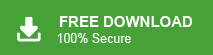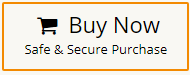Do you want to download your Gmail emails but not using the Google Takeout service, then this post is for you. Read the post and download all emails from Gmail without Google Takeout.
Gmail is a popular and free email service from Google. While Google Takeout can back up emails, it’s slow and gives files in a format that’s hard to open. That’s why users look for a quicker and simpler method.
In this guide, we’ll show you how to save multiple Gmail emails easily without using Takeout.
Why Saving Gmail Emails Locally is Useful?
Downloading Gmail emails has various benefits, including –
- You can read your emails without an internet connection.
- Keeps a backup of important messages in case you lose access to your Gmail account.
- Helps free up storage space in your Gmail account.
- Makes it easier to move emails to another account or device.
- Helps you recover permanently deleted emails from Gmail when accidentally deleted.
- Let’s you quickly search and open emails from your computer.
- Gives you more control over your email data and privacy.
How to Manually Download All Emails from Gmail Without Using Google Takeout?
To manually save Gmail emails without using Google Takeout, you need to install Thunderbird and another email client. Follow the given instructions –
- Open Gmail and click the gear icon, then choose “See all settings”.
- Go to the “Forwarding and POP/IMAP” tab.
- In the IMAP Access section, choose “Enable IMAP” and click Save Changes.
- Open an email app like Outlook, Thunderbird, or Apple Mail.
- Go to Account Settings and choose Add Account.
- Select IMAP and enter your Gmail login and IMAP details.
- Once added, your Gmail emails will start syncing to your computer.
- You can then save emails as a PDF or export them in other formats.
Noted: To export emails in bulk, you need to install add-ons in your email client.
How to Export Multiple Gmail Emails Without Takeout Automatically?
You can try Xtraxtor and save all Gmail emails without Google Takeout. The software is able to download Gmail emails in bulk without Google Takeout in a few seconds. It is an easy-to-use approach and an error-free solution. With this tool, you can easily download all your Gmail emails at once without losing any data. It keeps your emails in the same format. You can also use filters to download only the emails you need.
Click the link below and download the demo version of the software.
Steps to Download All Gmail Emails Without Takeout?
- Launch this software on your Windows PC.
- Now, click on Open>> Email Accounts >> Add Account.
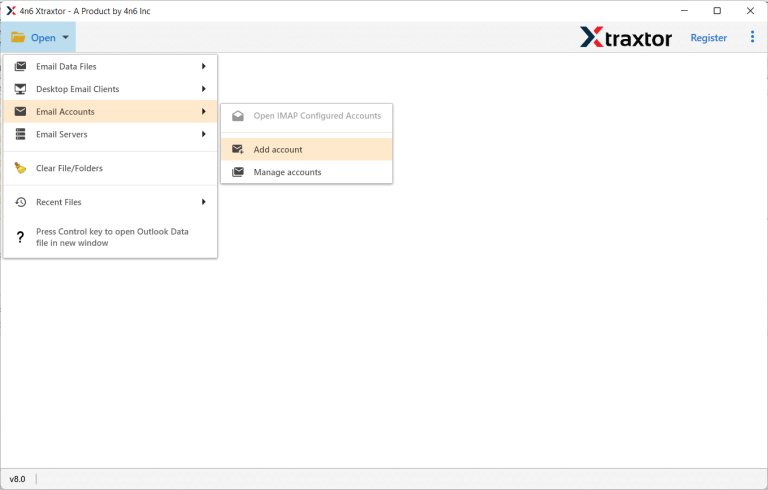
- Enter Email ID and Password(Use App Password) of your Gmail account and then hit on Add button.
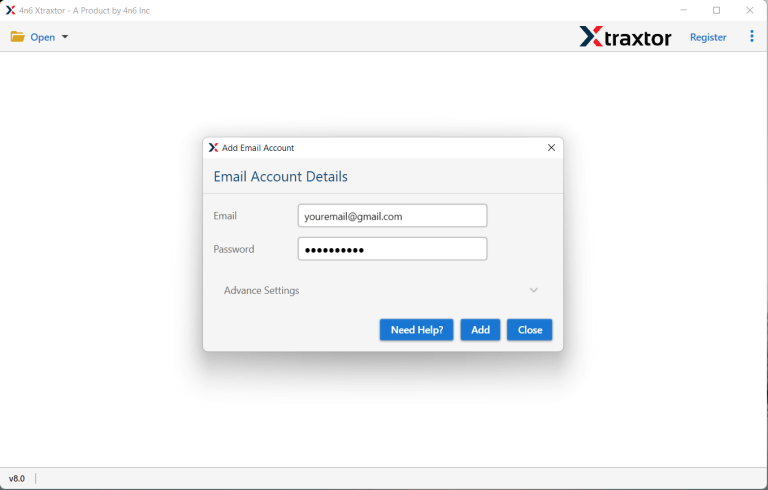
- Here, you can view all emails from your Gmail mailbox before downloading them.
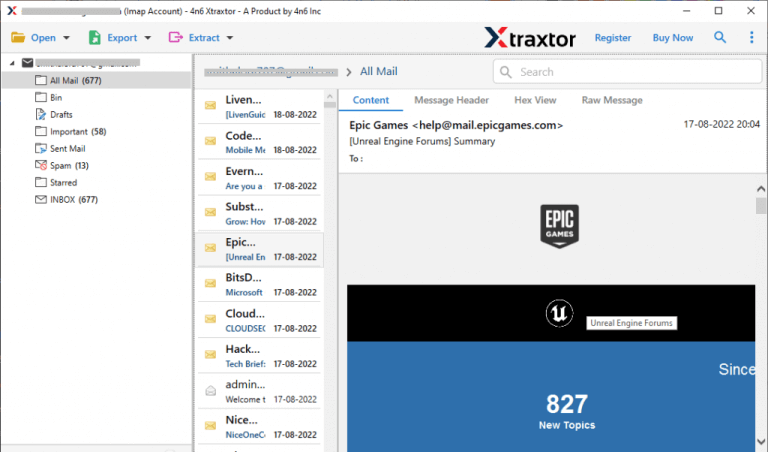
- After that, Click on Export and choose Saving option.
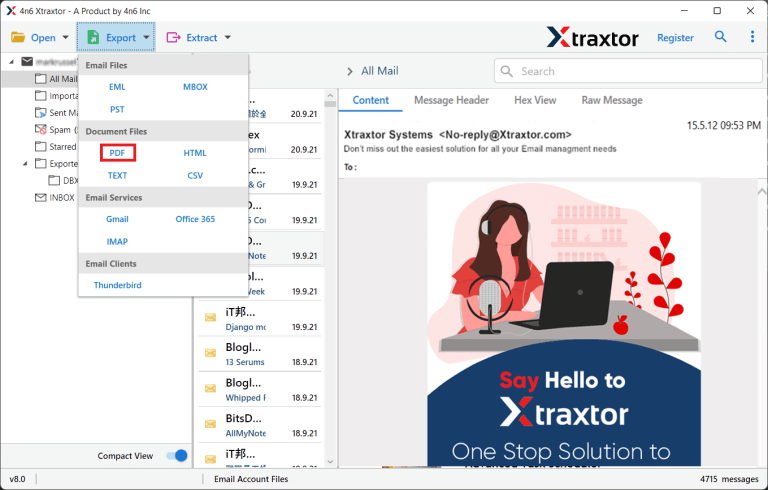
- Select Gmail Email folders that you want to download.
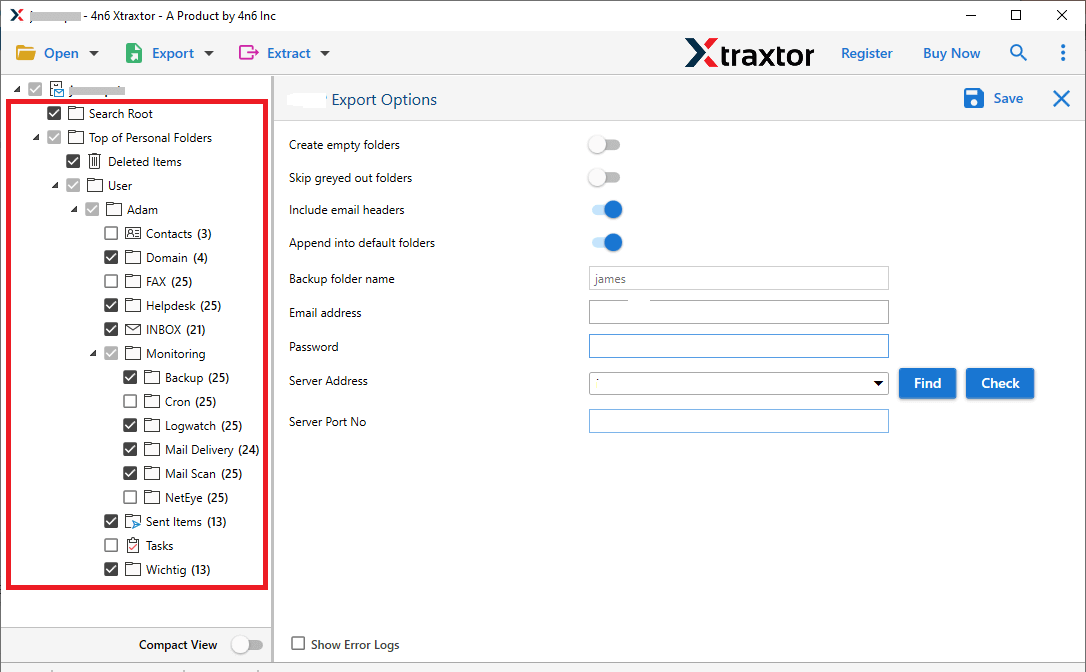
- Apply filters to save selected emails from Gmail account.
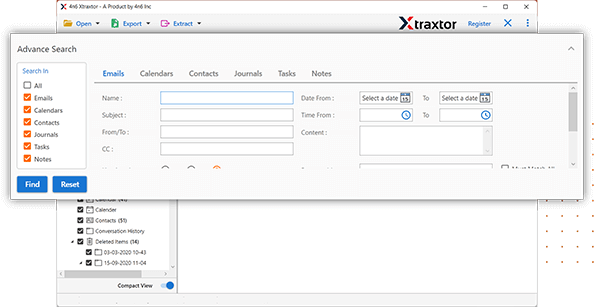
- Click on Browse to select destination location and then press Save button to start process.
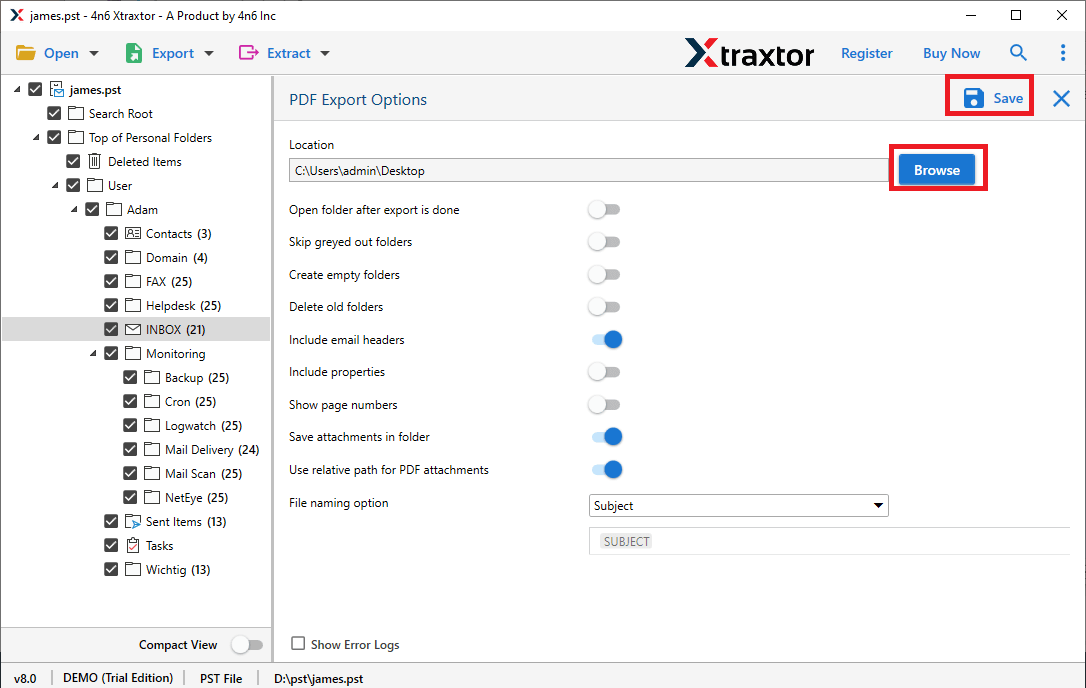
The process is complete! Hence, you can easily download all emails from Gmail without takeout in a few simple clicks.
Advantage of Xtraxtor Gmail Backup Tool
The software boasts a wide range of features that make it a versatile and user-friendly solution for saving Gmail emails to your hard drive. Some of them are given below-
- Stand-Alone Utility: This is a stand-alone application, ensuring you don’t need to install any additional software to save Gmail emails.
- Preserve Data Integrity: It meticulously preserves the data integrity of your Gmail emails, ensuring that no information is lost or altered during the process.
- Export Gmail Emails to Various Formats: The tool offers multiple saving options. So, you can export Gmail email to PST, PDF, EML, MBOX, TXT, HTML, etc. formats according to your needs.
- Maintains Folder Hierarchy: It ensures that the folder structure and hierarchy of your Gmail emails are maintained throughout the process. It makes easy to locate and organize your emails on your hard drive.
- Email Filtration: The tool offers advanced email filtration options, enabling you to refine your backup criteria based on date ranges, specific labels, or keywords, making it easy to target specific email content.
- Preview Mode: Once you add your Gmail account in software, it loads all data from your mailbox to the software panel to view them. Here, You can select specific email to download it.
- Migrate Gmail to Web-Based Services: In addition to, it allows you to migrate your Gmail data to various web-based email services, facilitating seamless transitions between platforms. You can directly migrate Gmail to Office 365, Yahoo Mail, Zoho Mail, AOL Mail, Thunderbird, and many other email accounts.
- User-Friendly Interface: The interface of this utility is very simple and easy to use. Both technical or non-technical users can easily download all emails from Gmail without takeout without any technical knowledge.
- Vast Compatibility: There is no compatibility issue with this utility. You can easily run this application on your Windows PC. It supports all latest and old versions of Windows operating system.
- Free Version: The best thing about this utility is that it has a free demo version that help you to check its work performance before purchasing its licensed version.
Final Words
In this post, we have discussed how to download all emails from Gmail without takeout. Here, we have mentioned a straightforward solution to save Gmail emails. I hope after reading this complete article, you are able to download all Gmail emails locally without facing any complications. Try its free version and download Gmail emails in a simple manner.