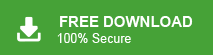If you need to convert PST to EML format, this guide will walk you through all the possible methods, whether you have Outlook or not. Many users prefer EML because it is a flexible format supported by apps like Thunderbird, Windows Mail, Apple Mail, and other email programs.
In this blog, you’ll learn how PST to EML conversion works, free manual methods, their limitations, and easy alternatives for users who want a faster or Outlook-free solution.
Read the guide from start to finish and choose the method that fits your needs best.
How to Convert PST to EML Free?
If you have Outlook installed, you can use this simple method:
Steps:
- Open Outlook on your computer.
- Import your PST file using File >> Open & Export >> Import/Export.
- Once the PST loads, open any email you want to convert.
- Drag and drop the email onto your desktop.
- It will be saved as an .eml file.
- Repeat the same steps for all other emails.
This works for a few emails, but it becomes very slow if you want to convert hundreds or thousands of messages.
How to Export PST File into EML Format Automatically?
A professional tool is useful when Outlook is not installed, when you need to convert many emails at once, or when you want to keep attachments and folder structure safe. It also helps if you need filters to export only selected emails or want a faster, error-free process.
In these situations, using a dedicated tool becomes a practical option. If you don’t have Outlook or are dealing with a large PST file, a professional tool such as Xtraxtor PST Converter can quickly convert .pst to .eml files while preserving formatting, attachments, and the original folder structure.
Click on the FREE download button and check its working steps.
Steps to Convert PST to EML Files in Bulk
Step 1. Run Xtraxtor software on your Windows PC.
Step 2. Click on Open >> Email Data Files >> Outlook PST Files >> Choose Files or Folder.
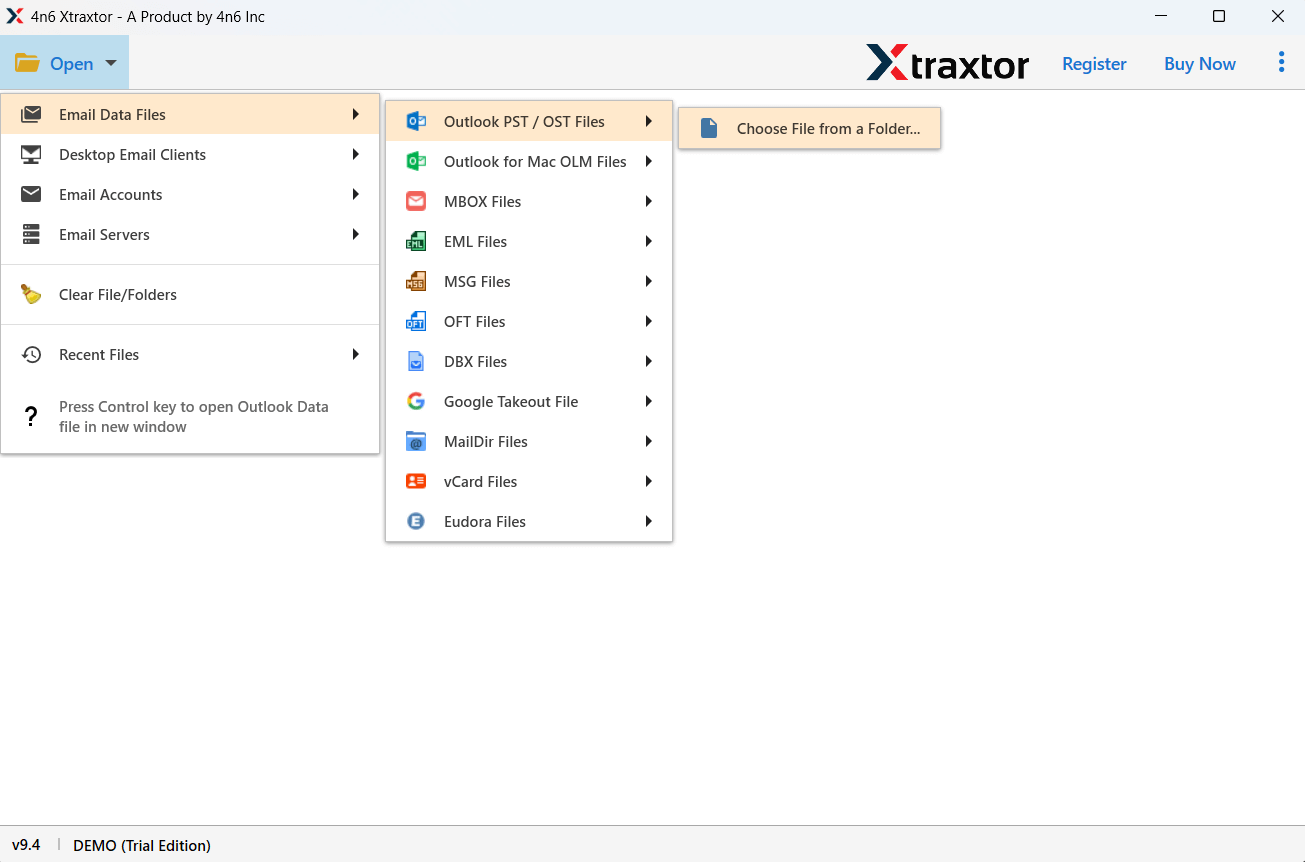
Step 3. Here, you can preview PST file data before converting it.
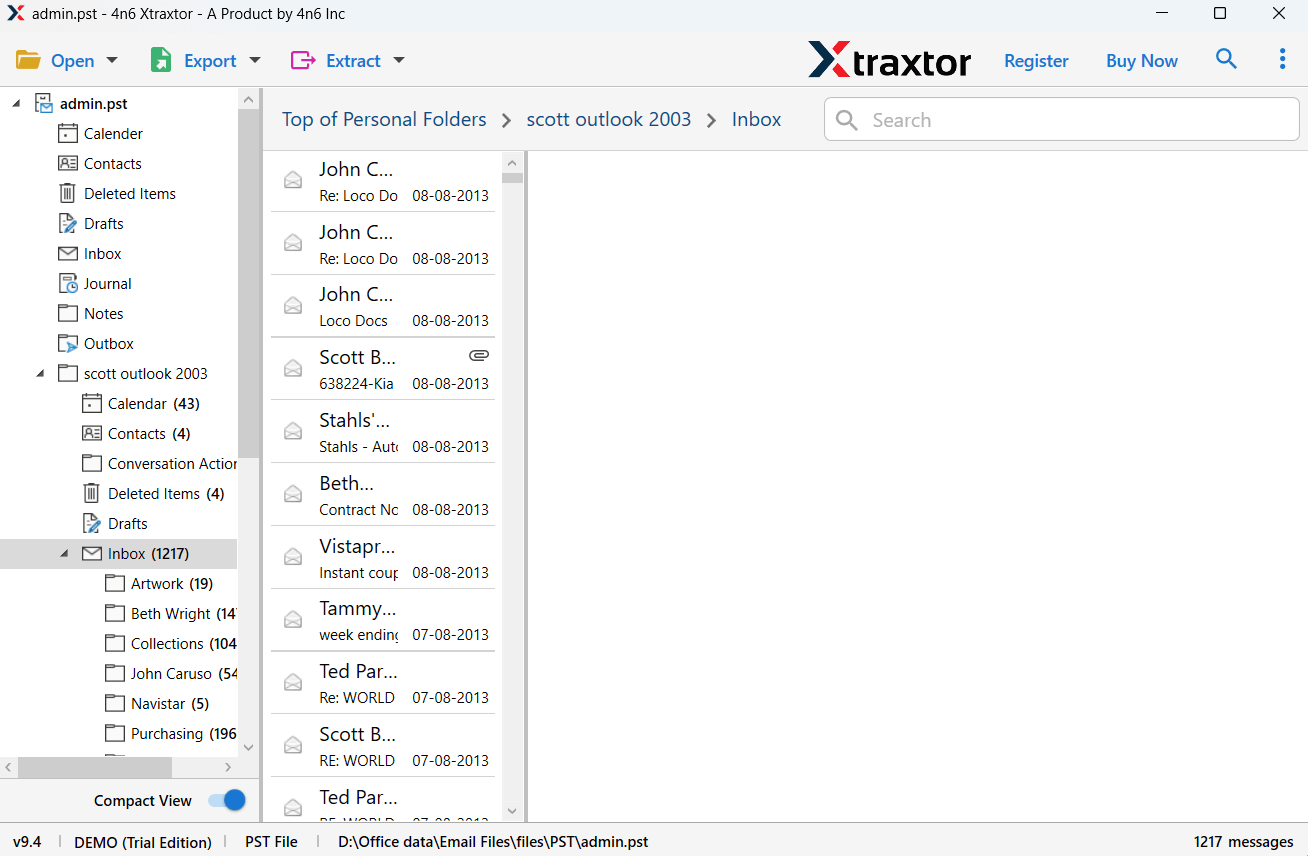
Step 4. Click on Export and choose EML from multiple options.
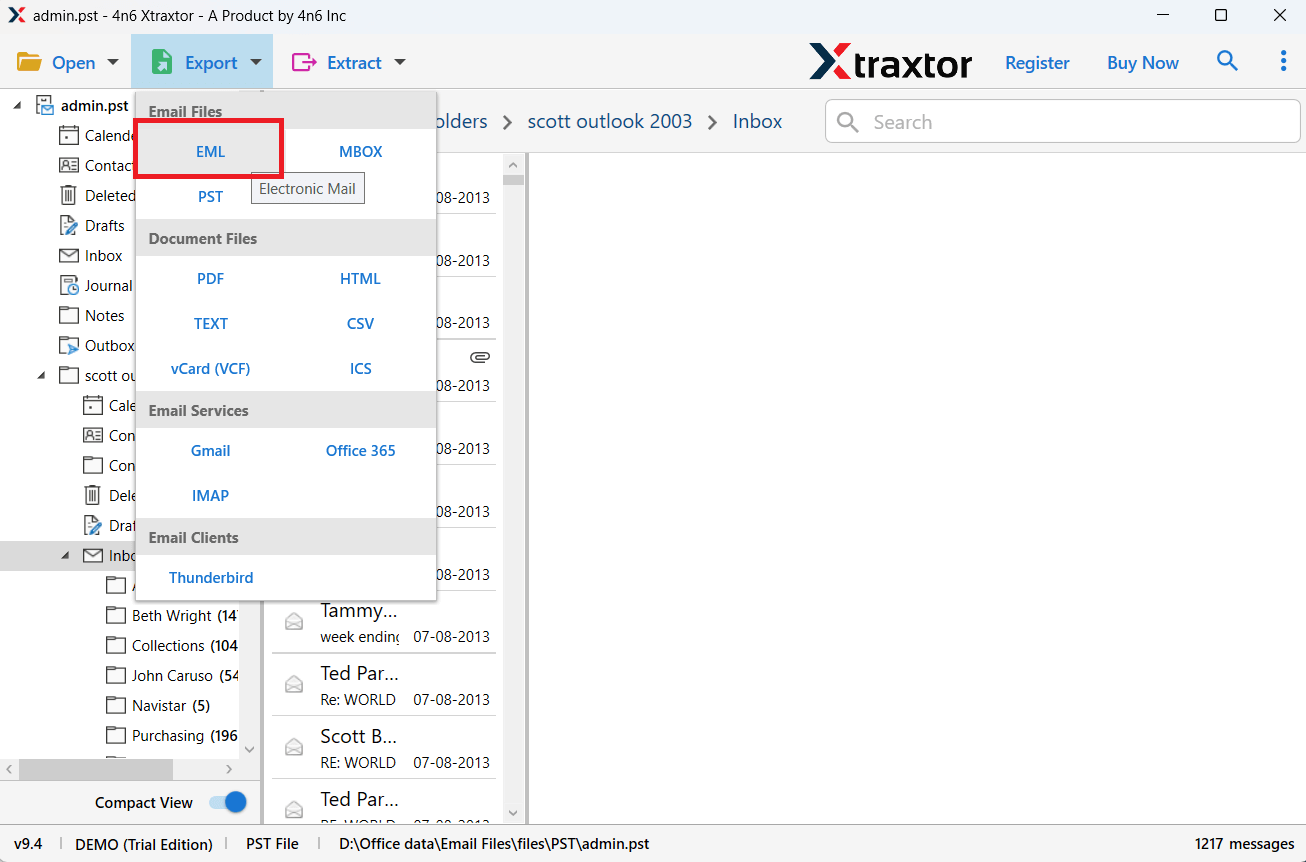
Step 5. Choose the required email folders you want to convert.
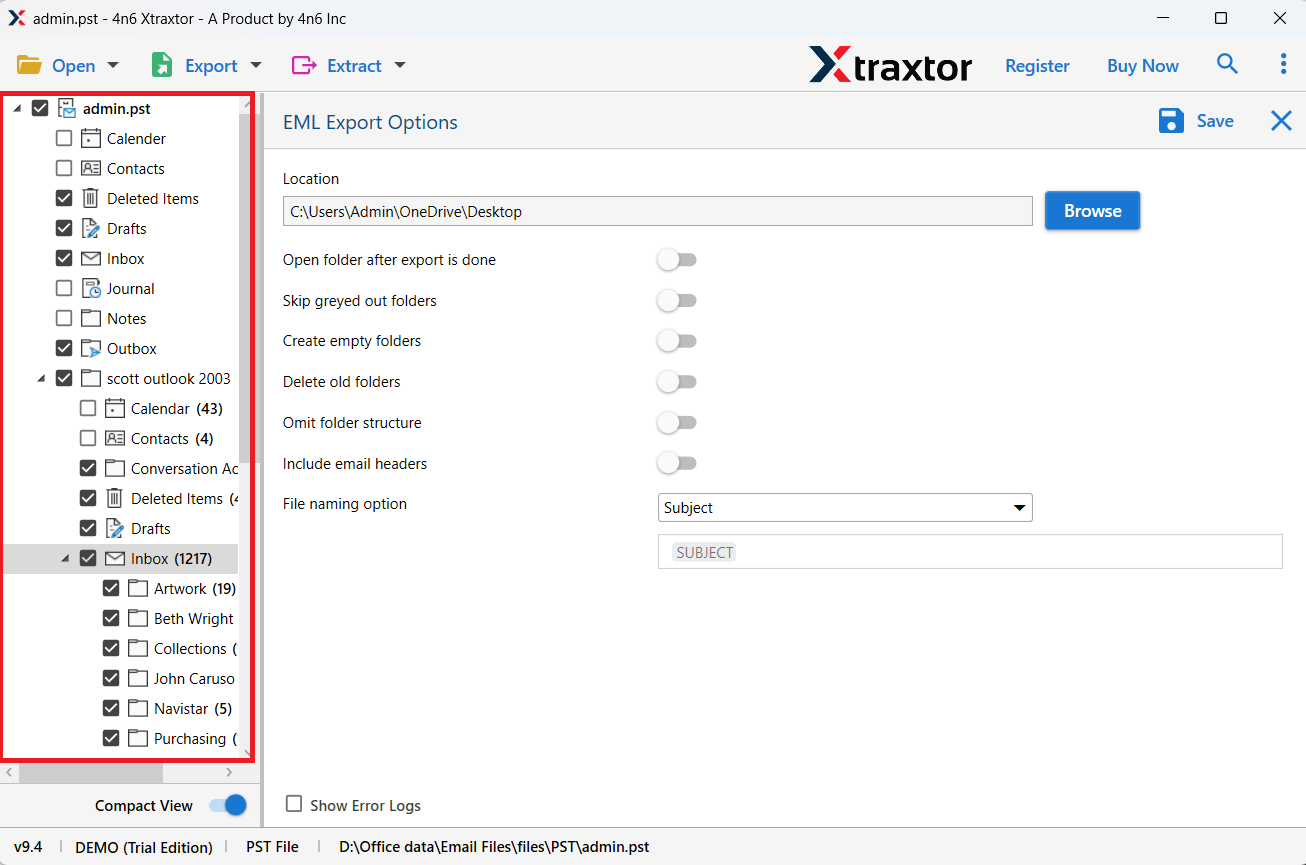
Step 6. Browse the target location and press the Save button.
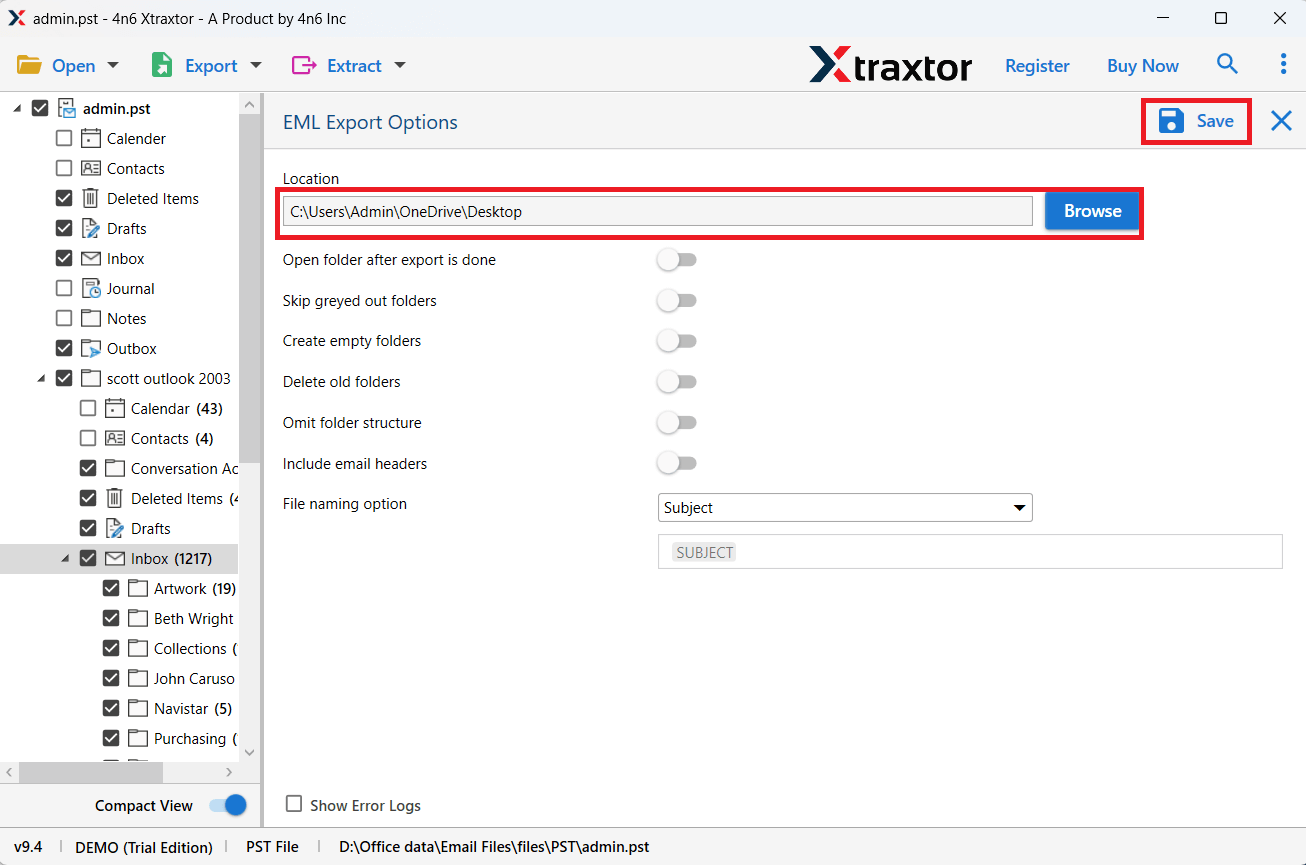
The software will start converting PST emails to EML files. After the process, you will get a successful message on your screen with a complete log report.
There are dozens of benefits of this software, which help you export emails from PST into EML format. Some of them are given below-
- Directly export PST to EML without external help.
- Convert PST file to EML files in bulk with full accuracy.
- Preserves data integrity during the process.
- Also, convert PST to MBOX & 10+ file formats.
- Option to select email folders and convert them only.
- Various filters for selective email conversion.
- Simple graphical user interface.
Final Words
In the above write-up, we have discussed & explained the step-by-step guidelines to convert PST to EML file format. However, while exploring both the solutions, we have found that the manual method has some limitations. To deal with this type of situation, we suggest that you go with the professional method, which is more effective and reliable.
Still, we will say that you can opt for any method as per your choice, but we suggest the professional approach is highly recommended by professionals, to export emails from PST to EML files.