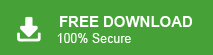Summary: Are you searching for a solution to backup Rogers emails to computer? If yes, your search ends here. In this guide, we will walk you through two effective techniques to easily save Rogers emails to hard drive. Backup emails is crucial for preserving important information and protecting against data loss. Whether you need to backup old emails or migrate to a new email service, these methods will ensure your Rogers Mail data is securely saved to your computer. Let’s dive into the two most reliable ways to back up your Rogers Mail emails.
Rogers Email is a well-known Canadian telecommunications and communications company, offering services such as telephony, internet, cable television, and wireless communications. Every customer who subscribes to Rogers services gets a free Rogers email account. This account allows users to send and receive emails just like any other webmail service.
However, many Rogers email users often find themselves switching to different internet or cable communication providers. As a result, they seek ways to download and backup Rogers emails to PC locally to avoid losing important data during account migrations or service changes. If you are one of those users wondering how to backup Rogers emails, keep reading. In this guide, we will explore effective methods for Save Rogers Mail emails to computer for safe keeping.
Table of Content
- Reasons to Backup Rogers Email Account
- Ways to Save Email From Rogers Mail to PC
- Manual Solution to Download Rogers Mail Emails
- Limitations of Manual Approach
- Backup Rogers Mail Email using Xtraxtor Email Backup Wizard
- Why Professional Methods is Better than Manual
- Conclusion
Rogers is a secure and easy-to-use web-based email application but there are multiple scenarios when users need to save their important data from Rogers email account to their system. So, in this post we will provide the easiest techniques to download Rogers Mail emails to PC.
Why Do You Need to Backup Rogers Emails to Computer?
There are several reasons for backing up Rogers email to PC which are given below-
- Rogers Mail is a cloud-based email application. It stores all mailbox data only on the server. Sometimes users face internet connectivity issues. In that situation they cannot access Rogers email account data without internet connection.
- If your data may be lost due to accidental deletion, cyber attack, technical failure etc. then you can restore it from the backup file.
- If you exceed the storage limit of your Rogers email account then you cannot receive new emails. Then you can move your data to hard drive and free up space to receive new emails.
If you want to avoid the above-mentioned situations, then you must backup Rogers emails regularly otherwise you will be unable to get them again.
Ways to Save Emails from Rogers Mail to Computer
Backing up emails is important because it protects data from data loss or corruption. There are two ways to backup Rogers Mail emails to Hard Drive.
#1. Manual Solution
#2. Automated Solution
Method 1: How to Download Rogers Mail Emails to Hard Drive Manually?
Using the MS Outlook application, you can manually backup Rogers Mail email to Computer. Add your account in Outlook and export emails from Rogers Mail to your system.
Follow the below given steps to save Rogers Mail emails locally-
Step 1. Launch MS Outlook email client on your system and click on File tab.
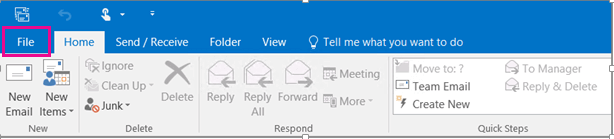
Step 2. Now, Click on Info >> Add Account to configure Rogers Mail account with Outlook.
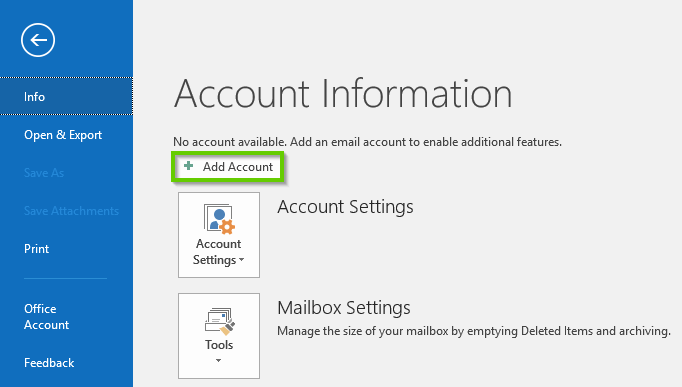
Step 3. Once the configuration is complete restarts the Outlook application and again clicks on File >> Open & Export >> Import/Export option.
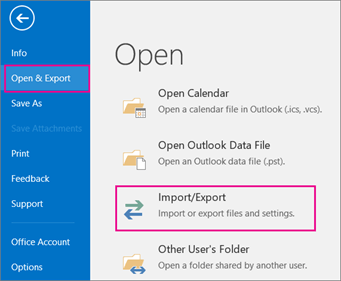
Step 4. Select Export to a file option and hit on Next button.
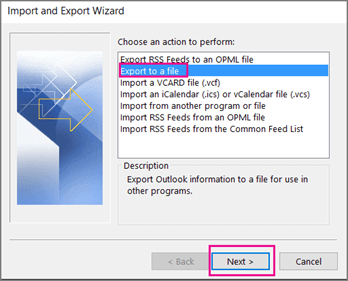
Step 5. Choose Outlook Data File (.pst) and click on Next.
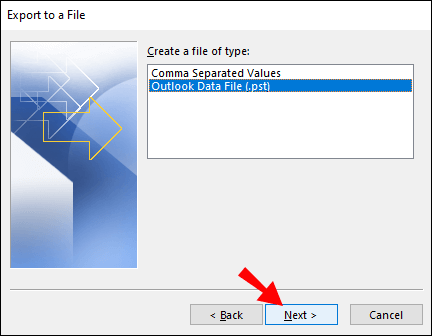
Step 6. Select Rogers Mail email folders that you want to export locally.
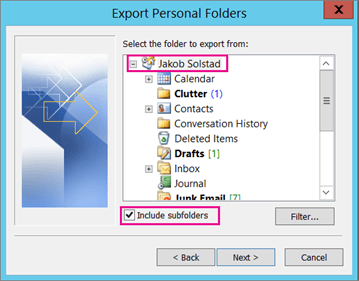
Step 7. Browse the destination location and click on the Finish button.
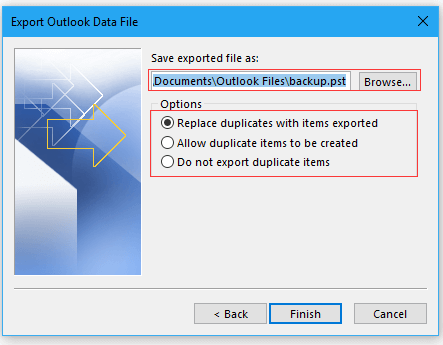
Backup process is complete.
Drawbacks of Manual Approach
There are several drawbacks of this method which are given below-
-
- Time Consuming:- It is a lengthy process and takes lots of time to backup Rogers Mail email to Computer.
- No Email Filter Option:- Using this method you cannot save only required or particular emails.
- Outlook Error:- If Import/Export option is greyed out in Outlook then you cannot export emails from Rogers Mail to Computer Hard Drive.
- Complicated Steps:- There are some complicated steps in configuration. So, users must have in-depth technical knowledge to move Rogers Mail emails locally with this approach.
Instant Solution: Rogers Emails Backup
To overcome all these issues of manual solution try Xtraxtor on your Windows system to create a copy of Rogers mailbox on your system. This software has a simple interface to backup Rogers Mail emails. Using this Roger Emails Backup tool, you can save Rogers emails in your desired file formats with complete accuracy. It exports emails with all key attributes.
Apart from this, the software offers several options such as selective backup, selective folder backup, migrating Rogers Mail emails to other Webmail accounts etc. You can check its work efficiency by downloading its free demo version.
Steps to Backup Rogers Emails to Computer Are as Follows:
Step 1. Launch Xtraxtor on your system.
Step 2. Now, Click on Open >> Email Accounts >> Add Account.
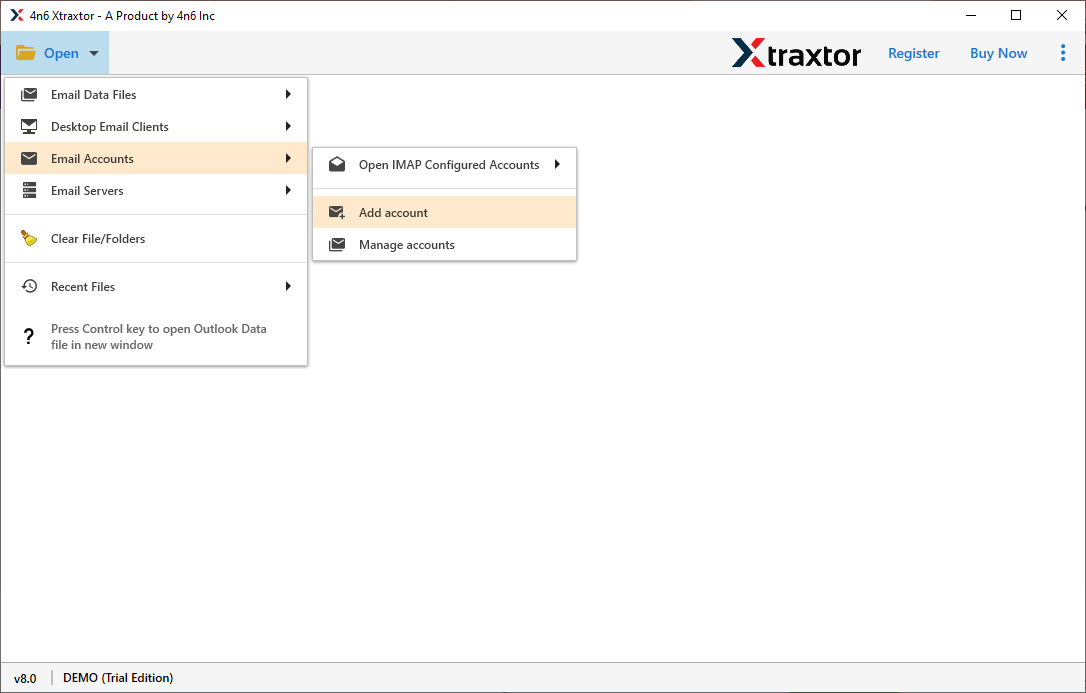
Step 3. Enter the Rogers email account credentials and hit on Add button.
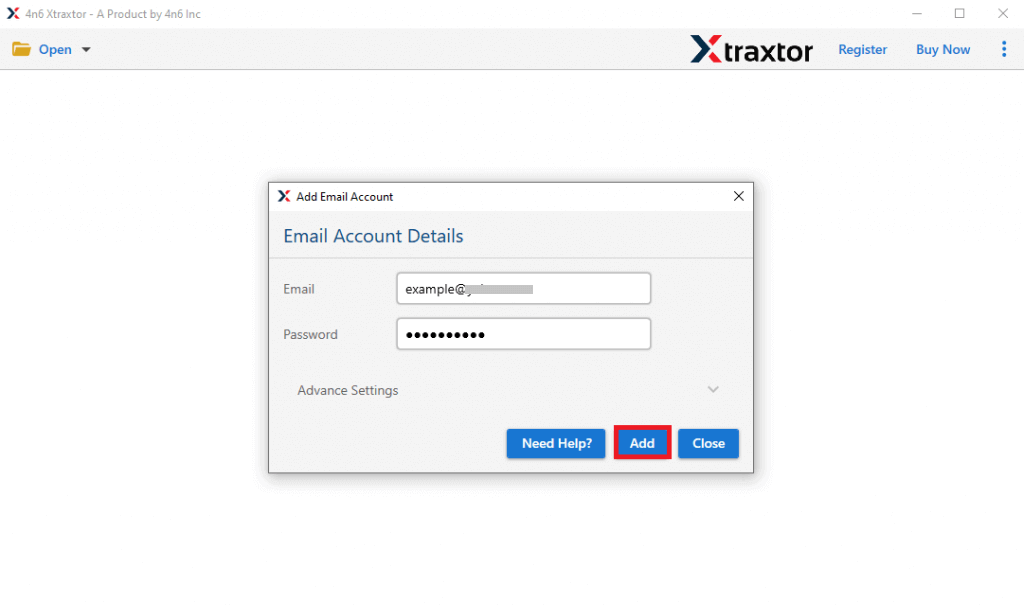
Step 4. Here you can view your emails before backing up.
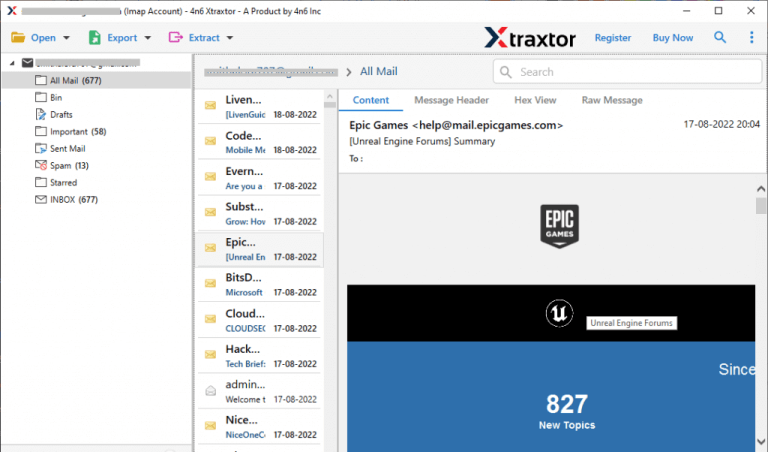
Step 5. After that, click on Export and select any file format in which you want to export Rogers Mail emails.
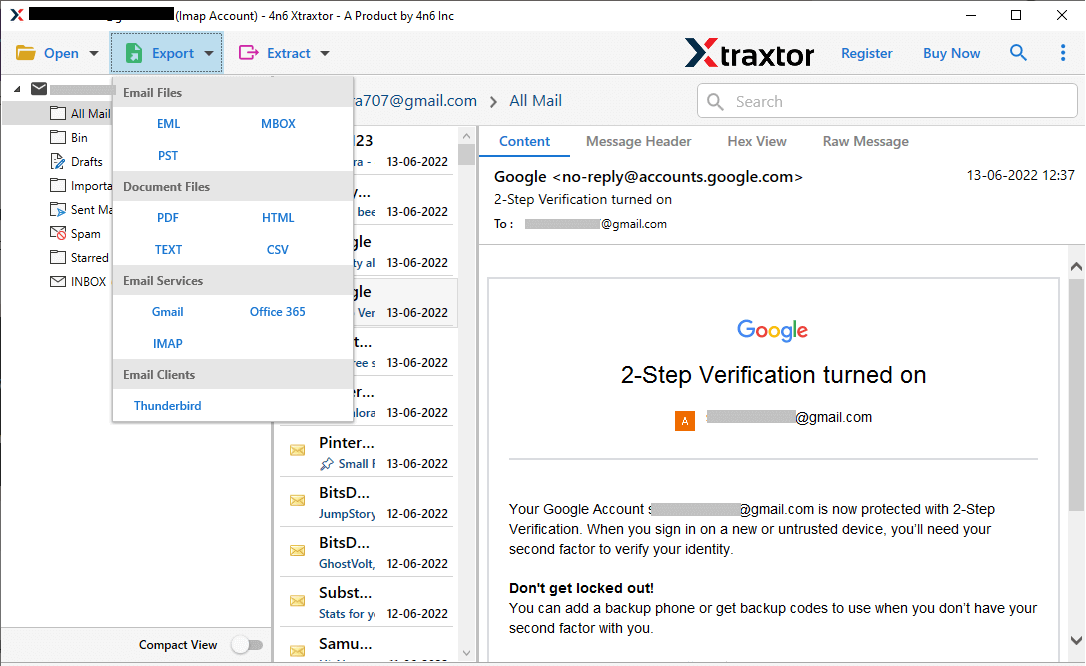
Step 6. Choose the email folders to export.
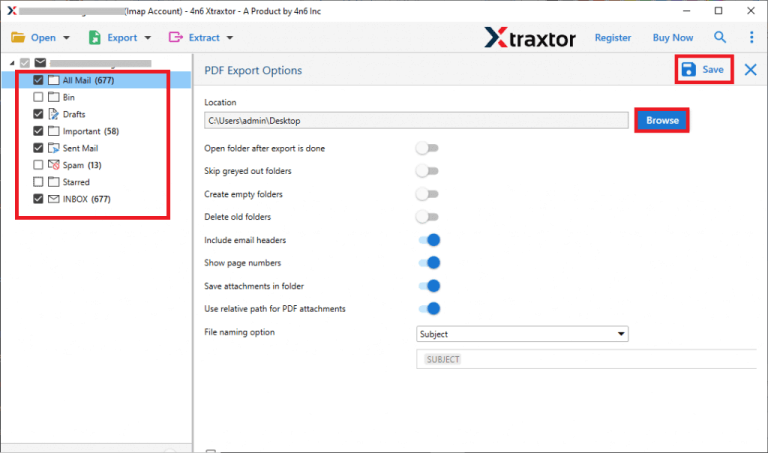
Step 7. Apply the filter options to backup selective emails.
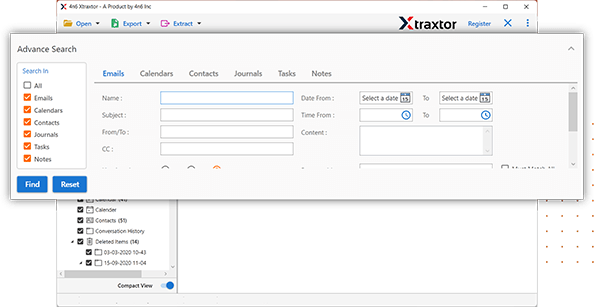
Step 8. Browse the location to save Rogers Mail emails and then click on Save button.
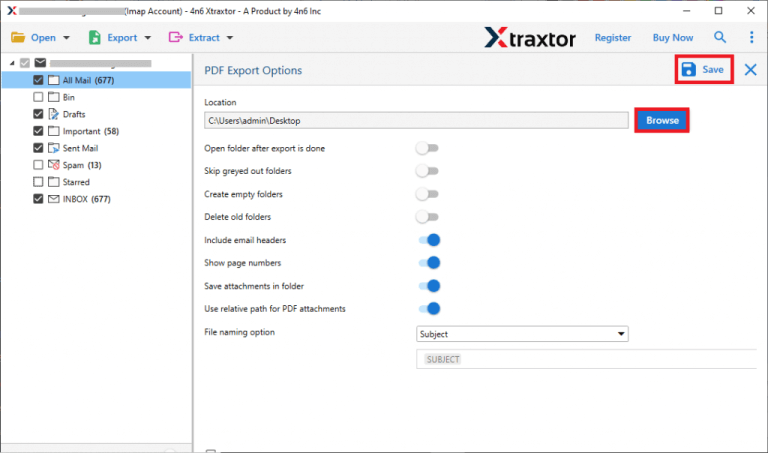
Done! Hence you can easily backup emails from Rogers Mail to Computer in a few simple clicks.
Why Roger Emails Backup Tool is Better than Manual Solution?
There are several reasons to choose Xtraxtor Email Backup Tool which are given here-
- Software can directly save emails from Rogers Mail to Computer without installing any external applications.
- It can export emails in 20+ file formats such as PST, MBOX, EML, PDF, HTML etc.
- Advanced Filter options such as- To, From, Date, Time, Subject etc. to backup selective emails.
- The software is able to save Rogers Mail emails without losing any single bit of data.
- Preview option to view Rogers Mail emails before the backup process.
- Maintains the folder and subfolder hierarchy during and after the process.
- Using this tool, you can backup Zoho Mail, AOL Mail, Gmail, Yahoo Mail, Office 365 and many more email accounts.
- User-friendly interface helps beginners to easily download emails from Rogers Mail to Hard Drive without any assistance.
- Compatible with Windows 11, 10, 8, Vista, XP and all previous versions.
Conclusion
Many users want to download Rogers Mail emails to their system due to many reasons. So, in this post we have discussed how to backup Rogers Mail email to Computer. Two easiest methods are mentioned here. Now, you can decide which solution is better to save emails from Rogers email account without any data loss.