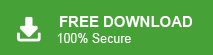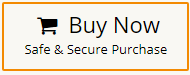Do you want to import OST file to new profile? If yes then you have landed at the right place. In this write up we will discuss how to attach OST file to new profile. Here, you will get easy ways to add OST file to new Outlook profile. So keep reading this blog till end to know more.
Nowadays, Microsoft Outlook is one of the most popular email clients. It is compatible with two file formats- OST and PST. OST stands for Offline Storage Table and saves the Exchange Server database. OST is generated at the time of synchronization of the Exchange Server with Outlook.
Outlook imports and export data in PST format. You can not directly import OST file to new Outlook account. Therefore, add OST file to new profile, the file must be in PST format.
Reasons to Attach OST File to New Profile in Outlook
There are several reasons why users need to import Outlook data file to new Outlook account which are given below-
- If Exchange Server is crash accidentally.
- If you want to move Outlook Data file to new computer.
- Sometimes existing Outlook profile may be crashed due to some reasons.
- If the OST file is corrupt or damaged due to any reason.
- When users move to the new organization and need to access data from a previous Outlook account.
Read More: How to Open OST File in Outlook?
Direct Way to Add OST File to New Profile in Outlook
OST file cannot be directly opened in new Outlook account. In order to attach OST file to new profile, you need to convert OST to PST. To manually attach OST file to new profile, both Outlook profiles must be configured and accessible. Exchange Server connection must be active.
So, you can use automated solution to directly attach OST file to new profile. Download and run Xtrxator OST to PST Converter on your Windows PC to add OST file to new profile. The software can convert OST to PST with complete accuracy. There are many advantages of this tool such as email filtration, folder selection, export option, etc. With this utility, all data of OST file remain in their original format without any single change.
The tool can also convert OST to PST in bulk with complete accuracy. The simplified interface of this application is very simple and easy to use. any novice user can easily attach OST file to new profile without any assistance. You can download its free demo version to check its work efficiency and accuracy.
Follow the Below Given Steps to Attach OST File to New Profile in Outlook
Step 1. Launch Xtraxtor OST Converter on your system.
Step 2. Now, Click on Open >> Email Data Files >> Outlook OST/PST File >> Choose OST File or Folder.
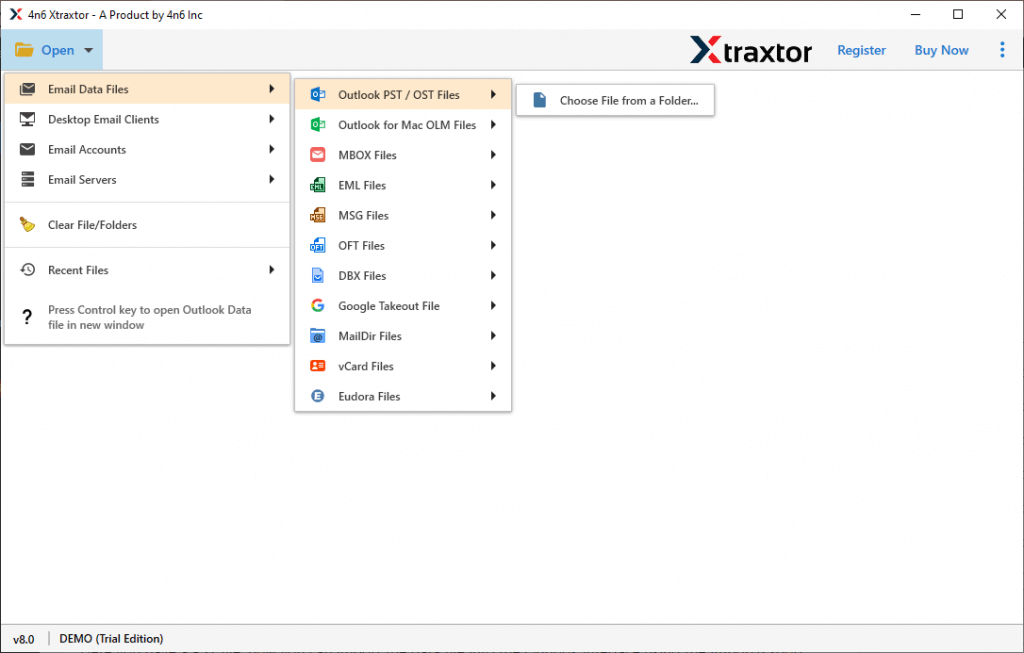
Step 3. Here, you can view emails from OST file before transferring them to new profile.
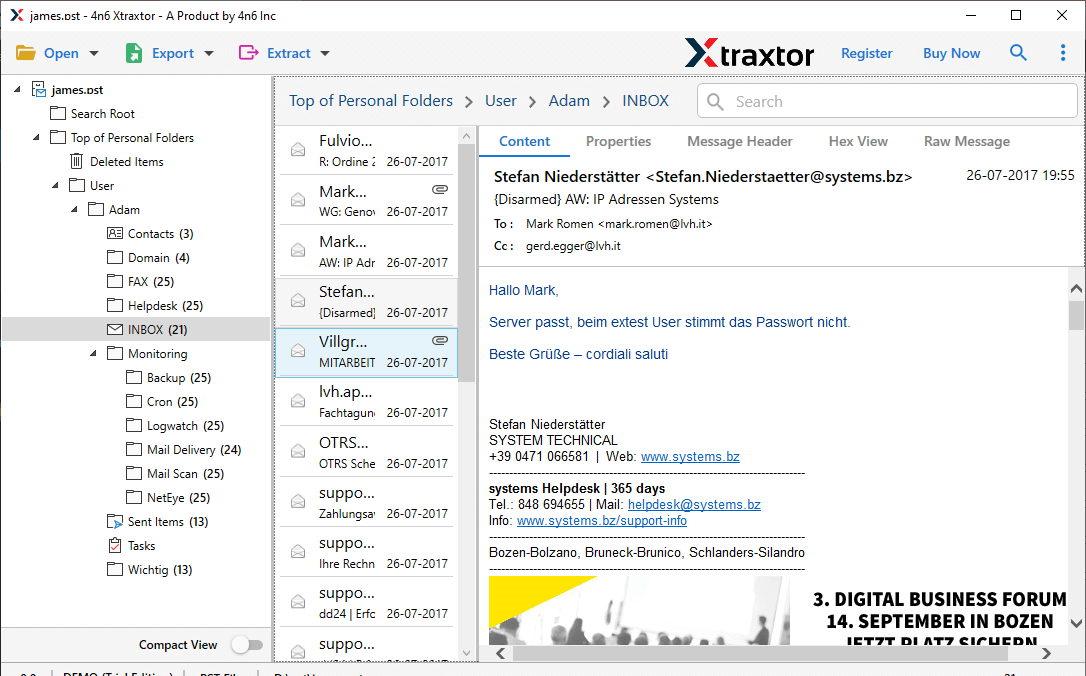
Step 4. After that, Click on Export and select PST from the given options.
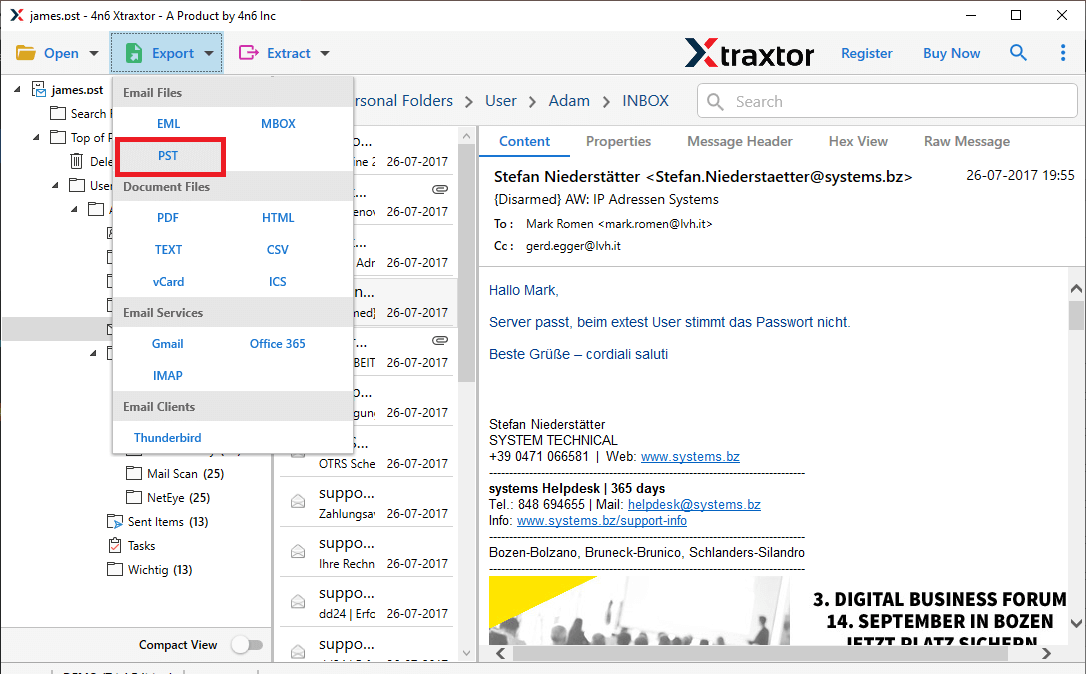
Step 5. Click on Browse to set the destination location and then press the Save button.
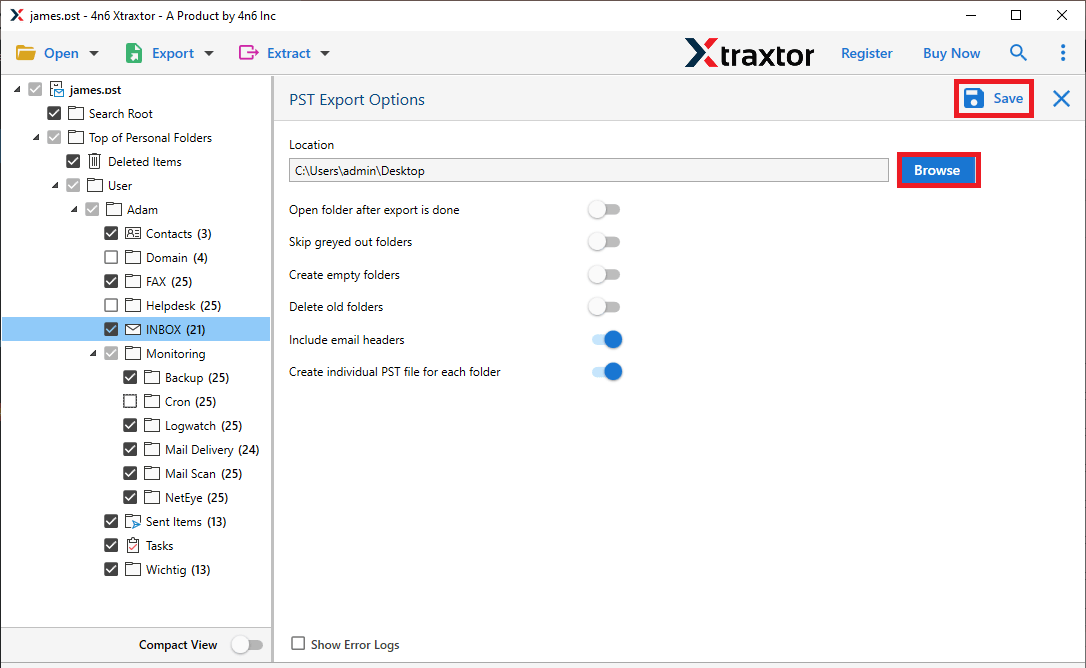
Step 6. Open MS Outlook and import this exported file using import-export feature.
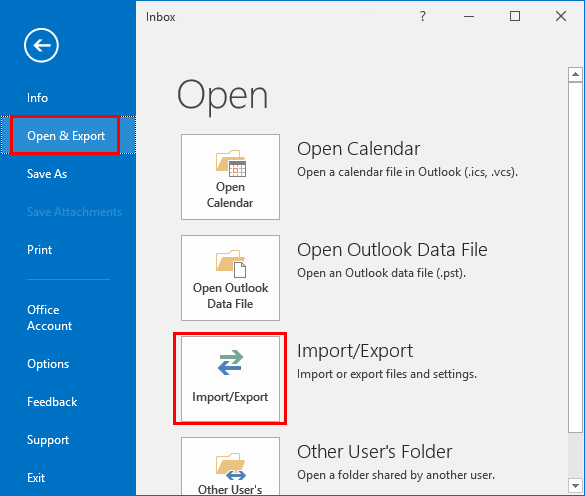
The process is complete. Hence, you can easily attach OST file to new profile in a few simple clicks.
Prominent Features of Xtraxtor Software
- Bulk Conversion: The software can convert multiple OST file into PST at once. It saves time and effort to add multiple OST file to new profile.
- Email Filteration: There are various advanced filter options such as to, from, date, time, subject, etc. You can move selected emails from OST file to new profile using these filters.
- Reatins File Structure: In this application, the hierarchy of OST file remains the same. It exports OST file into PST in their original format.
- Various Saving Options: There are various saving options to save OST file. Using this tool, you can convert OST to MBOX, PST, EML, PDF, TXT, HTML, etc.
- Preview Mode: When you add OST file in the software it loads all emails from file to view them before exporting them to PST file format.
- Import OST to Cloud Services: The software can import OST to Office 365, Gmail, Yahoo Mail, Zoho Mail, Hotmail, and many other email accounts.
- Simple Graphical User Interface: The interface of this tool is straightforward and easy to use. Both technical and non-technical users can attach OST file to new profile without any technical guidance and assistance.
- Vast Compatibility: There is no compatibility issue with this tool. It supports all latest and old versions of the Windows Operating System.
Frequently Asked Questions
Q1. Can I export emails from OST file according to the date with this utility?
Ans- Yes, Using the Date filter you can import OST file to New profile with this application.
Q2. Can this software export OST to PDF?
Ans- Yes, the tool can also convert OST to PDF, EML, PST, MBOX, HTML, etc.
Q3. Can I run this application on Windows 11 system?
Ans- Yes, you can run this utility on Win 11, 10, 8.1, 8, and all the below editions.
Conclusion
In this post, we have discussed how to attach OST file to new profile. You can add OST file to new profile in Outlook using the above-suggested tool in a few simple clicks. It maintains the file structure during the process. Download its free demo version and attach OST file in a simple manner. If you have any doubts relater to product contact the support team which is available 24*7 to solve users queries.