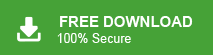Are you facing the issue where you are trying to import MBOX file in Thunderbird, but the option is greyed out? Don’t worry — you’re not alone! In this blog, we’ll explain why it happens and how to fix the “Import MBOX File is Disabled in Thunderbird” problem easily. We’ll also cover different methods, common causes, and pro tips to get your MBOX files imported successfully.
MBOX file is the common format that many email clients use to save their emails, including Thunderbird. However, the Thunderbird doesn’t support MBOX file import by default if you use an older version. However, in Thunderbird 115, there is a built-in option, but sometimes it also fails to import the MBOX file. Here in this post, we will discuss all the possible ways to resolve the import MBOX greyed out Thunderbird issue.
Why Face “Import MBOX File Greyed Out Thunderbird” Issue?
Since we know that the Thunderbird can’t directly import .mbox file. For that, you need to install ImportExportTool NG add-ons. Here are the main reasons why the import option might be disabled:
- ImportExportTools NG add-on is not working or is outdated.
- Thunderbird version is incompatible with the installed add-on.
- MBOX file permissions restrict Thunderbird from accessing the file.
- Your Thunderbird profile is corrupted.
How to Fix Import MBOX File is Disabled in Thunderbird” Error?
Let’s fix this issue that stops you to import MBOX file to Thunderbrid client.
1. Install ImportExportTools NG Add-on
In order to import your MBOX file, you need to install an ad-on. Follow the steps –
- Open Thunderbird.
- Click on Tools > Add-ons and Themes.
- Search for ImportExportTools NG.
- Install the add-on.
- Restart Thunderbird.
After restarting, you should see “Import MBOX file” under the Tools > ImportExportTools NG menu.
2. Update Thunderbird Version
Older Thunderbird versions often face compatibility issues with add-ons. Here are the steps –
- Open Thunderbird.
- Go to Help > About Thunderbird.
- If an update is available, download and install it.
Tip: Always keep both Thunderbird and ImportExportTools NG updated to avoid import failures.
3. Check MBOX File Permissions
Even if everything is installed correctly, Thunderbird may not read your file if it lacks permission. Check the permission –
- Right-click your MBOX file.
- Click Properties (Windows) or Get Info (Mac).
- Make sure you have Read & Write access.
Make sure the MBOX file should not be opened in another program while importing.
4. Create a New Profile in Thunderbird
If you are still facing the “Import MBOX File is Disabled in Thunderbird” error, then your Thunderbird profile might be corrupted.
- Close Thunderbird.
- Press Win+R, type thunderbird.exe -p, and press Enter.
- Click Create Profile and follow the wizard.
- Reinstall the ImportExportTools NG add-on in the new profile.
This usually fixes persistent import issues.
How to Fix Import is Disabled in Thunderbird” Error Automatically?
You can use the Xtaxtor MBOX Converter tool and effortlessly import MBOX file data into Thunderbird account. It is an easy and secure method if your import is disabled in Thunderbird. It will effortlessly transfer your MBOX file data without affecting the email hierarchy and structure. You can use the demo version of the tool to analyse its working process.
Steps to Fix “Import MBOX File is Disabled in Thunderbird” Error’
- Launch Xtraxtor on your Windows system.
- Now, click on Open >> Email Data Files >> MBOX File >> Choose File or Folder.
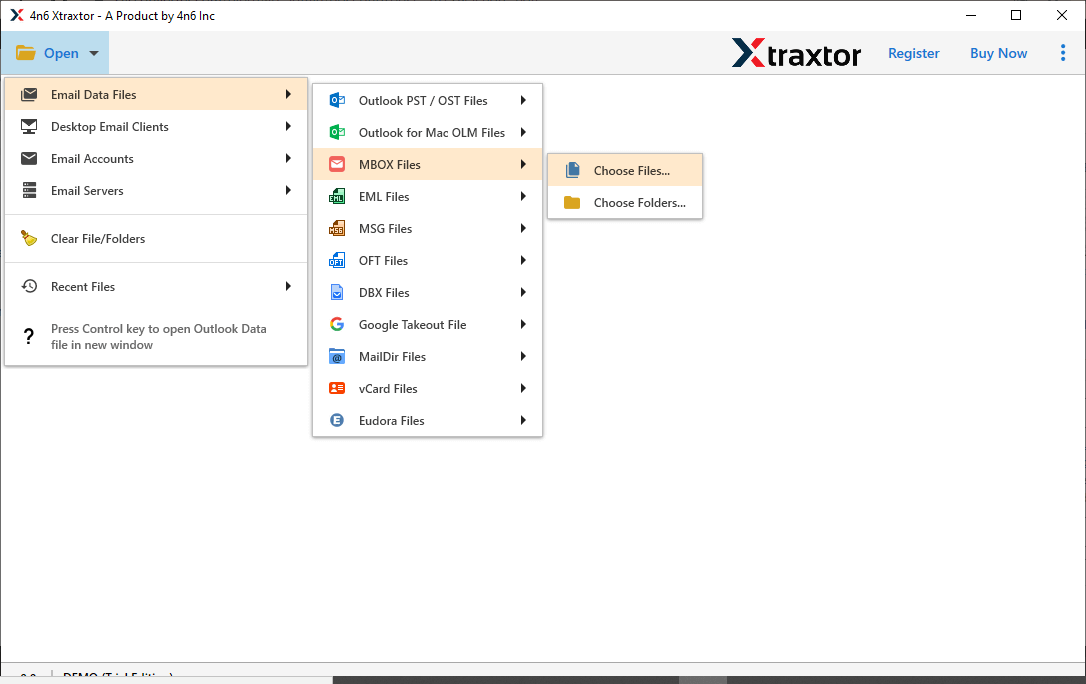
- Here, you can view MBOX file data before importing them.
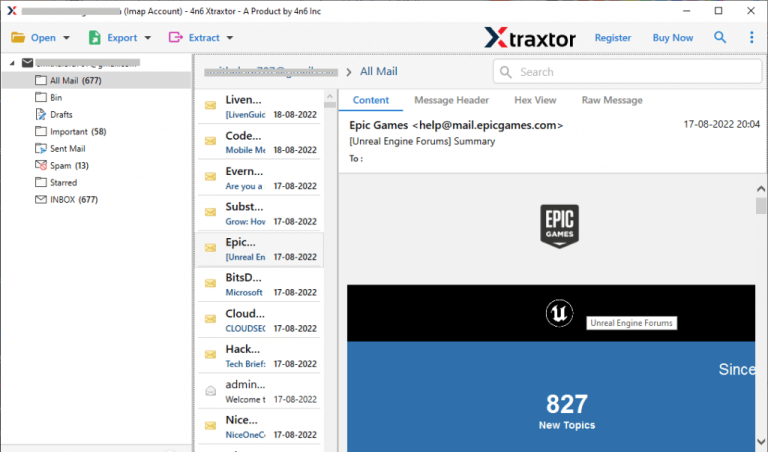
- After that, go to Export and choose Thunderbird to import Files.
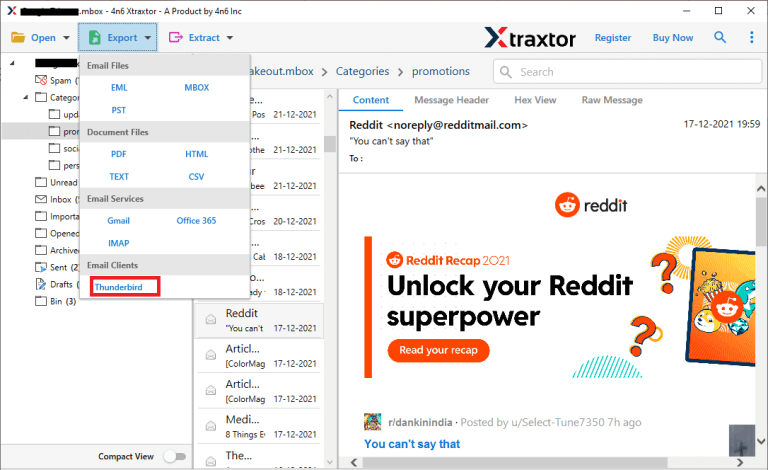
- Select the MBOX folders that you want to upload to Thunderbird.
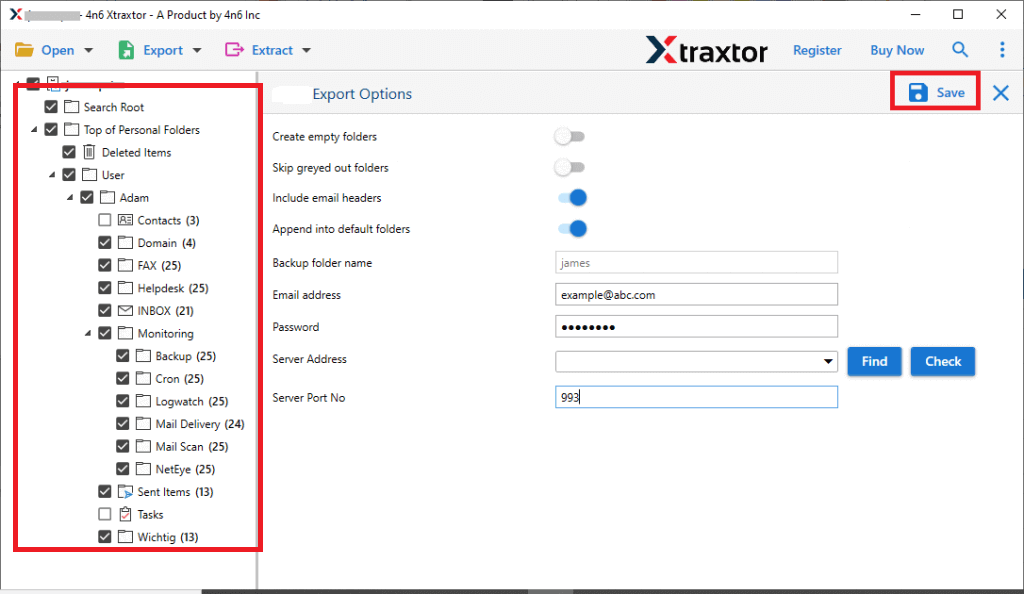
- Apply the Filters to migrate selected emails.
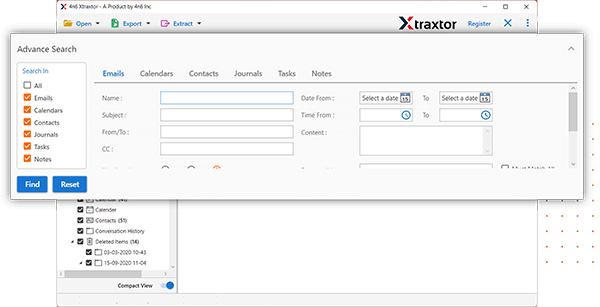
- Finally, the tool locates the default location where the Thunderbird mailbox is stored and then clicks on the save button.
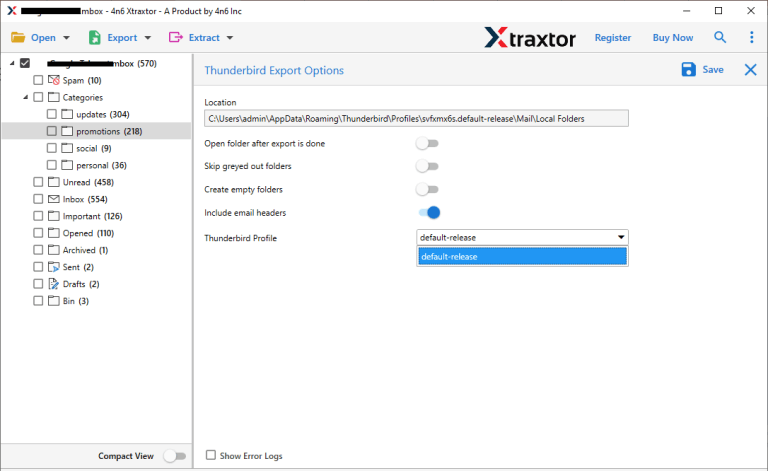
Done! Here you complete the process, when you face import MBOX files greyed out Thunderbird issue. Now it is easy for you to access your emails hassle-free.
Prominient Features of Xtraxtor MBOX Converter
- The software directly imports your emails when the import option is disabled in Thunderbird.
- It is able to import multiple MBOX files at once with complete accuracy.
- You can upload large and unlimited files without losing any data.
- The software enables you to extract attachments from MBOX file without any issues.
- It allows you to import selected emails from MBOX file based on date range, subject, time, etc.
- The tool can also convert MBOX to PST, EML, PDF, TXT, MSG, CSV, HTML, etc.
- It retains the folder hierarchy throughout the process and imports all key attributes of MBOX file.
- It also provides a preview option to view the emails before you convert MBOX to Thunderbird.
- With this application, you can import MBOX to Office 365, Exchange, Outlook, etc.
- Users do not require any technical knowledge to import MBOX to Thunderbird email client.
- It is compatible with all the latest and older versions of the Windows Operating System.
- It supports MBOX files from different sources.
Conclusion
When users see the error message “Import MBOX file is disabled” in Thunderbird, it can be very frustrating. This issue is quite common, especially for those who rely on Mozilla Thunderbird as their main email client. To fix the “import MBOX file is disabled in Thunderbird” problem, you can follow the methods explained above to get Thunderbird working smoothly again.
While we have shared some manual solutions, they may not always work. That’s why we recommend using an automated tool for a faster, more reliable fix and to ensure 100% success.