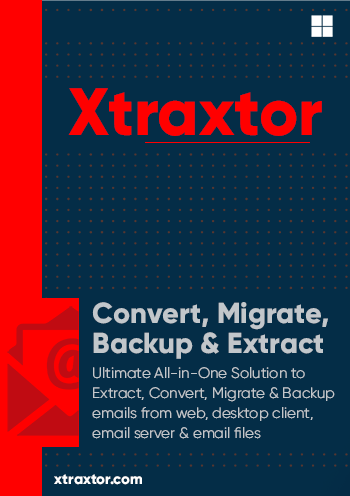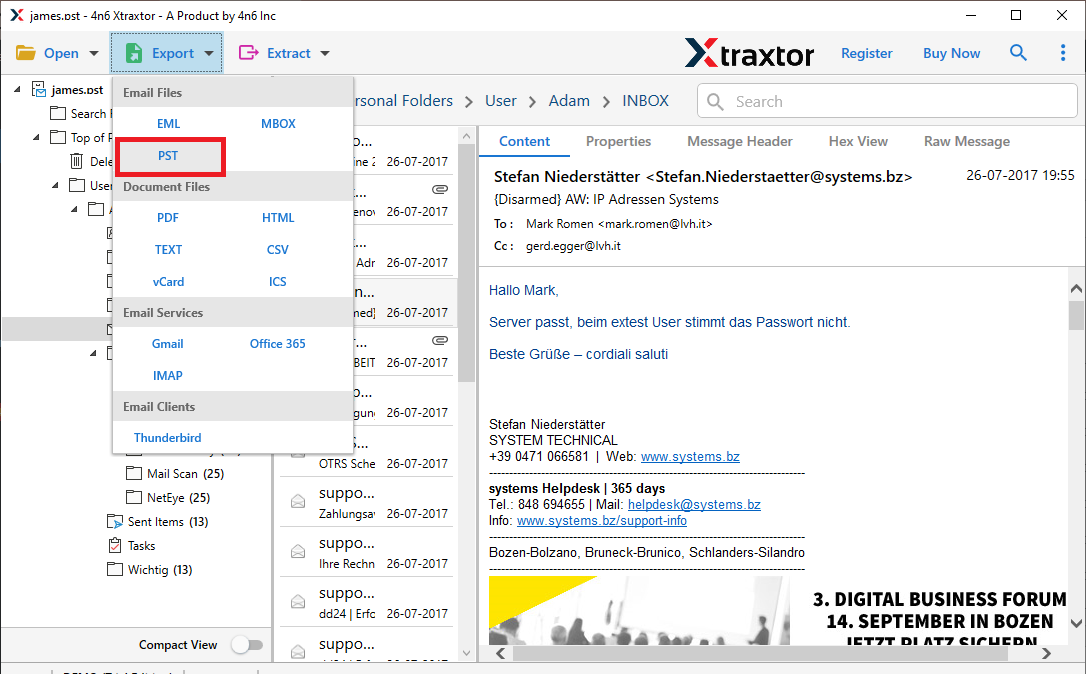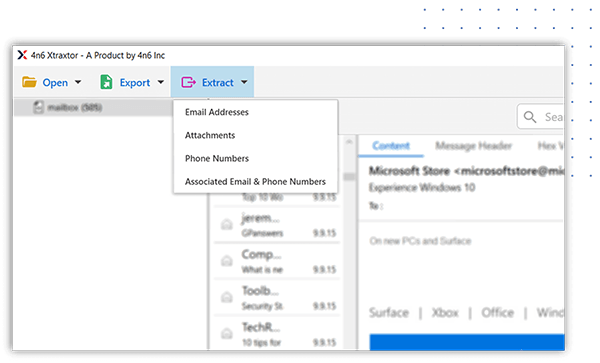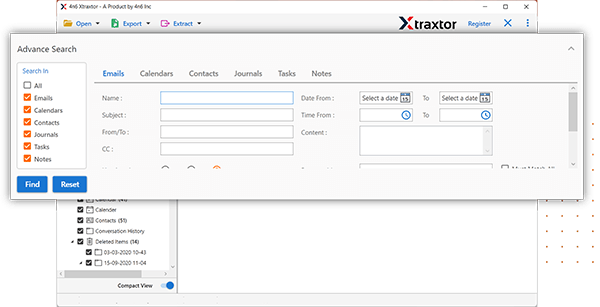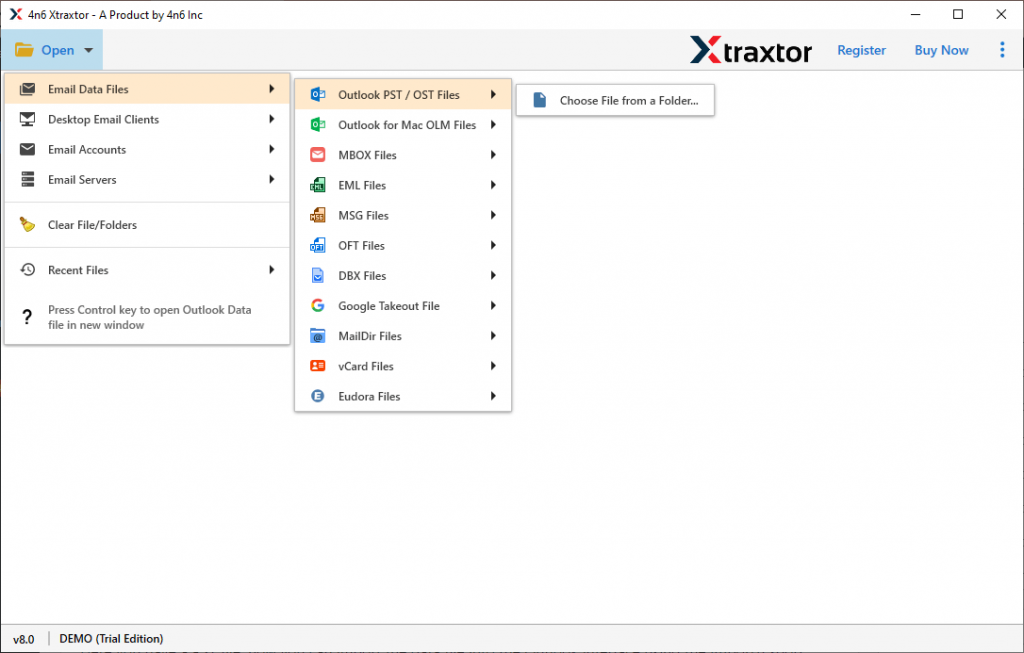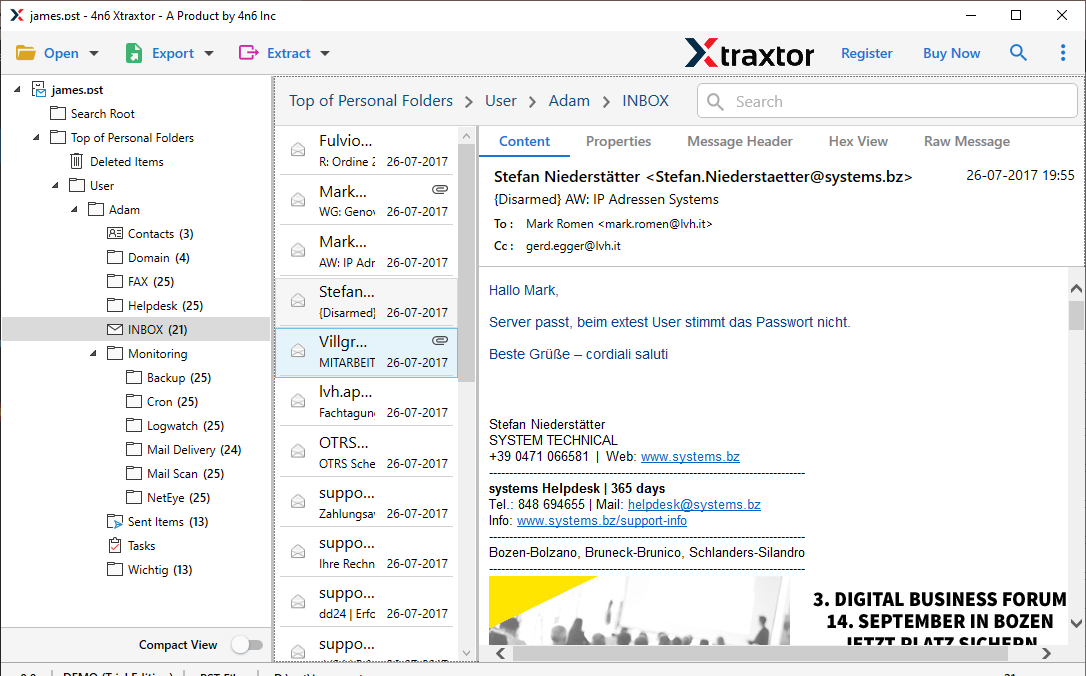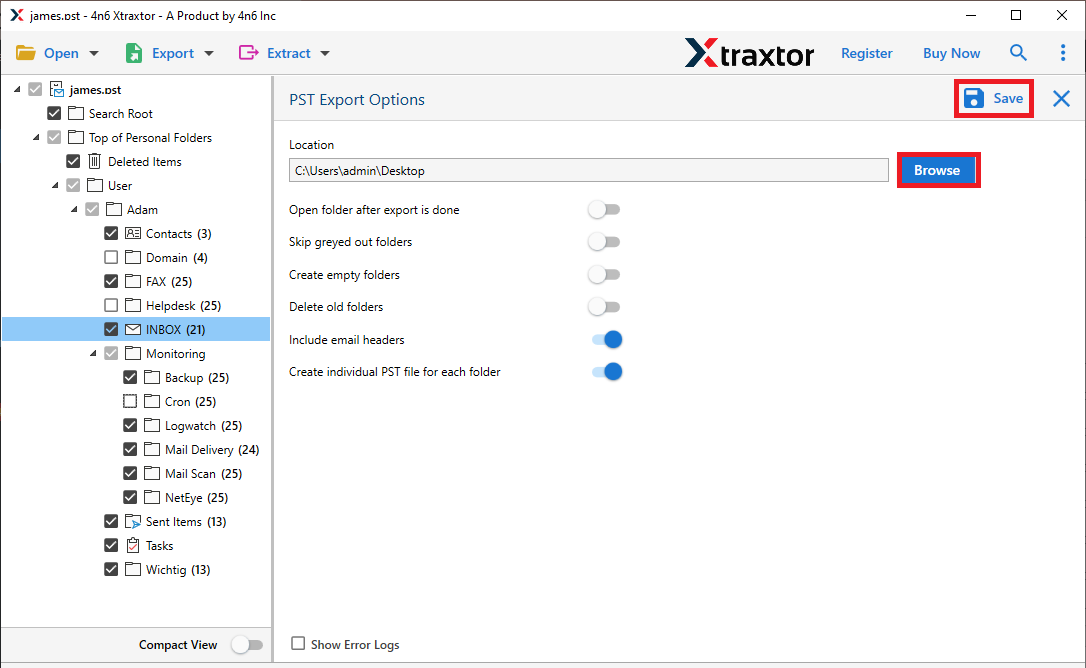Key features of this Professional Tool for easy and accurate OST to PST Conversion

Export Large Size OST File
Xtraxtor OST to PST converter tool is designed with the latest and advanced algorithms to increase the performance. No matter how large the Offline OST file is, this application will simply convert large size OST file in to PST file without facing any losing any crucial data.

No Outlook Installation Required
By using this Xtraxtor OST to PST converter tool, no need to Microsoft Outlook installation or connectivity to the Exchange Server is required to start OST file conversion procedure. It supports all version of Outlook like 2019, 2016, 2013, 2010, 2007 and all below editions.

Maintain Folder Hierarchy
This OST file to PST Converter performs the export process with precision. It will take extra care and retain the email folder or sub-folder hierarchy and structure. Along with that, it will also preserve email ley elements such as - sender info, subject, inline images, hyperlinks, attachments, etc.

Move OST to Cloud Server
Using the automated tool you can also transfer OST file to different cloud-based email clients. The tool also import OST to Yahoo, Zoho Mail, Hotmail, Gmail, Exchange, iCloud, and all other webmail accounts. All the importing options will be present in a single interface.

Convert Orphan and Encrypted OST File
Sometimes users may experience problems when trying to open encrypted and password protected OST files. Moreover, if the OST file is orphaned and you try to access it in your Outlook profile, then this is not possible. However, with Xtraxtor OST to PST converter software, it is possible to export emails from orphaned or encrypted OST files without data loss.

OST to office 365 Migration
Using this tool one can easily transfer emails form OST file to Microsoft 365 webmail account. Use this utility and import OST to Office 365 mailbox with complete emails and their attachments. Other than Office 365, this tool is capable enough to transfer OST file to various other webmail accounts.

Includes Attachment Files
Xtraxtor OST to PST file Converter tool assist users export emails, contacts, calendars, journal, attachments, etc. to new PST file. Also, users can convert all the mail properties like email headers, to, cc, bcc, date and subjects in the new PST file.

Free Demo Download
The tool allows free OST file to PST file Conversion for 10 emails per items or folder. Users need to download Free demo version of the software and scan the OST file. After scanning, the tool displays preview of exported OST file & supports free conversion for OST to PST file format.