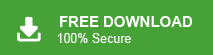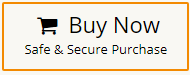Summary: This guide is for those users who want to convert Thunderbird to PDF file with attachments. Here in this post, we will discuss manual and automated ways to import emails from Thunderbird client into PDF file on your system. Without any further delay, let’s move ahead.
Before we move ahead and talk about the process of converting Thunderbird emails into PDF file, let’s find the reasons for it.
Why Need to Save Thunderbird Emails as PDF?
Thunderbird to PDF conversion has several advantages which are given here-
- PDF is the most widely used format to store, read, edit, and send information.
- PDF files can be easily shared with other users without any issues and it even comes helpful in legal cases.
- Users can protect their important data and send their data along with password protection in a PDF format.
- Most people are using smartphones, and after converting Thunderbird email to PDF, they can easily view it on mobile devices using a free Adobe reader.
How to Convert Thunderbird to PDF Manually?
Here in this section, we will discuss the two solutions to export Thunderbird to PDF document. You can either use the add-ons or the print feature of Thunderbird. Let’s discuss both of them in detail.
1. Export Thunderbird Emails to PDF Using ImportExport Tool
You can manually save Thunderbird emails as PDF using an add-on. Just install the ImportExportTools NG in Thunderbird, then use it to export your emails to PDF.
- Open the Thunderbird email client on your system.
- Now, click on the 3 horizontal lines in the top right side and choose Add-Ons option.
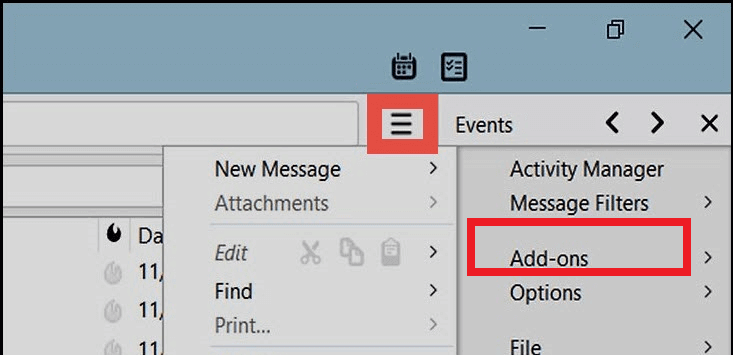
- Enter ImportExportTools in search bar and press Enter.
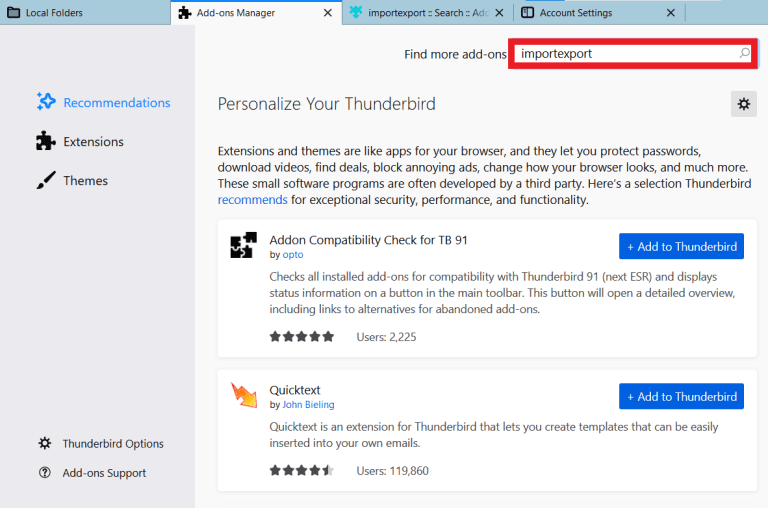
- Choose ImportExportTools and hit on + Add to Thunderbird option.
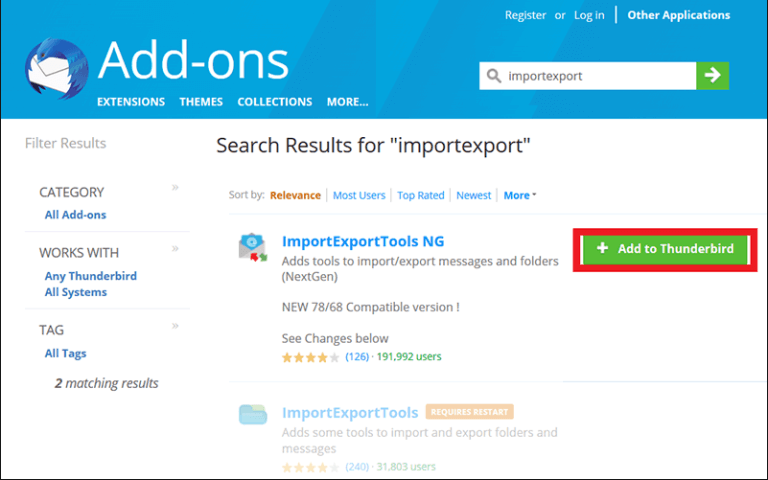
- After that, click on Add button.
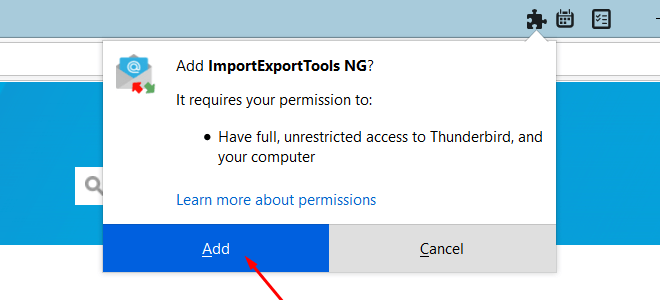
- Restart your Thunderbird application.
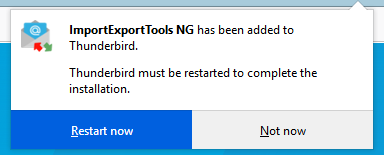
- Thereafter, select email messages that you want to export into PDF format.
- Now, right-click and navigate to Save Selected Messages >> PDF Format.
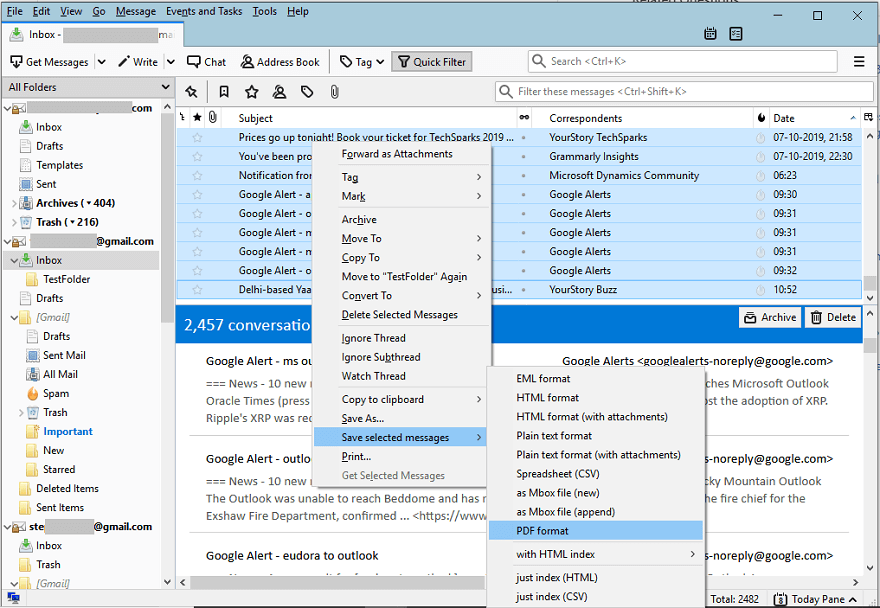
- Choose the location to save the resultant file and then click on Select Folder.
Done! Hence, you can export Thunderbird email to PDF files but attachments are not saved with it. In case, ImportExportTools not working, then you can not convert Thunderbird to PDF.
2. Save Thunderbird Email as PDF via Print Command
You can also use Print feature to export emails from Thunderbird to PDF in Thunderbird. Follow the steps to print Thunderbird email to PDF file format-
- Open the Thunderbird application on your system.
- Select the email that you want to convert into PDF format.
- Now, go to the File tab and select the Print option.
- Select the Microsoft Print to PDF option from the Name drop-down menu and press Ok.
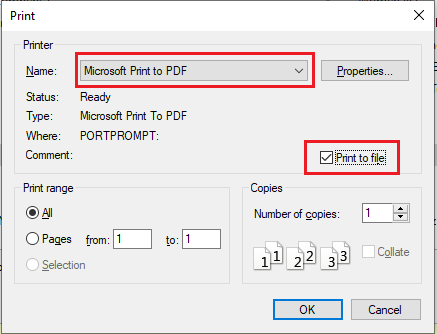
- After that, enter the name of this file and choose the location to save it. Finally, click on the Save button.
- Repeat the process to export other Thunderbird emails to PDF format.
Hence, you can export Thunderbird email to PDF files using print command but you can convert only one email at a time. So, it is a time-consuming process.
How to Export Thunderbird Emails to PDF Instantly?
Xtraxtor is a secure and reliable solution for Thunderbird to PDF conversion. The software has many advanced features such as bulk conversion, email filtration, folder selection, etc. The software will export your emails directly from your Thunderbird profile without affecting your emails. All you need to do is select your client profile and choose PDF as a saving option. The tool will start exporting your emails without affecting the email folder and sub-folder structure and formatting.
Try it yourself by downloading the demo version of the software.
Steps to Convert Thunderbird to PDF Document
- Launch Xtraxtor Thunderbird to PDF Converter on your system.
- After that, click on Open >> Desktop Email Clients >> Thunderbird Accounts >> Choose configured Thunderbird Account.
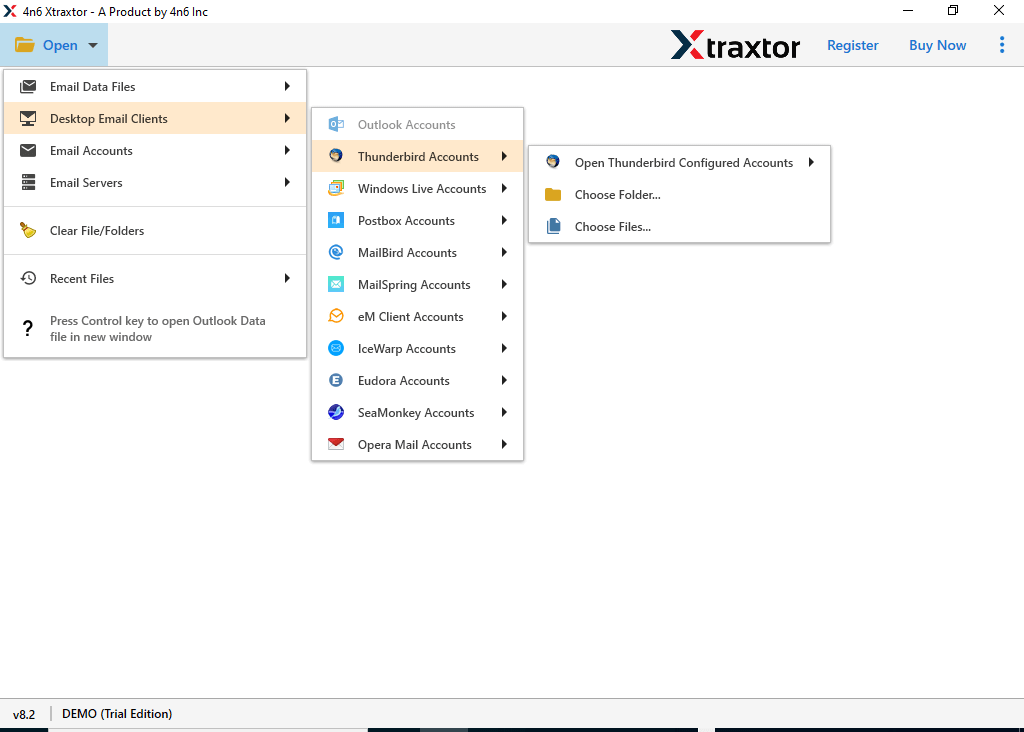
- The software provides a preview of all Thunderbird emails before exporting them to PDF.
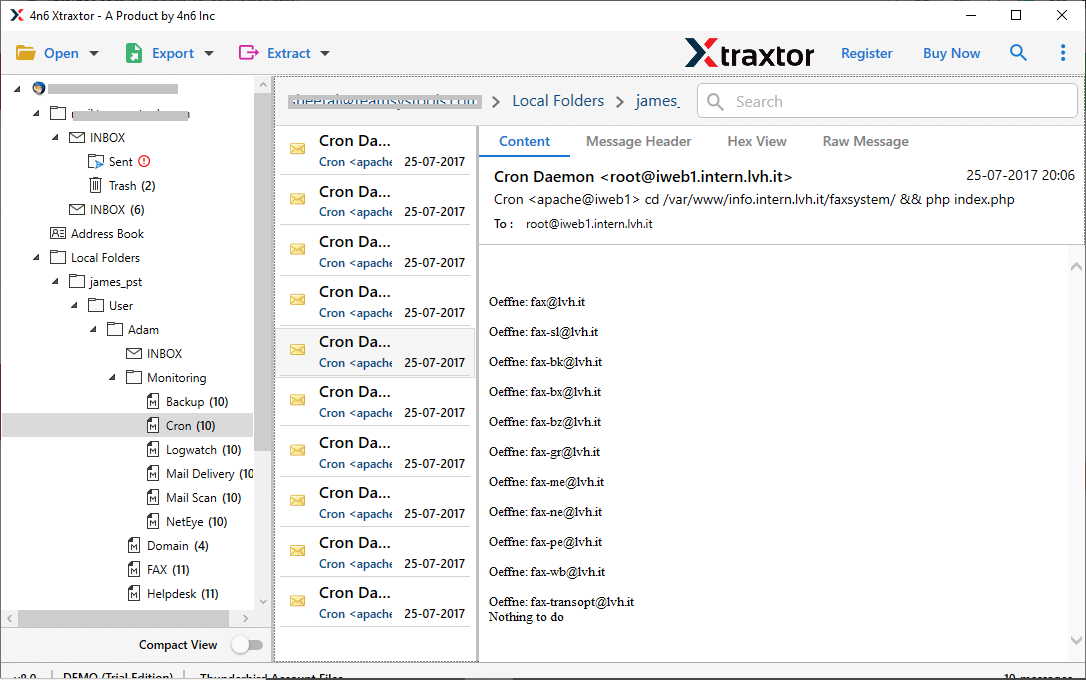
- Now, go to Export and choose PDF from given options.
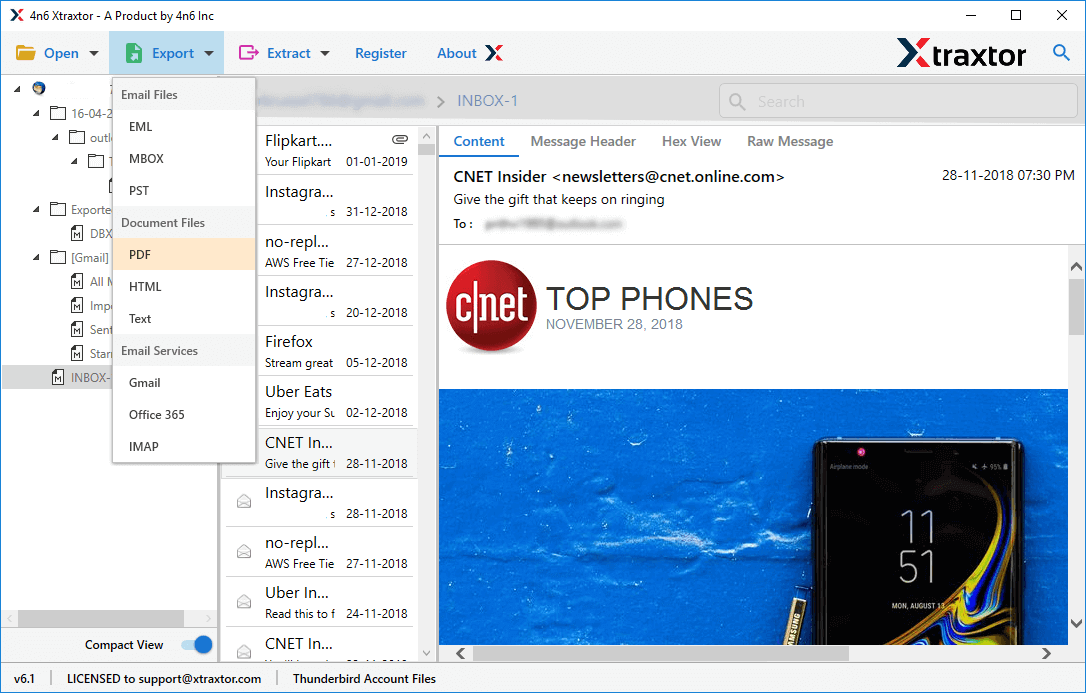
- Select Thunderbird folders and subfolders that you want to convert into PDF.
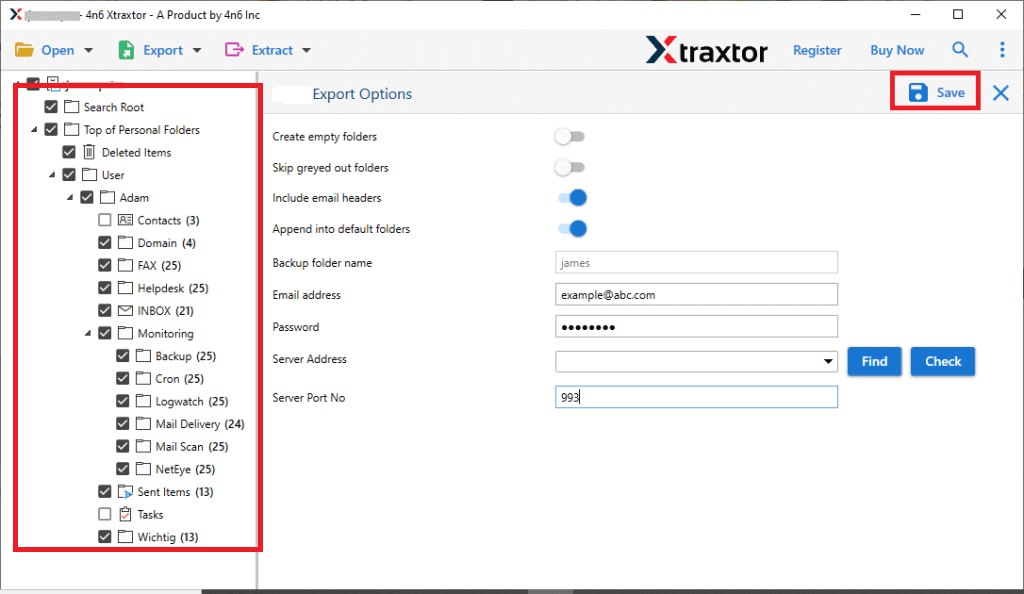
- Apply filters to export selected emails from Thunderbird to PDF.
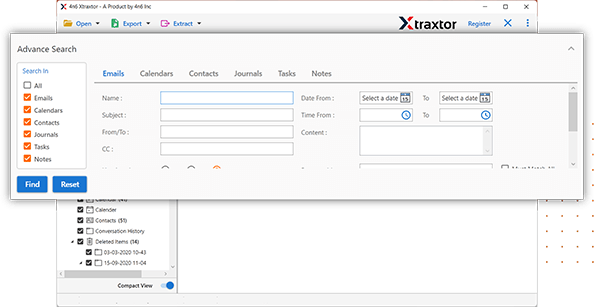
- Browse the target location and then press Save button.
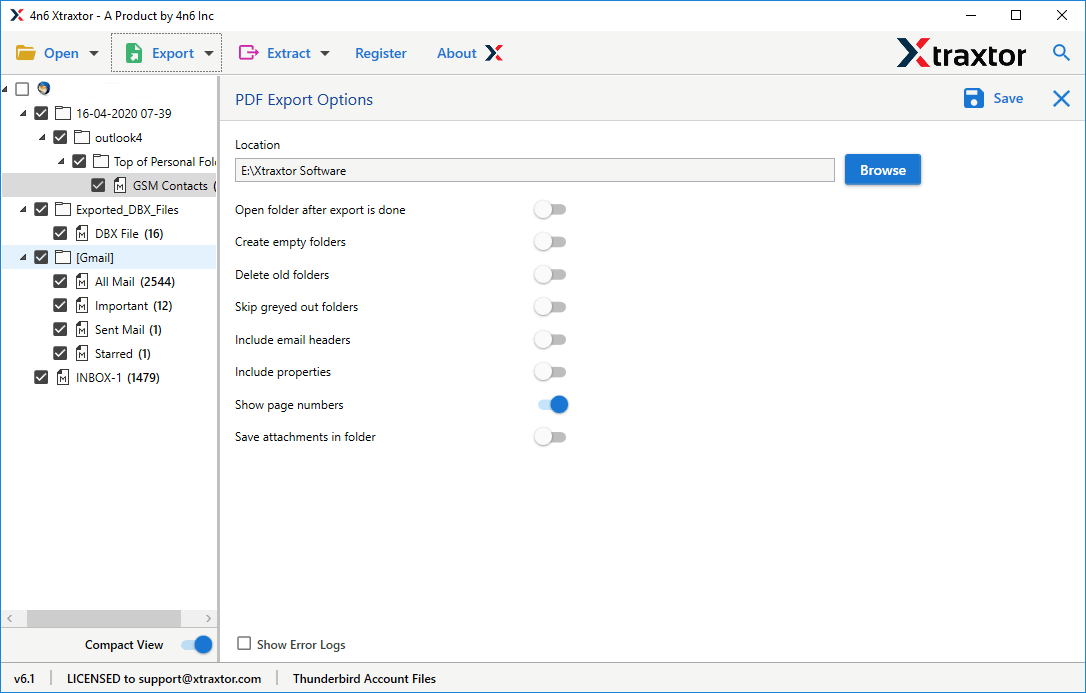
The Thunderbird to PDF conversion process is complete.
Key Features of Xtraxtor Thunderbird to PDF Converter
- The tool can export Thunderbird email to PDF without any external help.
- It preserves 100% data integrity and export Thunderbird emails with attachments.
- The tool has various saving options that allow you to convert Thunderbird emails in your desired formats.
- Using this tool, you can export emails from Thunderbird to PDF based on Date range, Time, Sender, etc.
- The software retains the original structure of Thunderbird emails during Thunderbird to PDF conversion.
- The tool is also able to directly migrate emails from Thunderbird to Office 365, Gmail, Yahoo Mail, etc.
- It is compatible with all latest and old versions of Windows OS including Win 11.
Summing Up
In this post, we have discussed how to export Thunderbird emails to PDF files using both manual and automated solutions. You can manually convert Thunderbird to PDF, but if you face any issues with them then you can use the above-suggested tool. The software helps you to save Thunderbird emails as PDF in bulk instantly with full accuracy.