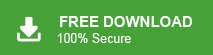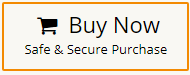Learn the simple steps to export Thunderbird emails to MBOX file. If you are among those who want to export their Thunderbird emails into MBOX file with complete data, then this post is for you. Continue reading and effortlessly export your emails.
Before we move to the “How” part, let’s know about the “Why” scenario.
Why Convert Thunderbird Email to MBOX File?
There are several reasons to convert Thunderbird emails to MBOX file format which are given below-
- Transition to Different Email Client: Sometimes, users might want to switch to a different email client. Then, they need to export Thunderbird to MBOX format to access data in other platforms.
- Backup and Archiving: Creating a backup of critical emails is essential for ensuring data security and easy retrieval in case of system crashes, data loss, or other unforeseen events.
- Wide Compatibility: MBOX is a widely accepted file format that can be easily imported into various email clients. It makes it a convenient choice for users who need to access their emails across different platforms.
How to Export Thunderbird Emails to MBOX Manually?
You can manually convert Thunderbird emails to MBOX file using a free Add-On tool. So, first of all, you need to install ImportExportTools NG in Thunderbird. Follow the below given steps to save Thunderbird emails as MBOX format-
- Open Thunderbird application on your system.
- Now, click on 3 horizontal line at the top right side and choose Add-Ons option.
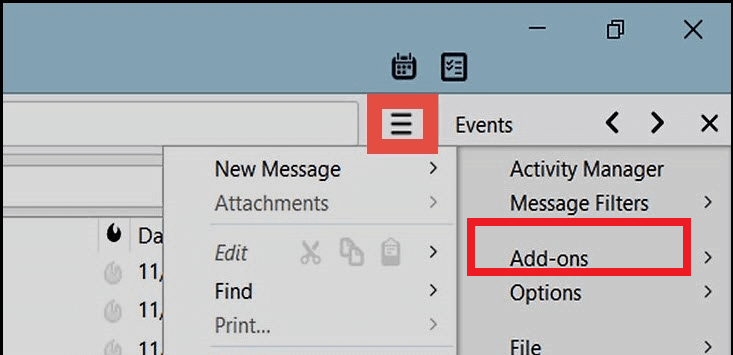
- Enter ImportExportTools NG in search bar and press Enter.
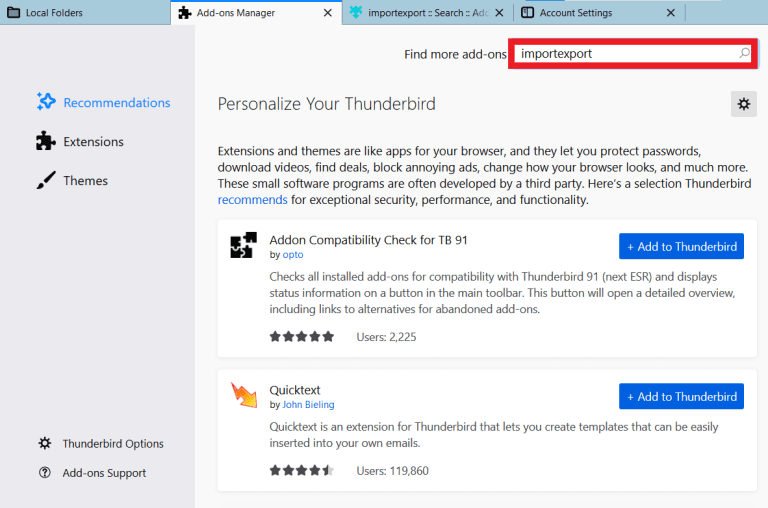
- Choose ImportExportTools and click on + Add to Thunderbird.
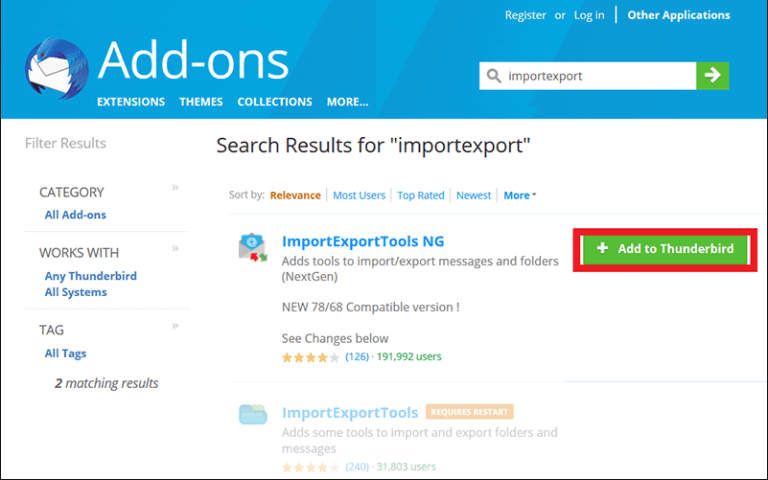
- After that, click on Add button.
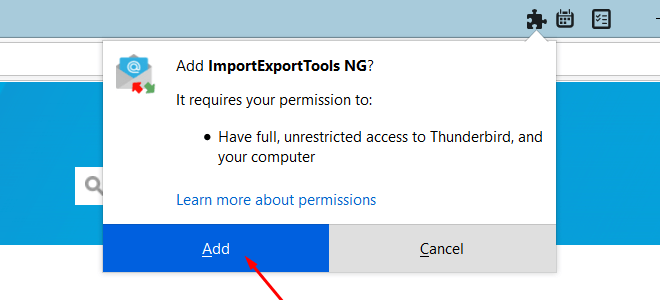
- Restart Thunderbird after installing this tool.
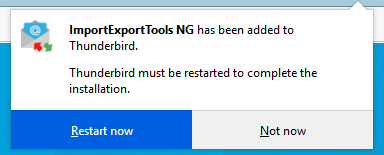
- Therafter go to the mailbox folder and right click on folder that you want to export.
- Then, click on ImportExportTools >> Export Folder.
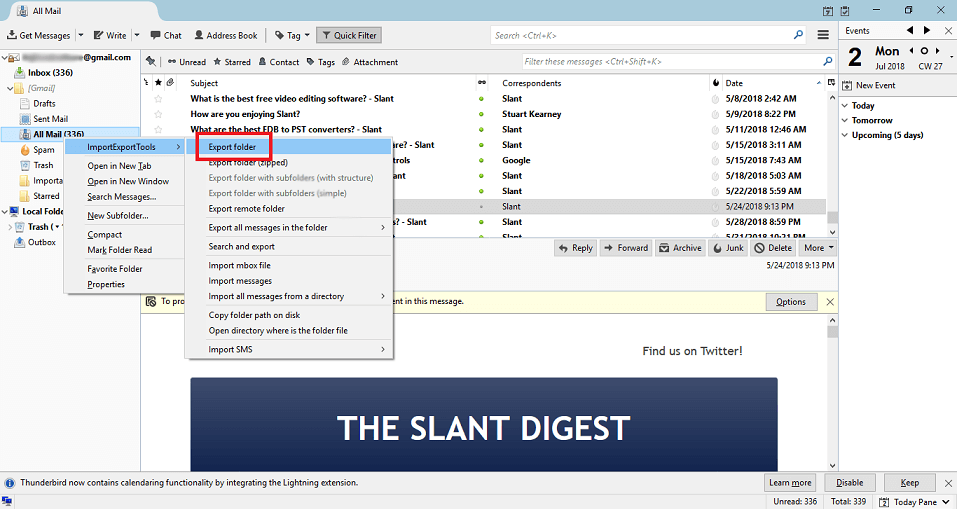
- Choose the location to save exported file.
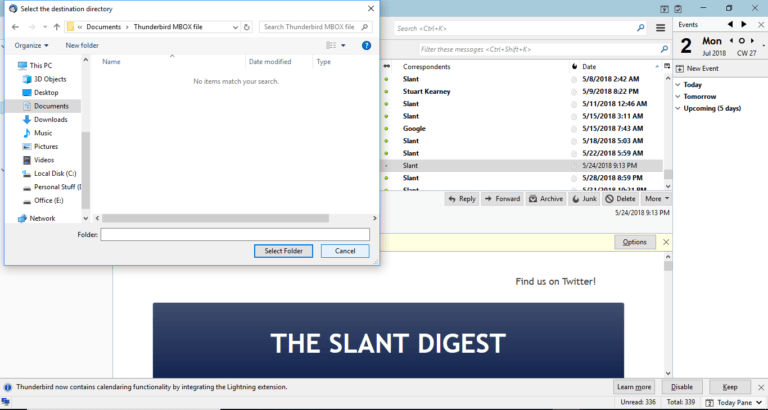
- Now, go to folder where you have saved exported file. Right click on this and add .mbox extension.
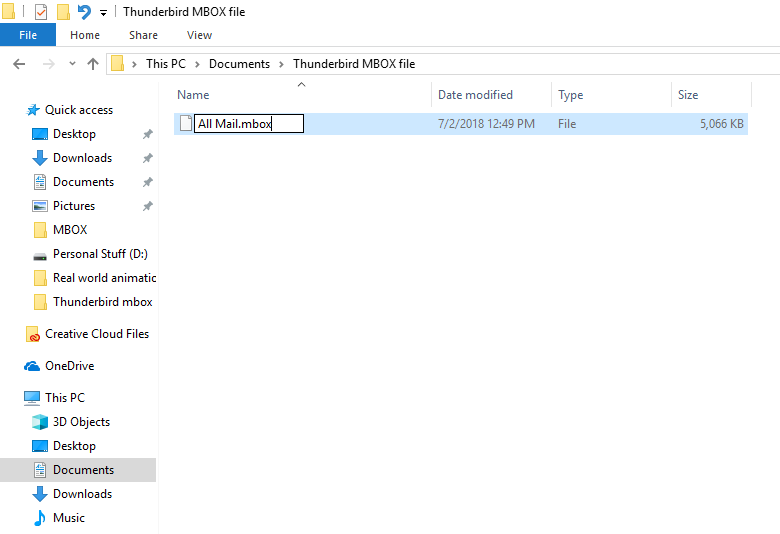
Done! Hence, you can export Thunderbird email to MBOX file, but if Thunderbird import export not working, then you cannot save Thunderbird emails as MBOX file.
How to Convert Thunderbird to MBOX Automatically?
Try Xtraxtor MBOX Converter on your Windows PC and export Thunderbird to MBOX instantly. The software is an undependable tool that complete the process without any external help. Using this tool, you can export complete Thunderbird mailbox at once. It is designed with an advanced and simplified user interface for all types of users. With this tool, you can also export Thunderbird email to PDF, PST, EML, TXT, HTML, and many other formats. You can download its free demo version to export Thunderbird emails to MBOX file format in a seamless manner.
Steps to Export Thunderbird Emails to MBOX File
- Launch Xtraxtor on your Windows PC.
- Now, click on Open >> Email Clients >> Thunderbird Accounts >> Open Configured Thunderbird Account.
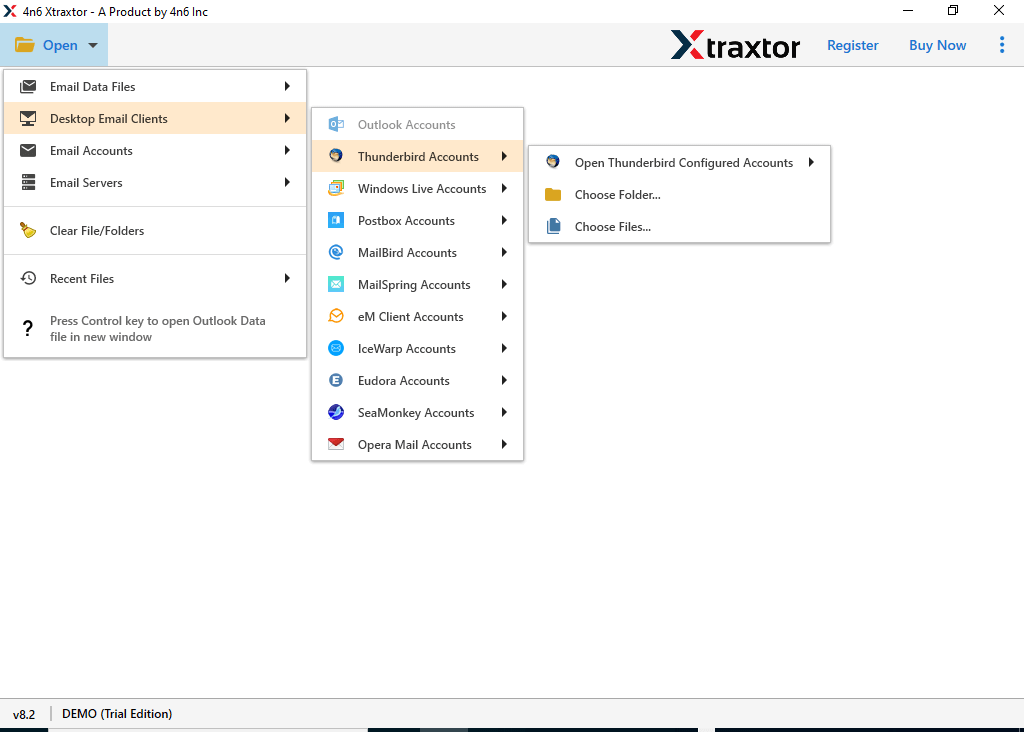
- Here, you can view all emails from Thunderbird mailbox.
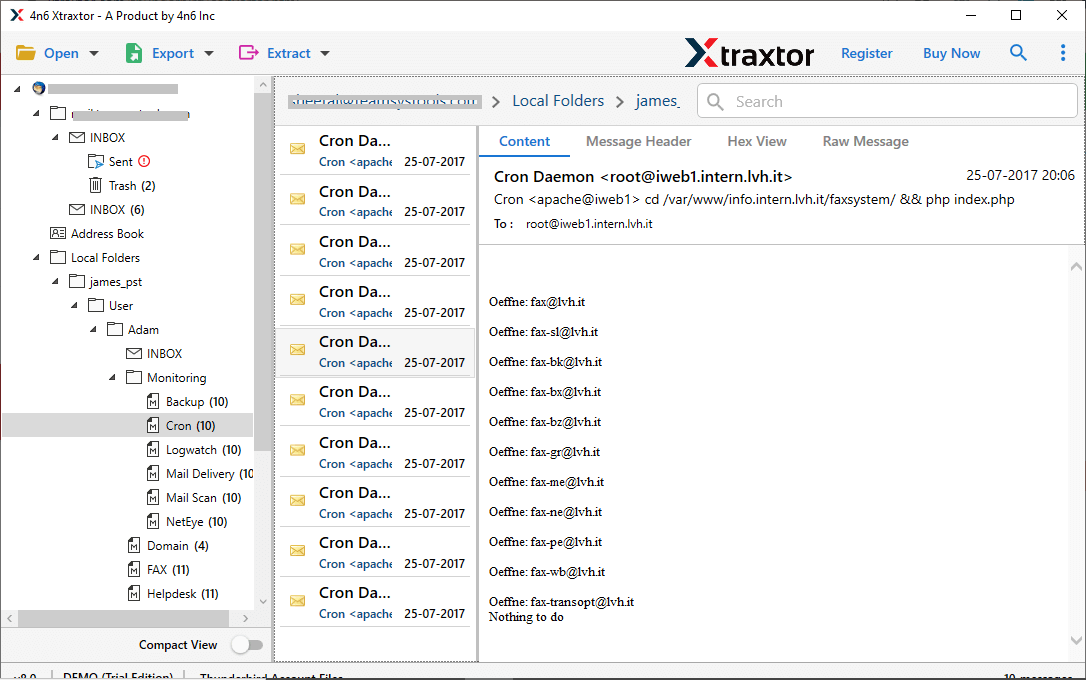
- After that, go to Export and choose MBOX option from given list.
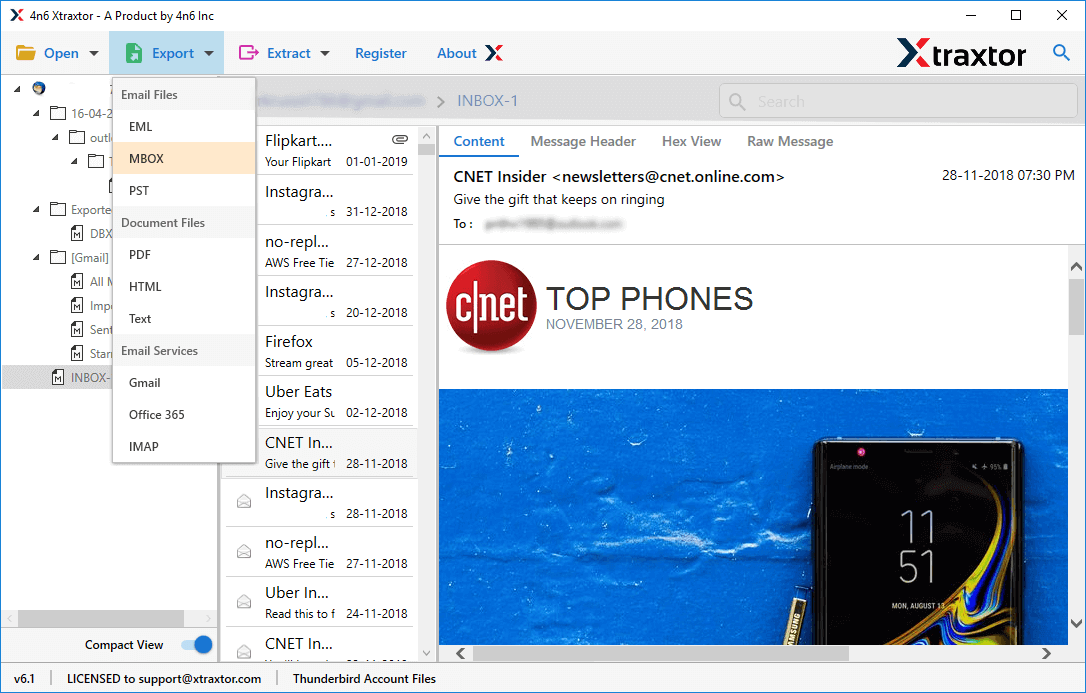
- Select Thunderbird email folders and subfolder that you want to export.
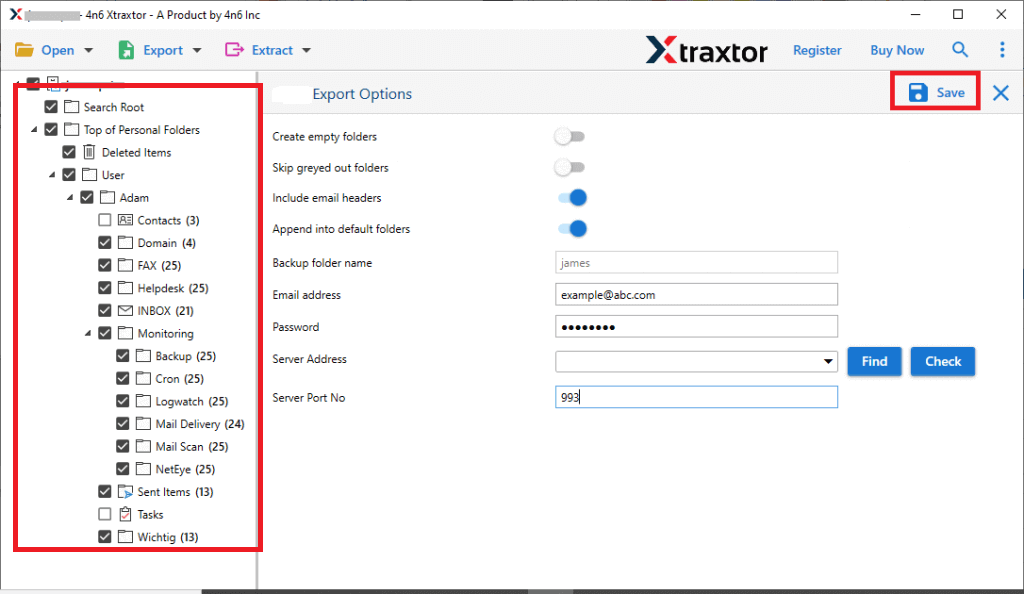
- Apply filters to export selected emails.
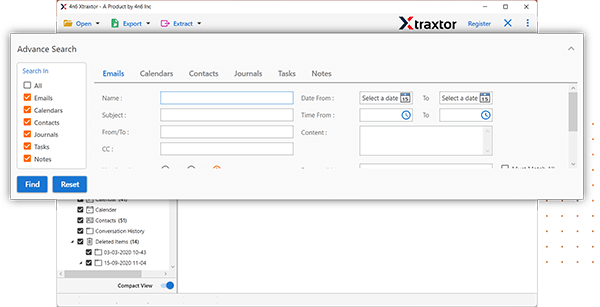
- Browse target location and then press save button to start conversion process.
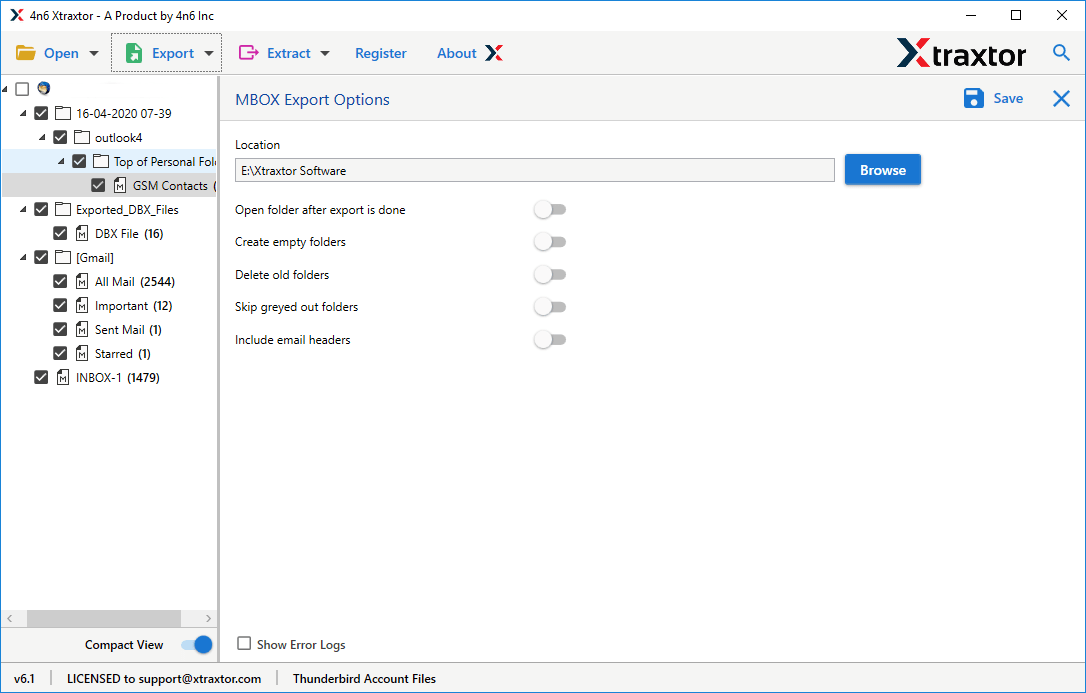
Done. Following above steps helps you to convert Thunderbird emails to MBOX file format.
Prominent Features of Xtraxtor Thunderbird to MBOX Converter
- Batch Mode: The software has a dual mode to export single or multiple folders at once. With this utility, you can export Thunderbird to MBOX in bulk. If you want to convert complete Thunderbird mailbox to MBOX then this utility saves your time to efforts.
- Direct Solution: With this application, you do not need to install any other software to complete the process. it can directly export Thunderbird email to MBOX file in just few seconds.
- Various Saving Options: The tool not only export Thunderbird emails to MBOX but also export Thunderbird email to PST, PDF, EML, TXT, HTML, and many other formats. You can choose any format according to your needs.
- Email Filtration: Sometimes users do not want to convert all emails. this software [provides various filters such as To, From, Date, Time, CC, Bcc, etc. Using these filters, you can export only required emails.
- Freedom to Choose Saving Location: Users are worried about where exported data is saved. This tool solves their problem. It allows you to choose the destination location. Hence, you can easily access data after the process.
- Preserves Data Integrity & Folder Hierarchy: The software is complete safe and error free that gives accurate results without any data loss. It maintains the folder hierarchy and structure of Thunderbird email throughout the process.
- Import MBOX to Cloud Services: The software also allows you to directly export Thunderbird emails to webmail services. You can migrate Thunderbird to Gmail, Office 365, Yahoo Mail, Zoho Mail, and many more email accounts.
- Windows Supportive: You can run this utility on any Windows-based system. It supports all latest and old versions of Windows operating systems without any compatibility issues.
Final Words
In this post, we have discussed how to export Thunderbird emails to MBOX file format. Here, we have mentioned manual as well as automated solutions to convert Thunderbird email to MBOX file. You can manually do it, but if you face any issues with it, then you can use the above-suggested tool. The software enables you to export Thunderbird email folders to MBOX in batches with full accuracy.