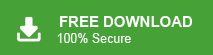Are yo looking for “How to migrate 126 Mail email to Gmail account?”. It is the most asked question by the 126 Mail account holders. Here in this article, we will discuss an error-free and secure way to transfer emails from 126 Mail to Gmail along with attachments.
126 Mail is a popular email service provider in China. It is owned by NetEase, one of the leading internet and online services companies in the country. 126 Mail offers a range of features that include email management, storage, attachment support, spam filtering, and contact management. It also provides support for multiple email aliases and forwarding options.
Reasons to Migrate 126 Mail Emails to Gmail?
There can be several reasons why someone wants to transfer126 Mail emails to Gmail. Here are a few common scenarios:
- Since Gmail is a widely used email service worldwide that offers various features. Thus many of the users want to switch to Gmail account along with their complete mailbox data.
- Gmail know for its robust security including spam filters, phishing detection and strong encryption protocols. Therefore many of them choose to migrate 126 Mail emails to Gmail account.
- If we talk about storage space, then Gmail is the better choice since it offers a generous amount of space to store emails and other data.
- Gmail can easily be integrated with any email client, add-ons or enable customize their email experience and connect with other tools.
How do I Transfer Emails from 126 Mail to Gmail Securely?
Using Xtraxtor Email Migration Wizard, it is easy to move 126 Mail emails to Gmail account ina few simple clicks. Most importantly, there will be no data loss during 126 Mail to Gmail migration process. There are various filters such as – to, from, cc, bcc, name, date, time, subject, etc for selectively transferring 126 emails. With its simple user interface, any novice user can export 126 Mail emails to Gmail account without facing any hassle.
Additionally, you can use this software and migrate 1&1 email to Gmail and many other webmail accounts. It will maintain the email folder and sub-folder hierarchy and structure while moving emails from 126 mailbox to Google Mail account.
Follow the instructions and migrate emails from 126 Mail to Gmail Account –
Step 1. Launch the Xtraxtor software on your system.
Step 2. After that, select Open >> Email Accounts >> Add Account.
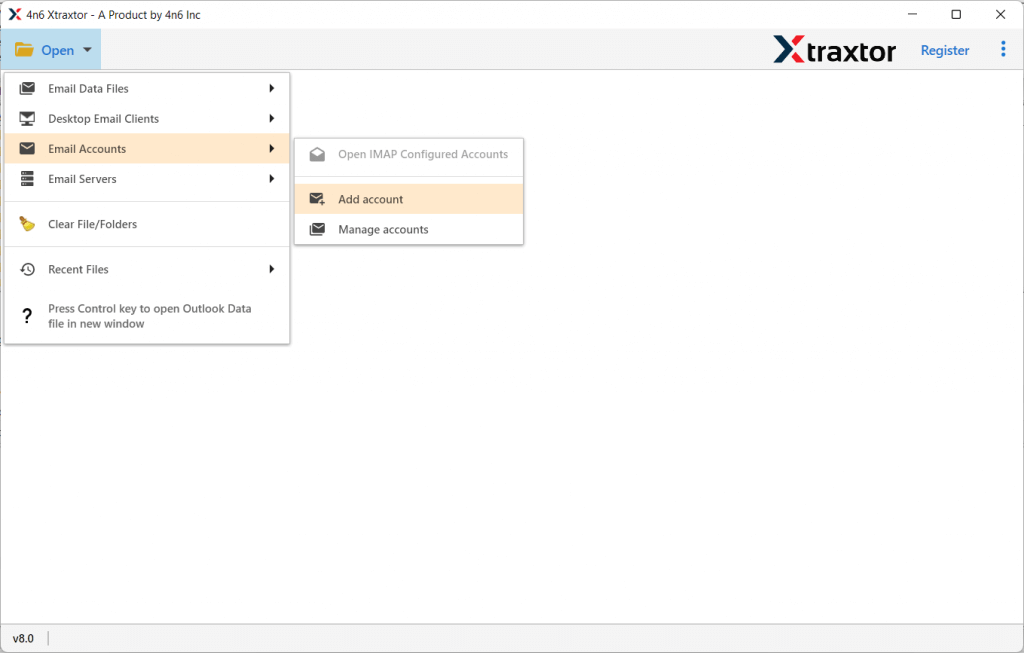
Step 3. Here enter your 126 Mail login details and hit on the Add button.
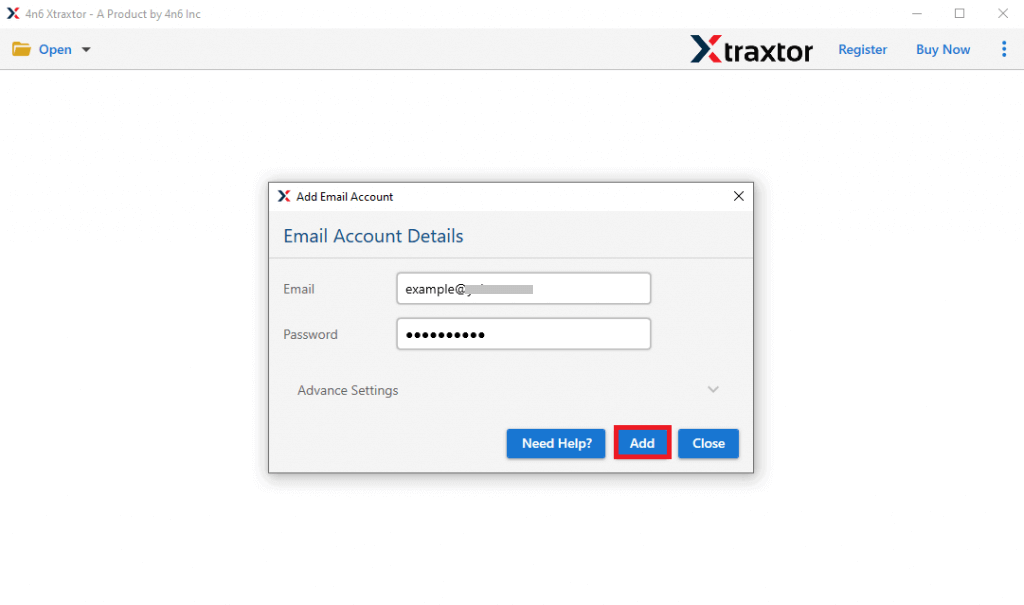
Step 4. Now you can view your emails before transferring them.
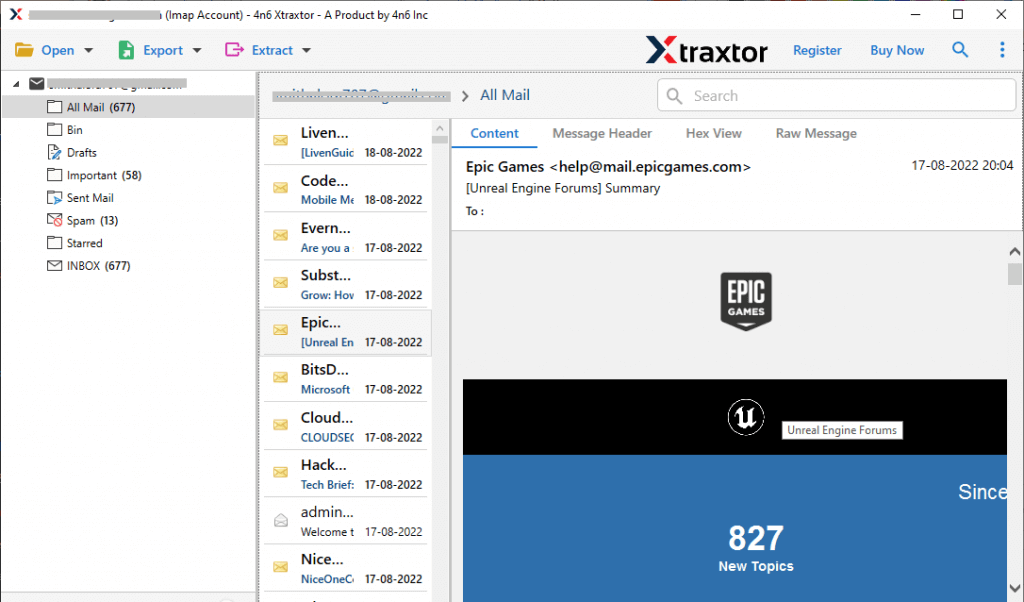
Step 5. Click on Export and choose Gmail from the given options.
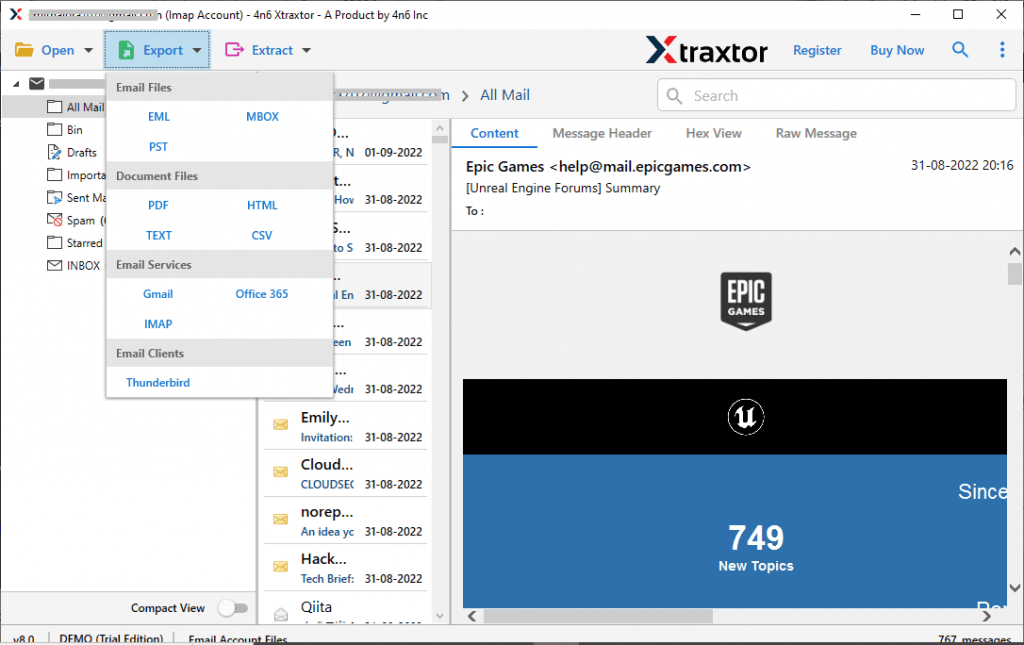
Step 6. Choose the email folders that you want to migrate to your mail account.
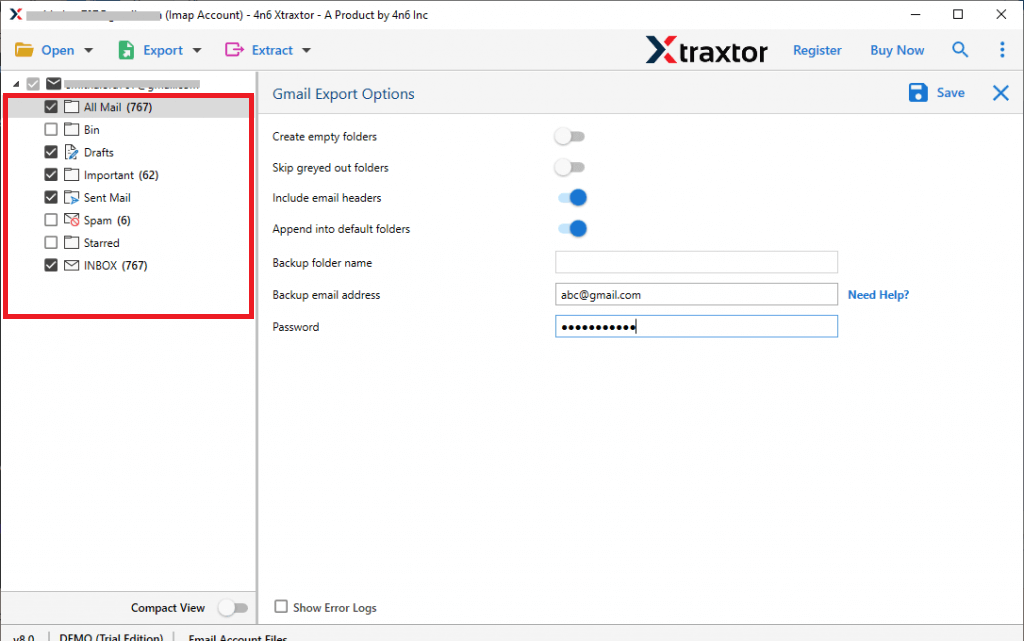
Step 7. Apply the filters and move only selected emails.
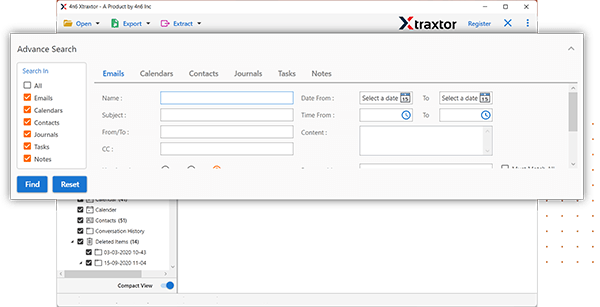
Step 8. Enter your Gmail id & password and then hit on the Save button.
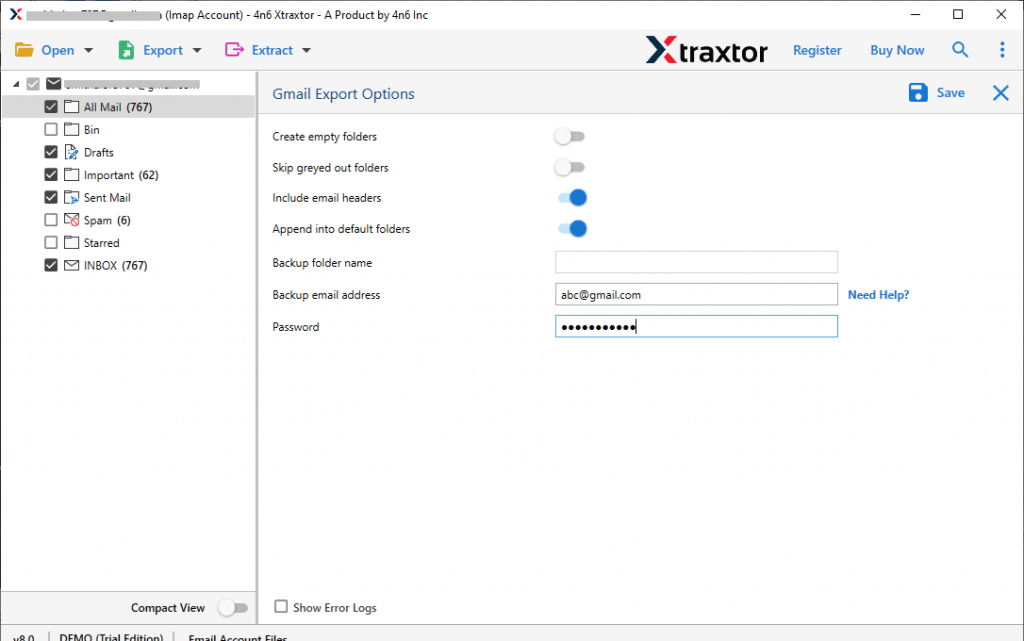
Done! Here you transfer emails from 126 Mail to Gmail account along with attachments. You can try the demo version of the software and perform to Migrate 126 Mail Emails to Gmail.
What Xtraxtor Email Migration Tool Offers?
There are various benefits of using this automated tool, some of them are –
- This tool will directly Migrate 126 Mail Emails to Gmail in a few simple clicks.
- Maintain email folder and subfolder hierarchy and structure.
- Advanced filters such as – to, from, cc, bcc, name, date, time, etc.
- Preview emails from 126 Mail account before migrating them into Gmail mailbox.
- Allow to export 126 Mail emails to PST, PDF, CSV, EML and many other file formats.
- Simple interface with powerful working that can be used by any novice user.
- Compatible with Windows 11, 10, 7, Vista, XP and all other previous OS versions.
- Easily migrate web.de email to Gmail along with attachments.
- Retain email key elements – sender info, inline images, subject, hyperlinks, etc.
How to Transfer Emails from 126 Mail to Gmail Manually?
You can also use the manual approach to migrate 126 Mail email to Gmail account. For that, follow the given instructions –
Step 1. Open your Gmail account and click on the See All setting option.
![]()
Step 2. Under the Account and Import option, choose the Import Mail option.
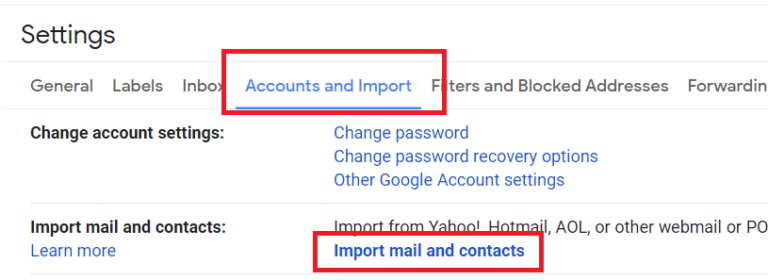
Step 3. Enter your 126 Mail login id and click on the Continue button.
Step 4. Now click on Agree button to confirm the import process.
Step 5. Select the desired option and hit on the Start import option.
Done! Here you manually transfer emails from 126 Mail to Gmail account. However, with this manual approach, there are certain limitations. It is a time-consuming process and will take 2 or 3 days to complete the migration depending on your mailbox data.
Conclusion
Here in this blog, we mention secure and instant solutions to transfer emails from 126 Mail to Gmail account. You can use the automated tool and swiftly Migrate 126 Mail Emails to Gmail account with attachments. Along with that, you can use the manual solution to move email from 126 Mail to Gmail account. Now you can decide which solution is best for you and transfer your emails.