Summary: Many MS Outlook users face the error while archiving . So, in this post we will provide the solutions to solve the “Auto Archive is not Working in Outlook 2016” issue.
Nowadays, Outlook is a popular email client for personal or professional purposes. It has an auto archive feature that moves emails automatically from mailbox to an archive folder. Auto Archive plays an important role to clean up the mailbox and backup the data. The archived items are stored in Outlook Data File as PST. Sometimes users face issues with archiving due to any reasons like due to incorrectly setup the Outlook profile, damage archive file, any virus attack etc. So, in the next section we will provide some manual tricks and an automated solution to solve this complication.
Manual Ways to Solve Auto Archive is Not Working in Outlook 2016
There are some manual tricks to fix this issue which are given below-
- Check the Auto Archive Settings- Sometimes auto archive settings are configured incorrectly. So, check the settings to configure correctly. Follow the Given Steps-
Step 1. Firstly, Open Outlook 2016 on your system and go to the File Menu.

Step 2. Now, select the Options from the left panel.
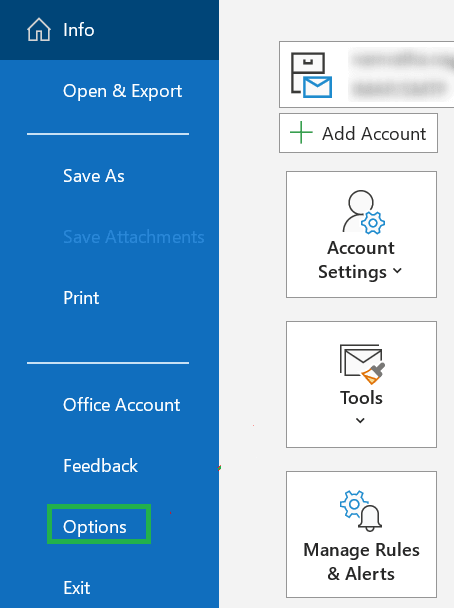
Step 3. After that, Select the Advanced options and click on the Auto Archive Settings button.
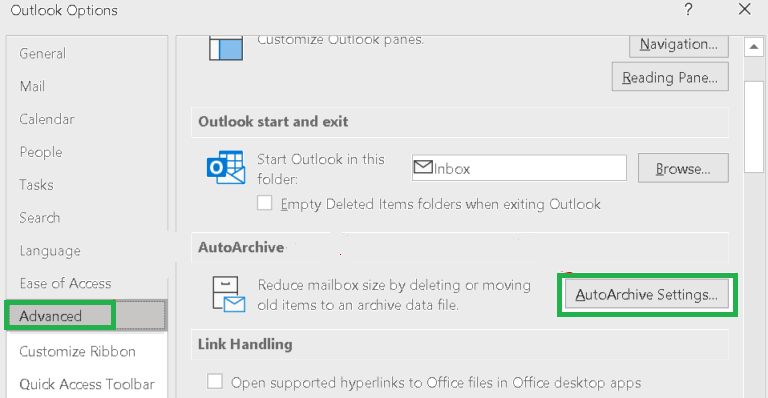
Step 4. Now, Check the options are set as correctly and also check folders are selected for auto archive.
Step 5. Finally, click on Ok button to save the changes.
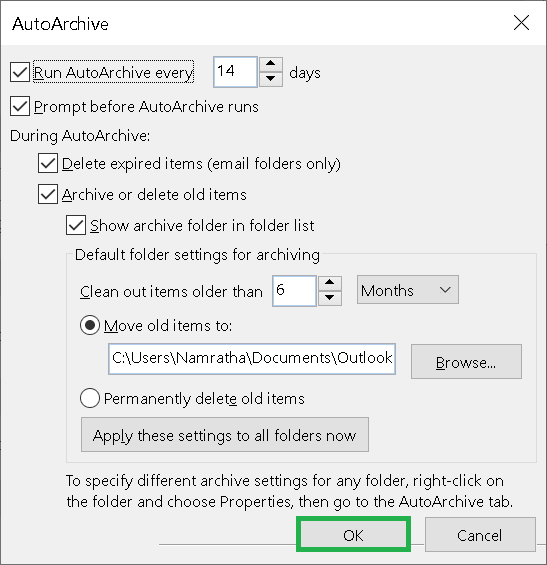
- Exclusion from Auto Archive Feature- Sometimes any item is excluded from auto archive list and not present in archive list then check it and correct it by the following steps-
Step 1. Firstly, open the file that is excluded from the auto archive list.
Step 2. Now, go to the File menu to select properties.
Step 3. After that, Uncheck the Do not AutoArchive this item option in the Properties section.
So you can include the items in the autoarchive feature.
- Check if Auto Archive is Enabled- Sometimes auto archive is disabled. So, go to the file tab and click on options. After that click on Advanced and enable the features.
- Check the Archive is Locally- If Outlook archive folder is currently located on a network share then changing its location to a local folder to fix the auto archiving issue. Otherwise there are minor interruptions in the network connection then the archiving process may fail or the PST file gets corrupted.
- Check Mailbox Size- When mailbox size exceeds the size limits then auto archives do not work properly. So, check the size of the mailbox and delete the unwanted emails from the mailbox to backup the Outlook emails manually to get the space in the mailbox.
Hence, you can manually solve the auto archive that is not working. But, if you are able to solve these complications after the above process then you can use the automated solution to fix this issue.
Alternative Way to Solve Auto Archive is Not Working in Outlook 2016
Use Xtraxtor Outlook Converter Tool to repair the Outlook mailbox data. The software automatically restores emails, contacts, calendar and other mailbox data from a configured Outlook account. It converts Outlook emails to PST, OST, PDF, EML, MSG, MBOX, HTML etc. The software preserves 100% data integrity and gives accurate results. Moreover, It maintains a folder hierarchy of email folders during the conversion process. It supports Outlook 2019, 2016, 2013, 2010 and other below versions. You can download the demo version of this tool to check its work efficiency.
Steps to Archive Outlook Mailbox Folders using Professional Tool
Step 1. Download and Run Xtraxtor Outlook Converter on your Windows PC.
Step 2. Now, Navigate to Open >> Desktop Email Clients >> Outlook Data Files >> Open Configured Outlook Data Files.
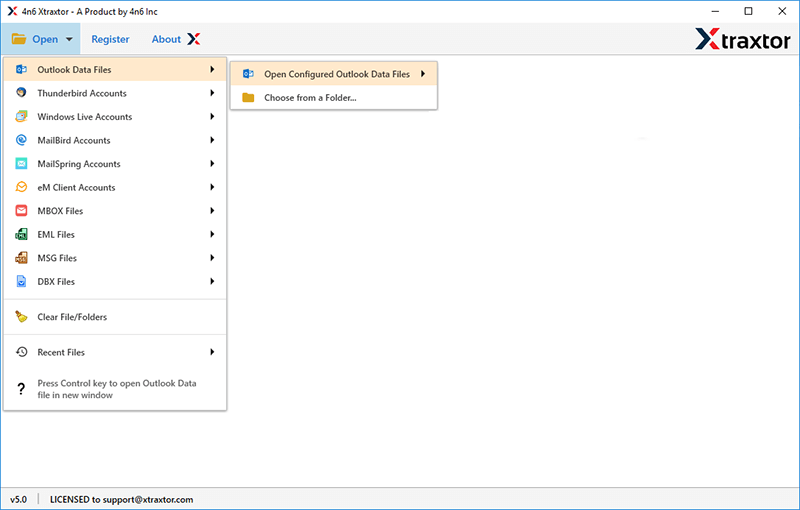
Step 3. After that, click on Export and Select any Email Files option like PST.
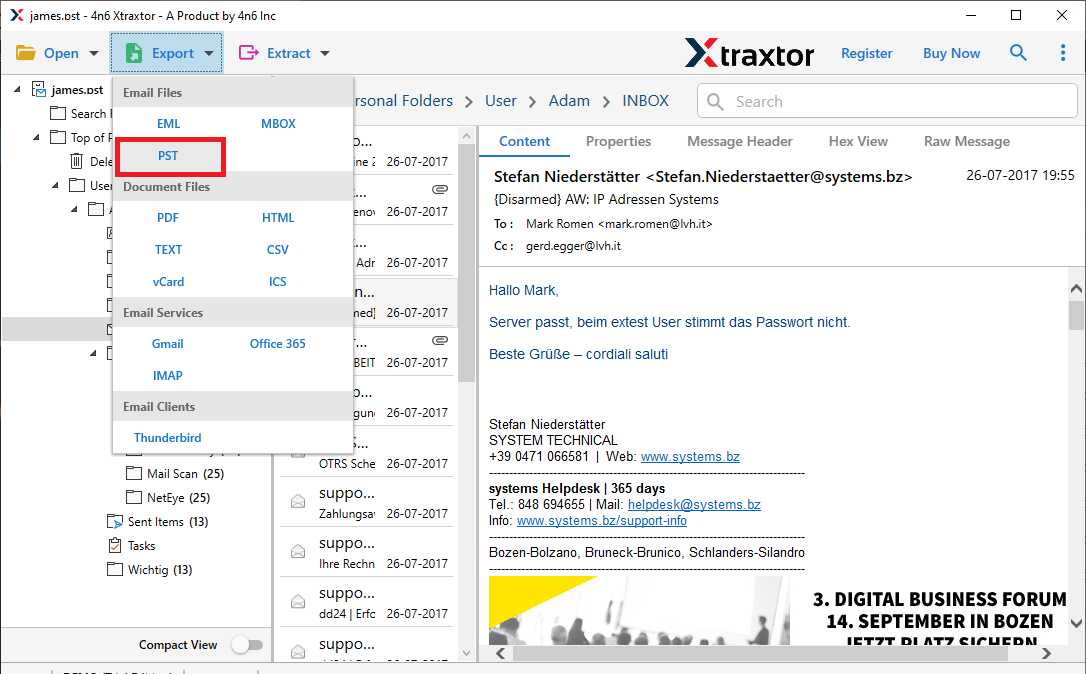
Step 4. At last, Click on Save button to save the resultant files.
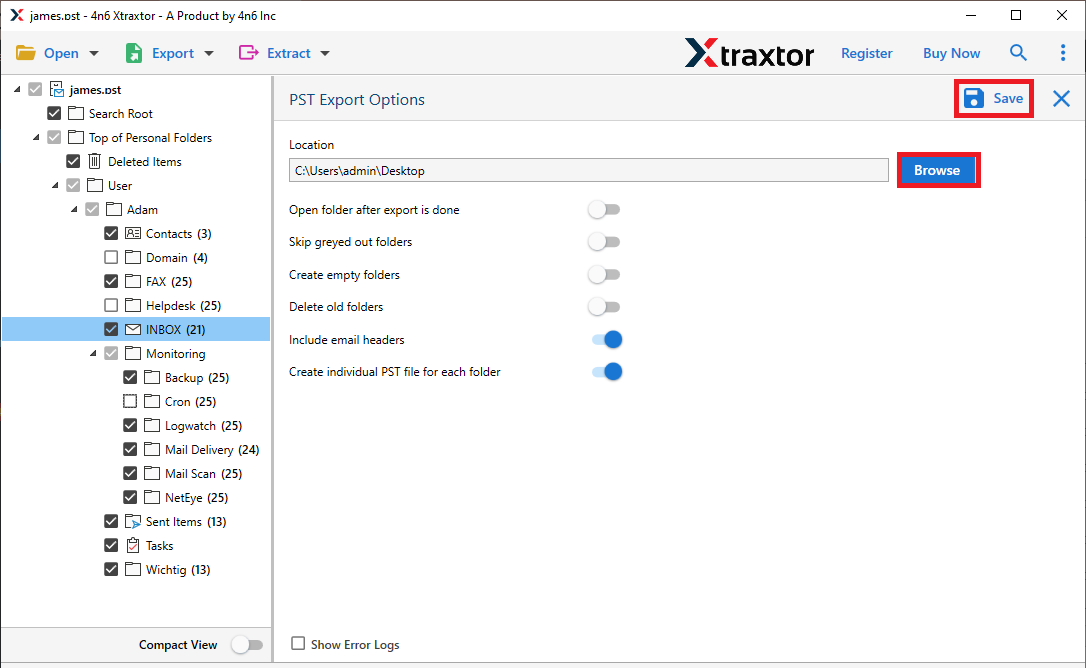
The process is complete. So, you can easily solve when the auto archive is not working in Outlook 2016 in a few simple clicks. Using this tool you can import Outlook emails to Thunderbird, Office 365, Gmail etc. The software is able to convert Outlook emails in 20+ file formats.
Conclusion
In this post we have discussed the auto archive issue. You can manually solve the” Auto archive is not working in Outlook 2016” issue. However these ways not working out then you can use the professional method to fix this issue. The above mentioned tool is capable of converting Outlook mailbox data in multiple file formats.