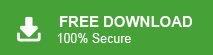The write-up will help you to migrate Yahoo business email to Office 365 mailbox with your complete data. Read till the end and know the complete Yahoo Mail to Office 365 migration.
Thinking about moving your Yahoo business email to Office 365? Then you are in the right place.
Many users search for better tools, more storage, and stronger security when it comes to their email accounts. Office 365 offers everything you need in one place—email, calendars, contacts, Microsoft associate apps, spam filters, etc. With these features, many users prefer to migrate Yahoo Mail to Office 365 mailbox. Get ready for a smarter email experience—this guide will help you complete the migration process with ease.
Why Transfer Yahoo Mail to Office 365 Account?
There can be various reasons for users to migrate Yahoo email to Office 365 mailbox. Some of the common ones are –
- More Useful Tools: With Office 365, you get access to apps like Word, Excel, PowerPoint, Teams, and more.
- Stronger Security: It helps protect your account with built-in security features and spam filters.
- Bigger Storage: With Office 365, each user gets at least 50GB of email storage.
- Easier Teamwork: You can easily share files and work together using Teams, OneDrive, and SharePoint.
- More Professional Email: You can use your business name in your email address (like yourname@yourcompany.com).
- Reliable Service: Office 365 is made by Microsoft, a well-known and trusted tech company around the world.
Here we know the benefits of migrating Yahoo business email to Office 365. Now let’s move ahead and know the complete migration process.
How to Migrate from Yahoo Small Business to Office 365 Free?
Manually, you can transfer Yahoo Mail to Office 365, using the Outlook application. Follow the given instructions-
- Download and install Outlook on your computer if you haven’t already.
- Open Outlook and go to the File tab, then click Add Account.
- Enter your Yahoo Business Email address and click Connect.
- Type in your Yahoo Mail password, then click Connect again.
- Once you see the message saying the account was added successfully, close and restart Outlook.
- Go to the File tab again, choose Open & Export, and then click on Import/Export.
- In the wizard, select Export to a file and click Next.
- Choose Outlook Data File (.pst) as the format.
- Select the folders you want to export and browse to a location to save the file.
- Click Finish to start exporting your Yahoo emails to PST file.
Now, import PST to Office 365 account to complete the migration of your Yahoo Business emails.
How to Migrate Yahoo Business Email to Office 365?
With the help of the Xtraxtor tool, you can easily migrate all or selective emails from Yahoo Mail to Office 365 mailbox. With its simple and user-friendly interface, you can easily migrate your data without affecting its structure and hierarchy. It will directly transfer your data to Office 365 mailbox along with attachments. Additionally, there are filters for selective migration – to, from, cc, bcc, same, date, time, etc.
Click the download link and try out the free version of the software.
Steps to Migrate Email to Office 365 Mailbox
1. Run the tool on your system.
2. Click on Open >> Email Accounts >> Add Account.
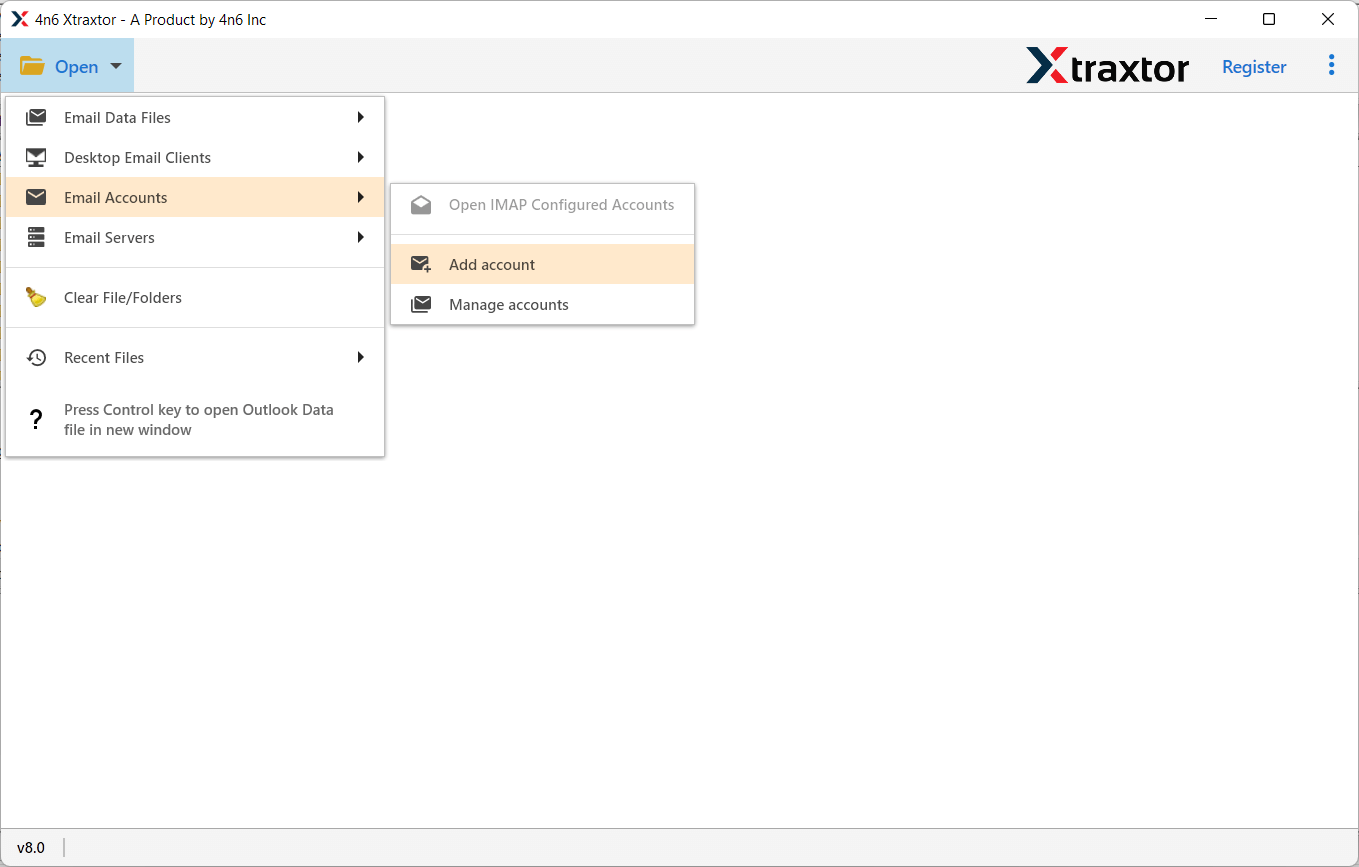
3. Enter your Yahoo Mail account login details and hit the Save button.
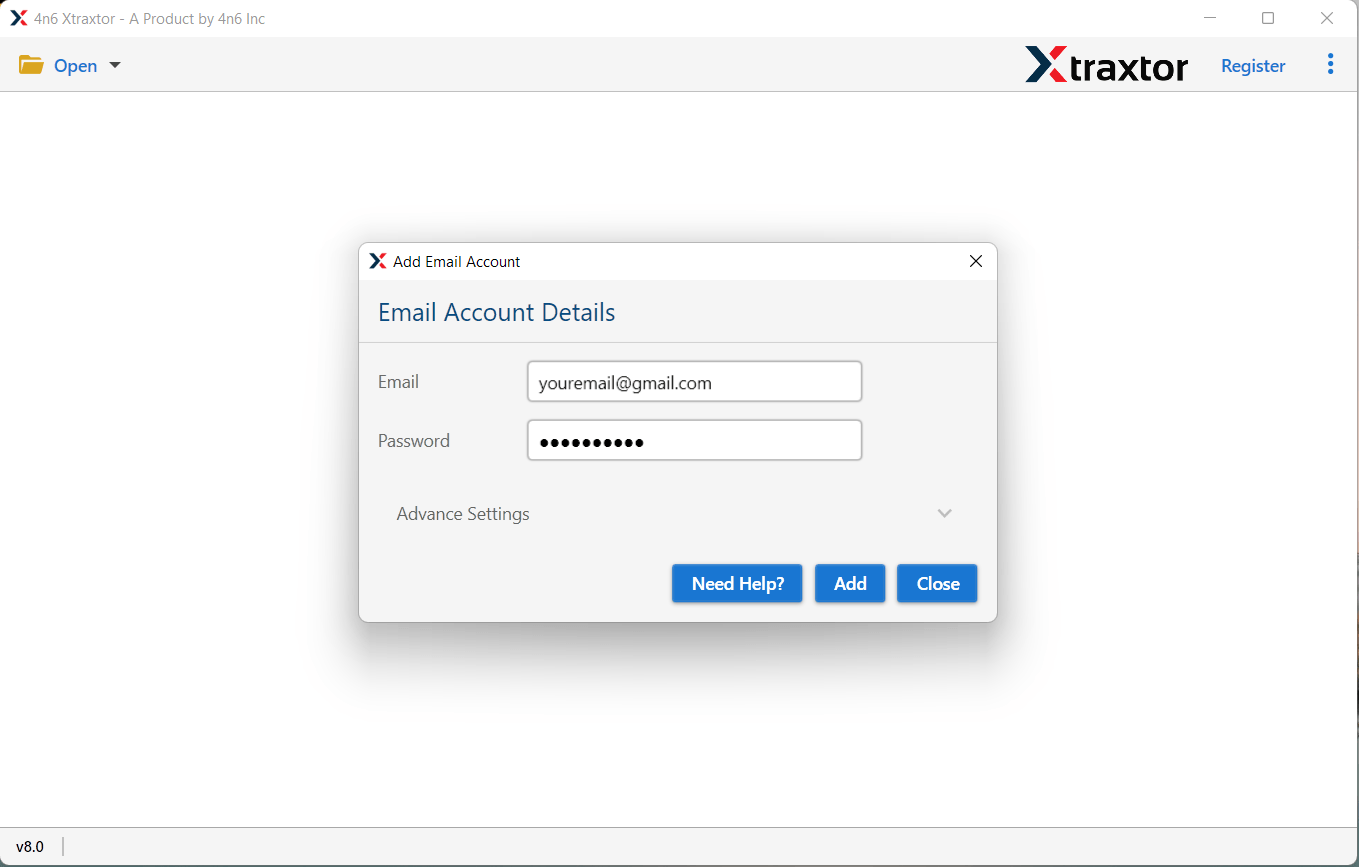
4. Click on Export and choose the IMAP option.
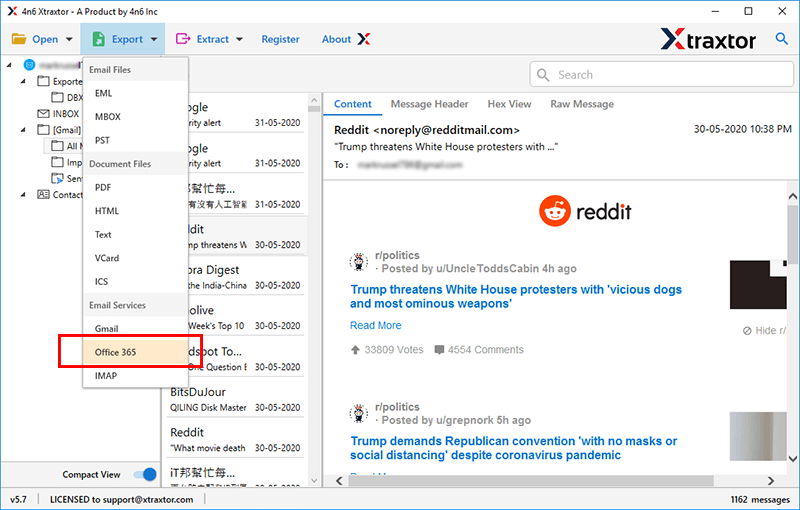
5. Select the email folders you want to migrate.
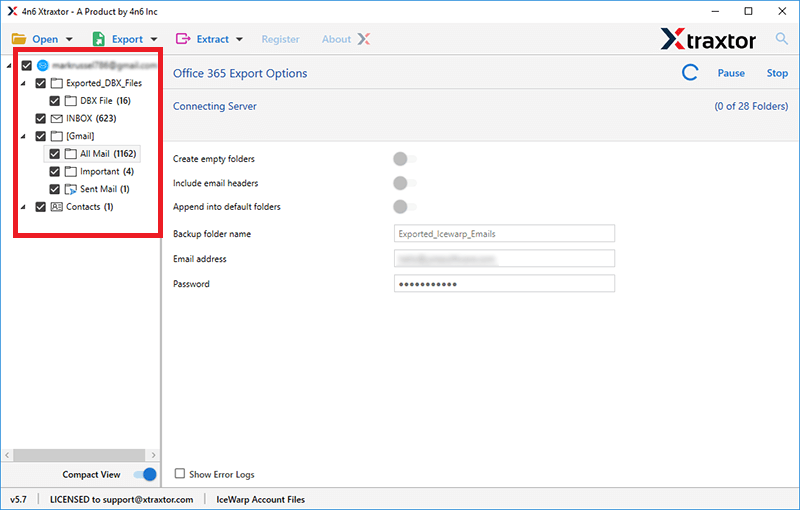
6. Enter your Office 365 login details and hit the Save button.

Done! Here, complete the Yahoo business email to Office 365 migration process.
Why Choose Xtraxtor to Migrate Yahoo Mail to Office 365?
With this tool, there are various outstanding features, such as –
- User-Friendly Interface: The tool is designed for both technical and non-technical users. With the simplest interface, it is easy to complete the migration without any hassle.
- Direct Migration: With this tool, you can directly migrate Yahoo business email to Office 365 in a few simple clicks. All you need are the login details of both your email accounts, and the tool will start migrating.
- Keeps Folder Structure: While migrating Yahoo Mail emails to Office 365, the tool maintains the original folder and structure.
- Preserves Email Details: You can view your emails before migrating them into Office 365 mailbox. In this way you can choose the important emails that need to migrate.
- Selective Migration: The tool gives you the option to choose the email folders and migrate them only. In this way, you can avoid the unwanted migration.
- Attachments Included: Using this software, you can also extract attachments, email addresses and phone numbers from Yahoo emails. The extraction process will not affect your email integrity.
- Windows Compatible: Works well with Windows 10, 8.1, 8, 7, and earlier versions.
Conclusion
Migrating from Yahoo Business Email to Office 365 is a smart move if you’re looking for better tools, security, and flexibility. In this post, we discuss two workable solutions to migrate Yahoo business email to Office 365. Now choose which one you prefer -manual or automated. With the right method, you can complete the transfer safely and smoothly.