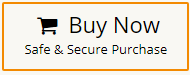Hello Readers! Today, in this post, we will address the one situation where users want to migrate emails from Thunderbird to Office 365 mailbox. If you are using Thunderbird and want to migrate your emails into Office 365 mailbox, but don’t know the process, then here is the solution.
Both Thunderbird and Office 365 are different in nature. Thus, making the Thunderbird to Office 365 migration a complicated process. Here in this process, we will break down the step-by-step process to export Thunderbird emails to Office 365 mailbox.
Here we will discuss two solutions to migrate emails from Thunderbird to Office 365 mailbox. Let’s discuss both of them.
How to Transfer Emails from Thunderbird to Office 365 Manually?
- Launch Thunderbird and go to the Add-ons Manager.
- Search for and install the “ImportExportTools NG” extension.
- Once installed, return to the Thunderbird dashboard.
- Right-click the folder you wish to migrate to Office 365.
- Select ImportExportTools NG > Export folder.
- Choose a destination and name for the exported file.
- The folder will be saved in .mbox format.
- Restart Thunderbird.
- Go to Tools > Account Settings.
- Click Account Actions > Add Mail Account.
- Enter your name and Office 365 email address, and password.
- Check the box to remember your password.
- Manually enter the required IMAP and SMTP server settings.
- Click Done to complete the setup.
Here you exported the Thunderbird emails now import MBOX to Office 365 mailbox.
How to Migrate Thunderbird Mail to Office 365 Automatically?
To transfer emails from Thunderbird to Outlook 365, you can use the Xtraxtor tool on your Windows OS. With its simple interface, it is easy to operate this tool and migrate Thunderbird to Office 365 with attachments. This smart utility auto-detects Thunderbird profile and transfer its emails to Office 365 account directly without any error.
Most importantly, while migrating emails, there will be no data loss. Also it will maintain email folder and sub-folder hierarchy and structure. Download the demo version of the software and know the migration process.
Steps to Migrate Emails from Thunderbird to Office 365
To know how to migrate emails from Thunderbird to Office 365, follow the given instructions –
Step 1. After installing the software, run it on your Windows OS system.
Step 2. Then, select Open >> Desktop Email Client >> Thunderbird Account >> Configured Thunderbird Profile.
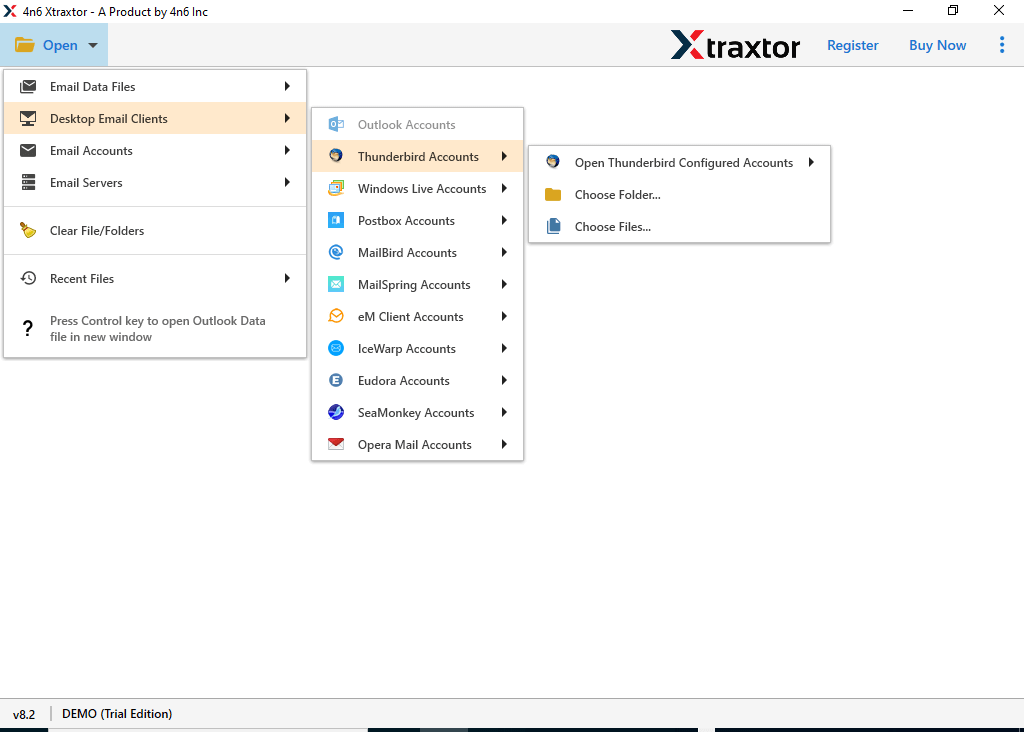
Step 3. Before migrating the Thunderbird emails, you can view them here.
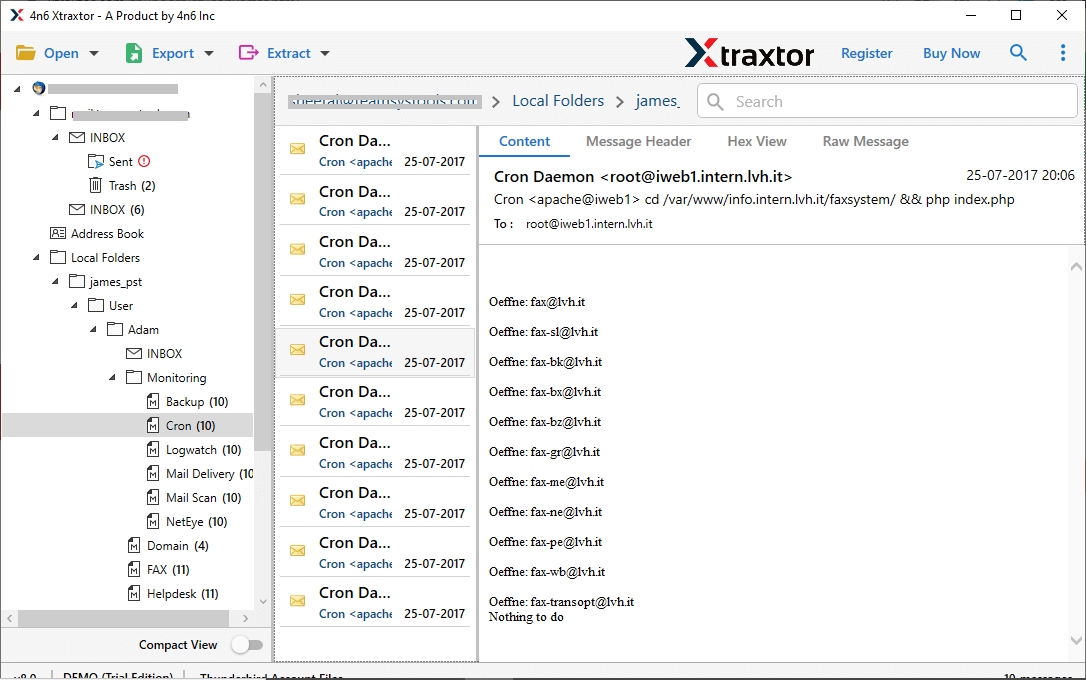
Step 4. Click on Export and choose Office 365 option.
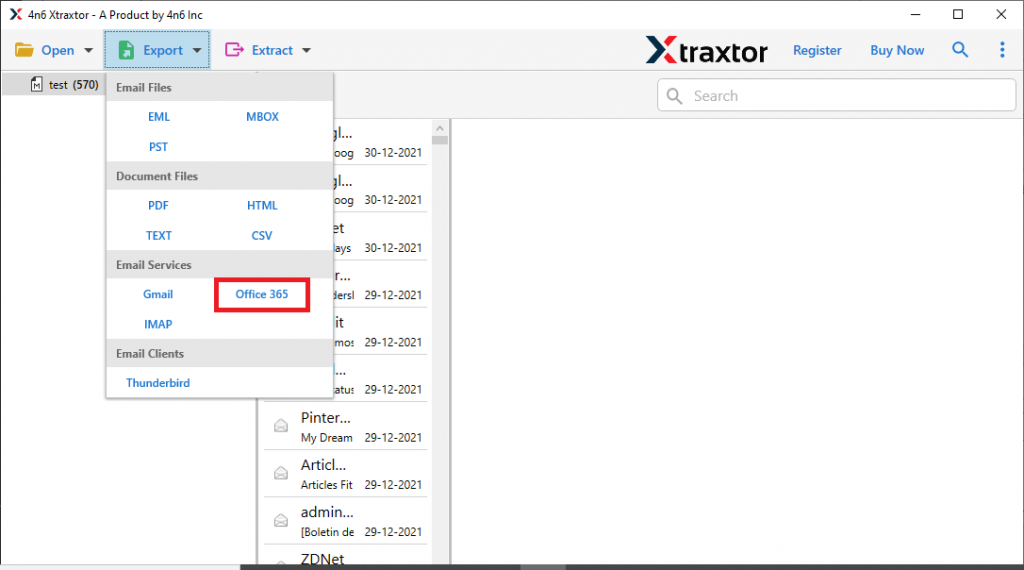
Step 5. If you don’t want to transfer entire mailbox data, then you can select the email folders that you want to transfer.
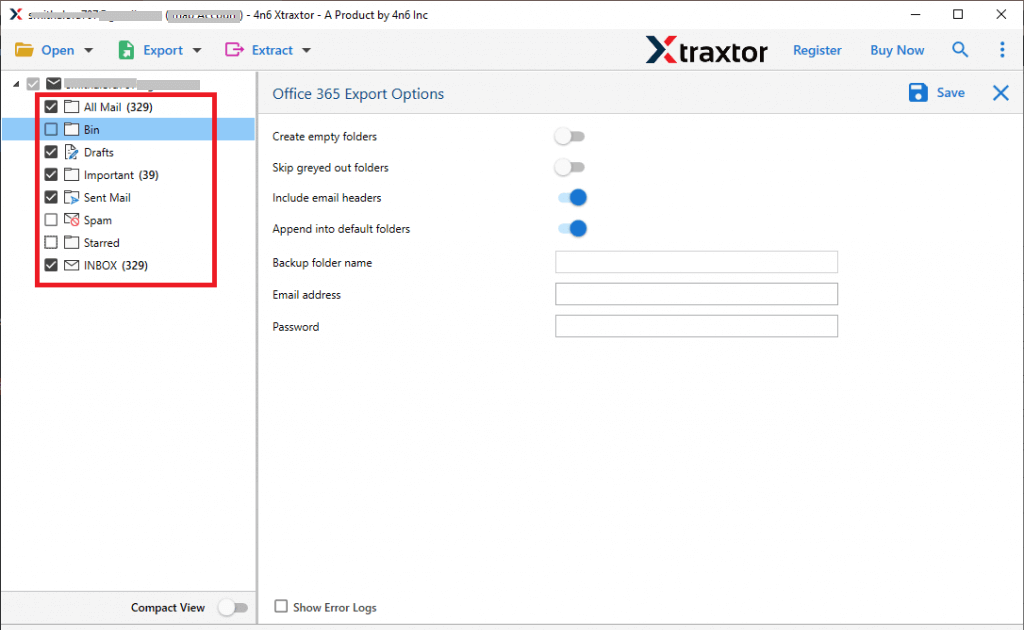
Step 6. At last, enter your Office 365 login details and hit on the Save button.
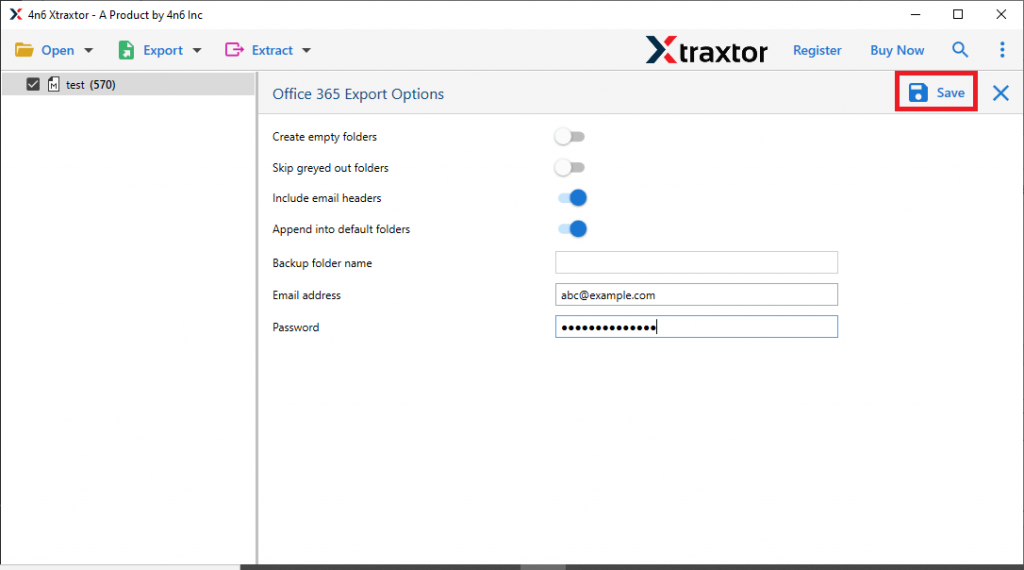
Done! Here, complete the process and you will efficiently migrate Thunderbird emails to Office 365 with attachments. You can also use the trial version of the software and transfer emails from Thunderbird to Outlook 365 account.
Why Use Thunderbird to Office 365 Migration Tool
With this software, there are various outstanding features that migrate emails from Thunderbird to Office 365 with efficiency.
- Direct Thunderbird to office 365 Export: This tool will transfer emails from a configured Thunderbird account to Office 365 directly. You just need to enter your Office 365 login details and the software will straightway transfer you Thunderbird emails without any hassle.
- Maintain Mailbox Hierarchy: While migrating emails from Thunderbird to Outlook 365, this tool preserves the email folder and sub-folder structure. Throughout the process, there will be no alteration or modification of data.
- Advance Filter Options: The software offers various email filter options that can us to export selective Thunderbird emails. You can apply various filters – to, from, cc, bcc, date, time, name, content, property id & name, has attachments, etc.
- Export to Other Email Clients: This Migration tool also helps to export Thunderbird emails to Outlook, Windows Live Mail, Apple Mail, and other webmail accounts.
- Preserve Email Attributes: While migrating Thunderbird emails to Outlook 365, this tool upholds all email properties. It will export emails with sender info, subject, content, attachments, hyperlinks, inline images, and many more.
- Data Extraction: With the help of this tool you can extract email addresses, phone numbers, attachments, and associated email addresses and phone numbers.
- Simple User Interface: The software is designed with a simple graphical interface so that any beginners and non-technical users can operate it and migrate Thunderbird emails to Office 365 account.
Conclusion
This blog helps to migrate emails from Thunderbird to Office 365 mailbox with attachments. Using the mentioned automated tool we describe the step-by-step Thunderbird to Office 365 migration process. With this simple tool anyone can transfer emails from Thunderbird to Outlook 365 without any error and data loss.