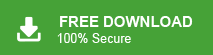Summary: If you’re planning to move your emails from AT&T to Gmail, you’ve come to the right place. This blog covers everything you need to know about migrating from AT&T’s email service (att.net, @sbcglobal.net, etc.) to Gmail. Gmail, developed by Google, is one of the most popular and feature-rich email services worldwide.
AT&T Mail, also known as AT&T Yahoo! Mail, is an email service provided by AT&T, a telecommunications company based in the United States. It is a web-based email service that allows AT&T customers to create and use email accounts for personal and professional communication. With AT&T Mail, users can send, receive, and manage their emails through a web browser or email client software. The service provides features such as a customizable inbox, spam filters, folder organization, attachment support, and a search function to find specific emails.
How do i transfer my AT&T email to Gmail?
Can I transfer AT&T Mail to Gmail?
How to Move AT&T Mail to Gmail with attachments?
How do I forward my AT&T email to my Gmail account?
These are a few user queries related to AT&T Mail to Gmail migration. Here in this blog we will address these queries and try to provide the best possible solution to migrate AT&T Mail to Gmail account. Thus read this post till the end and know the way to move AT&T Mail to Gmail account without any data loss. We will first discuss the reasons behind migrating from AT&T email to Gmail and then guide you through the process.
Reasons for Migrating from AT&T to Gmail:
There are numerous reasons why users decide to forward their AT&T emails to Gmail. First, Gmail offers seamless integration with other Google products, making it a popular choice. Its clean, user-friendly interface makes managing emails easier, while its 15GB of free storage far exceeds the limited storage offered by AT&T. Additionally, Gmail’s superior spam filters, compatibility with both iOS and Android, and access to Google tools like Google Drive and Calendar make it a top choice for users.
Struggling to manage multiple emails accounts? For secure and instant AT&T Mail to Gmail transfer, use Xtarxtor Email Migration Wizard and swiftly move mailbox data to Google Mail account. Try the demo version of the software and move AT&T email to Gmail with ease.
How to Transfer AT&T Mail to Gmail Manually?
To manually migrate AT&T Mail to Gmail, follow the given instructions –
Step 1. Login to your Gmail account using the credentials.
Step 2. After that, go to setting options.
Step 3. Then, click on Accounts and Import and select Add a mail account option.
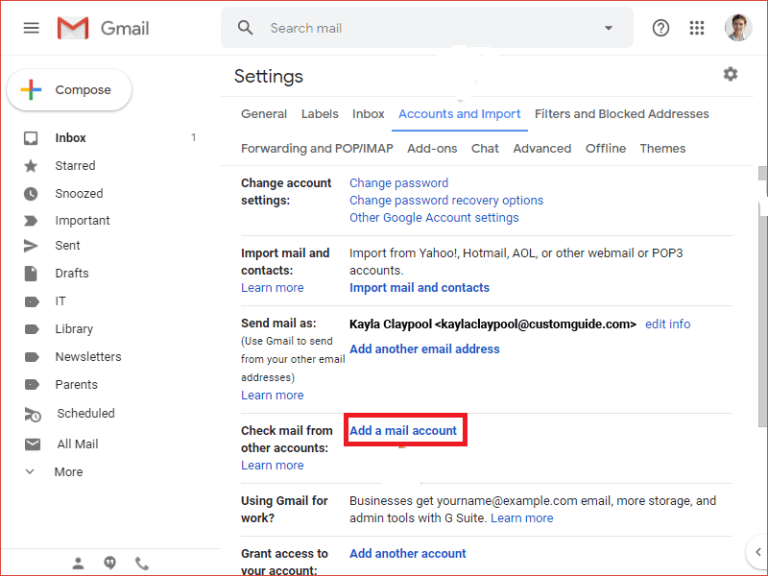
Step 4. In the pop-up window enter your AT&T mail login id and click on the Next button.

Step 5. Then, choose Import emails from my other account option.
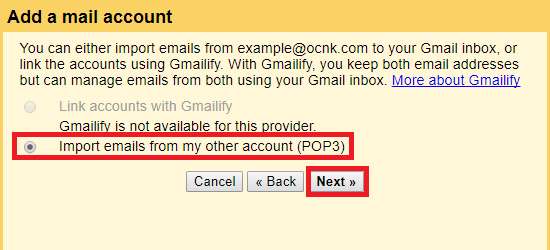
Step 6. Now enter your mail account login details along with POP settings. And at last, click on Add Account.
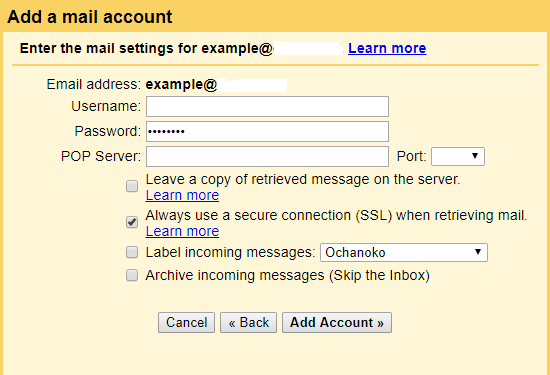
Now your AT&T Mailbox data will be transferred to your Gmail account depending on your data. However, while using this approach, you can face some limitations. It will take lots of time to complete the migration process. Most importantly, there are no filters which mean you don’t have the option to transfer selective emails only. To the extreme, a single mistake and you will lose your valuable data.
How to Migrate AT&T Mail to Gmail Instantly?
Xtraxtor Email Migration Tool is the easy and secure way to move AT&T Mail to Gmail along with attachments. Using this software you can directly transfer email from AT&T mailbox to Gmail account without any error. With its simple user interface, any novice user can perform the migration process in a few simple clicks.
Additionally, using this tool you can also transfer AOL Mail to Gmail as well. There are various filters that can be used for selective AT&T Mail to Gmail migration. Try the demo version of the software and transfer AT&T Mail email to Gmail with ease.
Follow the given instructions and move AT&T Mail to Gmail with attachments-
Step 1. Launch Xtraxtor software on your system.
Step 2. Now, select Open >> Email Account >> Add Account.
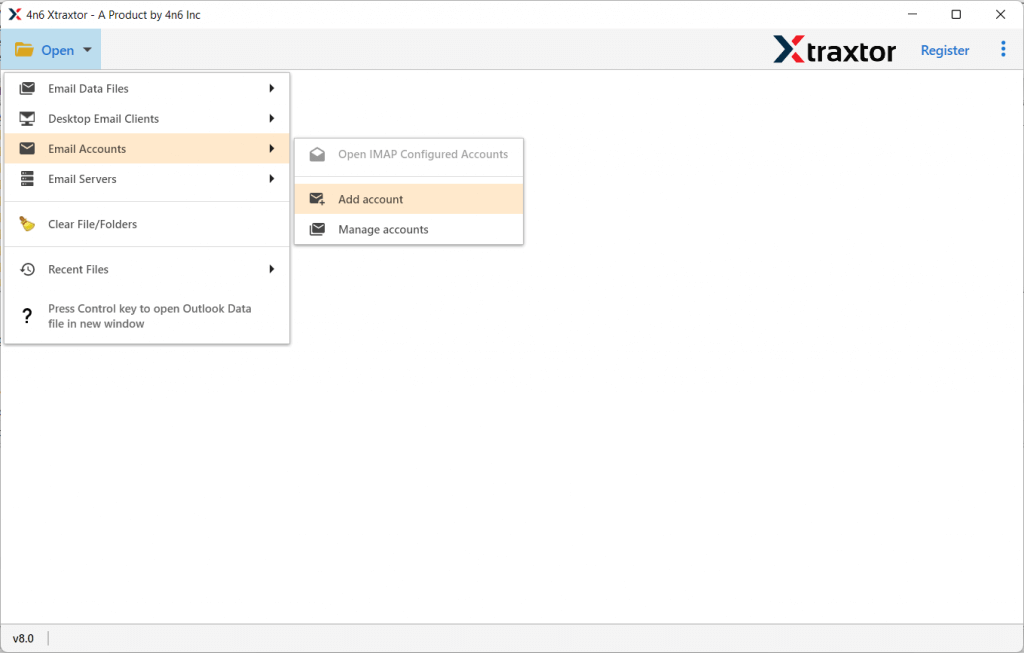
Step 3. Enter your AT&T Mail login details and hit on the Add button.
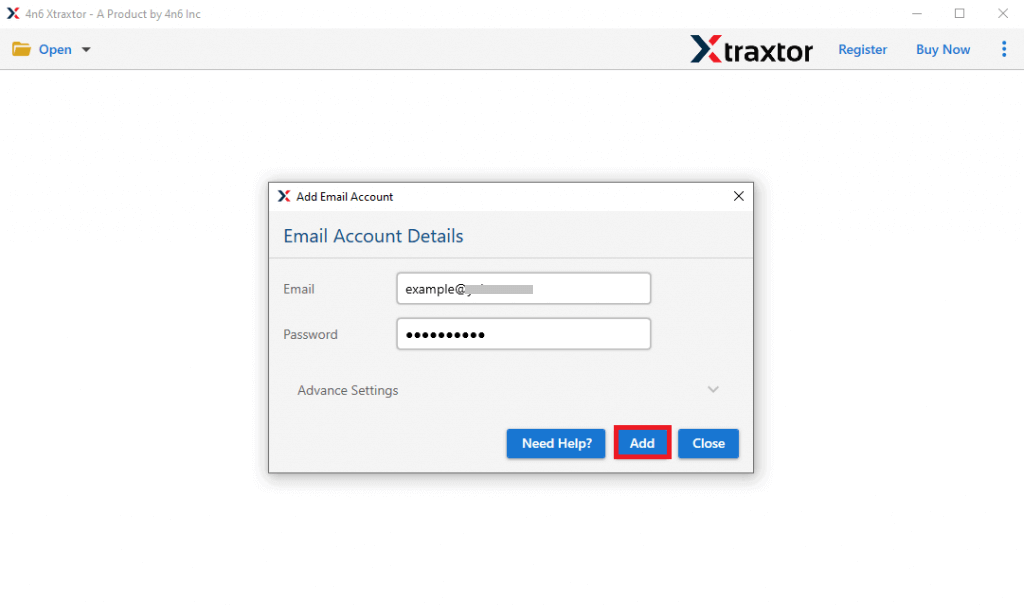
Step 4. Here you can view your emails before moving them.
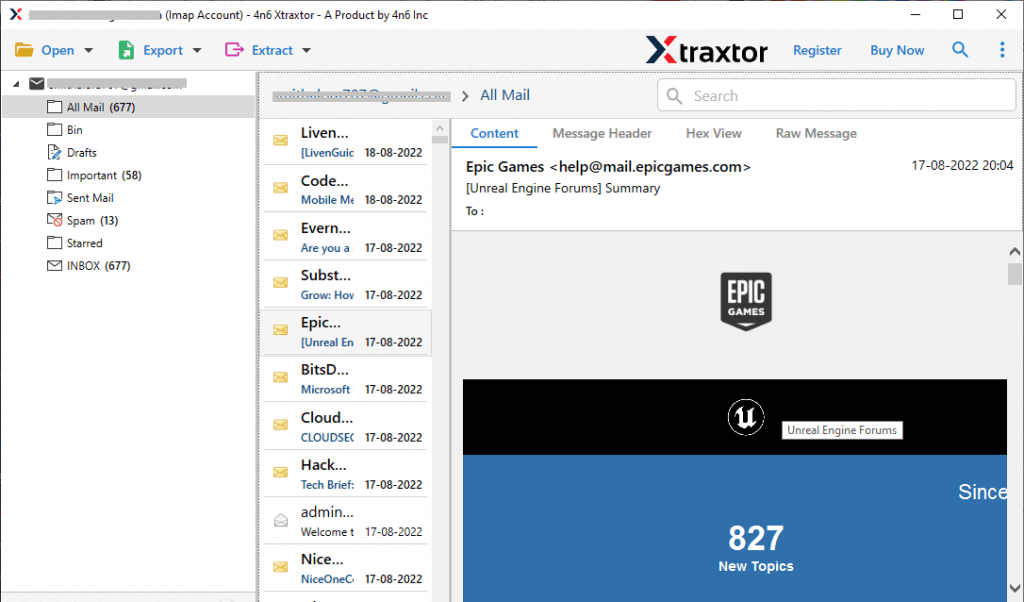
Step 5. Click on Export and choose the Gmail option.
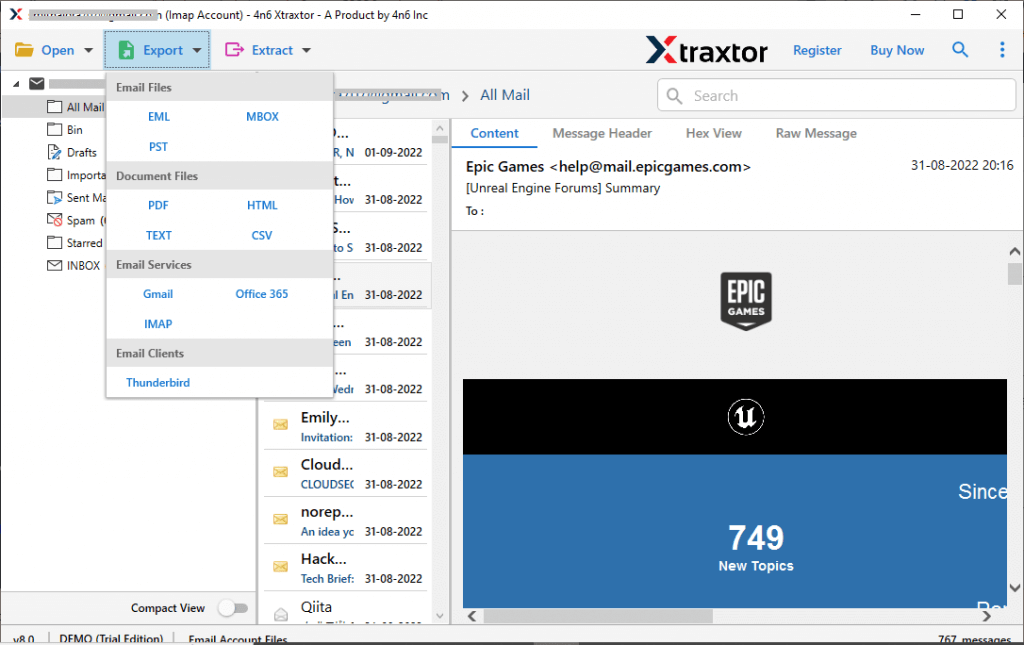
Step 6. Select the folder that you want to migrate.
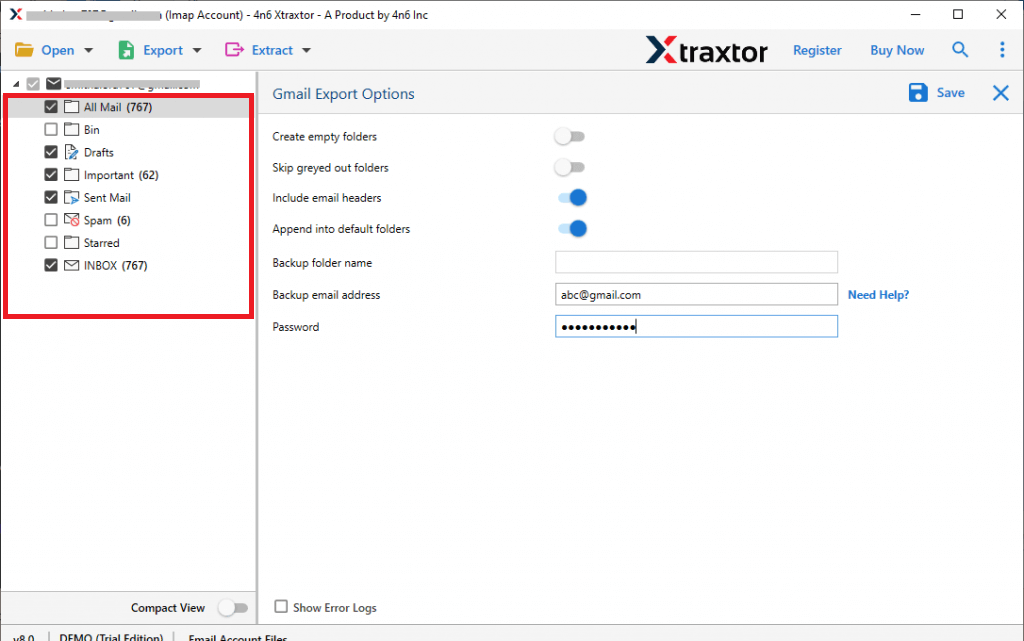
Step 7. Apply filters as per need and transfer selective email only.
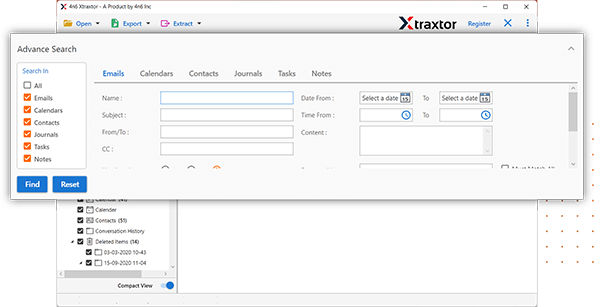
Step 8. Enter your Gmail login details and hit on the Save button.
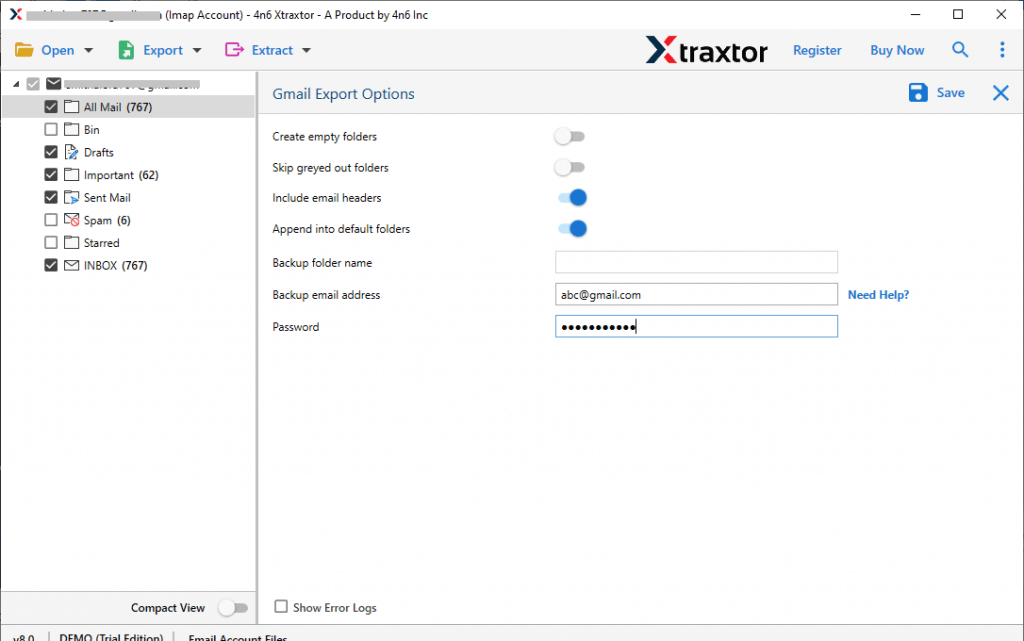
Finish! Here complete the AT&T Mail to Gmail migration process in a few simple clicks. You can use this tool and transfer emails from one mail account to another with ease.
Why Xtraxtor Is Preferred by Experts?
There are various prominent features of this tool, some of them are –
- It will directly transfer emails from AT&T Mail account to Gmail in a single attempt.
- Advance filter options – to, from, cc, bcc, name, date, time, subject, and many more.
- Maintain mailbox folder and sub-folder hierarchy while transfer AT&T Mail to Gmail account.
- Preserve data integrity and email key elements (sender info, inline images, hyperlinks, attachments, etc.).
- Support Windows 11, 10, 7, Vista, XP and all other previous OS versions.
- Allow to export AT&T Mail to PST. PDF, CSV, EML and any other file formats.
- It will also migrate AT&T email to Thunderbird, Outlook and many other email clients.
- Allow to view your mailbox email before migrating them to Gmail account.
- It will also import Yahoo Mail to Gmail, Yandex to Gmail and many other webmail emails as well.
- Free demo version so that you can try to migrate AT&T Mail to Gmail before moving to the licenced version.
Conclusion
Today, in this blog we learn about two solutions to transfer AT&T Mail to Gmail account without any data loss. You can either manually move emails from AT&T Mail account to Gmail, but there are a few limitations that you can face. To avoid those drawbacks, you can use the Xtraxtor Email Migration tool and perform the migration in a few simple clicks. Now the choice is yours decide which approach is best for you and use it to migrate AT&T Mail to Gmail account.