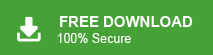Summary: Are you looking for a solution to import PST to Horde Mail server? If yes then you have landed at the right place. Here, we are going to discuss two different ways to open PST file in Horde Mail account. One is a manual solution and the other is automated. Both methods are explained in detail in the upcoming section.
PST is a file format used by MS Outlook to store its mailbox data including emails, contacts, calandra, notes, and other data items. One major limitation oof PST files is that users can only be opened in Outlook. This is a frustrating situation if they do not have Outlook. That’s why users want to import PST files into a cloud based email service.
Horde is a web-based service designed to provide robust and versatile email management. It allows users to access their emails from anywhere. Importing PST files to Hode Mail Server ensures all emails, contacts, nd calndatr items are accessible from anywhere. Also, users get leverage of Horde Mail advanced security and collaboration features.
Let’s move ahead on the methods without any further delay.
How to Open PST File in Horde Mail Manually?
Using the Outlook email client, you can import PST to Horde Mail. Follow the steps below to accomplish this task.
- Open Outlook and go to File >> Add Account.
- Configure Horde Mail account with IMAP settings.
- After that, navigate to File >> Open & Export >> Import/Export.
- Choose Import from another program or file and click Next.
- Select Outlook Data File (.pst) and click Next button.
- Browse and select .pst file that you want to import.
- Choose the recently added Horde Mail account and click Finish button.
Done! That’s how you can manually migrate PST file to Horde Mail account. However, this is a lengthy and complicated process. Outlook must be installed on your system.
How to Transfer PST File to Horde Mail Automatically?
To get an easier and faster way try Xtraxtor PST Converter on your system. The software can directly import PST to Horde Mail without Outlook. With this utility, you can upload multiple PST files at once. It preserves data integrity and mailbox folder hierarchy during the process. Apart from this, it also offers various advanced filter options to import selected emails from PST file.
Click on the below link to download it for FREE.
Steps to Import PST to Horde Mail
Step 1. Run PST to Horde Mail Import Tool on your system.
Step 2. Click on Open >> Email Data Files >> Outlook PST File >> Choose File from Folder.
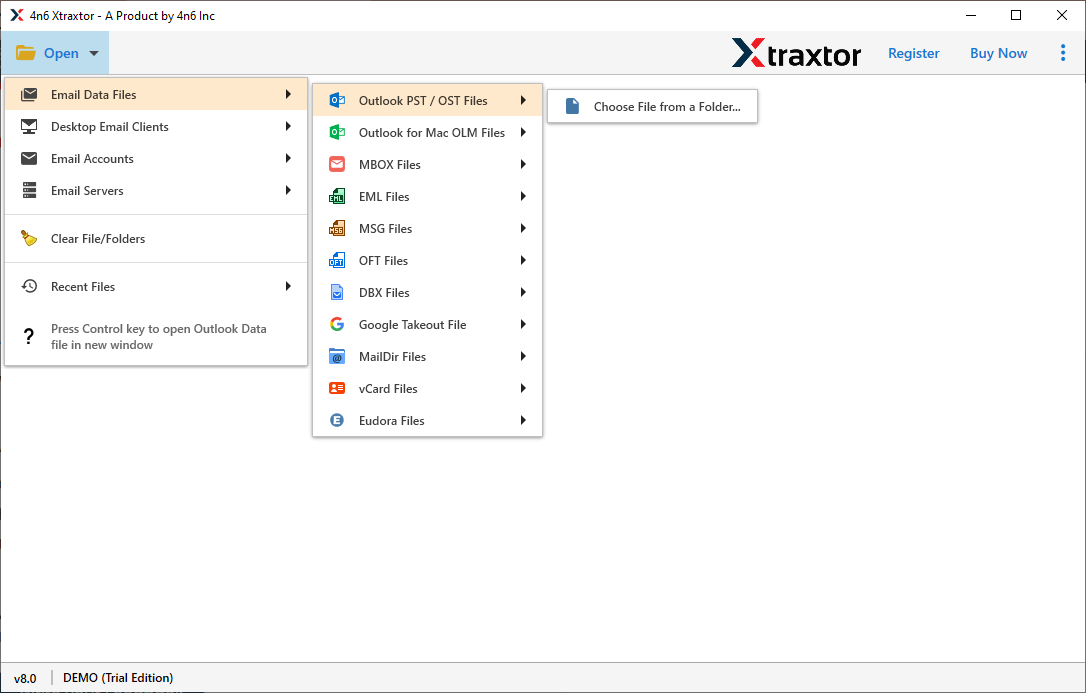
Step 3. Here, you can view all emails before importing them.

Step 4. Click on Export and choose IMAP.
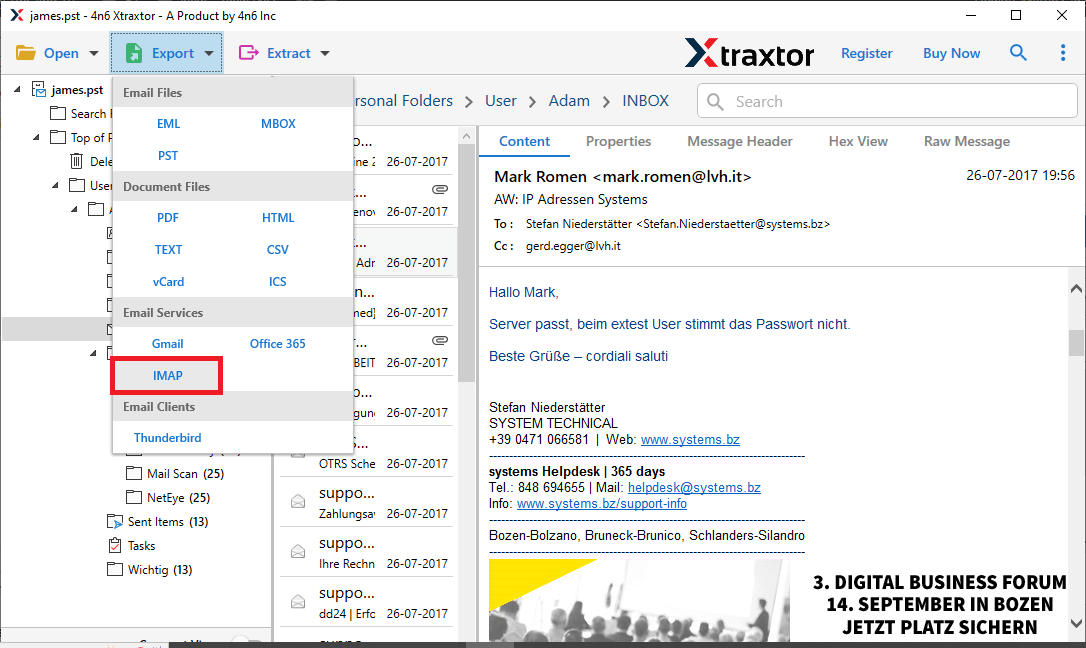
Step 5. Choose the required email folders that you want to import.
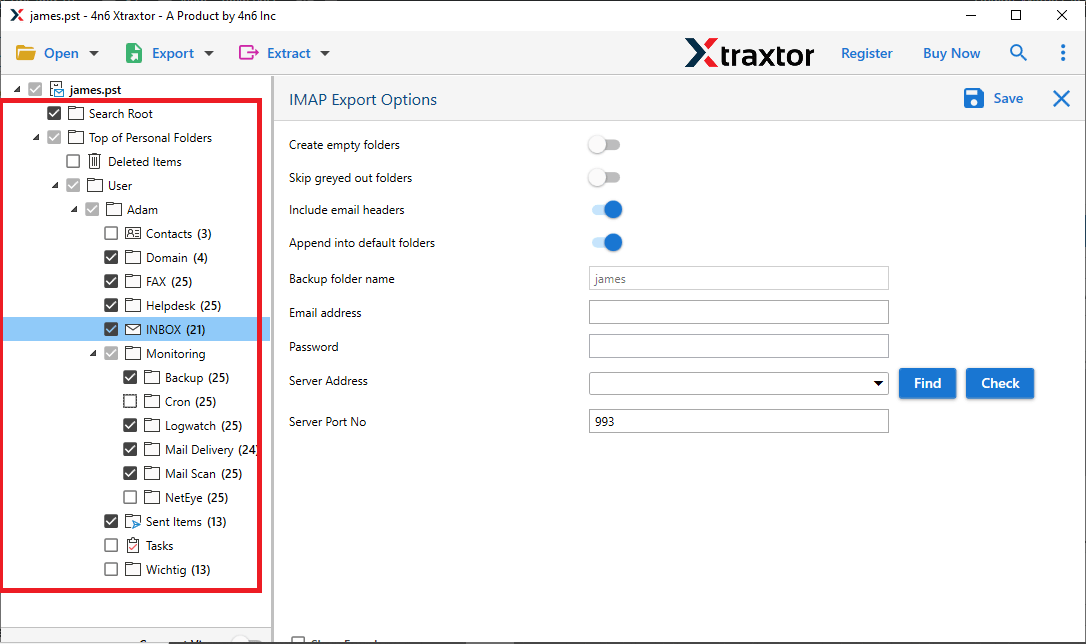
Step 6. Enter Horde Mail account login details and click on Save button.
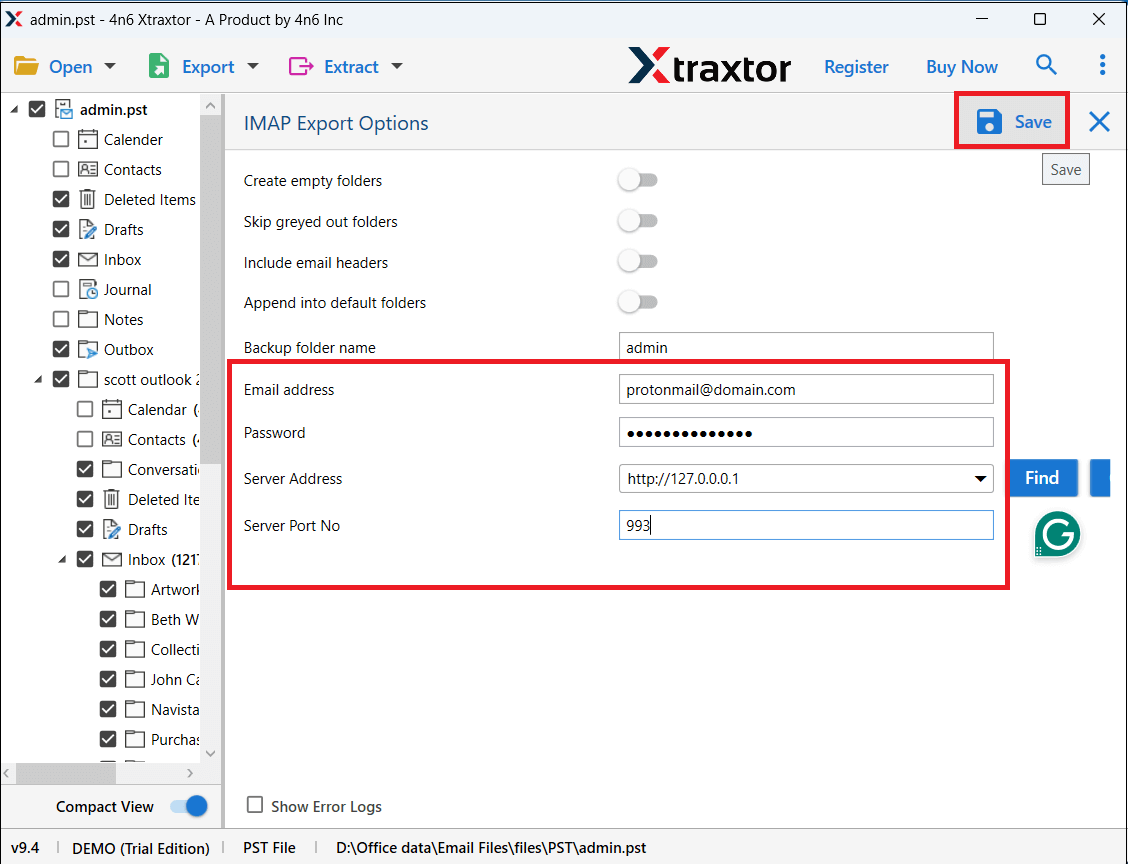
The software will start importing emails from PST file to Horde Mail. Once the process is complete open your Horde Mail account and check transferred emails here.
Why Choose Automated Tool Over Manual Solution?
The software offers various advanced features as compared to the manual approach which makes the importing process very simple. Some of them are;
- Directly Upload PST to Horde Mail without any external help.
- Import all folders including emails, contacts, and calendars in one go.
- Keeps the original structure of mailbox folders during the process.
- Preserve all email attributes and key elements while importing.
- Transfer single or multiple PST files in a single attempt.
- Simplified user graphical interface for all types of users.
- Compatible with all the latest and old versions of Windows OS.
Final Words
Till now we have discussed by which you can import PPST to Horde Mail account. Both methods are 100% workable and give accurate results. You can choose any method that is most suitable for you. However, experts recommend using the automated tool to open PST file in Horde Mail without facing any issues. You can download its free demo version to check its working procedure.