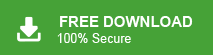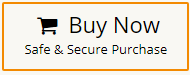If you have an OST file and want to access its emails in Office 365, you are not alone. Many users face this issue, especially when their Outlook profile is not available, their system crashes, or they switch to Microsoft 365.
Since OST files store your Outlook mailbox data offline, users often try to upload them to Office 365 so the same data becomes accessible online from any device.
But here’s the challenge: Microsoft does not provide a direct option to import OST files into Office 365.
So in this guide, we will discuss:
- Why this happens
- How the manual method works
- When you may need a tool
- A simple and safe approach for all users
Let’s begin.
What Is an OST File and Why Import It to Office 365?
An OST (Offline Storage Table) file is created by Outlook when it connects with Exchange Server or IMAP accounts. It allows you to work offline, and once you reconnect, Outlook syncs your changes automatically.
However:
- You cannot open an OST file directly in another Outlook profile.
- You cannot import OST file into Office 365 like a normal file.
- OST files work only with the original Outlook profile in which they were created.
Because of these limitations, users often want to move OST data to Office 365 so they can:
- Access emails on any device
- Restore data from an old or broken Outlook profile
- Move company mailboxes to the cloud
- Avoid data loss if the original system is damaged
Can You Import an OST File into Office 365 Directly?
No. Office 365 does not support uploading OST files.
To import its data, the only workable manual approach is:
- Convert OST to PST
- Add Office 365 account in Outlook
- Import PST >> Office 365
Let’s see how this works.
How to Import OST Files into Outlook 365 Manually?
This works only if:
You have access to the original Outlook profile
The OST file opens normally in Outlook
Steps:
- Open Outlook.
- Go to File >> Open & Export >> Import/Export.
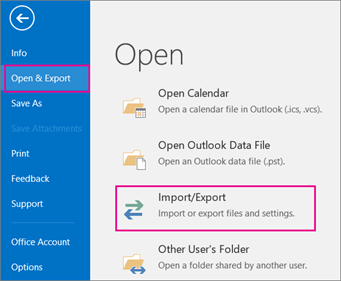
- Choose Export to a File >> Next.
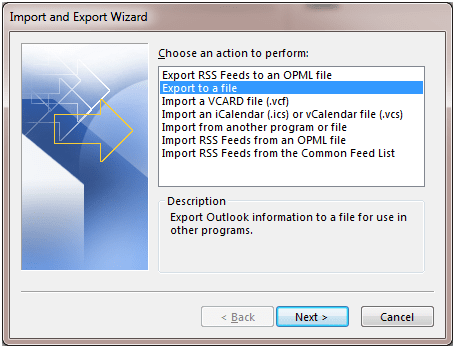
- Select Outlook Data File (.pst).
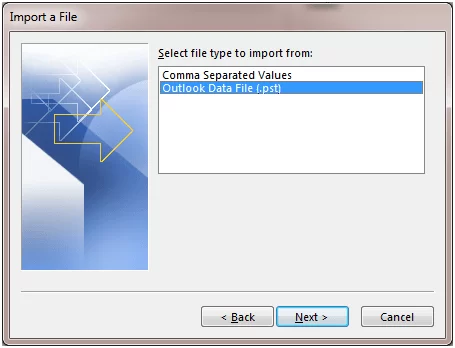
- Choose the OST mailbox folders.
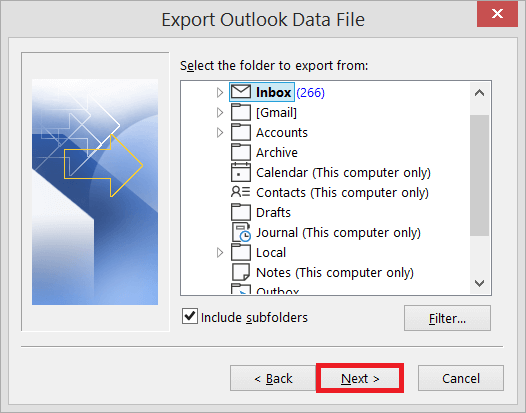
- Choose a location >> Click Finish.
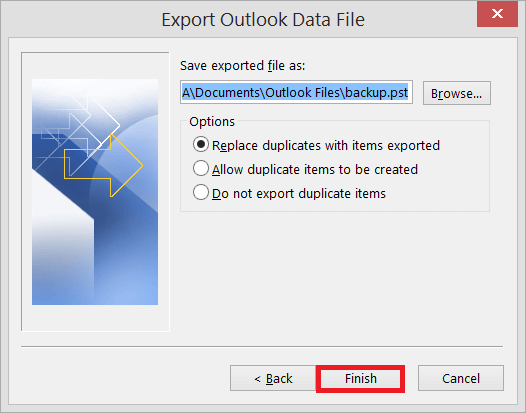
- Now you have a PST file.
- Go to File >> Info >> Add Account.
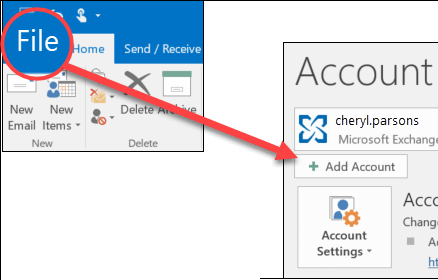
- Enter Office 365 email ID & password.
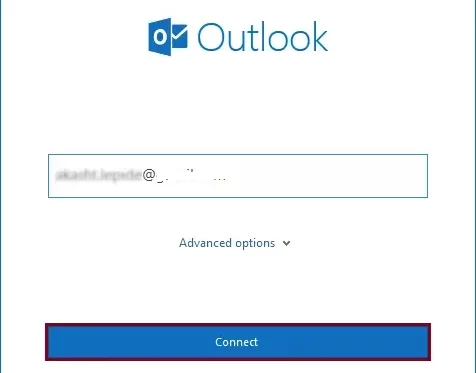
- Outlook will connect and display mailbox folder.
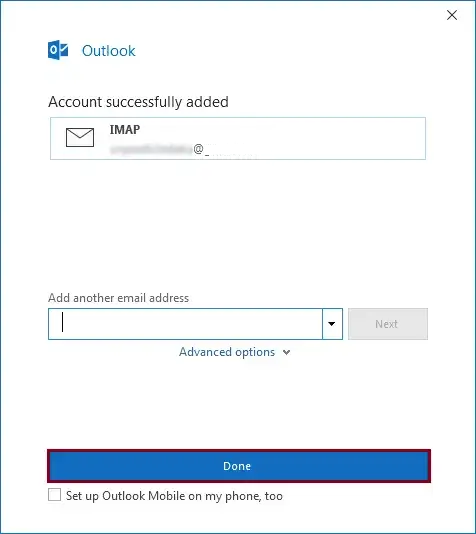
- Open File >> Open & Export >> Import/Export.

- Choose Import from another program or file.
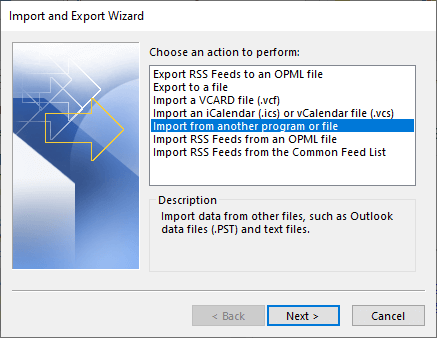
- Select Outlook Data File (.pst).
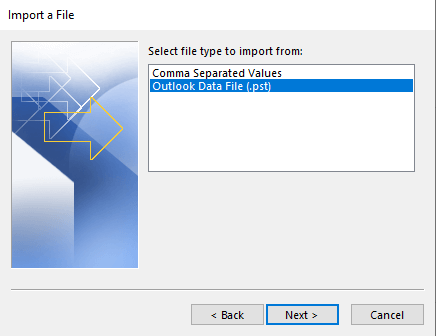
- Browse and select PST.
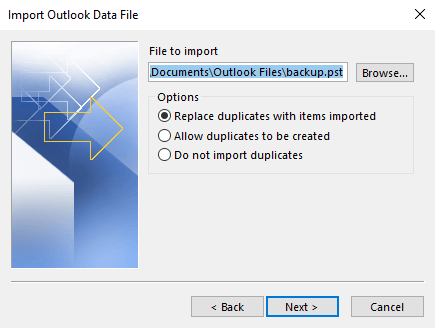
- Choose the Office 365 mailbox & click Finish.
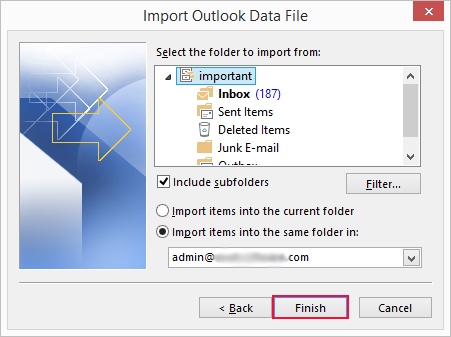
Your OST data is now imported to Office 365.
Limitations of the Manual Method
This method works, but only in specific situations.
You cannot use it if:
- The OST file is orphaned (Outlook profile not available).
- Outlook cannot open the OST.
- The OST is corrupted.
- Import/Export option is disabled by admin.
- You need to upload multiple OST files.
- You want a direct import >> Office 365.
Also, the process is long and requires Outlook configuration, which may be difficult for non-technical users.
How to Import Outlook OST to Office 365 Instantly?
A tool becomes helpful when the OST file is orphaned, Outlook is not installed or not working, the original Outlook profile cannot be recreated, or the Import/Export option is disabled. It is also useful when you want a direct OST to Office 365 import or want to avoid the long manual steps of converting OST to PST.
In such cases, using a professional tool like Xtraxtor OST Converter makes the process simple. These tools can open and read OST files, upload them directly to Office 365, maintain folder structure, import emails with attachments, and even handle corrupted OST files.
Click on the FREE Download button and check its working process.
Steps to Import OST to Office 365
- Install and run the Xtraxtor tool on your system.
- Now, click on Open >> Emails Data File >> OST File >> Select File from Folder.
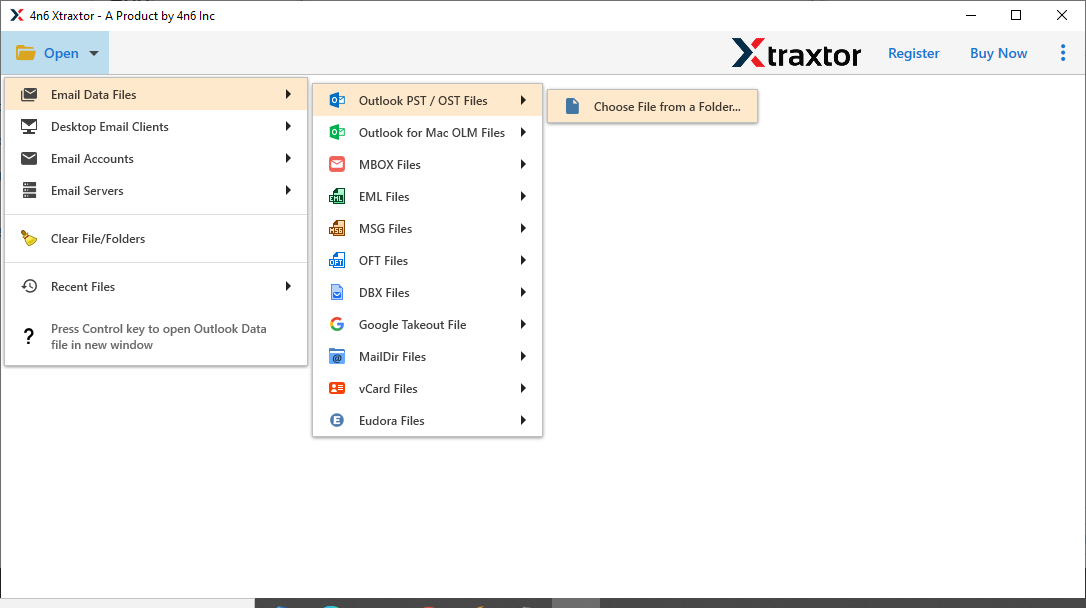
- Here you can read your OST file emails before importing them.
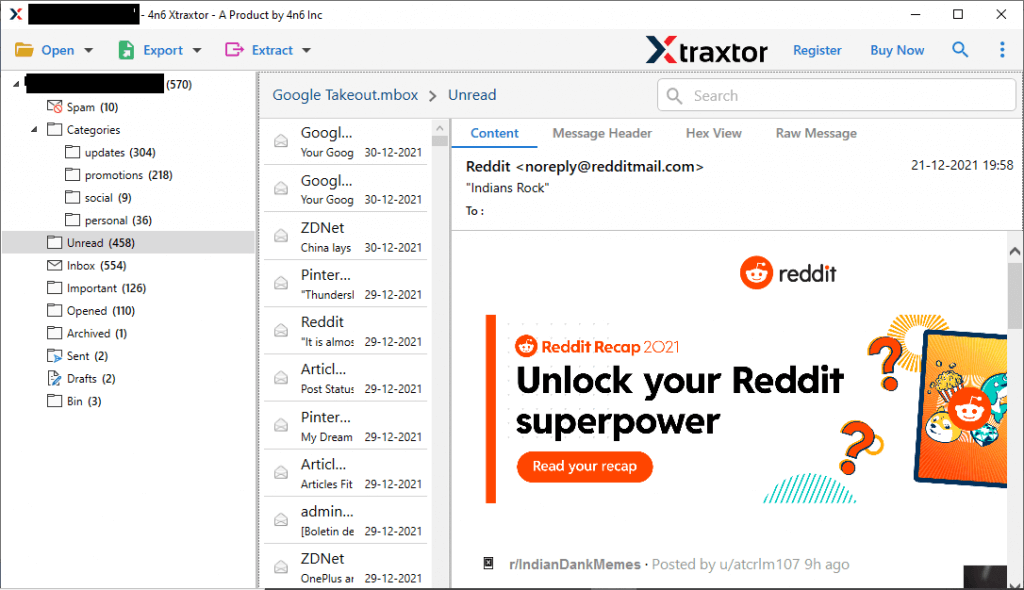
- After that, click on Export and choose Office 365 option.
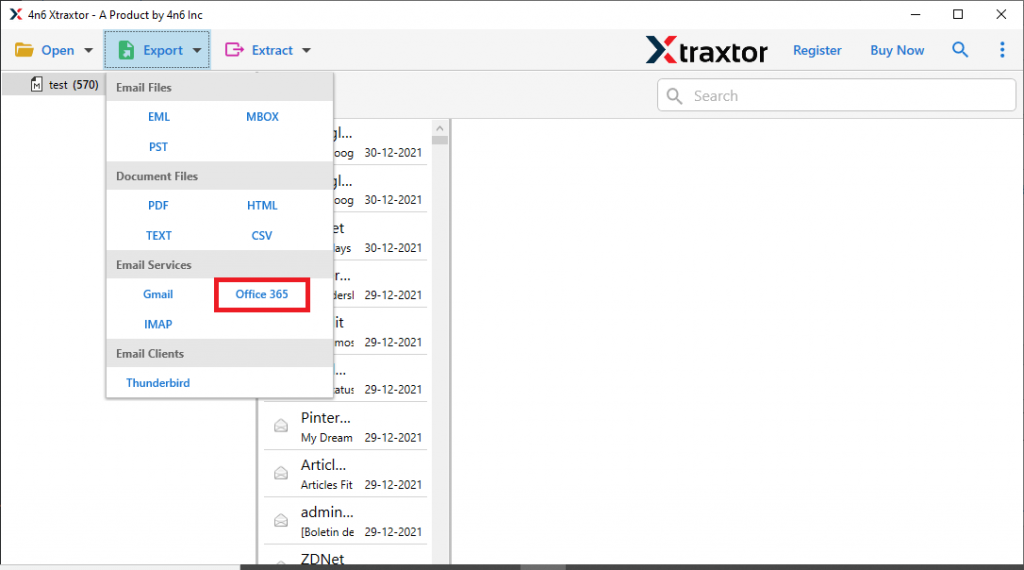
- Choose OST folders and subfolders that want to upload into Outlook 365.
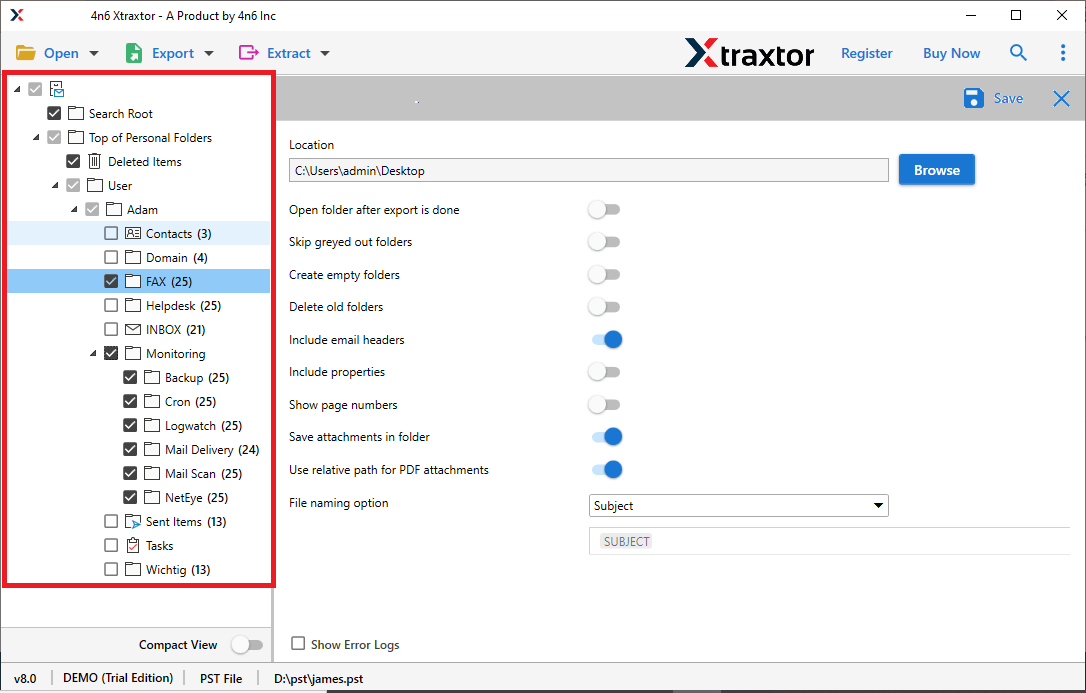
- At last, enter your Office 365 login details and hit the Save button.
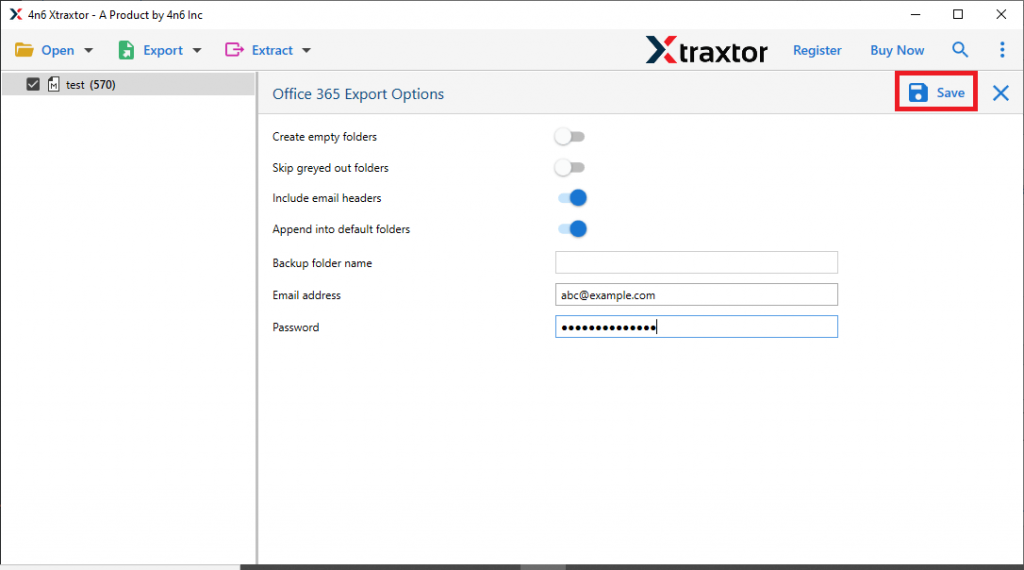
Note: This is helpful when the manual method fails or becomes too technical.
Conclusion
Importing OST file into Office 365 is possible, but not directly. Manually, you must convert OST to PST first and then import the PST file into your Office 365 account. This works only if you can still access the original Outlook profile.
If your OST file is orphaned, corrupted, or you want a faster and direct upload to Office 365, then using a professional OST migration tool becomes necessary. It removes the manual complications and makes the process smooth for all users.