If you are looking to import OST to Exchange Online for better accessibility, then this post is for you. Read till the end and effortlessly import emails from OST file to Exchange mailbox without any hassle.
In today’s fast-paced environment, email communication is crucial for businesses. Many users rely on Outlook to manage their emails, contacts, calendars, and more. However, transitioning to a cloud-based solution like Exchange offers a secure environment to protect your important data. However, moving OST emails to Exchange mailbox is a tricky process especially if you are unaware of how to do it.
Exchange Online offers many advantages, including easier email management and better integration with other Microsoft tools. Importing your OST files ensures that your emails, attachments, and contacts are safely transferred and accessible from any device.
If you’re looking to move your OST files to Exchange Online for better accessibility you’ve come to the right place. In this guide, we’ll show you how to easily import OST file into Exchange Online, keeping your data safe and your email workflow smooth.
How to Open OST Emails in Exchange Online?
You can download and run the Xtraxtor software on your system and complete the OST to Exchange import process. The tool will import data from corrupted or damaged OST file onto your Exchange mailbox without any data loss. With its simple and user-friendly interface, it is easy to migrate your data in a few simple clicks.
Additionally, the advanced filters of this tool allow you to import selective emails only. Additionally, you can use this tool and import OST to Yahoo, Gmail, iCloud, Yandex and all other IMAP accounts. To experience the complete importing, try out the demo version of the software, click the below link.
Steps to Import OST to Exchange Mailbox
To import emails from OST file to Exchange Online account, follow the given instructions –
Step 1. Install and run the Xtaxtor OST Converter tool on your Windows OS.
Step 2. After that, select Open >> Email Data File >> OST File from Folder.
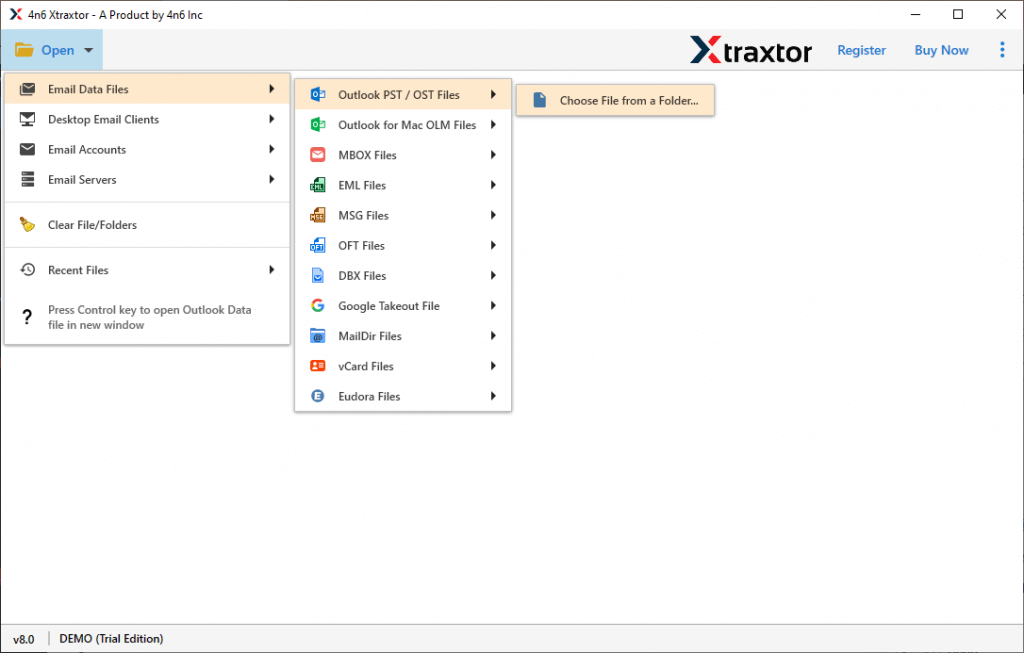
Step 3. Here you can view data from your data file before importing them.
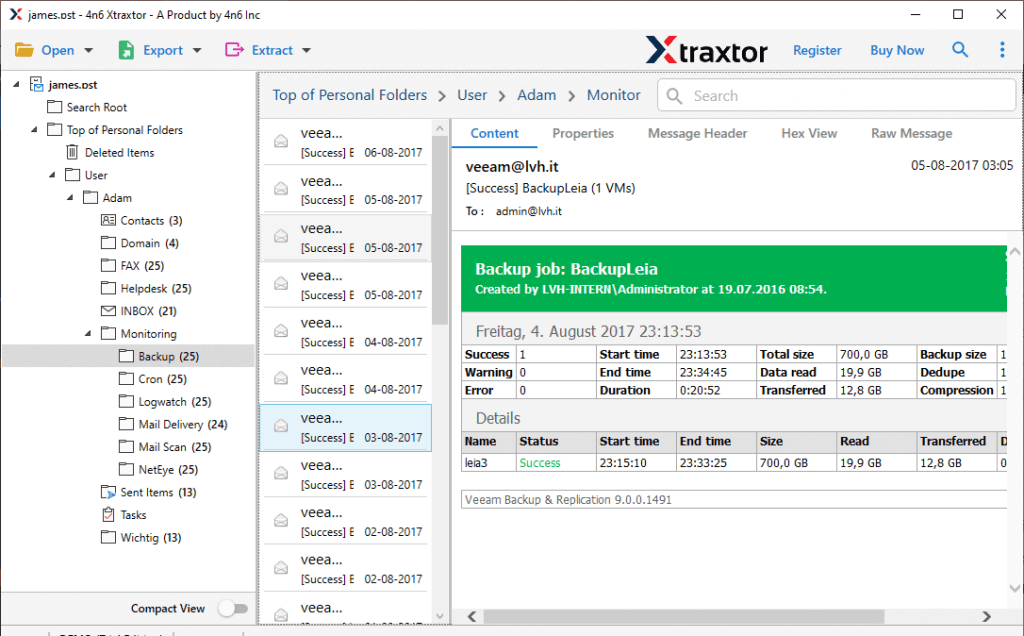
Step 4. After that, click on Export and choose the IMAP option.
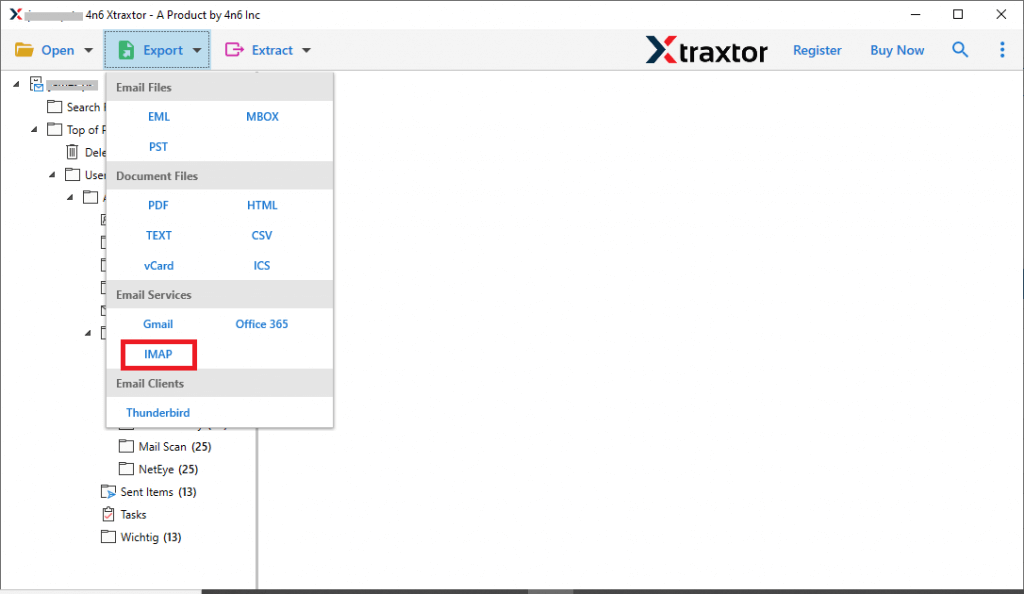
Step 5. Here you can select the email folders you want to transfer.
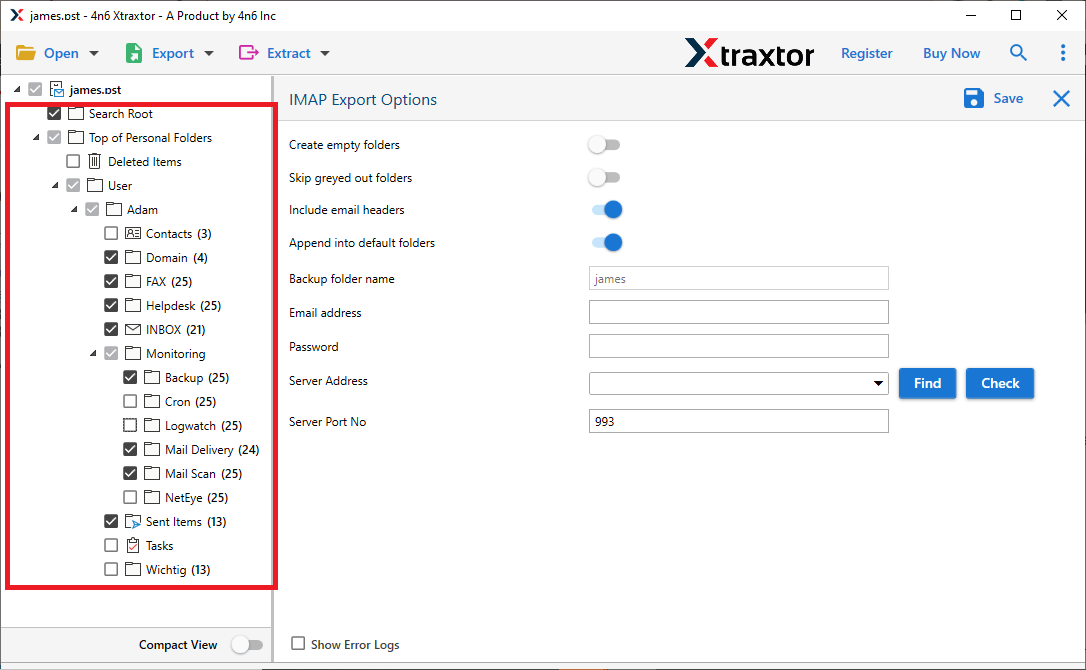
Step 6. At last, enter your Exchange Online login details and hit on the Save button.
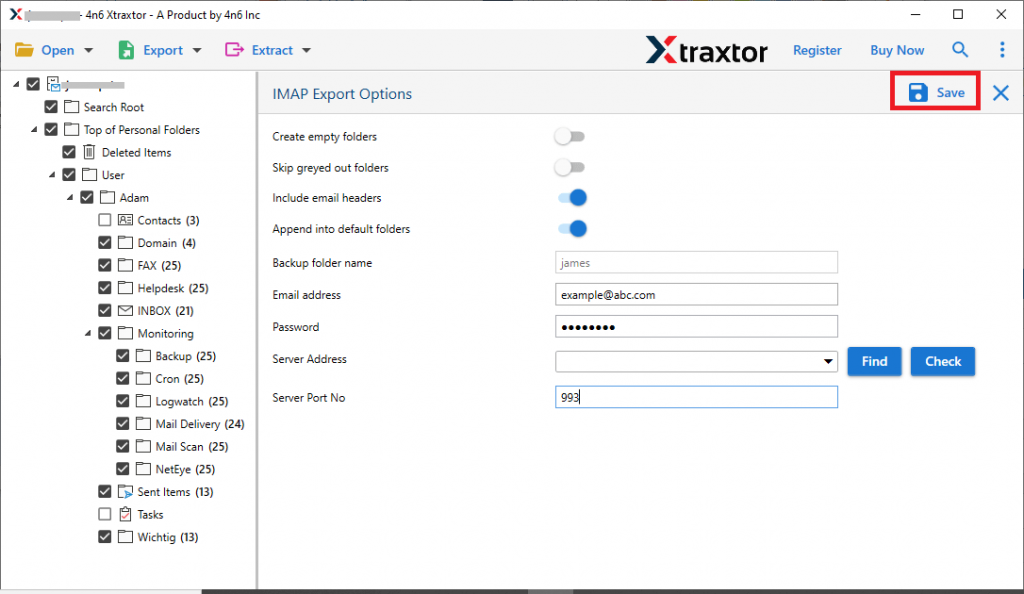
Done! Here you import OST to Exchange webmail accounts in a few simple clicks. You can use the demo version of this tool and save OST file to your Exchange Online account.
Why Use Xtarxtor OST to Exchange Import Tool?
There are various outstanding features of this automated tool, some of them mention here –
- Selective Email Import: This tool has an advanced filter option that helps you to transfer emails from the specific name, sender, cc, bcc, time, date and many other fields.
- Preserve Email Integrity: While importing OST file to Exchange Online account, this tool upholds all the properties and attributes intake. Most importantly the import process doesn’t affect the email integrity and saves emails same as the original.
- Windows Compatibility: This automated tool supports all Windows OS editions without any issues. You can install and run this tool on Windows 11, 10, 7, Vista, XP and all other previous versions without facing any issues.
- Different Saving Options: Using this tool you can also export OST to PST, PDF, EML and many other file formats. Saving OST emails in different files helps in accessing your emails in different platforms.
- Email Preview: If you want to view your emails before importing them into Exchange account, then this tool has preview mode. Here you can view your emails in different words and analyse them.
- Supports All OST Files: You can import OST files whether it is corrupted, orphaned or damaged without any issues. It first repairs OST files if it is corrupted then proceeds with the needed task.
- Transfer Orphan or Corrupted OST File: If your OST file is corrupted or orphan, still this tool will effortlessly import it to your Exchange Online account. Most importantly, there will be no data loss or modification during the OST to Exchange import process.
- Data Extraction: With the helps of this tool, you an also extract email addresses, attachments, phone numbers and other data from OLM file. It is useful features, when user want any specific component of email.
- Maintain Email Hierarchy: This automated tool is smart enough to preserve email folder or sub-folder structure and hierarchy during the import process. There will be no changes in the formatting when transferring to Exchange Online account.
Conclusion
In this article, we explored a quick and reliable solution to OST to Exchange Online account. We also highlighted the functionality of the software and provided a detailed, step-by-step guide on how to transfer emails from OST files to Exchange. By following this process, you can effortlessly manage your email migration while ensuring the integrity of your data. Whether you’re a business user or an individual, this solution simplifies the transition to Exchange Online.
Frequently Asked Questions
Q1: How can I import OST files into Exchange for free?
Ans: Since Exchange doesn’t directly support importing OST files, the only free method is by linking the OST file to an active Outlook profile. From there, you can export it to a PST file and then import it into Exchange.
Q2: How can I import an OST file to Exchange Online with attachments?
Ans: Using Xtraxtor software, you can ensure that all your email attachments remain intact during the import process to Exchange Online.

