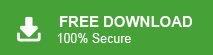Are you struggling to import your MBOX file data into Webmail? Then this post is for you. Read it and learn the steps to import MBOX to Webmail mailbox in a few simple clicks.
However, there is the possibility that your Webmail interfaces don’t provide direct options to import MBOX file. Don’t worry, in this post we will discuss the one in all solution to import MBOX file into any of your Webmail account without ay hassle.
Let’s dive in and talk about the importing process, but before that, we need to know the reasons for this import.
Why Open MBOX File in Webmail?
Importing your MBOX email to Webmail account can be helpful for various reasons, some of which are –
- You can open your old emails using a browser from any computer or phone.
- Move your emails safely when you change your email or website provider.
- Your emails won’t be lost even if your computer crashes.
- Store all your emails in one place to find and manage them easily.
- Free up space on your computer by saving emails in Webmail.
How to Import MBOX File to Webmail Automatically?
With the help of the Xtraxtor MBOX Converter tool, you can easily transfer emails from MBOX to Webmail mailbox without any hassle. The tool will directly import emails to your Mail account without affecting your mailbox structure and hierarchy. Additionally, using this tool, you can also import emails from multiple MBOX files at once without any data loss.
Try out the demo version of the software and learn about its working process.
Steps to Import MBOX to Webmail
1. Run the Xtraxtor on your system.
2. Add the MBOX file (Open >> Email Data File >> MBOX File).
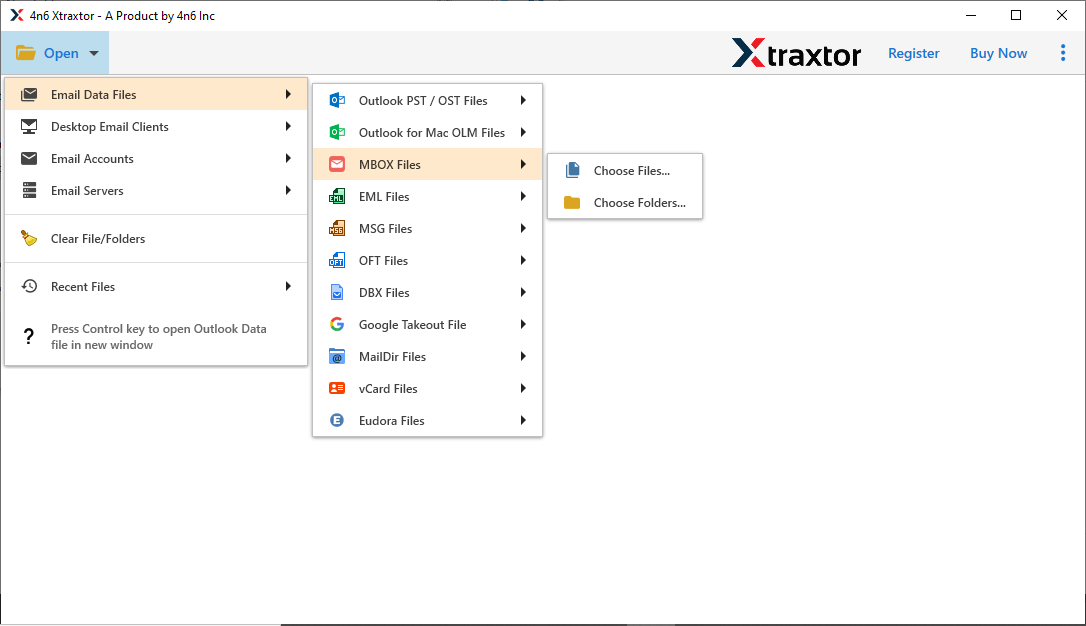
3. Click on Export and choose the IMAP option.
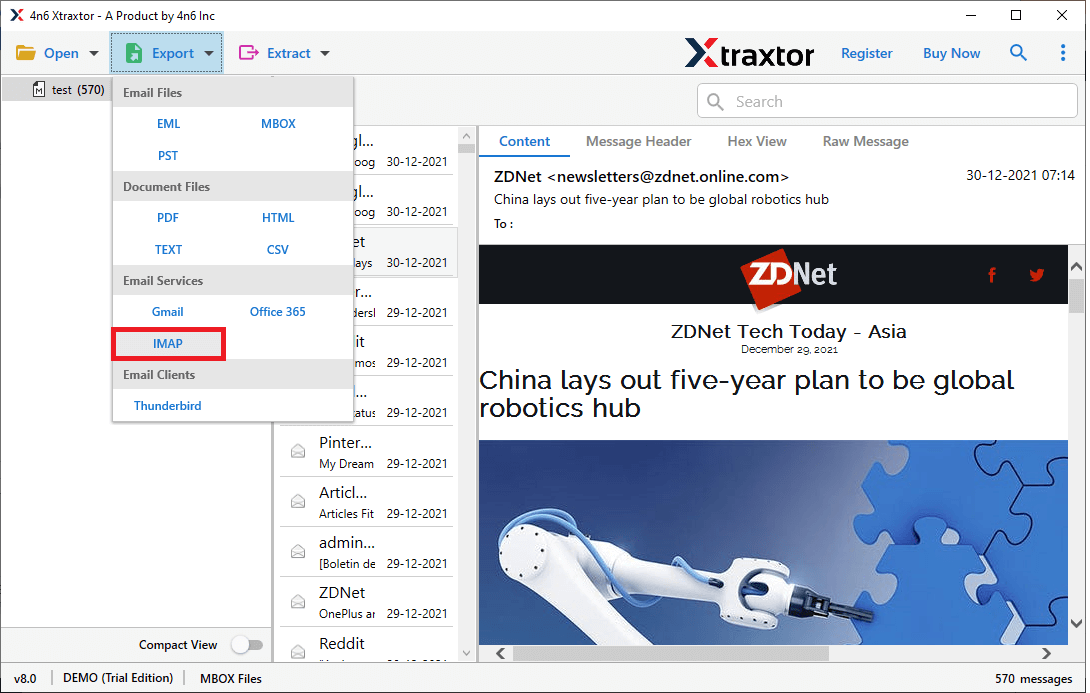
4. Select the email folders you want to import.
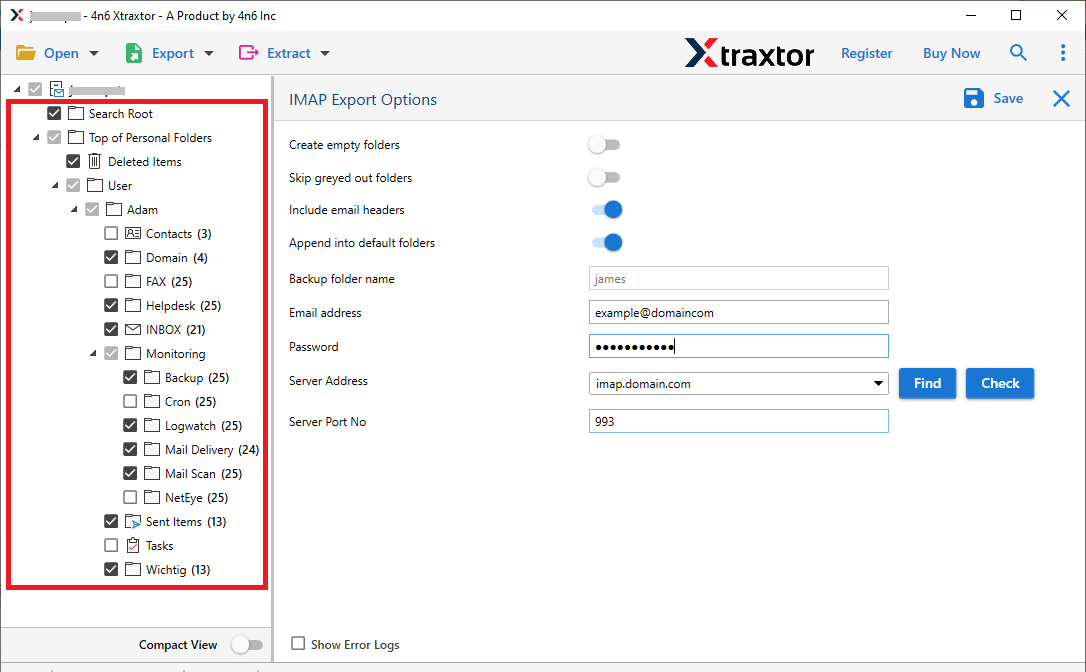
5. Enter your Webmail login details and hit the Save button.
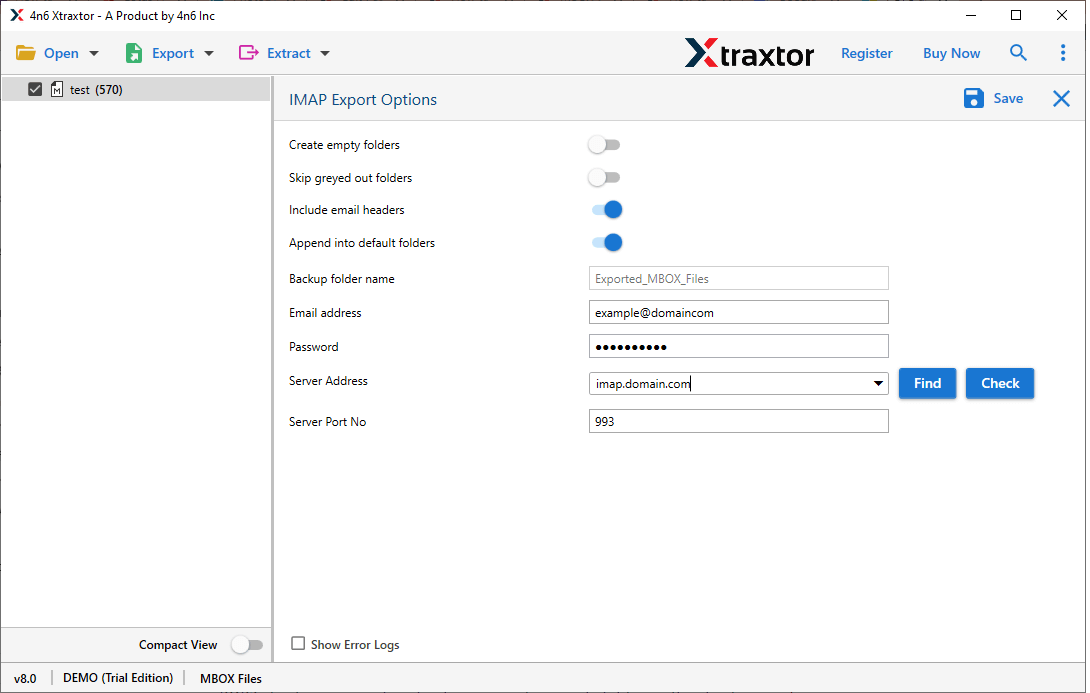
Here, the tool will start copying your MBOX emails to your Webmail with attachments. After the completion, it will provide you with the log report.
Prominent Features of Xtraxtor Software
With this tool, various benefits help in hassle-free import. Some of which include –
- You can choose which emails to import using filters like date, subject, or time.
- The software keeps the same folder structure and includes all important email details.
- It lets you extract attachments from MBOX files without any problems.
- It supports importing MBOX files to Office 365, Outlook, Exchange, and more.
- Anyone can use it—even without technical skills—to import MBOX into Webmail.
- You can import many MBOX files at once with 100% accuracy.
- It also allows you to extract attachments from MBOX files in bulk.
- It works well with all versions of Windows, both old and new.
- You can preview emails before importing them into Thunderbird.
- The software can import MBOX files into Thunderbird without needing any other program.
- There are no limits on file size or number—you can upload big and unlimited files safely.
- It can also convert MBOX to PST, EML, PDF, TXT, MSG, CSV, and HTML.
- It supports MBOX files from any source or email program.
Conclusion
Here in this post, we discuss the step-by-step process of importing MBOX to Webmail. A professional software solution is the best choice, especially for large or important email transfers. One such tool we mention in this post. You can try out the demo version of this tool and import your emails with speed, accuracy, and complete data safety.