Importing emails from EML files to Rackspace can be helpful if you want to access old emails in your Rackspace account or switch to a new email service. However, since there is no direct way to import EML to Rackspace account, you will need an automated tool for that.
This guide will show you the best ways to import EML files into Rackspace while keeping your emails and attachments intact. Whether you prefer a manual method or an automated tool, we’ll help you choose the right approach for a smooth migration.
How to Transfer EML Files to Rackspace Automatically?
You can use the Xtraxtor Software to effortlessly import EML files into Rackspace account in a few simple clicks. This automated tool offers a dual option to transfer .eml files – either select EML files or Select folder. This tool is specially designed for Windows OS users to upload multiple EML files to Rackspace account without any data loss.
Additionally, you can also apply he filters – to, from, cc, bcc, name, date, time, etc and import selective emails only. You can try the demo version of the software to know the actual working of the software.
Steps to Import EML to Rackspace With Attachments
Step 1. Install and run the Xtraxtor on your Windows OS system.
Step 2. After that, select Open >> Email Data File >> EML Files >> Select Files or Folder.
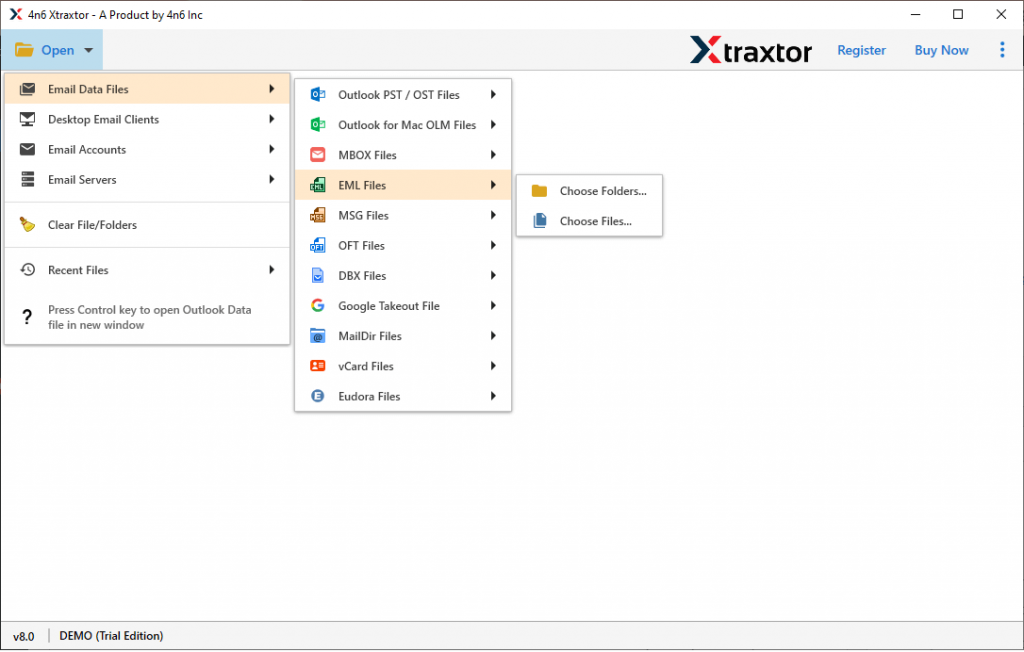
Step 3. Here you can view your emails before importing them.
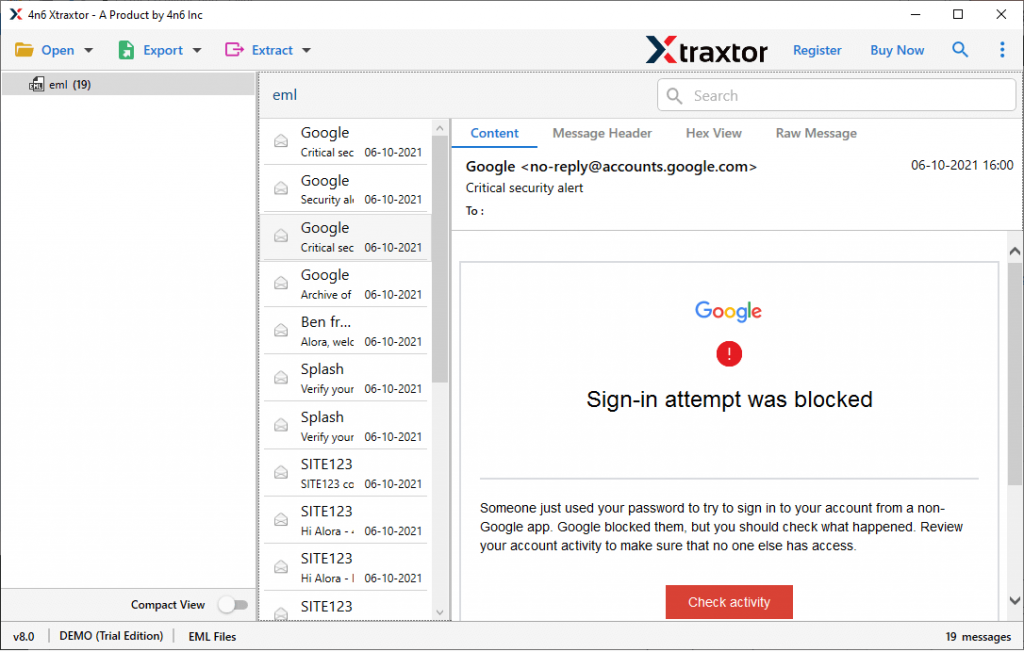
Step 4. Click on Export and choose the IMAP option.
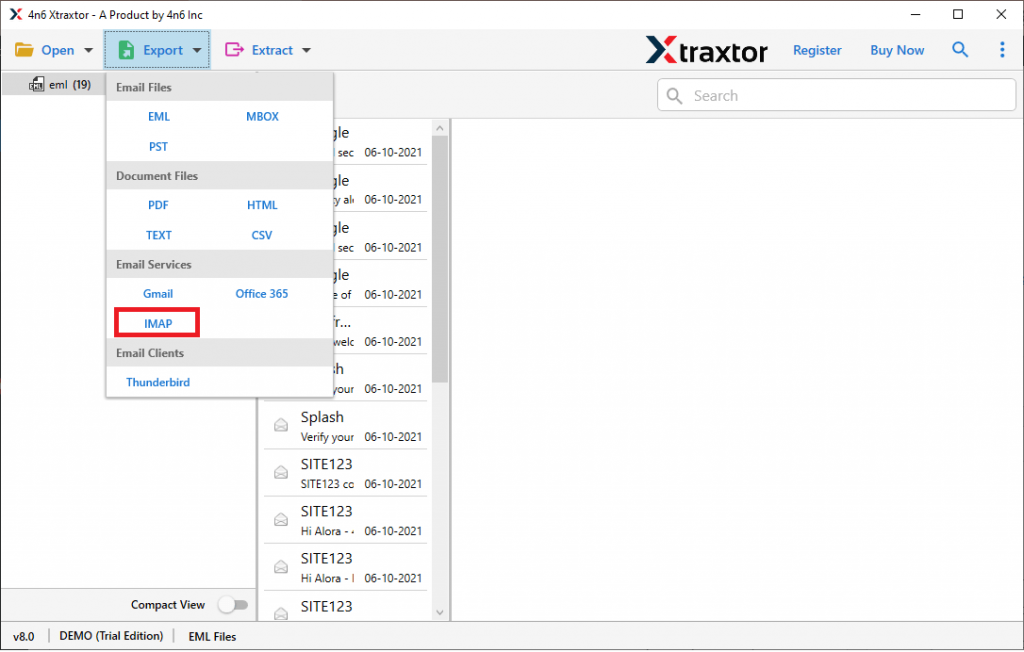
Step 5. At last, enter your Rackspace email id and password and hit on the Save button.
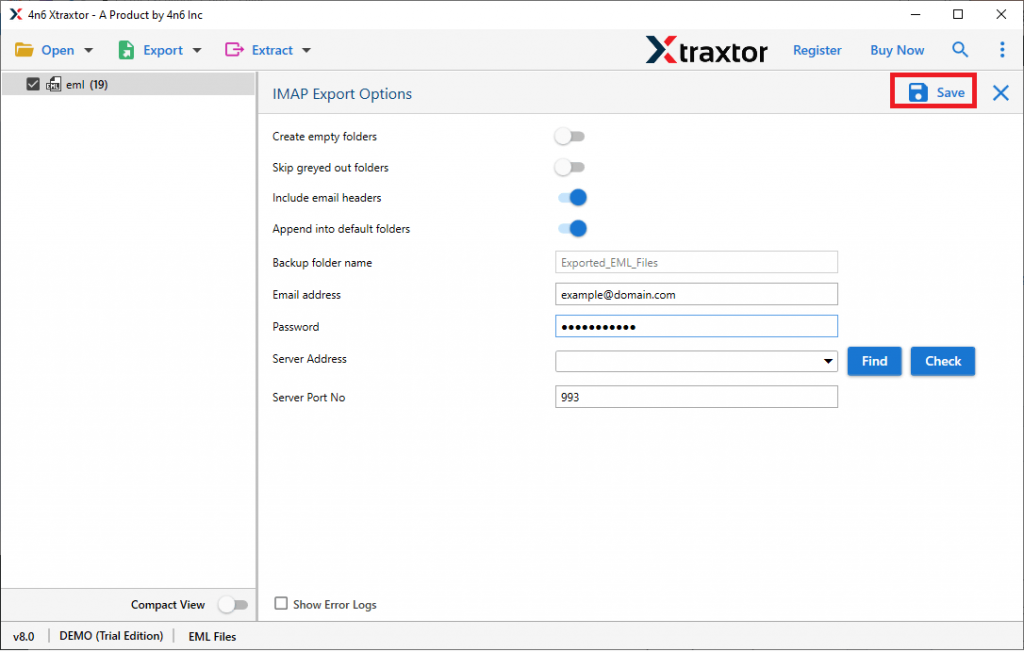
Done! Here you import EML to Rackspace account in a few simple steps. You can use the demo version of this tool and try to transfer emails to a webmail account with ease.
Why Choose Professional Solution?
There are various advantages of using this software, some of them mention here –
- Maintain Mailbox Hierarchy: While importing EML files to Rackspace account using this tool, there will be no alteration in the email formatting. It will transfer EML files to Rackspace account with its complete properties or attributes.
- Different Export Option: With this tool, there are other options to transfer EML files. Using this tool you can convert EML to PST, MBOX, PDF, CSV, and other file formats. All the saving options will be present in a single interface.
- Windows-Based Utility: The Xtraxtor Converting tool support all Windows OS system. This software will run on Windows 11, 10, 7, Vista, XP and all other previous versions.
- Bulk EML Transfer: Using this tool you can import EML to Rackspace in bulk in a single attempt. It gives you an option to select EML files or select the entire Folder.
- Email Filter Options: If you want to import emails from any particular sender, date, time, subject, etc, then you can apply various email filters offered by this tool. You can use any filters among – to, from, cc, bcc, content, name, has attachments, property id & name, etc.
- Simple Graphical Interface: With its easy-to-use interface, any novice user can use the software and transfer EML files to Rackspace webmail account without any technical assistance.
Conclusion
Transferring EML files to Rackspace is not an easy process as there is no direct manual way for that. However, with the correct tool, it is an easy process. One such approach we describe in this blog post will swiftly import EML to Rackspace webmail account in bulk without any data loss.
