Looking for the best way to import EML to Google Workspace mailbox? Then this post is for you. Read till the end and import multiple EML files into Google Workspace mailbox in a few simple clicks.
In this guide, we’ll show you the easiest ways to import EML to Google Workspace in bulk. Whether you’re moving data from an old email client or combining multiple accounts, we’ll help you keep your emails, attachments, and folder structure intact. Let’s get started and make your import EML files to Google Workspace transfer simple and hassle-free!
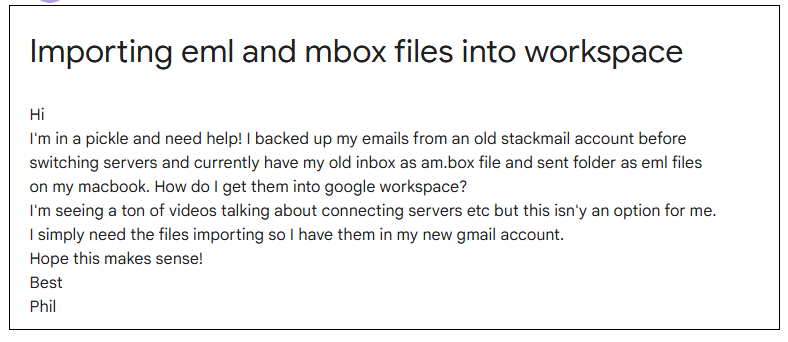
Users often face challenges when trying to import EML files to Google Workspace. This guide will walk you through the simple steps to successfully complete the process. The question is, “Can Google Workspace open EML files?” The answer is no, as Workspace doesn’t natively support importing .eml files. However, with the help of an automated tool, you can easily transfer EML files into your Google Workspace mailbox. Let’s explore the importing process.
How to Import EML Files to Google Workspace Automatically?
Xtraxtor EML Converter is the perfect solution for EML to G Suite migration. It will import EML files directly to your Google Workspace mailbox with complete data. All you need to add the EML files and choose the transfer option. After entering your Google Workspace login details, the tool will start importing your email files. Most importantly, while importing your EML files, you will not lose your data or any changes in structure and formatting.
Without any worry, continue your migration process. To try out, you can use the demo version of teh software.
Steps to Import EML to Google Workspace
Step 1. Download and launch the Xtraxtor on your machines.
Step 2. Select Open >> Email Data File >> EML Files >> Select File or Folder.
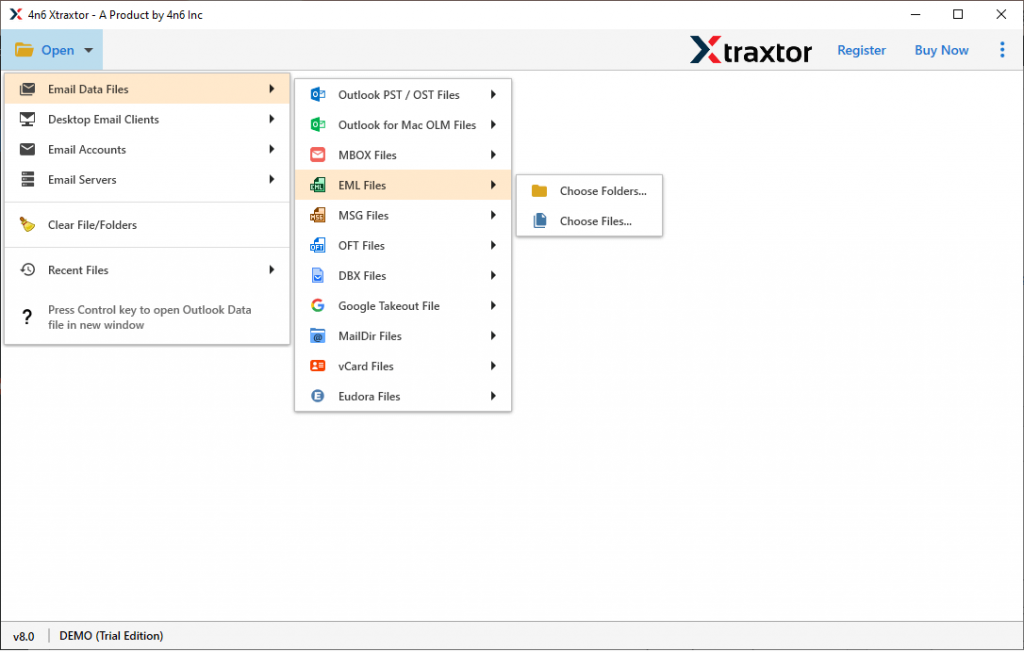
Step 3. Here you can read/view your EML file data in the software interface with ease.
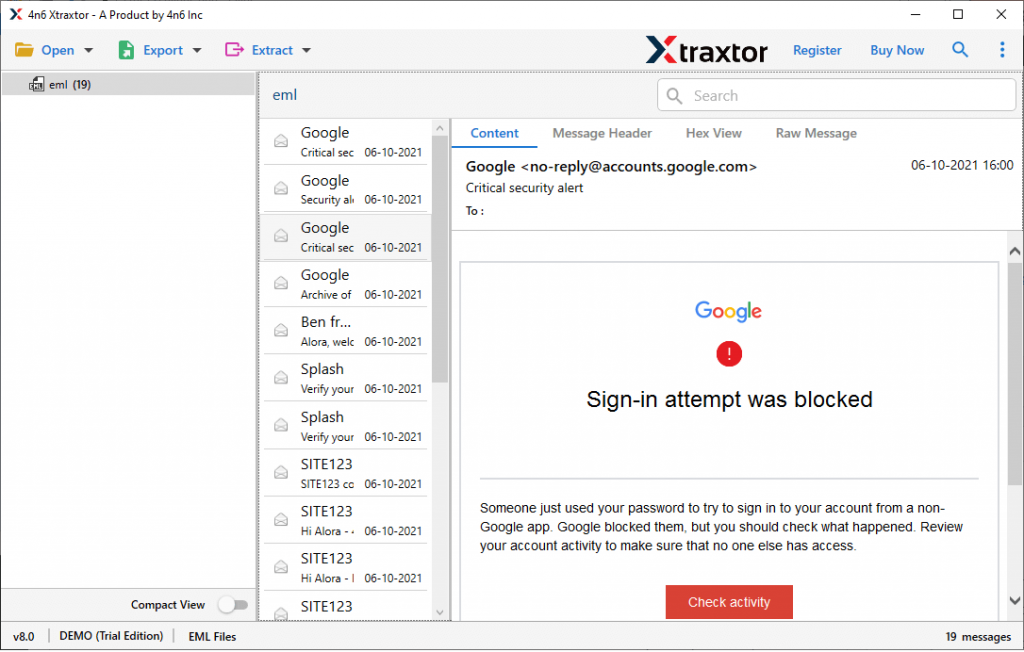
Step 4. Click on Export and choose the IMAP option.
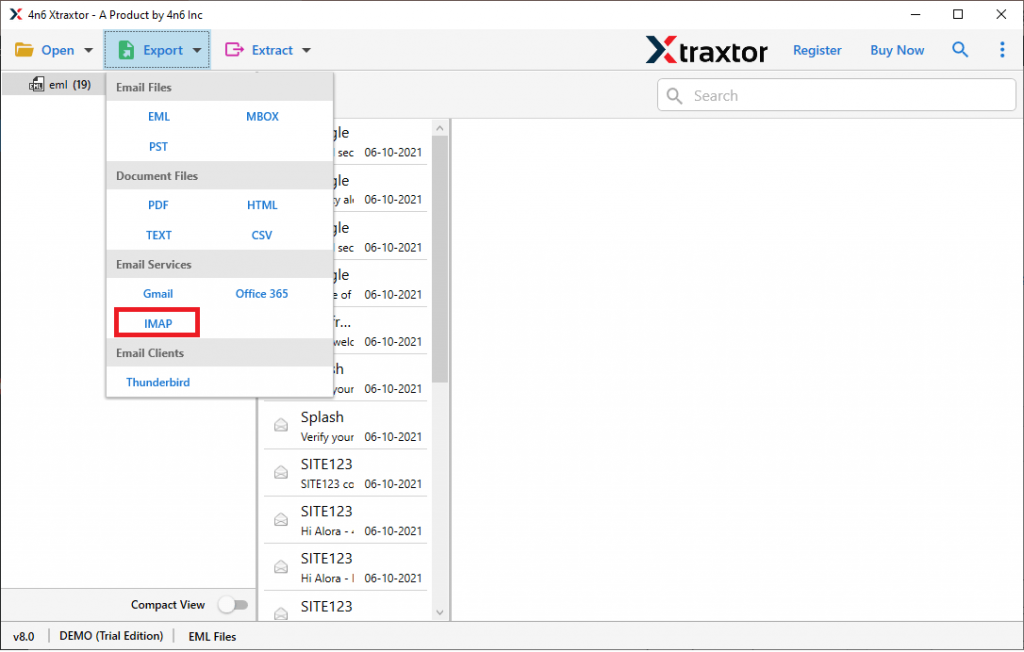
Step 5. Now enter your Google Workspace login details and at last, hit on the Save button.

Finish! Here you transfer EML Files to Google Workspace webmail account without any data loss. You can use the demo version of the software and import EML to Google Workspace with attachments.
Features Of EML to Google Workspace Migration Tool
Various outstanding features of this utility make the import process secure and efficient. Some of the interesting features are mentioned here, have a look –
- Transfer EML Files In bulk: This tool gives dual options to upload EML files to Google Workspace. You can either select multiple files or choose the folder. Using this tool you can perform batch import at once without any data loss.
- Preserve Email Attributes: With emails, there are various properties like – sender/receiver info, subject, body content, attachments, etc. The tool will preservers all the attributes while importing your emails.
- Email Filters: With this utility, you will find an advanced filter feature for selective email transfer. one can apply filters such as – to, from, cc, bcc, date, time, cc, bcc, has attachments, property id & name, name, content, subjects, etc.
- Move EML Files to Cloud Server: With the help of this tool, you can import EML to Office 365, Gmail, iCloud, Exchange, cPanel, Rackspace, and many other webmail accounts as well.
- Maintain Mailbox Structure: When you import EML to Google Workspace using this utility, there will be no alterations or modifications in email formatting. It will preserve the email folder and sub-folder hierarchy and structure.
- Preview Mode: The software has an option to view your emails before importing them into Google Workspace. It gives you 6 preview modes for different user’s needs.
- Different File Saving options: Along with migration this software also allows us to convert .eml file data into different file formats. With the help of this utility, you can convert EML to PST, PDF, MBOX, CSN, HTML, and other file formats.
- Windows-Based Utility: You can install and run this software on all Windows OS systems. Operate this utility on Windows 11, 10, 7, Vista, XP, and all other previous versions with ease.
- Demo Version: To experience the working of EML to Google Workspace migration tool there is a demo version. The trial one will import 10 emails for you.
Conclusion
While you import EML to Google Workspace, be sure to use a secure method so that your import data is safe. In this blog, we mention one such tool which will efficiently transfer multiple EML files to your Google Workspace account easily. Besides, we also described the step-by-step procedure for the import process. More importantly, there will be data missing during the import procedure with this tool.
Frequently Asked Questions
Q1. Can I directly import EML files into Google Workspace?
Ans. No, there is no manual way to migrate EML files into Google Workspace account. To complete the task you can use the automated tool.
Q2. Why do users migrate EML files to Google Workspace?
Ans. Users move EML files to Google Workspace to keep all their emails in one place, access them easily, work together more efficiently, and ensure better security.
Q3. Is it possible to migrate EML files from multiple email clients to Google Workspace?
Ans. Yes, the tool supports EML files from any email application and imports them without any hassle.
Q4. Is there a size limit for importing EML files to Google Workspace?
Ans. No, there is a restriction while migrating EML file or files into Google Workspace mailbox.
