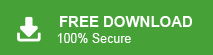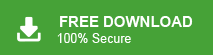Summary: Are you using Shaw webmail service and want to import Shaw email to Gmail? Then this article is for you. In this post, we will discuss how to transfer Shaw email to Gmail with attachments. Here, you will get two easy and simple methods to migrate Shaw email to Gmail account.
Our technical team has received queries from users regarding how to transfer Shaw emails to Gmail. We have identified an efficient solution to assist users in migrate Shaw emails to Gmail. We are here to provide you with clear instructions on the best method to transfer your emails. Additionally, our tech team and experts have recommended the most professional solution, ensuring no risk of losing important information. We are here to guide you through the process of transfer Shaw emails to Gmail. Get in touch with us. Below, we will explore the steps for a smooth transition.
Shaw Mail – Overview
Shaw Communications is a Canadian company founded in 1966, providing a range of services including internet, television, telecom, and phone services. In addition to these offerings, Shaw also provides a webmail service that allows users to send and receive emails via any web browser. Shaw Mail enables you to access your emails and contacts through the webmail platform at Webmail.shaw.ca.
Table of Content
- Reasons to Transfer Shaw Email to Gmail Account
- Methods to Import Shaw Email to Gmail with Attachments
- Migrate Emails from Shaw Mail to Gmail Manually
- Limitations of the Manual Approach
- Add Shaw Email to Gmail using Xtraxtor Email Migration Tool
- Key Features of Xtraxtor Shaw Email to Gmail Migration Tool
- Frequently Asked Questions
- Conclusion
However, there are many scenarios when users want to transfer Shaw emails to Gmail or any other email service provider. To understand this we consider a user query-
“Hello! I am working in an organization where Shaw webmail service is used as primary to manage emails. Now, I want to switch my job. But, there are a lot of important emails in my Shaw Mail account. So, I want to import Shaw email to Gmail before leaving the job. Can anyone suggest to me any reliable technique to add Shaw email to Gmail?”
In the next section, we will discuss why users need to transfer Shaw emails to Gmail account.
Reasons for Shaw Mail to Gmail Migration
There are several compelling reasons to migrate Shaw Mail to Gmail. Some of the key reasons include:
- Popularity and Advanced Features: Gmail is one of the most popular email services worldwide. It offering a wide range of advanced features compared to other email providers.
- Larger Storage Space: Gmail provides 15GB of free storage for emails and other data, while Shaw Mail offers only 1GB of storage, making Gmail a more scalable option for users with large email volumes.
- Simplified Email Management: Gmail offers a user-friendly interface that makes managing emails, contacts, and other data much simpler and more efficient.
- Access to Additional Google Services: With a Gmail account, users gain access to a suite of useful Google services such as Google Docs, Sheets, Drive, Calendar, and more, enhancing overall productivity.
- Advanced Spam Filtering: Gmail’s powerful spam filtering system helps keep your inbox clean by automatically sorting out unauthorized and unwanted emails, ensuring a more organized and secure mailbox.
Also Read: How to Backup Shaw Mail Email to Computer?
Ways to Transfer Shaw Emails to Gmail with Attachments
There are two ways to add Shaw emails to Gmail. One is a manual solution the other one is an automated solution. Each solution has its own advantages. In the upcoming section, both methods are explained in detail. First, we will understand the manual process and then professional.
Method 1. Manual Solution to Migrate Shaw Emails to Gmail
In the manual approach, you need to add your Shaw Mail account to Gmail and then add transfer Shaw email to Gmail.
The process to manually import Shaw email to Gmail are as follows;
Step 1. Log in to your Gmail account on your system.
Step 2. After that, Go to the Gear icon at the top right of the Gmail window and click on See All Settings option.
![]()
Step 3. Now, Click on Accounts and Import in the middle of the settings page.
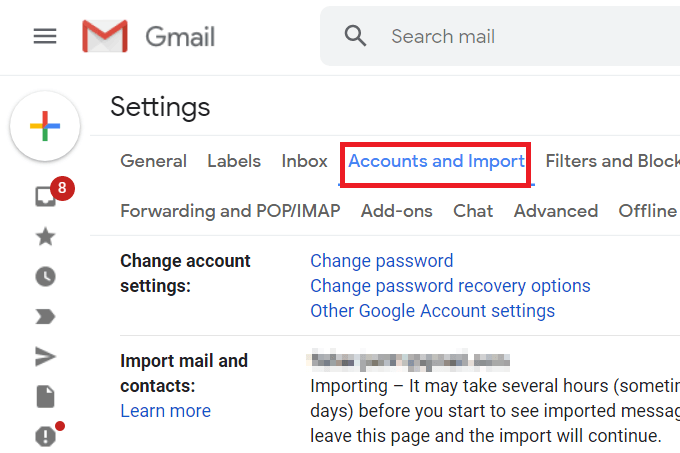
Step 4. Then, scroll down to select Import Mail and Contacts section.
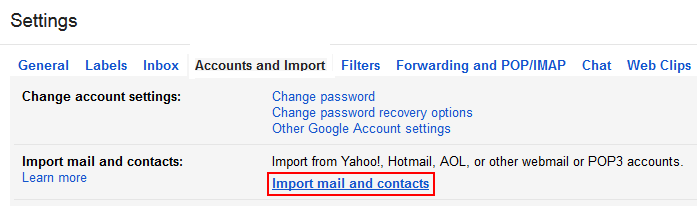
Step 4. A pop-up window will appear where enter the Email Address of your Shaw Mail and hit on Continue.
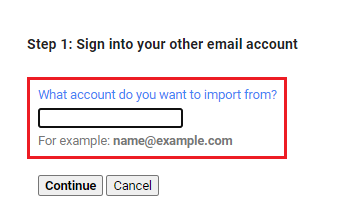
Note: It will confirm the migration request by email.
Step 6. Select items to import and click Start Import to begin the migration.
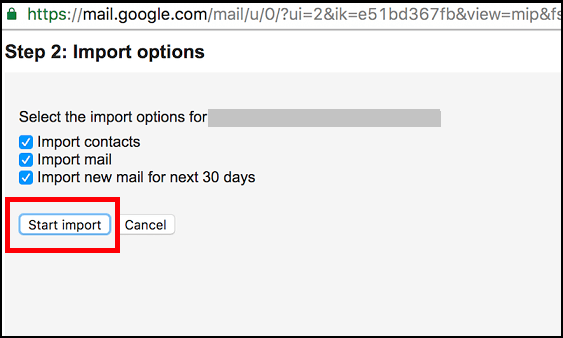
You can transfer Shaw email to Gmail manually, but this method comes with certain limitations, as explained below.
Downsides of Manual Solution
- Using this method you can not transfer the complete Shaw mailbox to Gmail. It exports emails only from the Inbox folder.
- It is a time-consuming process. It takes time according to the number of emails. Sometimes it takes 2-3 days to complete the process.
- There are no email filter options to import selected emails from Shaw Mail to Gmail.
Method 2: Transfer Shaw Emails to Gmail in Bulk – Error Free Solution
Try Email Migration Tool to import Shaw emails to Gmail without any hassle. There are no limitations on number of emails. It is able to migrate multiple Shaw emails to Gmail at once. In this application, you do not need to worry about the hierarchy of Shaw email folders, this tool maintains it well.
Additionally, this tool also allows you to directly transfer Shaw emails to other webmail accounts. This software also comes with a free trial version, so, just download it on your Windows system and transfer Shaw email to Gmail using 5 simple steps.
- Launch this software on your system.
- Navigate to Open >> Email Accounts >> Add Account.
- Type Shaw webmail accounts credentials and press Add.
- Click on Export and select Gmail.
- Enter Gmail login details and click on Save button.
To understand the procedure in detail follow the below instructions-
Steps to Import Shaw Email to Gmail with Attachments Are as Follows;
Step 1. First of all, Download and Xtraxtor on your Windows PC and click on the Open tab.
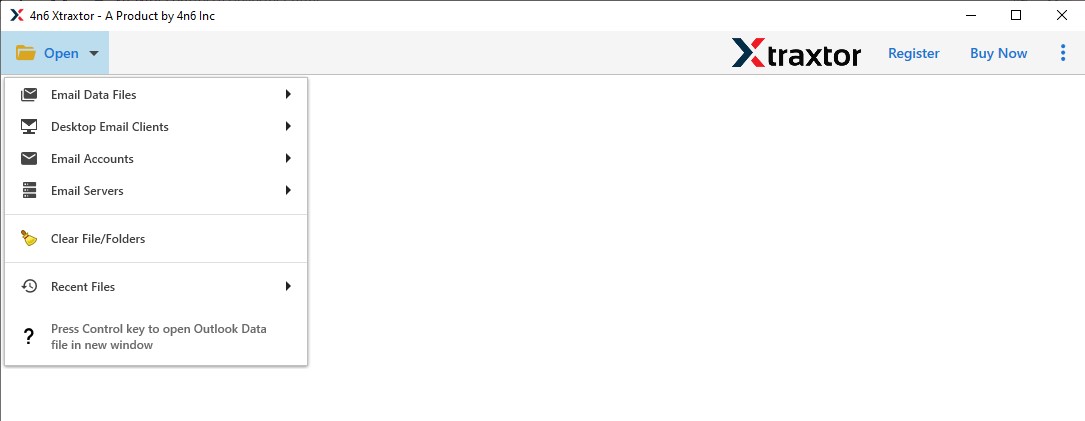
Step 2. Now click on Email Account and select Add Account option.
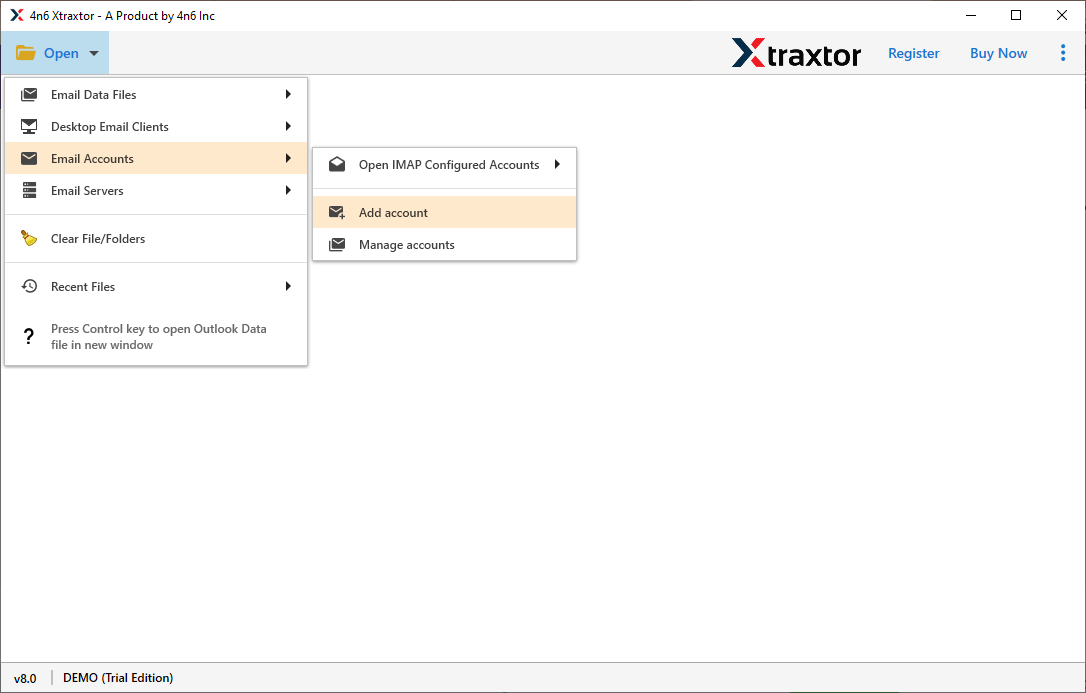
Step 3. In the “Add Email Account” window, enter your Shaw Mail login details and click Advanced settings.
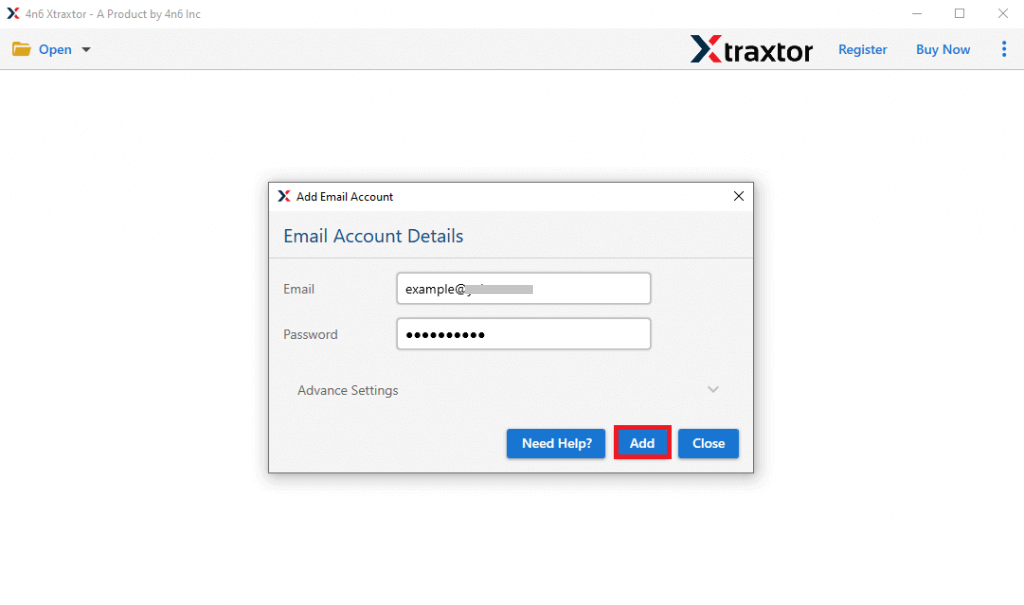
Step 4. Enter the IMAP Server and Port number in the respective field. After that click on Add button.
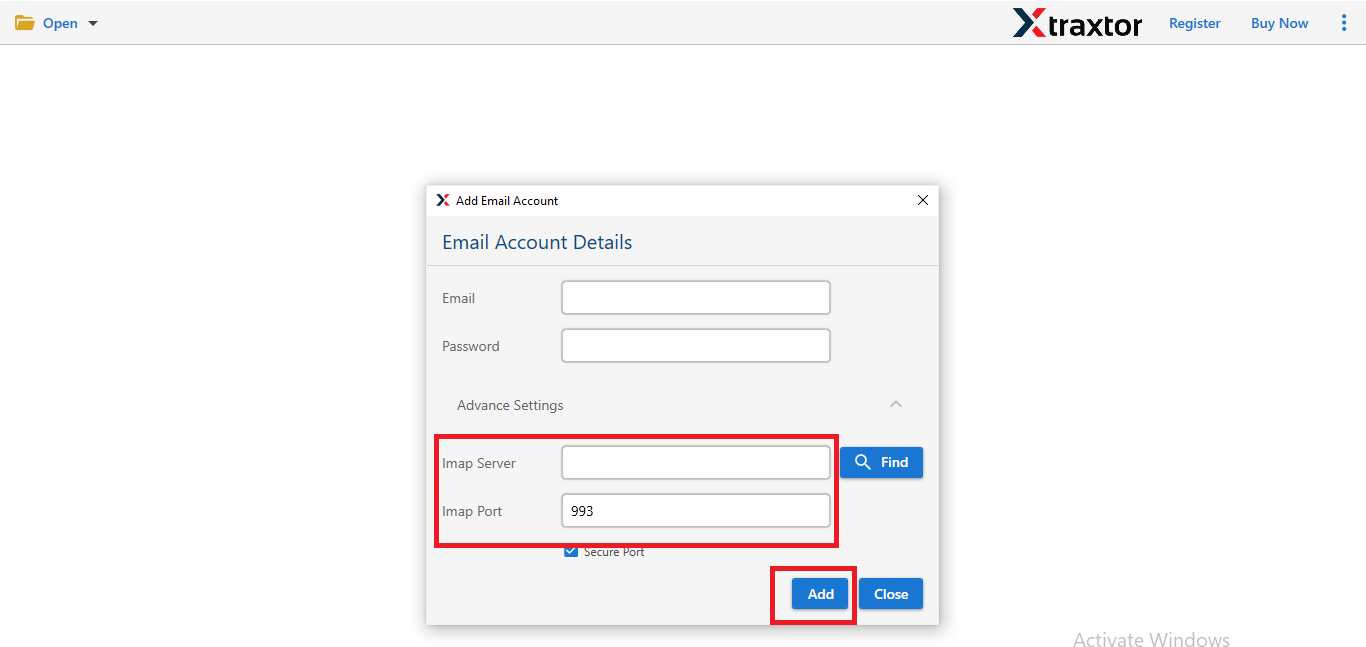
Step 5. Now, the Software loads all mailbox data from your account to view before transferring them.
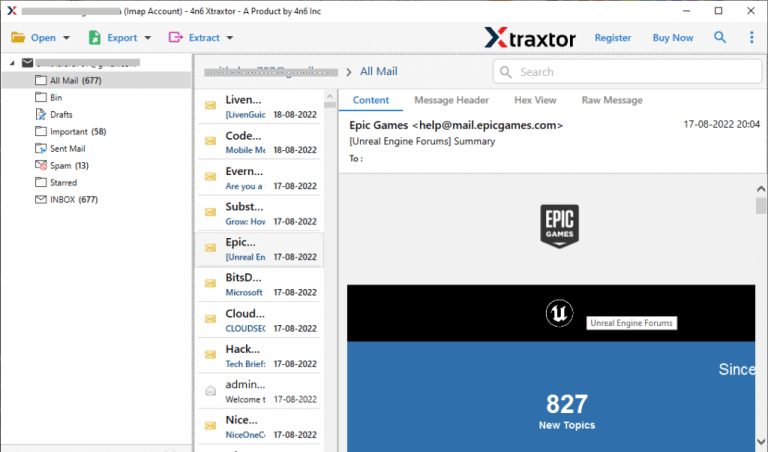
Step 6. After that, Click on Export and select Gmail from the given Email services list.
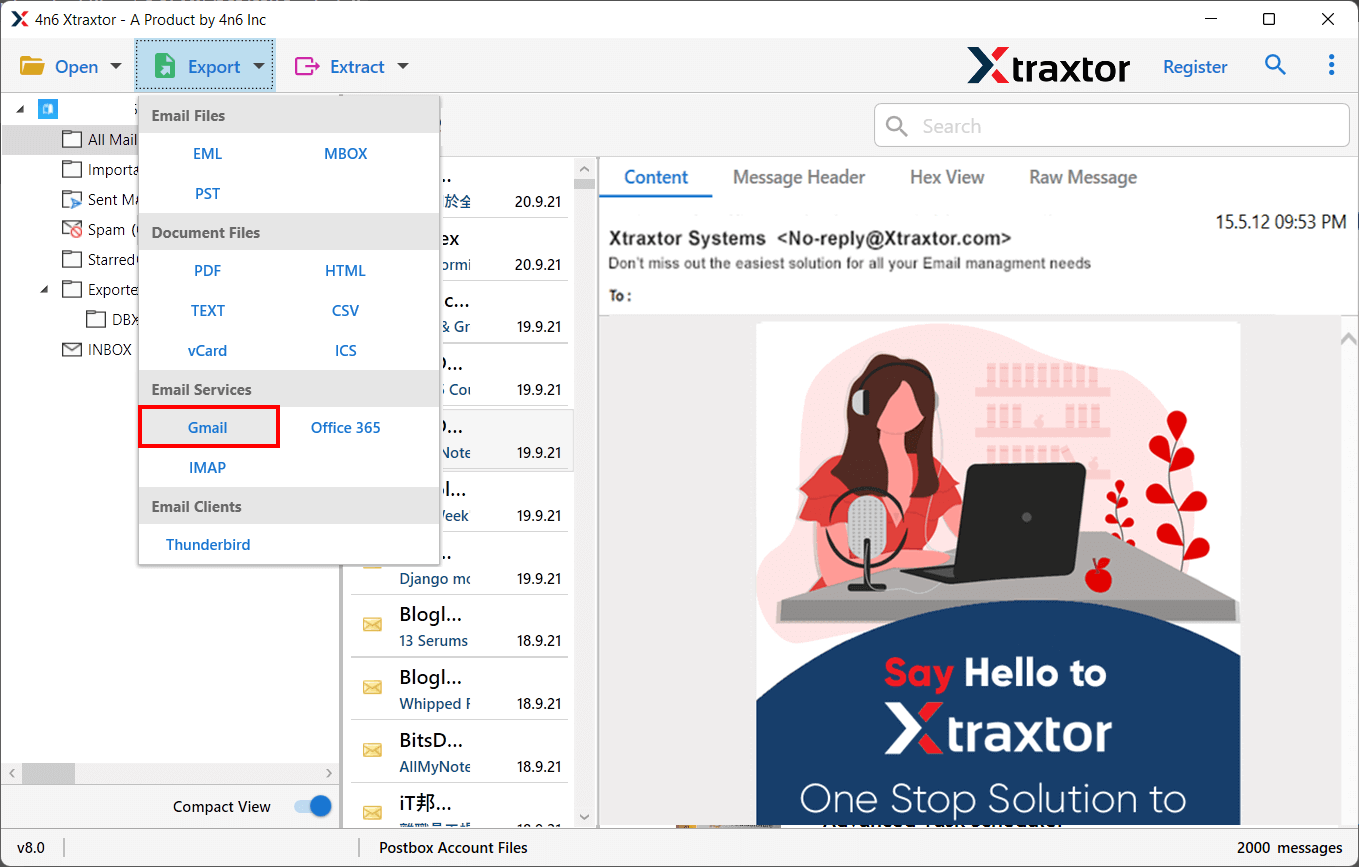
Step 7. Select the folders & subfolders that you want to forward Shaw Mail to Gmail.
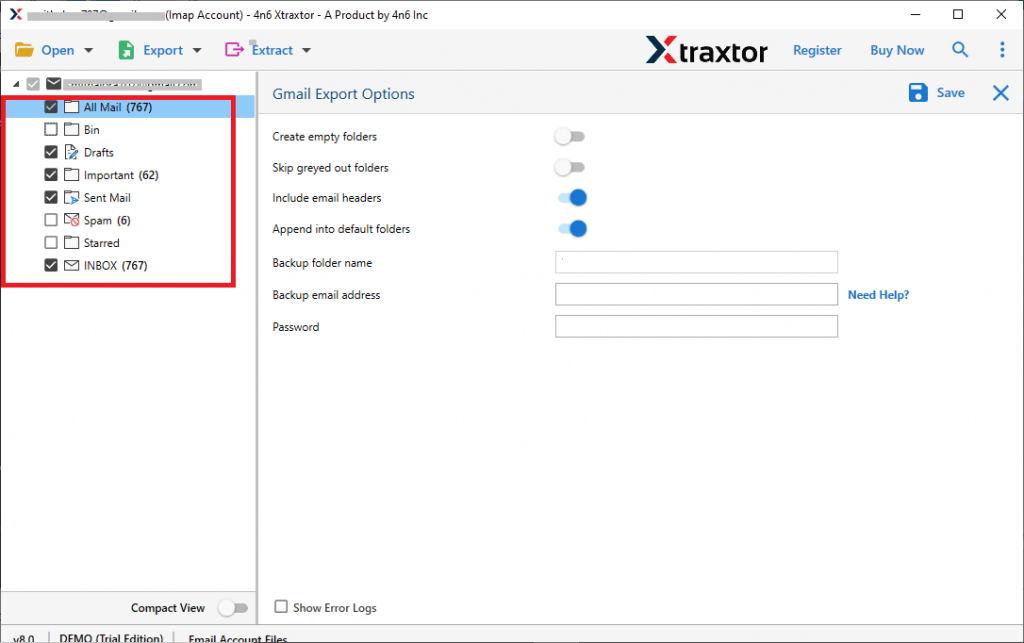
Step 8. Apply the filter option to migrate selected emails from Shaw to Gmail.
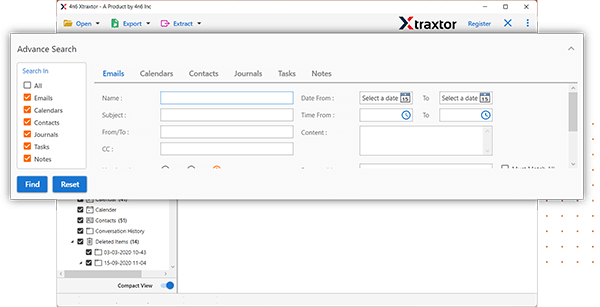
Step 9. Enter the Email Id and Password of Gmail account and then click on the Save button.
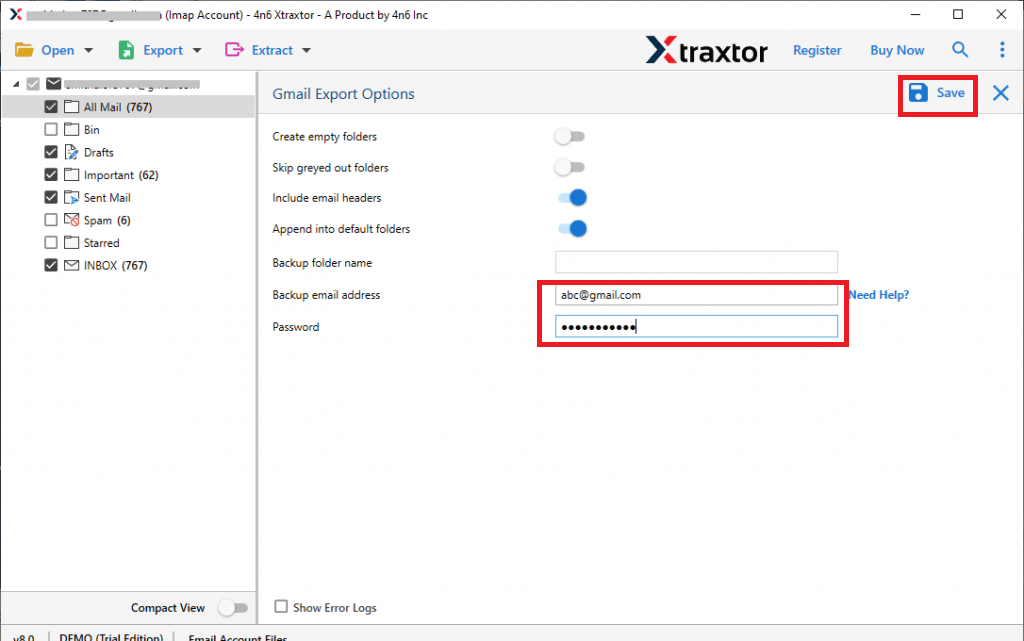
Hence you can easily transfer Shaw email to Gmail in a few simple clicks.
Read the Superb Features of Shaw Mail to Gmail Migration Tool
- Batch Mode: Transfer emails from multiple Shaw accounts to Gmail simultaneously.
- Complete Migration: Migrate Shaw emails with all metadata, including attachments, images, and hyperlinks.
- Single-Move Migration: Move entire mailbox items from Shaw to Gmail in one go.
- Flexible Filters: Migrate Shaw emails based on criteria like date range, email address, or subject.
- Data Integrity: 100% preservation of data with no loss during migration.
- Folder Hierarchy: Maintains the original folder structure while transferring to Gmail.
- Multiple Export Formats: Export Shaw emails to over 20 formats, including PST, EML, MBOX, PDF, and HTML.
- Standalone Platform: No additional software needed for migration.
- User-Friendly: Simple interface suitable for novice users without technical expertise.
- Windows Compatibility: Works on all Windows versions, including Windows 11.
- Free Demo Version: Try before you buy with a demo version.
- 24/7 Support: Dedicated support team available for assistance.
FAQs- Shaw Email to Gmail Migration Tool
Q1. Can I transfer email from multiple Shaw Mail accounts to Gmail accounts?
A- Yes, with this tool, you can perform the batch migration from multiple accounts in single go.
Q2. Is it possible to import Shaw email to another email platform?
A- Yes, using this utility you can easily transfer Shaw Mail account emails to any other email account.
Q3. Does, this software maintains all email properties during the migration process?
A- Yes, it maintains the all email components and attributes during migrating Shaw email to Gmail account.
Conclusion
Now, you no longer need to search for a solution to migrate Shaw Mail to Gmail. The simplest and safest method is outlined in the guide above. If you have any doubts or questions, feel free to contact our support experts anytime.