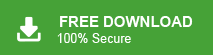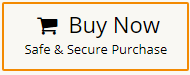Summary: Do you want to migrate Outlook.com to Gmail? Are you searching for a solution to do this? If yes, then your search ends now. In this write-up we will discuss how to transfer emails from Outlook.com to Gmail account. Here, you will get two reliable methods for Outlook.com to Gmail migration.
Email setup is crucial for a productive work system, as most businesses rely on email communication. Having an organized inbox is essential. Recently, many companies have migrated from Outlook to Gmail to take advantage of features like professional email response templates.
Outlook.com formerly named Hotmail is a web-based email application that is part of the MS Office 365 product family. It offers mail, contacts, calendar, and task services. Like Outlook.com, Gmail is also a webmail service provided by Google. Gmail provides many advanced features as compared to Outlook.com email service. Users can use Google Docs, Sheets, Drive, Meet, Photos, and many more additional services with a Gmail account.
Table of Content
- Migrate Outlook.com to Gmail Manually
- Drawbacks of Manual Solution
- Transfer Outlook.com Email to Gmail in Bulk using Xtraxtor Email Migration Tool
- Benefits of Xtraxtor Outlook.com to Gmail Migration Tool
- Conclusion
Your Outlook emails don’t have to stay in your inbox forever. In this article, we discuss two methods to migrate emails from Outlook to Gmail and recommend a helpful tool, to tidy up your inbox before migration.
“Hello! I am using Outlook.com service for the last eight years. Now I want to migrate Outlook.com to Gmail due to more functionality of Gmail. But, I do not know how to transfer emails from Outlook.com to Gmail. Can anyone help me to import emails from Outlook.com to Gmail account.”
How Do I Migrate Outlook.com to Gmail?
How to add Outlook.com to Gmail?
Can I move emails from Outlook.com to Gmail?
How Do I Export Outlook.com to Gmail Account?
There are a lot of user queries related to Outlook.com to Gmail migration. So, today I am going to share the top two ways to import Outlook.com mailboxes into Gmail account.
Let’s continue with this article to find and learn how to migrate Outlook.com to Gmail.
Method 1. How to Transfer Outlook.com Emails to Gmail Manually?
To manually add Outlook.com to Gmail follow the below given instructions-
- Log in to your Gmail account on your system.
- Now, Click on Gear Icon at the top right of the Gmail window and press on the See all settings option.
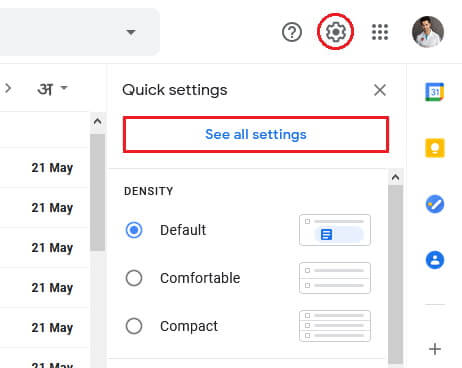
- Now, Click on Accounts and Import in the middle of the settings page.
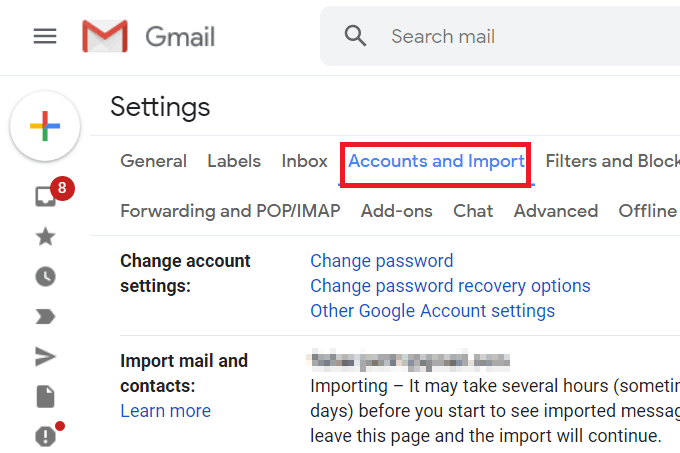
- Then, scroll down and choose Import Mail and Contacts option.
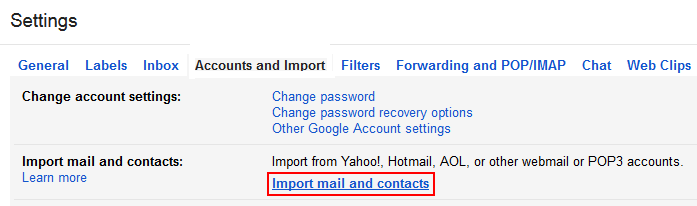
- Enter the Email id of your Outlook.com account in the pop-up window and click on Continue.
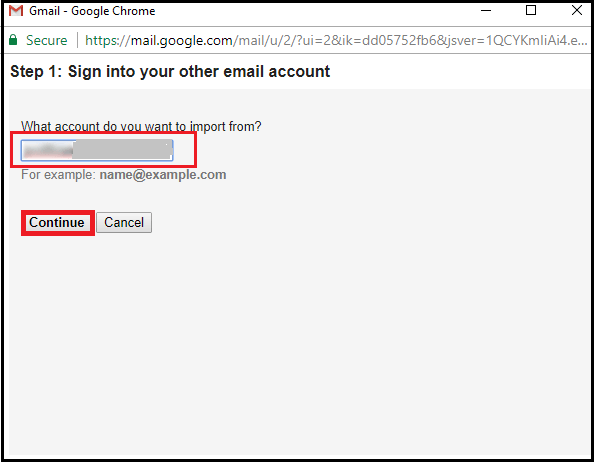
- After confirmation, select the desired option to import emails & contacts and click the Start Import button.
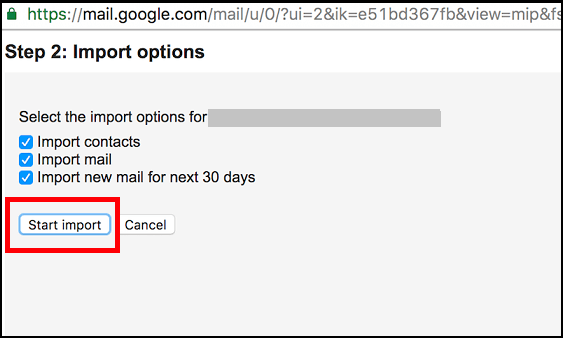
Hence, you can transfer emails from Outlook.com to Gmail using the above steps.
Loopholes of Manual Approach
- Lengthy and time-consuming process.
- No folder selection facility.
- No Email filter option.
- migrate emails from only INBOX folder.
Method 2. Professional Method Import Outlook.com Emails to Gmail
Xtraxtor Email Migration Tool is one of the best choices to import Outlook.com emails into Gmail. The software allows you to transfer emails from Outlook.com to Gmail instantly without facing any complications. With this application, you can select a specific email folder and also apply the filters to migrate only required emails to Gmail. Using this software, you can import emails from Outlook.com to Gmail in bulk.
Apart from this, the tool can also transfer emails from Outlook.com to any other email service provider. It migrates emails with all key attributes without losing any single bit of data. Try its demo version and check how it works so easily.
Simple Steps to Import Emails from Outlook.com to Gmail
- Launch this software on your system.
- Navigate to Open >> Email Accounts >> Add Account.
- Enter Outlook.com login details and press Add button.
- Click on Export and select Gmail.
- Type Gmail credentials and click on the Save button.
Steps to Transfer Outlook.com Emails to Gmail with Attachments are as follows:
- Launch Xtraxtor software on your Windows system.
- Go to Open, click Email Accounts, and select Add Account.
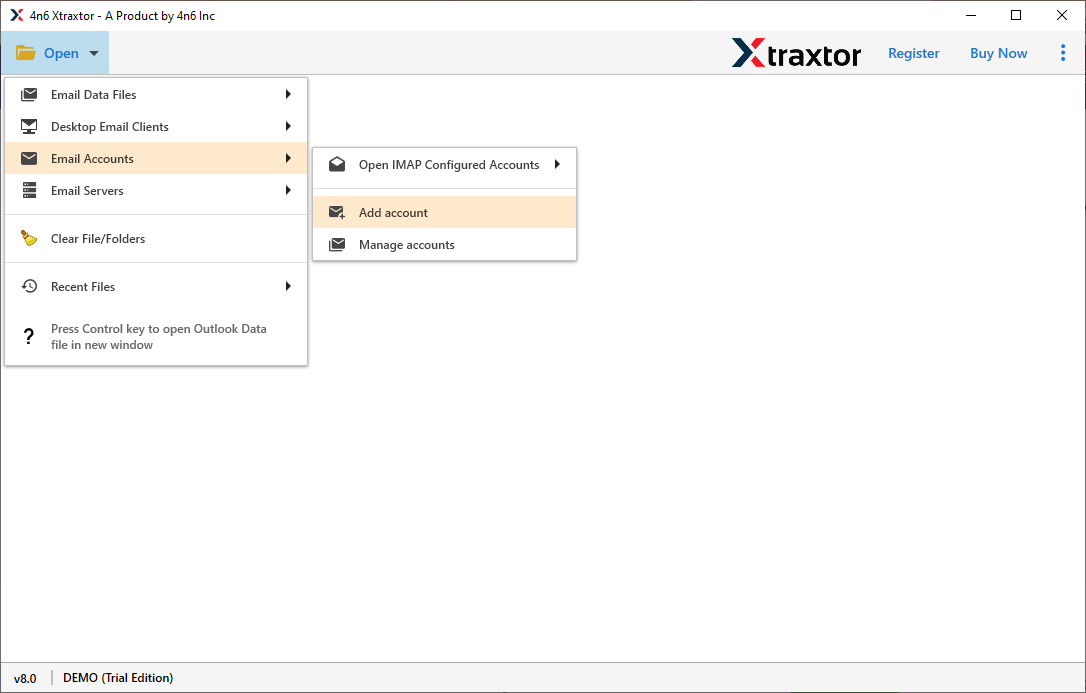
- Enter your Outlook.com email and password, then click Add.
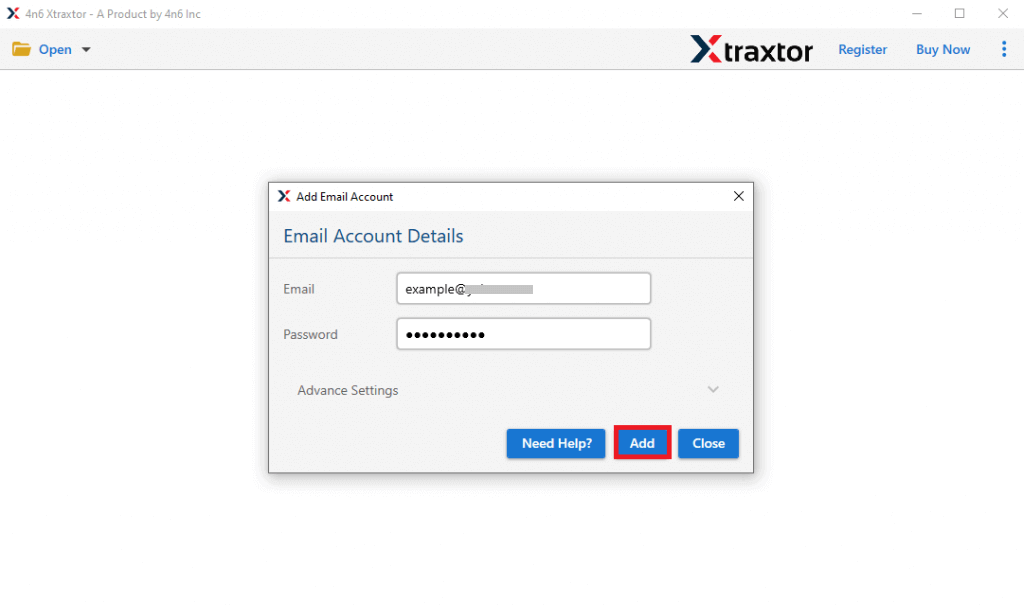
- Once added, the software loads Outlook.com data for review before transfer to Gmail.
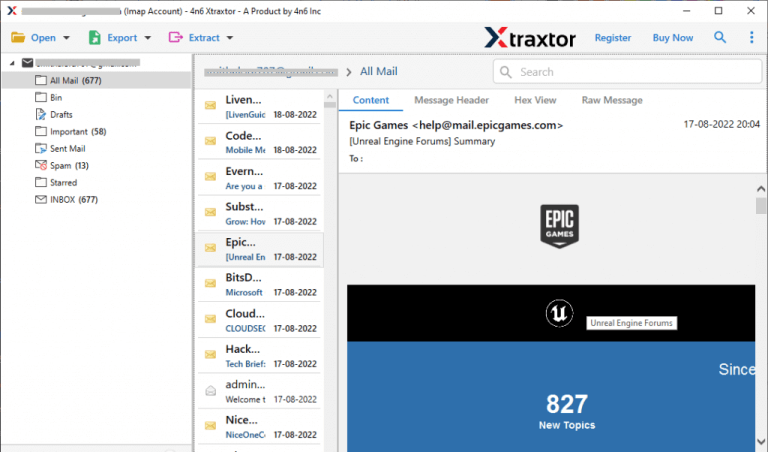
- Click on Export and Choose Gmail from the Email services list to add Outlook.com to Gmail.
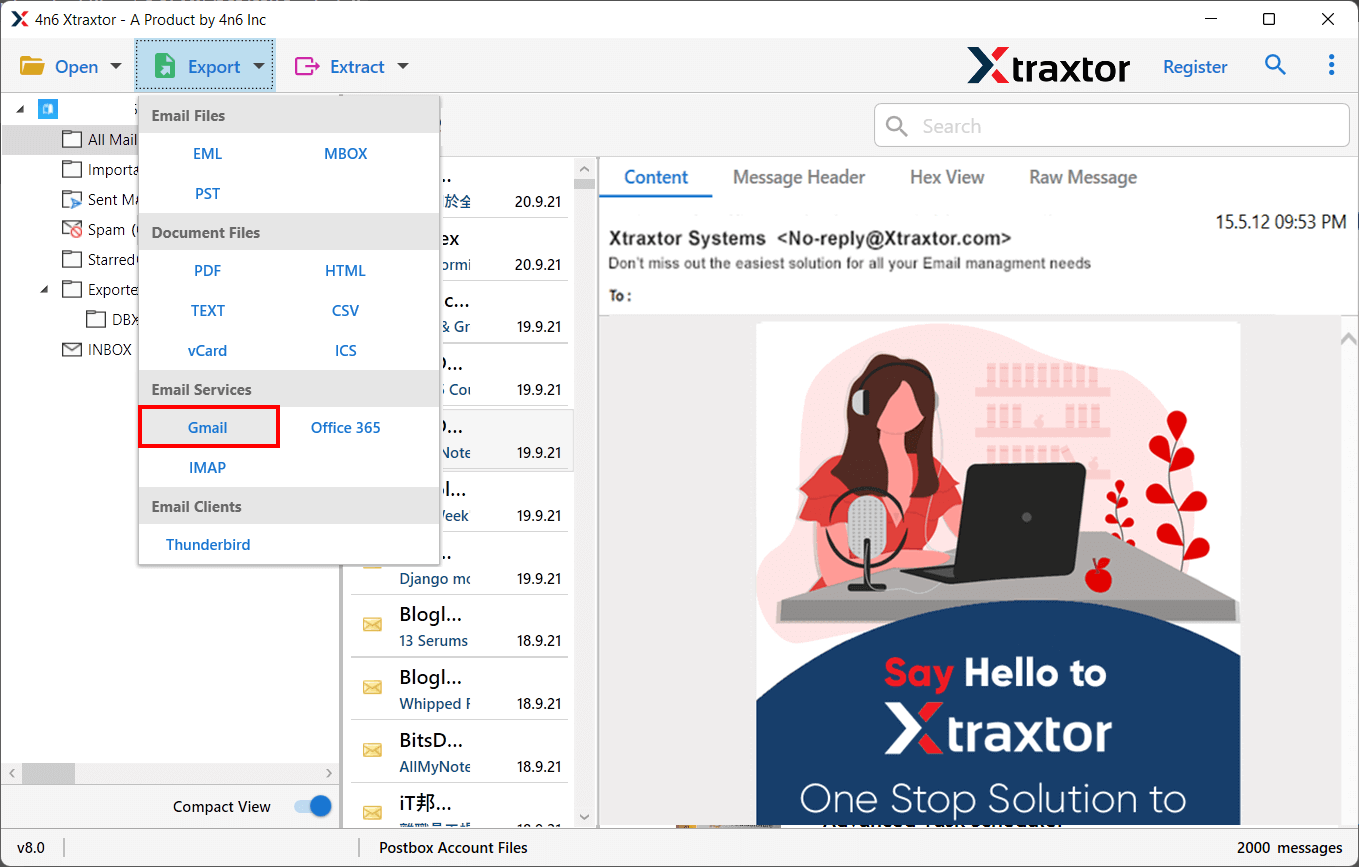
- After that, Select the Email folders and subfolders that you want to forward Outlook.com to Gmail.
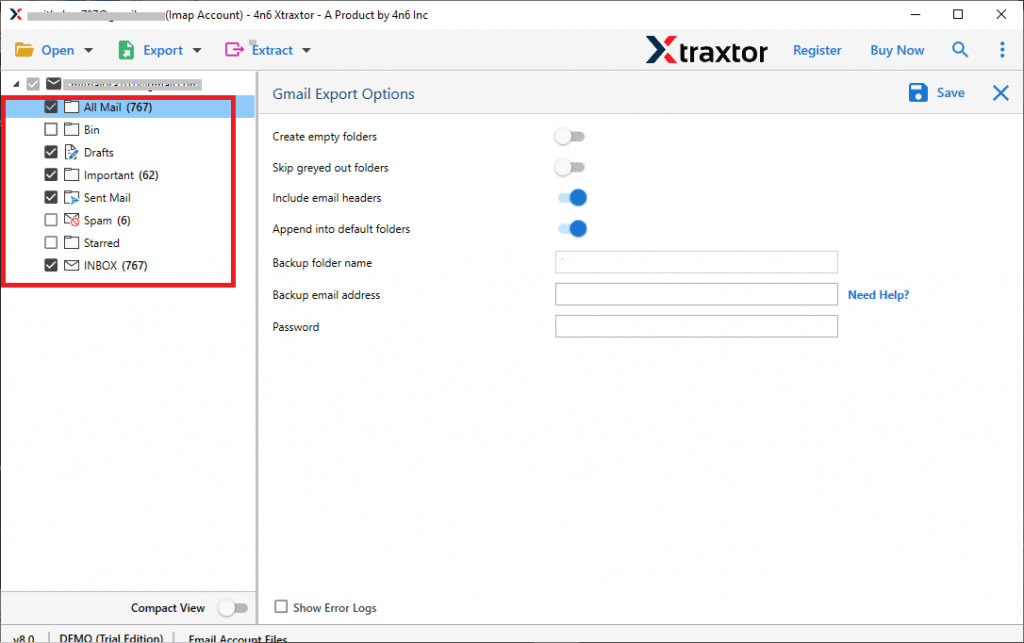
- If you want to transfer only require data then apply the filters.
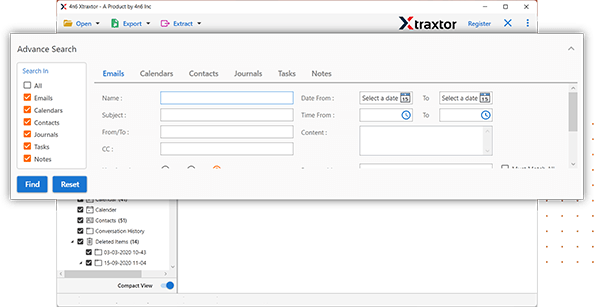
- Enter your Gmail login details and click Save to start the migration.
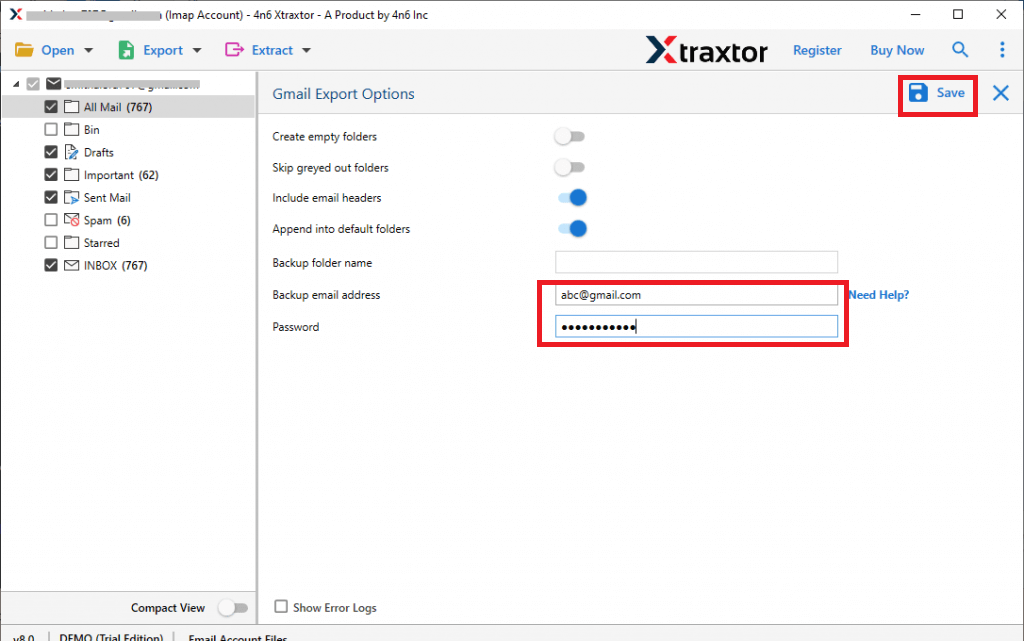
The process is complete. Hence you can easily transfer emails from Outlook.com to Gmail in a few simple clicks.
Key Benefits of Xtraxtor Outlook.com to Gmail Migration Tool
- The software can migrate single as well as multiple mailboxes from Outlook.com to Gmail account.
- It can directly transfer Outlook.com emails to Gmail in a secure way.
- It provides advanced filter options which are helpful for selective migration by date, time, subject, etc.
- The tool maintains the internal folder structure of Outlook.com mailboxes the same as that of the original.
- Xtraxtor Email Migrator preserves 100% data integrity and gives accurate results after the migration process.
- With this application, you can transfer emails from Outlook.com to Gmail with attachments.
- It keeps intact the metadata properties, attachments, images, hyperlinks, etc.
- The interface is very simple and easy to use. Users do not require technical knowledge to perform OUtlook.com to Gmail migration.
- There are no compatibility issues with this tool. It supports all latest and old versions of Win OS with both 32-bit and 64-bit computers.
- The free version is available to check its work performance. It permits to transfer first 25 emails per folder.
Conclusion
Migrate emails from Outlook.com to Gmail is very much desired by users. So, in this post, we have discussed how to transfer emails from Outlook.com to Gmail account. You manually migrate Outlook.com to Gmail. But, if you face any issues with it then you can use the above-suggested tool to complete the Outlook.com to Gmail migration process without any hassle.