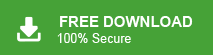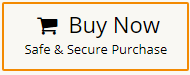Summary: Looking for a solution to switch from Rogers to Gmail? Wondering how to import Rogers emails to Gmail? Don’t worry, we have the perfect solution for you! In this blog, we’ll provide step-by-step instructions to transfer your Rogers emails to Gmail easily and hassle-free. Let’s get started!
User Query: Hi, I’ve been using Rogers email for years but want to switch to Gmail for professional reasons. I tried migrate Rogers emails to Gmail using IMAP, but I’m facing technical errors. I’m worried about losing important emails during migration. Can you suggest a reliable solution to transfer Rogers email to Gmail without data loss? Thanks!
Table of Content
- Reasons to use Gmail over Rogers Mail
- Solutions to Transfer Emails from Rogers to Gmail with Attachments
- Migrate Rogers Email to Gmail Manually
- Limitations of the Manual Approach
- Rogers to Gmail Migration using Xtraxtor Email Migration Tool
- Why Xtraxtor Software is Recommended over Manual Solution
- Summary
Rogers is a Canadian communication and media company offering services in wireless communication, cable television, telephone, and internet. It also provides a webmail service for sending and receiving emails.
Gmail, provided by Google, is a free email service that offers various benefits for managing data. With a Gmail account, users can access additional services like Google Docs, Sheets, Meet, Drive, and more.
Why do Users Prefer Gmail over Rogers Mail?
There are several reasons to choose a Google account which are given below-
- Gmail is the most popular email service in all over the world. Whereas Rogers Mail is used only in Canada.
- With a Gmail account users get 15GB of storage space while Rogers Mail offers only 2GB to store data.
- Gmail is completely free of cost while Rogers is a paid service.
- Users can easily access Gmail on all platforms from anywhere. On the other hand, Rogers Mail services are limited.
- Google offers additional services such as Google Photos, Google Drive, Google Docs, Google Sheets, etc. with Gmail.
Hence, there are many benefits of Gmail account. So most users choose Gmail to transfer their data.
Ways to Migrate Rogers Emails to Gmail with Attachments
There are two techniques to move emails from Rogers to Gmail. One is a manual solution in which you need to add your Rogers account to Gmail. After adding the account Gmail start importing emails. And, the second one is an automated solution that can directly move Rogers Emails to Gmail with all key attributes in a few simple clicks. Let’s start with a manual approach and then a professional solution.
Method 1. How to Transfer Emails from Rogers to Gmail Manually?
Follow the below-given process to import Rogers email into Gmail-
- Firstly, Open your Gmail account.
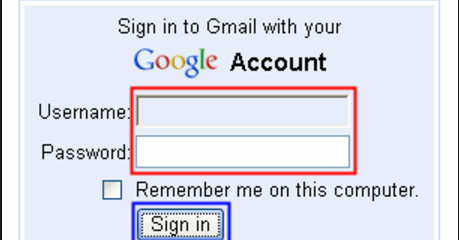
- Go to the Gear Icon and click on the See All Settings option.
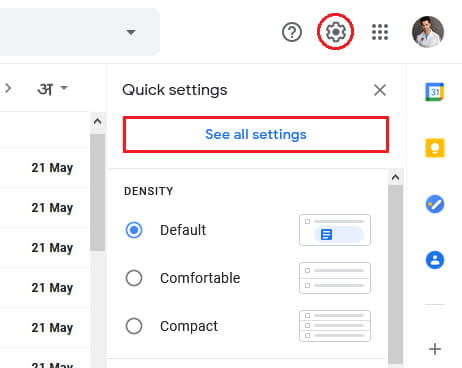
- Now, Click on Accounts and Import in the middle of the settings page.
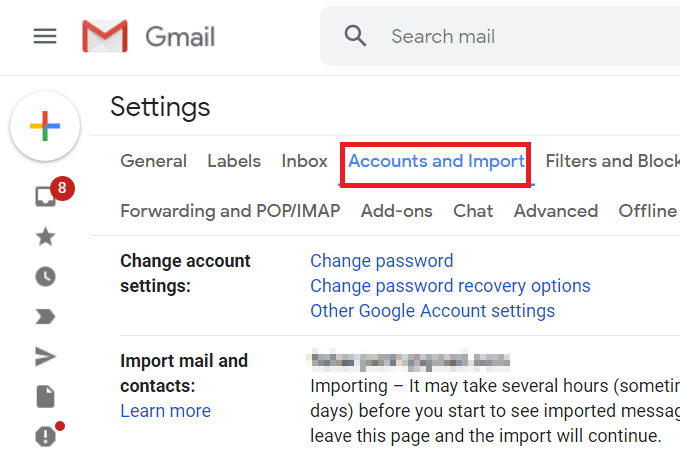
- Then, Scroll down and select Import mail and contacts option.
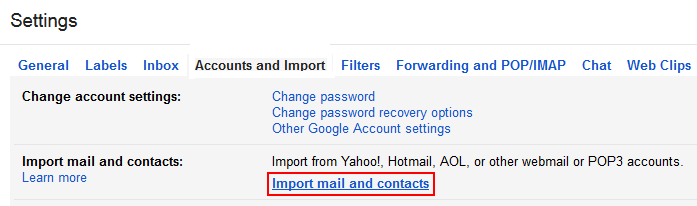
- A new pop-up window will appear where enter the Email id of your Rogers account and press Continue.
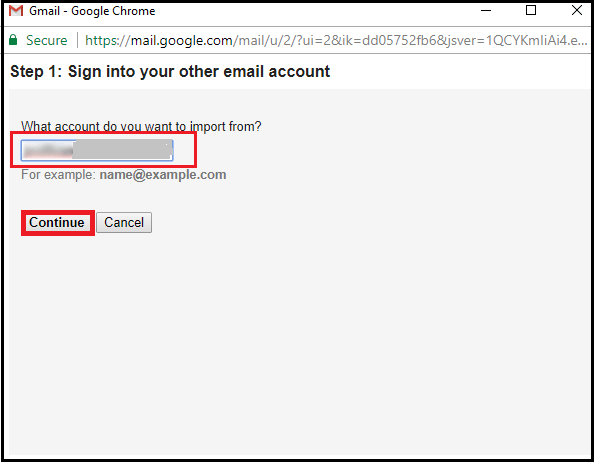
- After that, Click on Agree to confirm the migration request by email.
- Select the items for migration and click Start Import to begin the Rogers to Gmail migration.
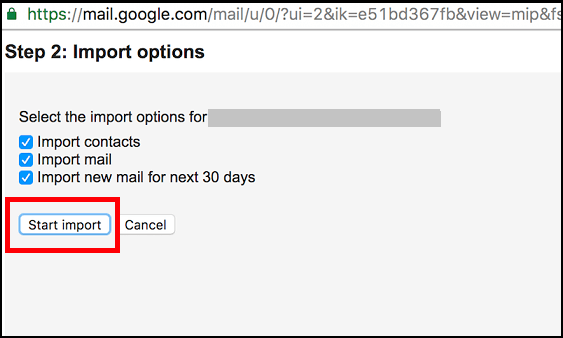
In this way, you can migrate Rogers email to Gmail manually, but this method has certain limitations, which are discussed below.
Limitations of Manual Solution
- Using a manual approach you can transfer emails from only the INBOX folder.
- It allows you to move only Rogers emails and contacts to Gmail.
- You can not filter emails as per your requirements.
- Any interruption during migration may be the cause of data loss.
Method 2: How to Migrate Emails from Rogers to Gmail Account Instantly?
Use Xtraxtor Email Migration Tool to overcome all the issues of manual solution and move Rogers emails to Gmail without any hassle. Using this utility, you can export the entire mailbox from Rogers to Gmail at once. It preserves 100% data integrity and transfer emails from Rogers to Gmail with attachments. The software has many additional benefits like email filtration, preview mode, export options, etc. that help you to perform the Rogers to Gmail migration process in a simple manner.
Additionally, this is a completely stand-alone utility which means you do not need to install any external application to migrate Rogers emails to Gmail. You can download the free demo version of this tool to check its work performance. The trial version permits you to transfer the first 25 emails per folder.
Steps to Move Rogers Emails to Gmail
- Launch this software on your device.
- Click on Open >> Email Accounts >> Add Account.
- Enter Rogers Account credentials and hit on Add button.
- Go to Export and select Gmail.
- Fill Gmail login details and press Save button.
Follow the Below Given Steps to Export Rogers Emails to Gmail with Attachments;
- First of all Download and Run Xtraxtor Software on your Windows system.
- Click the Open tab, go to Email Accounts, and select Add Account to add your Rogers Mail account.
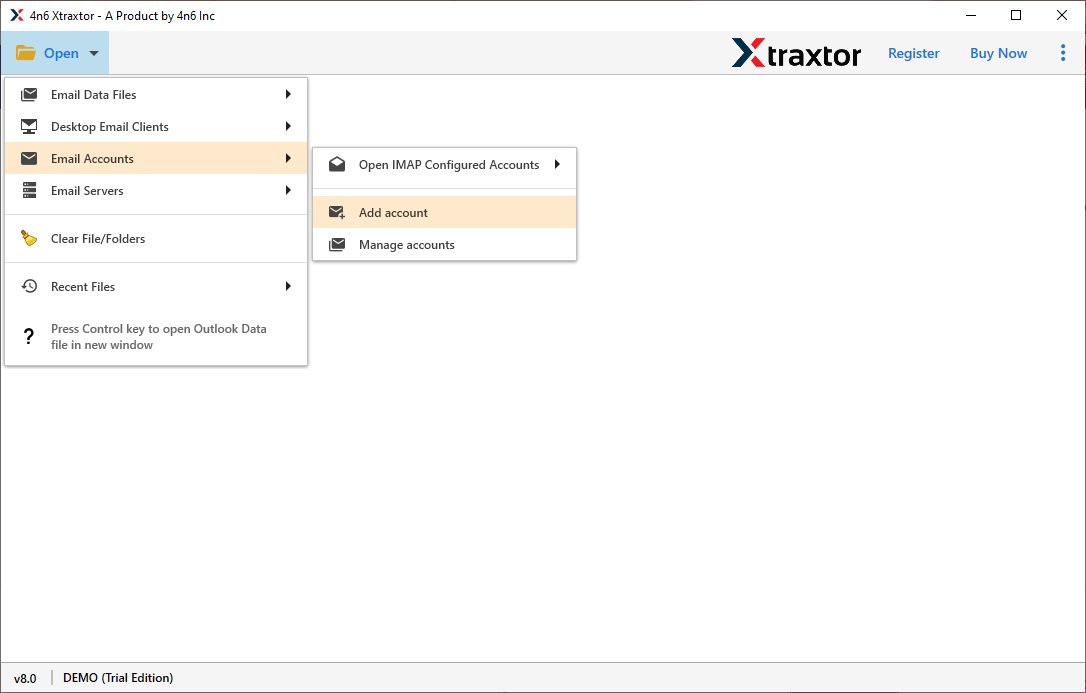
- Enter your Rogers email and password, then click Add.
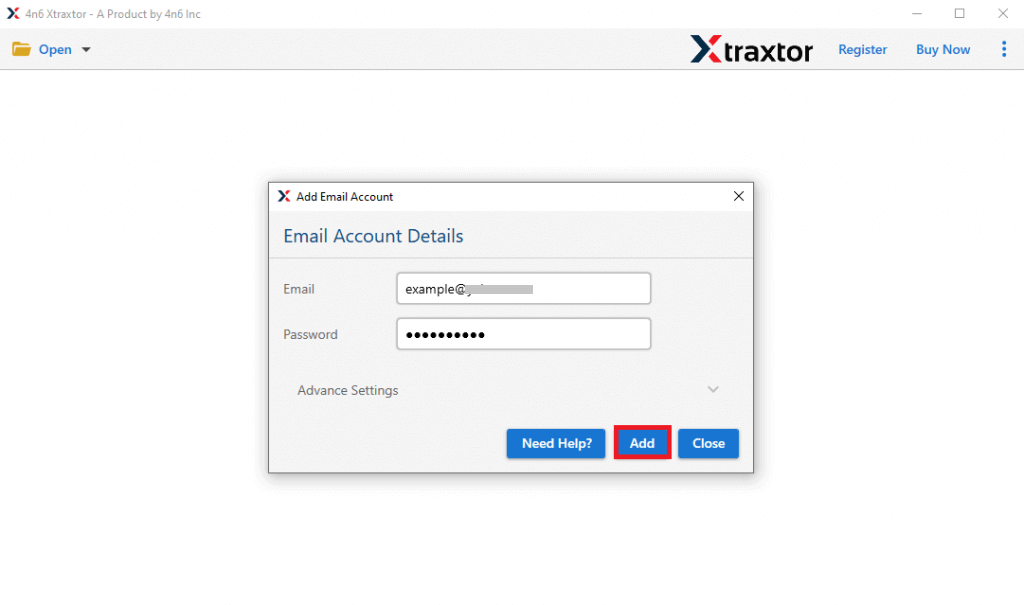
- Once your account is added, the tool automatically fetches all mailbox data for review before transfer.
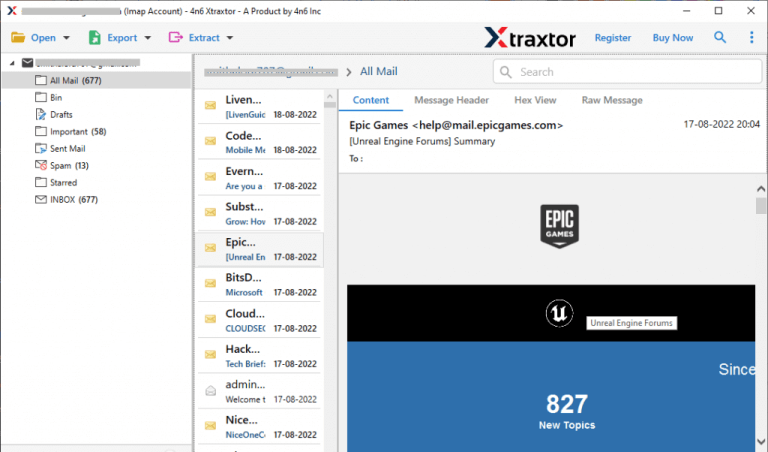
- After that, Click on Export and choose Gmail from the given list to migrate Rogers email to Gmail.
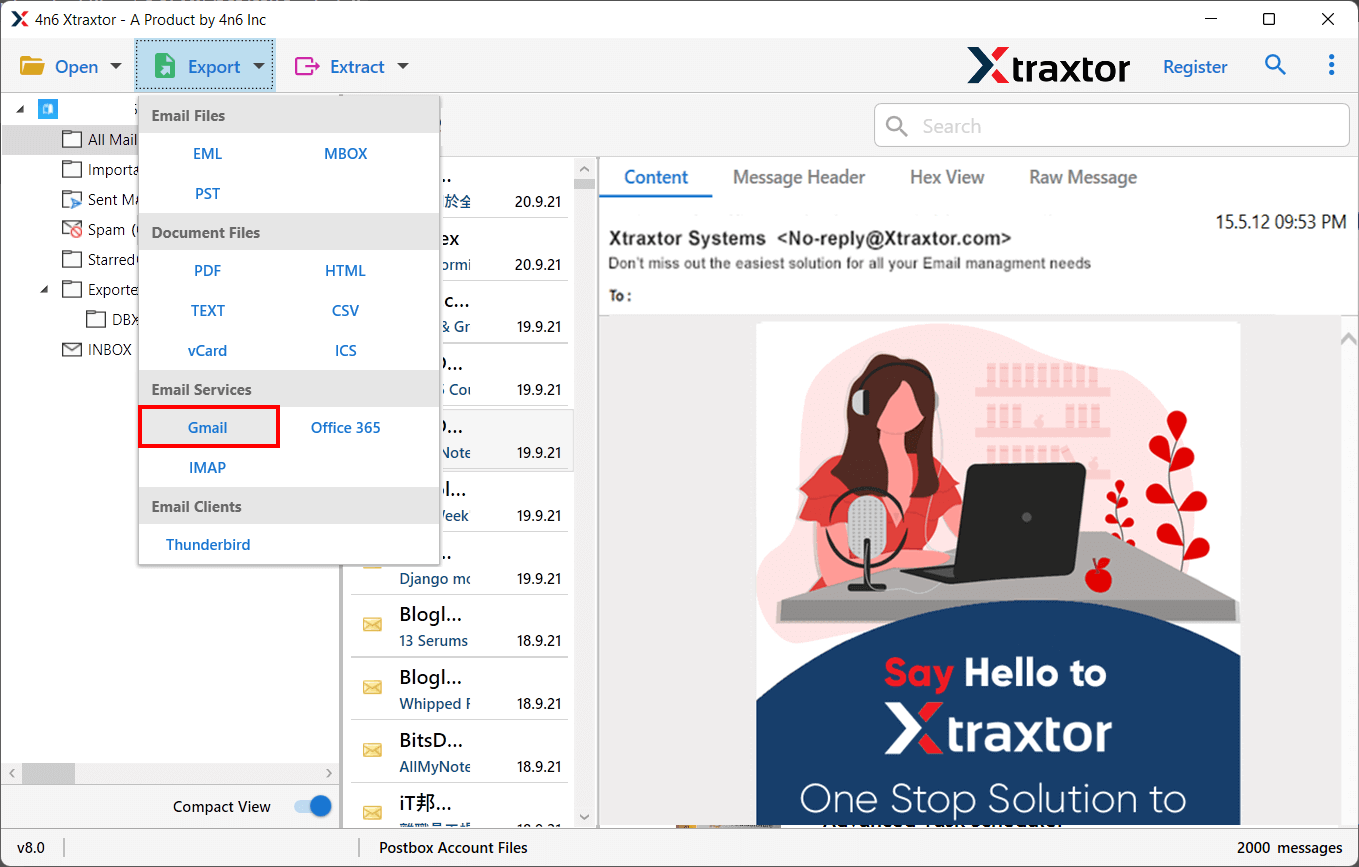
- Select the Folders & Subfolders that you want to transfer from Rogers to Gmail.
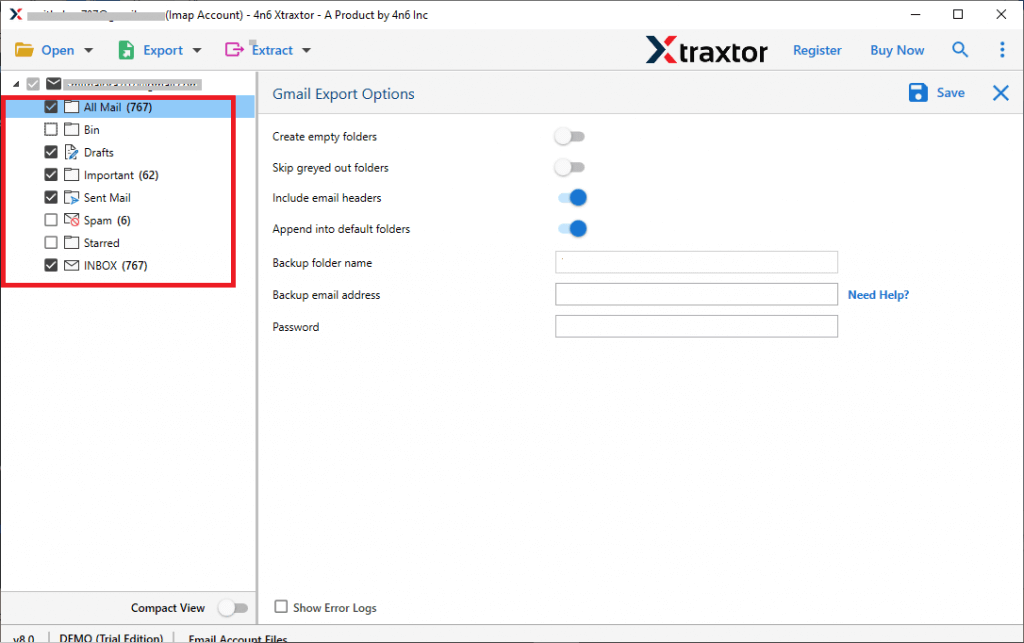
- If you want to move only selected emails then apply the Advanced Filter options from the Filter option tab.
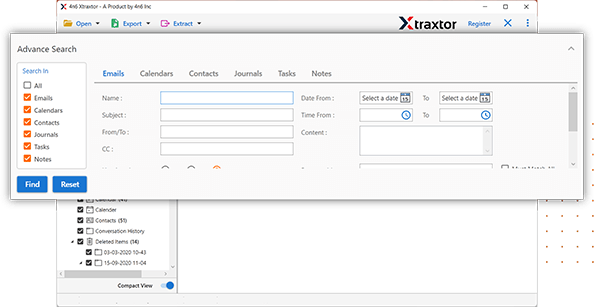
- After that, type your Gmail Account login details (Use App Password) in the respective field.
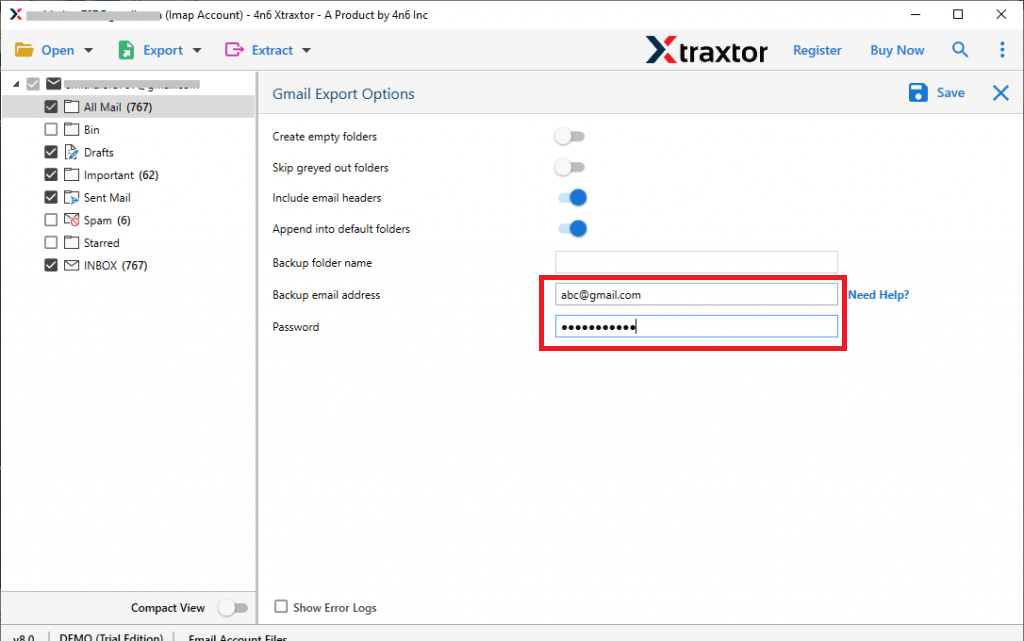
- Finally, click on the Save button to start the Rogers to Gmail migration process.
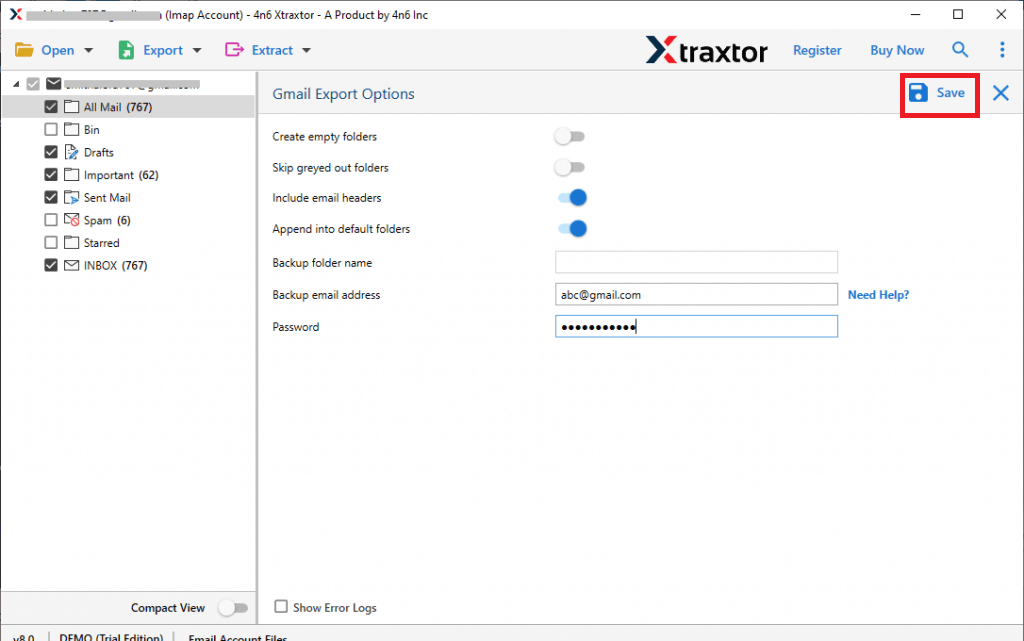
Done! Your Rogers Mail emails are now added to your Gmail account. This email migration tool is the best solution for migrating emails from Rogers to Gmail.
Why Xtraxtor Email Migrator is Recommended over Manual Solution
The software has many advanced features that help you to easily migrate Rogers email to Gmail account. Some of them are-
- Direct Migration- Using this utility, you can directly transfer emails from Rogers to Gmail. You just need the login details of both accounts. After that, the software completes the migration process in just a few minutes.
- Preserves Data Integrity- Users are always concerned about the security of data at purchasing time. This application is a secure way and move Rogers email to Gmail without any modification. It transfers all key attributes with emails.
- Advanced Filter Options- Xtraxtor Rogers to Gmail Migration tool has various advanced filter options such as to, from, date, time, cc, bcc, etc. These filter options help you to transfer only selected emails from Rogers to Gmail.
- Retains Folder Structure- The tool is able to maintain the folder hierarchy as the original throughout Rogers to Gmail migration process. It also transfers emails in their original format without any single change.
- Ease of Access- It offers a single panel interface to migrate Rogers email to Gmail. The simple user interface of this software makes it easy for any technical or non-technical users to access it without any guidance. Numerous useful options are available with this tool to simplify the migration process.
- Windows Supportive- The software is a completely Windows-based application. There are no compatibility issues. You can run this utility on any Win 11, 10, 8.1, 8, Vista, XP, and all the below versions.
Summary
In the above post, we have discussed how to migrate Rogers emails to Gmail with attachments. Here, we have explained both manual and automated solutions to transfer emails from Rogers to Gmail. You can choose anyone that is most suitable for you. However, we recommend using the professional method to move Rogers email to Gmail without any data.