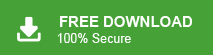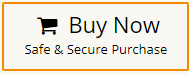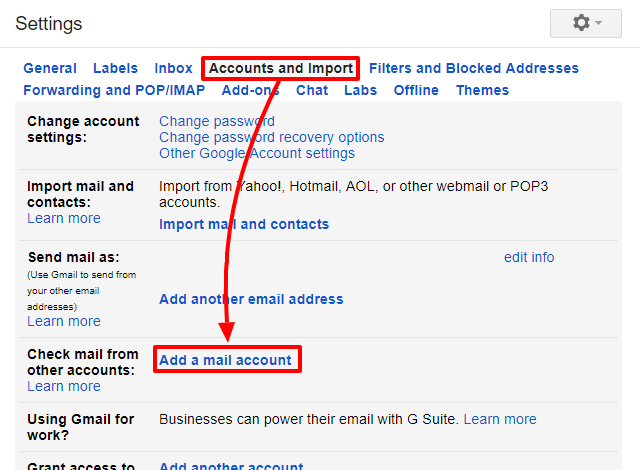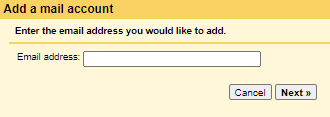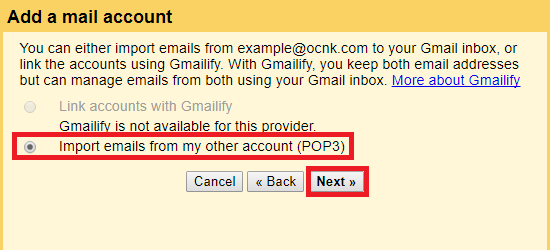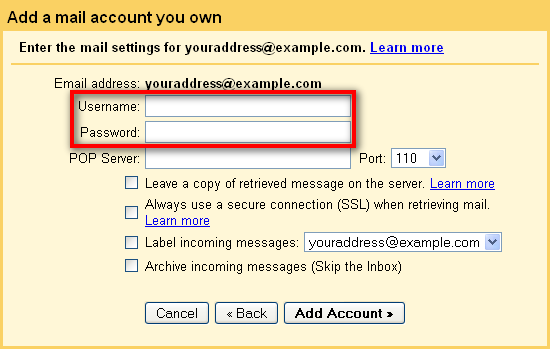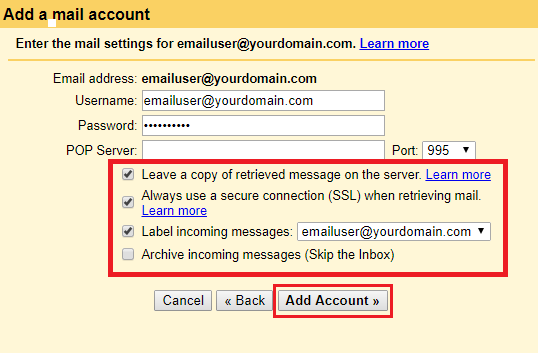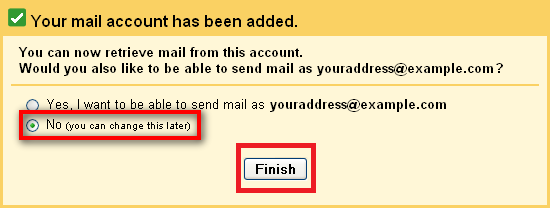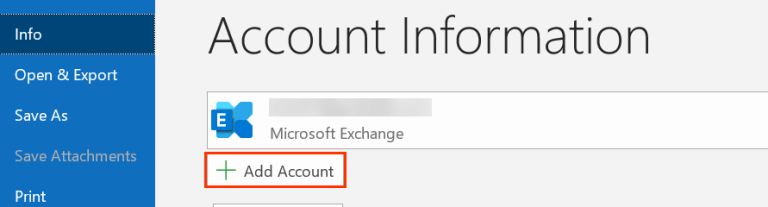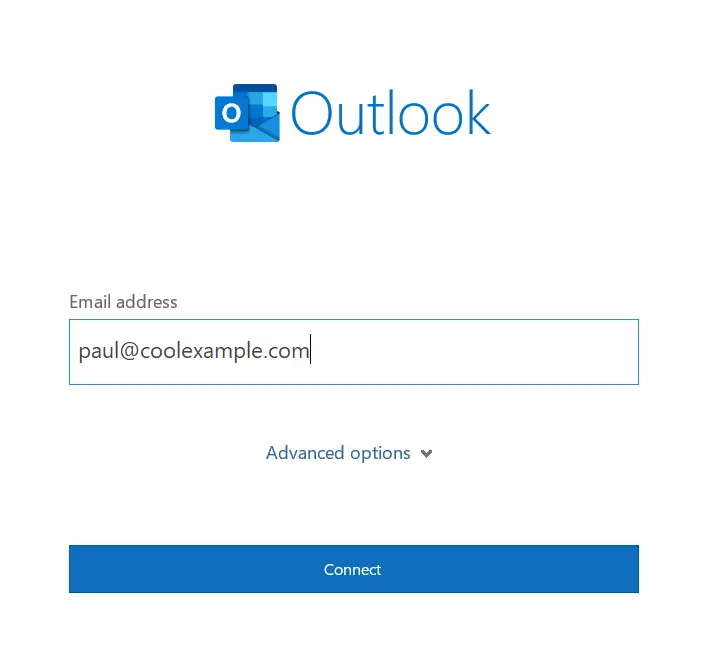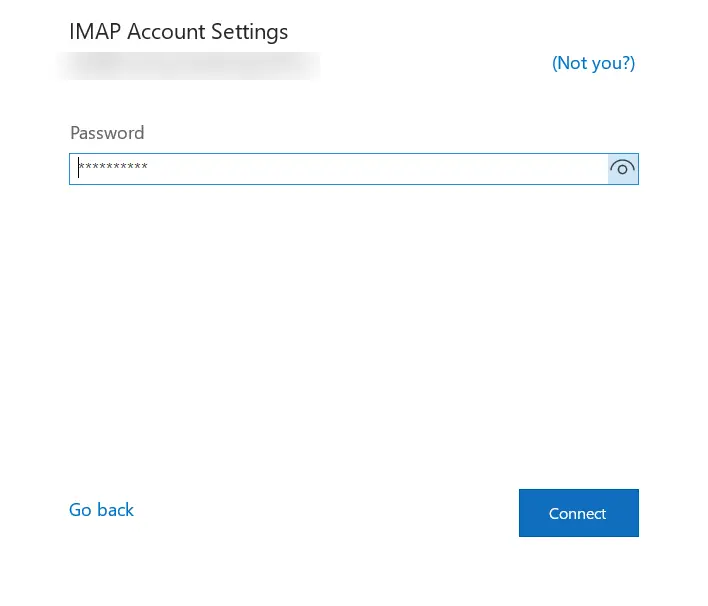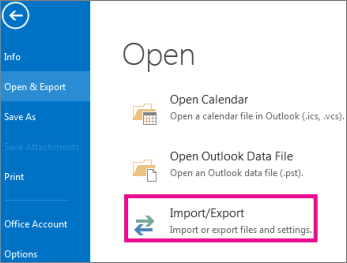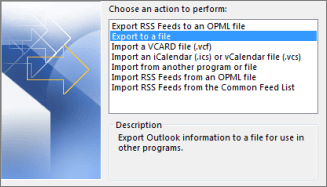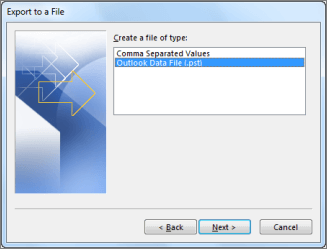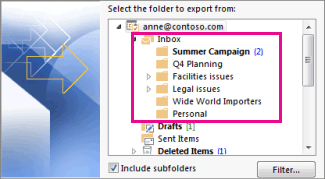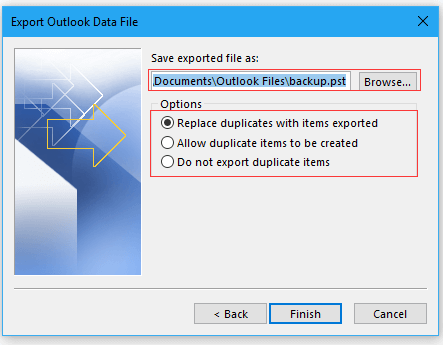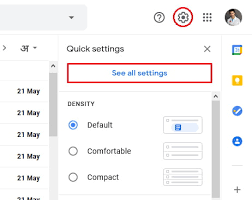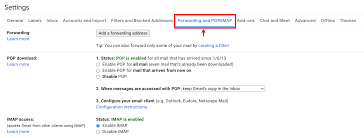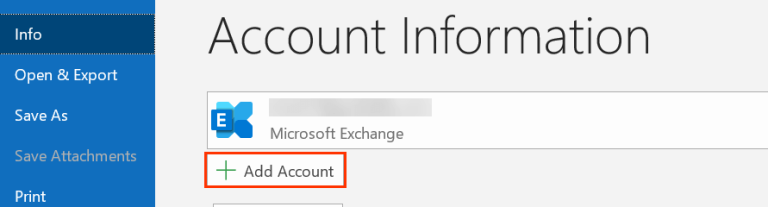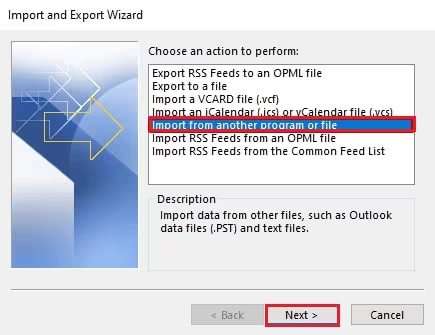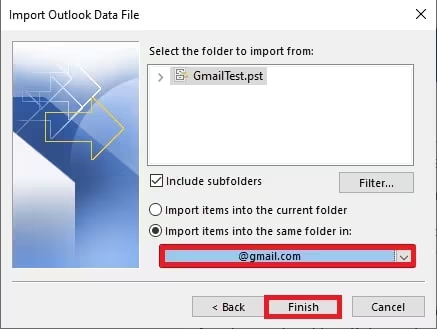“Hello! I have been using Godaddy email service for the last five years for email management. Now, I want to use Gmail service due to its advanced features but I do not want to lose my Godaddy emails. So, I decided to migrate Godaddy email to Gmail but I do not know how to do it. Can anyone help me to provide the easiest solution for Godaddy to Gmail migration?”
If you are also looking to migrate GoDaddy to Google Workspace or a personal Gmail account, you’ll need to transfer your email history. We have the perfect solution for you, offering both manual and automated methods to move GoDaddy emails to Gmail seamlessly.
GoDaddy is a web hosting and domain registration company that offers email hosting services. The email service allows users to create and manage professional email addresses associated with their domain names. It provides a more personalized and branded communication channel for businesses and individuals. Sometimes, users need to export Godaddy emails to another platform due to any reason. We all know that nowadays no one is better than Gmail. It is the most widely used email service all over the world. It provides various advanced features such as spam filtering, simple dashboard, and many others. Before, going on to techniques we consider the benefits of migrating Godaddy email to Gmail.
Read More: How to Migrate Email from Godaddy to Office 365?
Reasons for Godaddy to Gmail Migration
There are several compelling reasons to migrate GoDaddy email to Gmail.
- Gmail offers a more user-friendly interface with intuitive features, making email management and organization effortless. That is the most common reason to transfer email from Godaddy to Gmail.
- Gmail’s robust spam filtering and security features provide enhanced protection against malicious emails and threats to secure your emails.
- Google provides various services with a Gmail account such as Google Drive, Google Calendar, and Google Meet, etc. which enables seamless collaboration and productivity among team members.
- Moreover, Gmail provides 15GB storage space. users can store a substantial volume of emails and attachments without worrying about running out of space.
- Gmail gives the flexibility of accessing emails and files from any device with internet connection.
Hence, there are several benefits of exporting emails from Godaddy to Gmail.
Ways to Migrate Godaddy Emails to Gmail
There are three ways to transfer emails from Godaddy to Gmail. One is an automated solution and other two are manual solution.
#1. Godaddy to Gmail Migration using Xtraxtor Email Migrator Tool
#2. Move Godaddy Email to Gmail using POP/IMAP
#3. Migrate Godaddy to Gmail using Outlook
We will discuss all methods in detail one by one in the next upcoming section.
Method 1. How to Transfer Godaddy Email to Gmail Effortlessely?
Try Xtraxtor Email Migration Tool to quickly move emails from Godaddy to Gmail account. The software is specially designed with advanced algorithms and a simplified interface to helps beginners to migrate Godaddy to Gmail without any external training and guidance. You can download its free demo version to perform the Godaddy to Gmail migration process in a simple manner.
In addition, the tool enables you to migrate Godaddy email to Gmail in few seconds. It preserves 100% data integrity and maintains the original structure of emails during the process. Apart from this, the tool can export Godaddy email to PST, MBOX, EML, PDF, TXT, HTML, etc. The software can import Godaddy email to Gmail in bulk without losing any single bit of data. It is completely safe and secure solution which can run on any Windows based operating system.
Steps to Export Godaddy Emails to Gmail with Attachments are as follows;
Step 1. Download and run Xtraxtor on your Windows PC.
Step 2. After that, Click on Open >> Email Accounts >> Add Account.
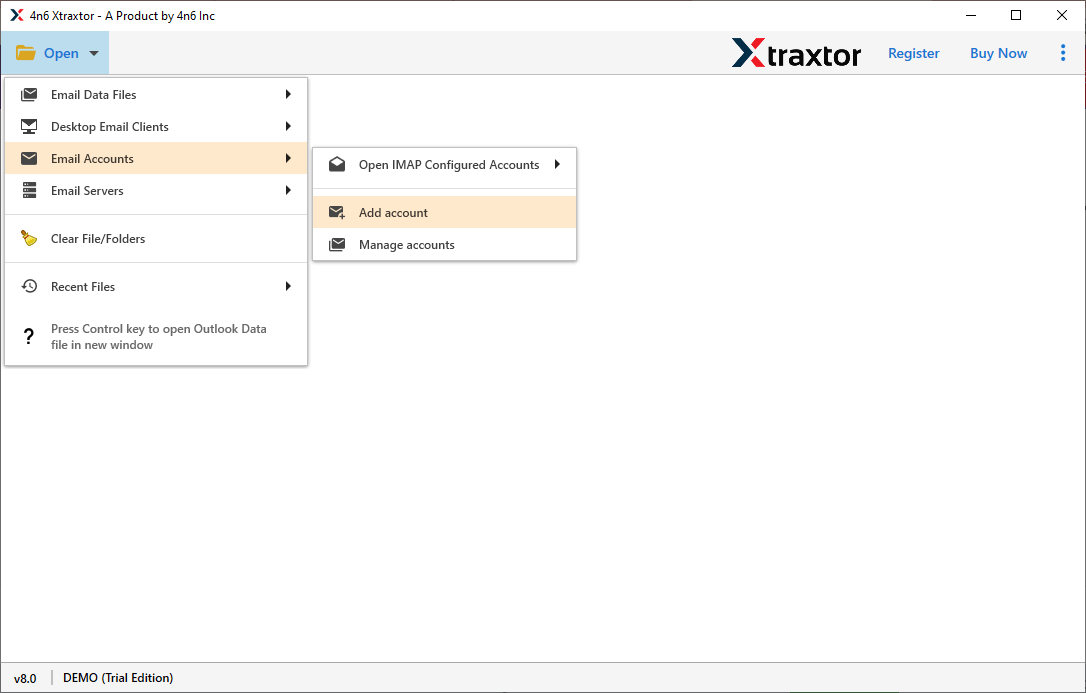
Step 3. Enter the login credentials of your Godaddy email account and then press Add button.
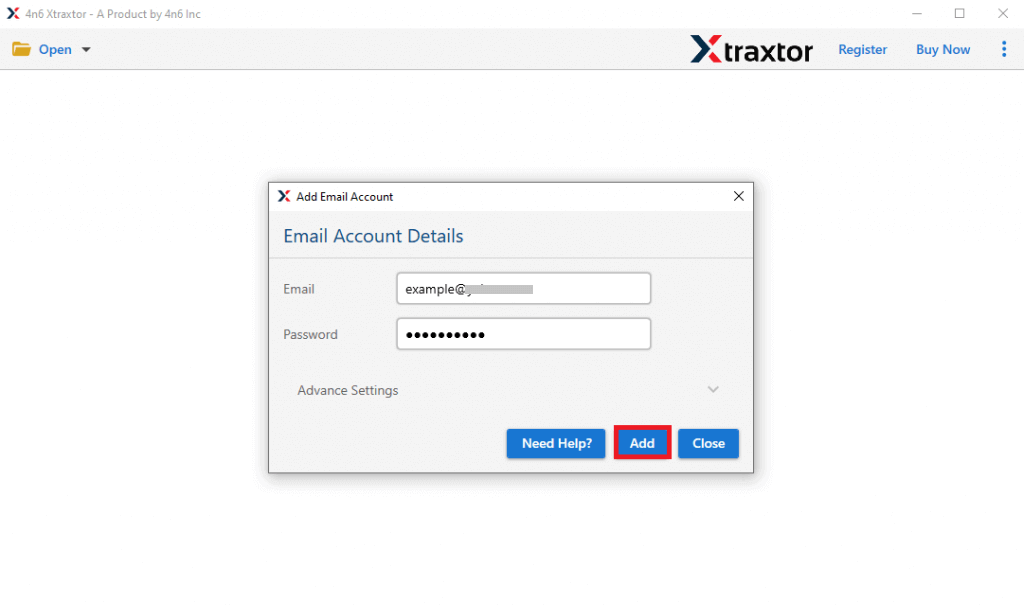
Step 4. Here, you can view and select Godaddy emails before migrating them.
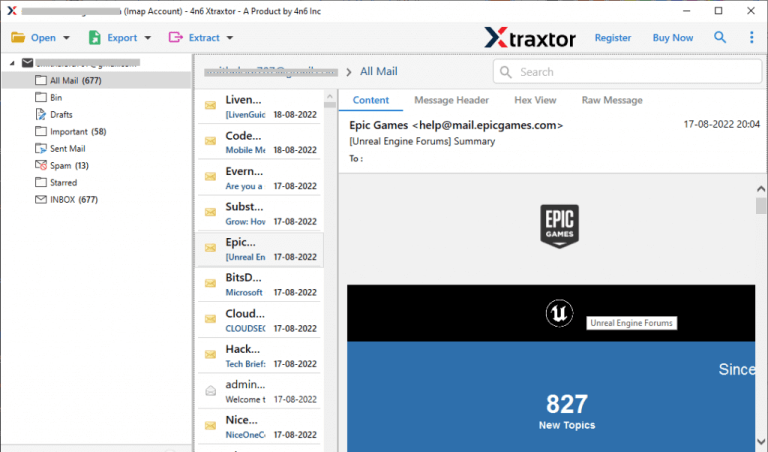
Step 5. After that, click on Export and select Gmail from the given options.
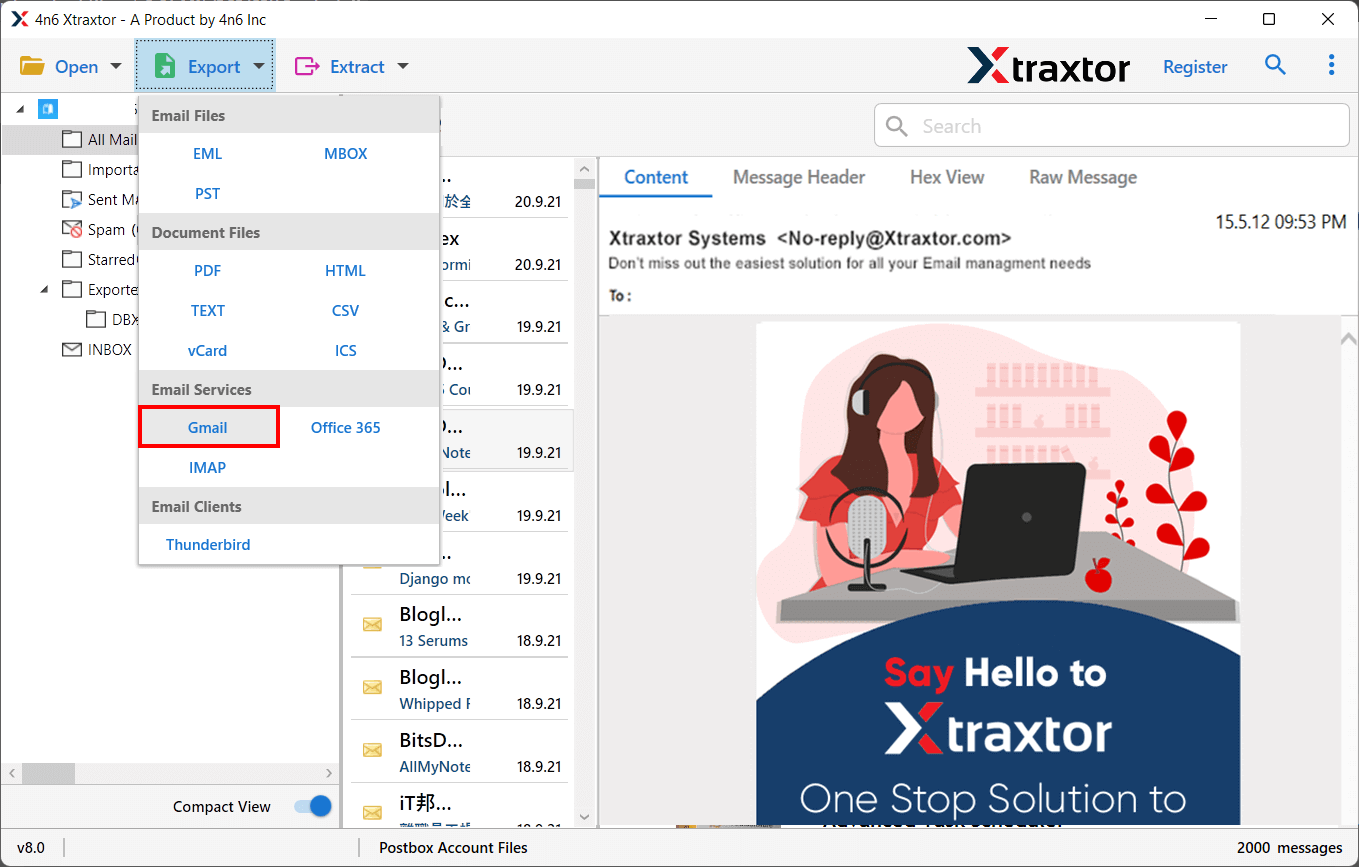
Step 6. Now, Select Godaddy mailbox folder to migrate them to Gmail.
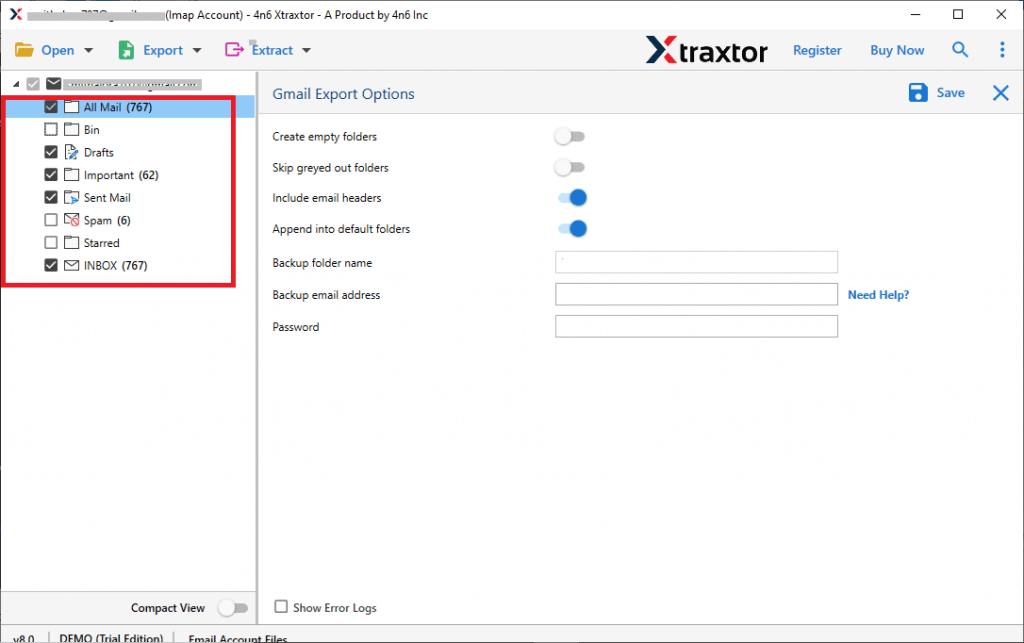
Step 7. Apply the Filters to import selected emails from Godaddy into Google account.
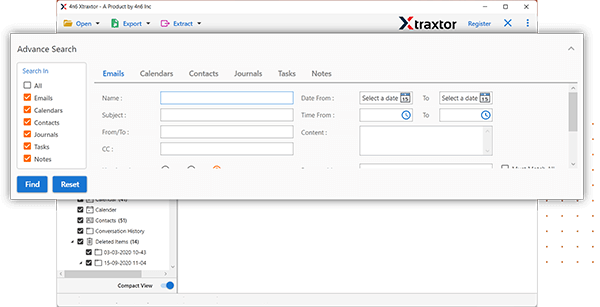
Step 8. Enter your Gmail email address and app password, then click Save to start the GoDaddy to Gmail migration.
.
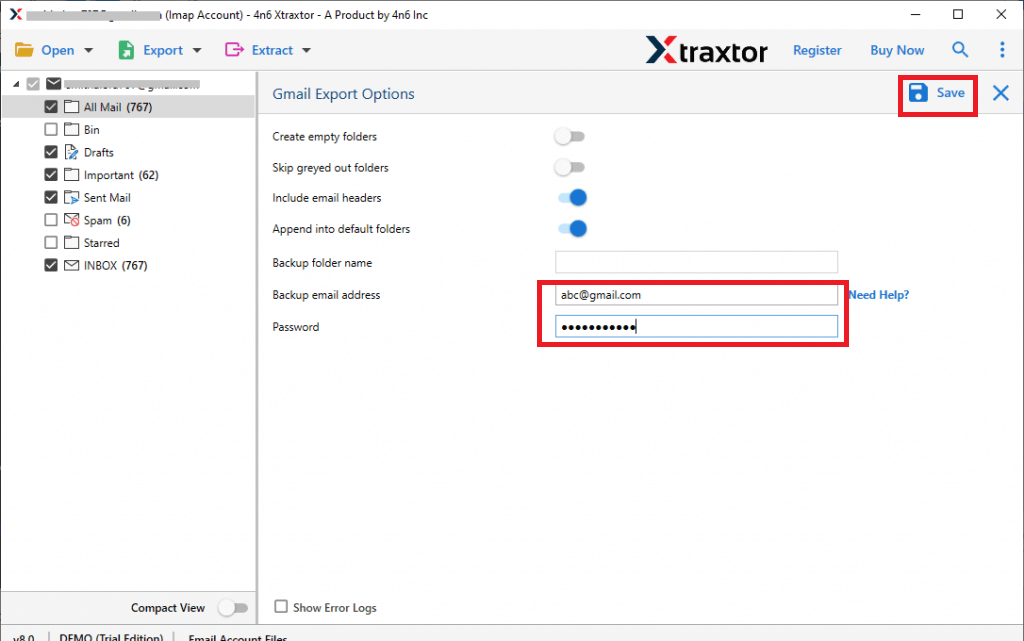
The process is complete! You can now migrate GoDaddy emails to Gmail in just a few seconds. This Gmail migration tool offers a user-friendly interface, making it easy for beginners to use.
Method 2. How to Add Godaddy Email to Gmail Account using POP3/IMAP Option
With this method, you can setup Godaddy business email account in Gmail and forward email from Godaddy to Gmail using IMAP/POP3. Follow the below given instructions to transfer Godaddy email to Gmail.
Step 1. Open your Gmail account. Go to Settings and click on the See All Settings option.
Step 2. After that, click on Accounts and Import and select Add a mail account option.
Step 3. Enter the Email Id of your Godaddy account and click on Next button.
Step 4. Now, Select Import emails from my other email account(POP3) and hit on Next.
Step 5. Enter your email address (Username), GoDaddy account password, POP server (pop.secureserver.net), and port number (110) in the respective fields.
Step 6. Now, Check the box and then click on Add Account.
Step 7. At last, click on the Finish button to start Godaddy to Gmail migration.
Hence, you can connect Godaddy to Gmail and migrate Godaddy email to Gmail manually.
Limitations of this Method
- The process takes lot of time to add Godaddy emails to Gmail.
- Perform each step very carefully otherwise there are higher chance of data loss.
Read More: How to Backup Godaddy Emails?
Method 3. How to Migrate from Godaddy to Gmail via Outlook
In this method, you can transfer Godday email top Gmail using Microsoft Outlook application. First of all, you need to add both email accounts in Outlook and then export Godaddy emails to PST file and at last import this PST file into Gmail. Hence, this method works in many phases. Follow the below given steps to migrate Godaddy email to Gmail.
Phase 1. Configure Godaddy Email Account with Outlook and Export Godaddy Email to PST
Step 1. Launch MS Outlook email client on your system.
Step 2. Now, click on File >> Info >> Add Account.
Step 3. Enter Godaddy email address and click on Connect button.
Step 4. Type password of Godaddy email account and press Finish button to complete the configuration process.
Step 5. After configuration, restart Outlook and go to File > Open & Export > Import/Export.
Step 6. Now, Select Export to a File and click on Next.
Step 7. Then, Choose Outlook Data File (.pst) and press Next.
Step 8. After that, select Godaddy folders and subfolders to export them to PST file.
Step 9. Browse the location to save exported file and click on the Finish button.
Phase 2. Add Gmail Account in Outlook and Import Exported PST into Gmail
Step 1. After completing the phase 1, first of all login your Gmail account and click on See all settings.
Step 2. Now, go to Forwarding and POIP/IMAP and tick Enable IMAP radio button.
Step 3. After that, open Outlook and again click on File >> Info >> Add Account.
Step 4. Enter your Gmail account email address & password and then click on Connect button.
Step 5. After that, Navigate to File >> Open & Export >> Import/Export.
Step 6. Select Import from another program or file and press Next.
Step 7. Choose Outlook Data File (.pst) and hit on Next.
Step 8. Now, Browse the PST file that you export in the phase 1.
Step 5. Finally, select the Gmail account using a drop down arrow and then click on the Finish button.
Preocess is complete! Hence, you can manually migrate Godaddy email to Gmail using Outlook.
Drawbacks of this Method
You can add Godaddy emails to Gmail account using Outlook but there are some limitations of manual solution which are given below-
- There is no email filter options to transfer selected emails.
- The process has many steps. So, it is so time-consuming process.
- You must have in-depth technical knowledge to add email accounts in Outlook.
- Outlook must be installed on your system. If, Outlook import export option greyed out then you cannot migrate from Godaddy to Gmail account.
Final Words
Migrating emails from Godaddy to Gmail is a complex process but I hope after reading the complete article you are able to transfer Godaddy emails to Gmail accounts. Here, we have mentioned three methods for Godaddy to Gmail migration. You can choose anyone that is best suitable for you. However, experts recommend using the automated solution to migrate Godaddy emails to Gmail in a few simple clicks without any hassle.