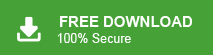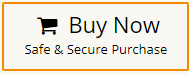Migrate cPanel emails to Gmail might seem complicated, but it doesn’t have to be. While the process involves transfer cPanel emails to Gmail server, there are simple methods to make it quick and effortless. Additionally, professional software can simplify and speed up the process. In this blog, we will walk you through an easy and efficient approach to migrate emails from cPanel to Gmail.
Table of Content
- Reasons to Move Email from cPanel to Gmail
- Methods to Transfer Email from cPanel to Gmail
- Migrate cPanel to Gmail using Xtraxtor Email Migration Tool
- Benefits of Xtraxtor cPanel to Gmail Migration Tool
- Migrate Email from cPanel to Gmail Manually
- Limitations of Manual Method
- Conclusion
cPanel is a widely used web hosting control panel that offers a graphical interface and a set of tools to simplify website and server management tasks. It provides a web-based email service that is integrated within the cPanel control panel. It enables users with a convenient way to access and manage their email accounts directly through a web browser without requiring a separate email client software. With cPanel Webmail, users can send, receive, organize, and manage their emails, as well as perform various other email-related tasks. On the other hand, Gmail is the most widely used email service provided by Google. It quickly gained popularity due to its user-friendly interface, robust features, and generous storage capacity. It has since become one of the most widely used email platforms globally, with millions of users relying on it for personal and professional communication.
Benefits of Migrating cPanel Emails to Gmail
There are several advantages and benefits to migrate emails from cPanel to Gmail can offers. Here are some common reasons which are given below-
- Gmail offers a wide range of advanced features and a modern, intuitive user interface.
- It provides powerful search capabilities, smart filters, labels, and categories, making it easy to organize and find emails.
- Gmail provides generous storage space for emails and attachments.
- Gmail incorporates robust spam filtering mechanisms that effectively identify and filter out spam and malicious emails.
- Google provides various other services with a Gmail account such as Google Drive, Google Calendar, Google Docs, and Google Meet.
- Gmail provides dedicated mobile apps for both Android and iOS devices, offering a seamless email experience on smartphones and tablets. With the Gmail mobile app, you can access and manage your emails, and respond to messages.
Read More: How to Migrate cPanel Email to Office 365?
Ways to Transfer Emails from cPanel to Gmail
To Migrate email from cPanel to Gmail, you need to choose the right solution. So, here, we are going to share two easy and effective methods for transferring emails from cPanel to Gmail. One is a direct solution that quickly migrate email from cPanel to Gmail and the second one is a free manual solution. You can choose any method that is most suitable for you.
Method 1. How to Move cPanel Email to Gmail Effortlessly?
To migrate cPanel emails to Gmail, you can opt for the Xtraxtor Email Migration Tool for your Windows PC to quickly migrate emails. The software is specially designed to transfer email from cPanel to Gmail account in a few simple clicks without losing any single bit of data. With this application, you can transfer any specific emails using filters. It enables you to move cPanel email to Gmail in bulk. Download the program and try its free version for cPanel to Gmail migration process in a seamless manner.
How to Migrate Email from cPanel to Gmail with Attachments?
- Launch Xtraxtor cPanel to Gmail Migration Tool on your system.
- Now, Click on Open >> Email Accounts >> Add Account.
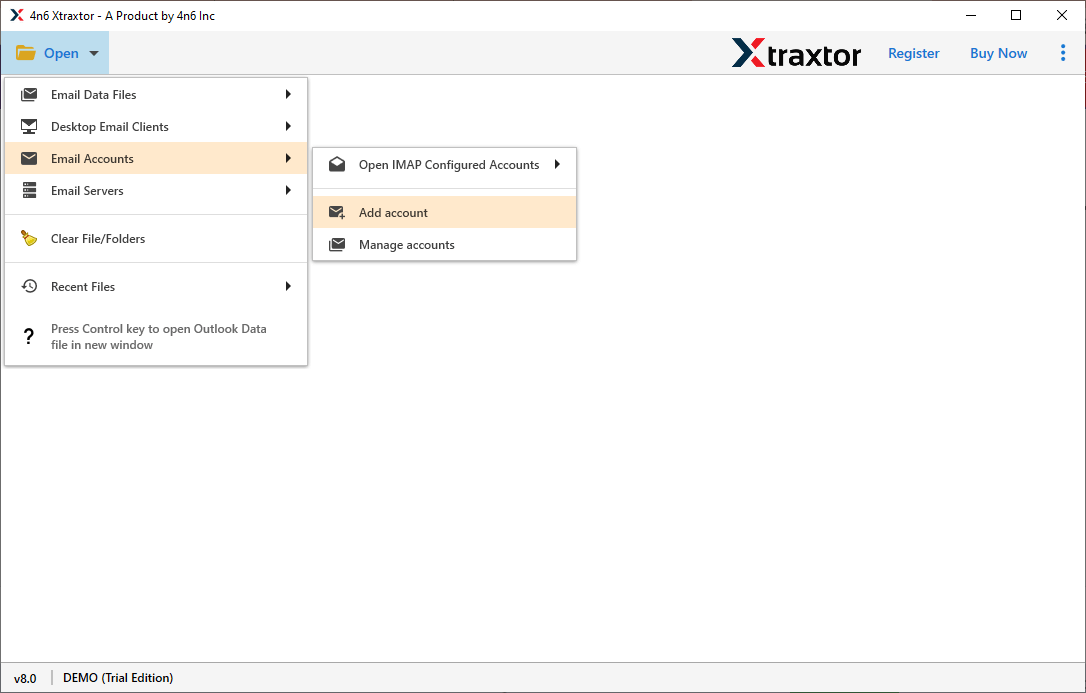
- Enter your cPanel Webmail account login details and then press Add button.
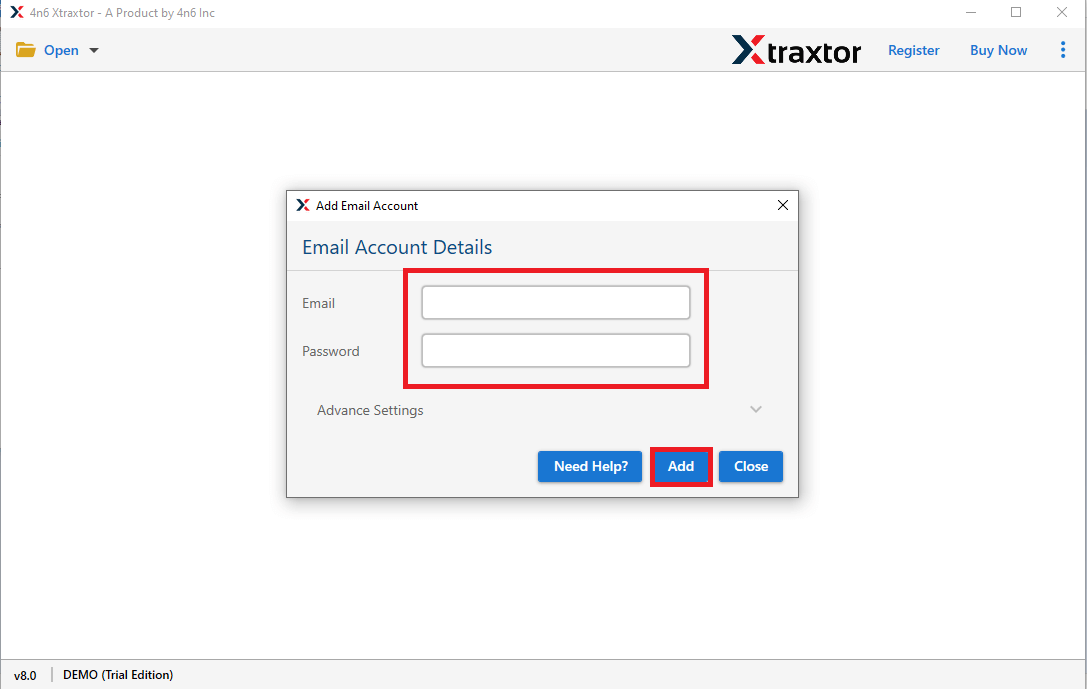
- Here, you can view cPanel emails before migrating them to Gmail.
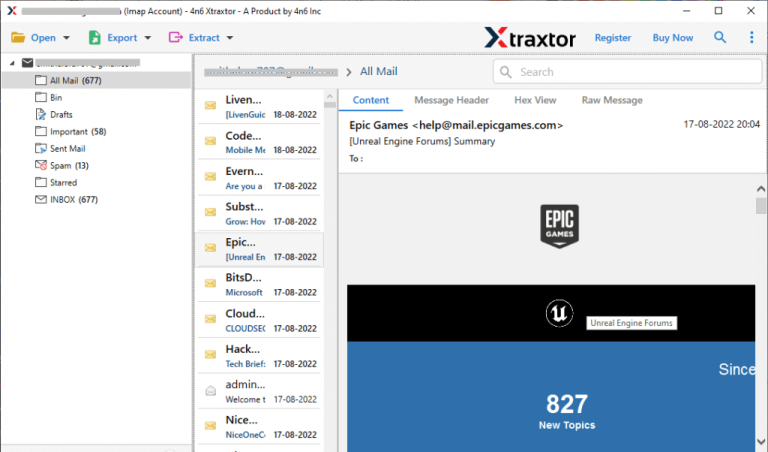
- After that, Click on Export and select Gmail from the Email Services options.
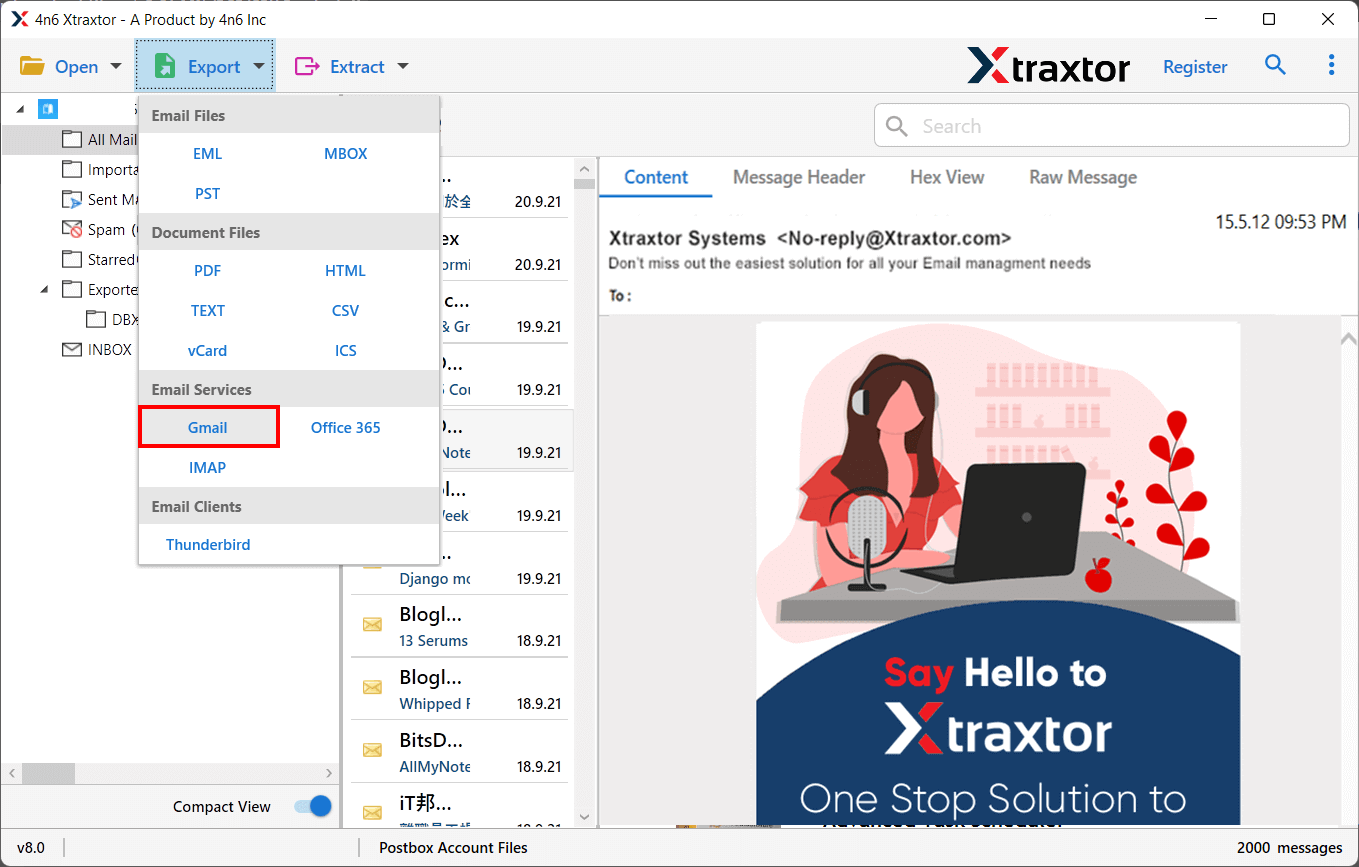
- Select the cPanel email folders that you want to import into Gmail
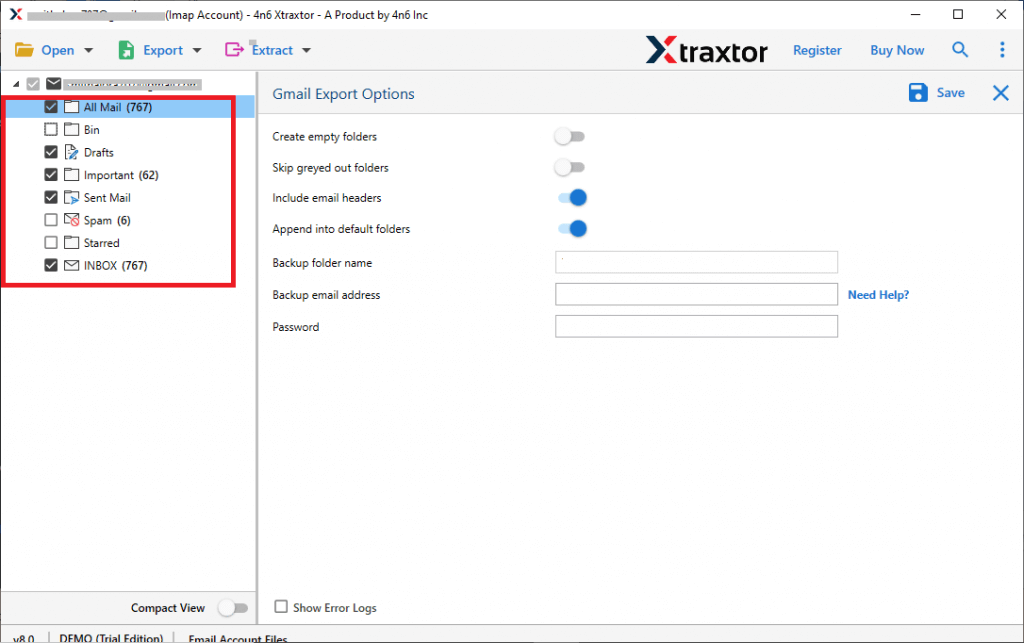
- If you want to transfer selected emails from cPanel to Gmail then go to filters and apply them.
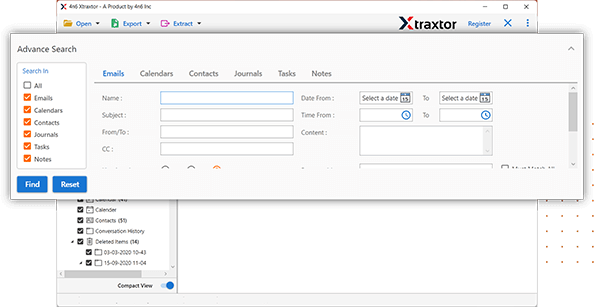
- Enter your Gmail login credentials (use App Password) and click Save to start the migration.
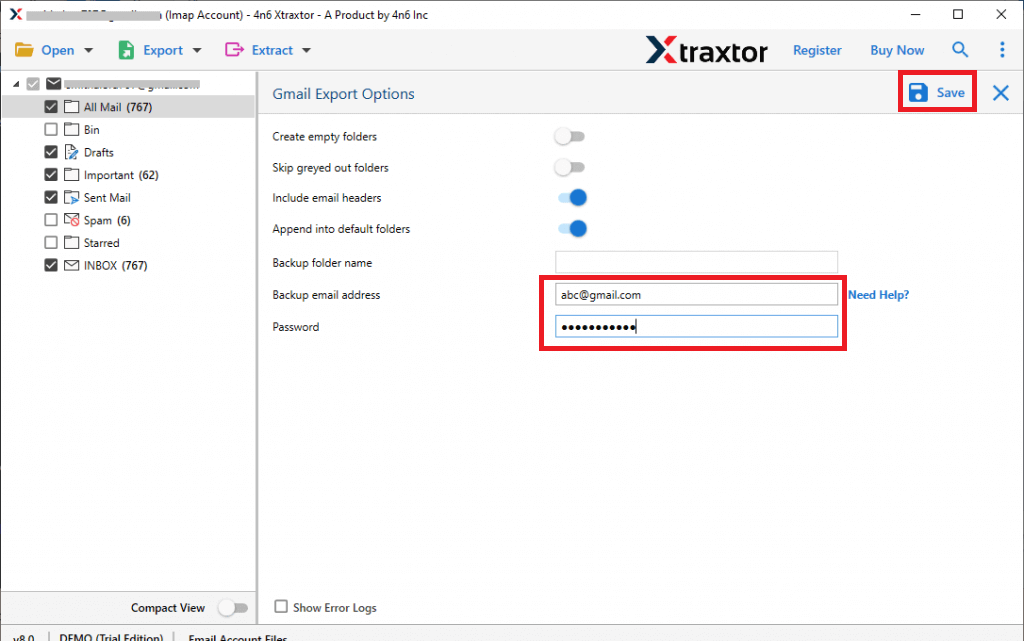
The process is complete! You can now easily migrate emails from cPanel to Gmail in just a few simple steps. This migration tool will help streamline the entire process.
Exclusive Features cPanel to Gmail Migration Tool
- Directly transfer emails without installing any external applications.
- Preserves 100% data integrity and export emails with attachments and other key attributes.
- Retains folder hierarchy and email structure throughout the process.
- It can export cPanel email to PST, MBOX, EML, PDF, and 10+ file formats.
- Migrate cPanel email to various other email accounts such as Office 365, Yahoo, Hotmail, etc.
- The interface is very simple and easy to use.
- It supports Windows 11, 10, 8.1, 8, and all below versions.
Method 2. How to Add cPanel Emails to Gmail Manually?
To manually migrate cPanel email to a Gmail account, you can follow the below-given steps-
Step 1. Open cPanel Webmail Account
- Log in to your cPanel account.
- Locate and open the Email Accounts or Email section.
- Create a new email account with the same email address that you want to migrate to Gmail.
- Note down the email server details (IMAP/POP3 server, port, and SSL settings) provided by cPanel.
Step 2. Configure cPanel Account with Outlook
- Launch the Microsoft Outlook email client on your system.
- Add a new account using the IMAP protocol.
- Enter your cPanel email account login details.
- Enter the incoming mail server details and Set the incoming server port to 993.
- After that, Enable SSL/TLS encryption for the incoming server and Save the configuration.
- Once your email client is set up and connected to your cPanel account, it will start synchronizing your emails.
- Wait for the email client to finish downloading all your emails from cPanel.
Step 3. Enable IMAP in Gmail
- Log in to your Gmail account.
- Now, Go to the settings by clicking on the gear icon and selecting Settings.
- After that, Navigate to the Forwarding and POP/IMAP tab.
- Enable IMAP by selecting Enable IMAP and clicking Save Changes.
Step 4. Configure Gmail Account with Outlook Email Client
- Open the Outlook application and click on File >> Add Account.
- Enter your Gmail email address in which you want to migrate cPanel emails and click on Connect button.
- Type the password of your Gmail account to complete the configuration process.
- Restart the Outlook application. Now, both email accounts cPanel and Gmail pare configured with Outlook email client.
Step 5. Drag and Drop cPanel Emails to Gmail
- Create a new folder in email account to organize the emails you want to transfer.
- Select the emails you want to transfer to Gmail.
- Drag and drop the selected emails to the newly created folder or label.
- The emails will be uploaded to your Gmail account.
Done! Now, Login your Gmail account and check the folder where you moved the emails to ensure that all the transferred emails are present and accessible.
Limitations of Manual Method
- It is a lengthy and time-consuming process.
- Must be installed any email client on your system to configure email accounts.
- Users must have the technical knowledge to add email accounts.
- No email filter facility to export selected emails.
Conclusion
In this post, we have discussed how to migrate cPanel emails to Gmail using manual and automated solutions. You can manually transfer emails from cPanel to Gmail but it comes with some restrictions. However, the above-suggested tool is able to complete the cPanel to Gmail migration Process without any hassle.