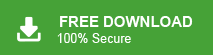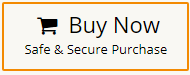Nowadays, MS Outlook is the most popular email client all over the world. It is used by many users for managing emails, contacts, calendars, tasks, notes, etc. It provides lot of space to store data but if it the mailbox size reaches its maximum size then it might cause serious problems for Outlook users. Users are unable to send and receive new emails and they get an error message that their mailbox size reached its maximum limit then they need to increase Outlook mailbox size to manage their emails without any issues.
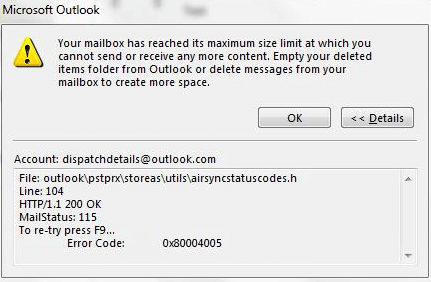
If you are also facing this problem then do not panic. Here, you will get effective solutions to solve this issue. Before proceeding on to solutions we understand why users need to increase mailbox size in Outlook.
Reasons to Increase Outlook Mailbox Size
There are several reasons to increase mailbox size in Outlook which are given below-
- When Outlook mailbox size reached its maximum size then users are not able to send and receive new emails.
- If you increase your mailbox size then your important emails retains in Outlook mailbox.
- Insufficient mailbox size may be cause of your data loss. If you force fully delete emails from Outlook then there are higher chance of data loss.
- If the mailbox limit is exceed then you can not expand the folder message in Outlook.
- You can store your personal and professional data by increasing Outlook mailbox size.
- A larger mailbox capacity also offers the advantage of efficient organization for emails and other mailbox elements within the Outlook platform.
Manual Ways to Increase Mailbox Size in Outlook
There are some manual techniques to increase Outlook mailbox size. You can try them to increase mailbox size.
Method 1. Delete Unnecessary Emails
If your Outlook mailbox size has reached its maximum limit and you need to increase size of Outlook mailbox then delete unnecessary emails from your Outlook mailbox. Deleting those emails you no longer need, you can free up space to store other data.
Method 2. Regularly Empty Spam and Junk Folder
There are many spam messages save in spam folder that are not valuable for you. So, regularly clean your spam and junk folders. By deleting those emails you can increase mailbox size.
Method 3. Archive Old Emails
There are many crucial data store in Outlook mailbox but you can archive old emails to increase your Outlook mailbox size. By doing this, you can save them at another safe location whenever you need you can access them.
Method 4. Compact Data Files
Outlook store their data in PST and OST format. By compacting these data files, you can remove unwanted data from mailbox. As a result your Outlook mailbox size is increased.
Method 5. Extract Attachments
Sometimes emails contain large attachments that consume large storage space. You can extract attachments from Outlook emails and save them on your device. By doing this, you can also more up your Outlook mailbox size.
Method 6. Upgrade Outlook Plan
After applying all these methods, you need more size then you can upgrade your Outlook plan. Microsoft provides various plans to increase mailbox size. You can purchase higher plan to increase Outlook mailbox size according to your needs and effectively manage your emails.
Bonus Tips: Save Outlook Emails on Computer
Once you apply all these methods but you are unable to increase size of Outlook mailbox then you can take backup your Outlook emails and save all data on your device. By doing this you can free up storage space and once you need these data then you can access from backup file. You can try Xtraxtor Outlook Converter to download emails from your Outlook mailbox in a few simple clicks. With this utility, you can download complete mailbox at once without any single bit of loos. The tool enables you to save Outlook emails to hard drive in various file formats such as PST, MBOX, EML, PDF, TXT, and 10+ file formats.
The tool is completely safe and secure solution that preserves 100% data integrity during the process. If you want to save your Outlook emails on any cloud based email service then tool allows you to directly migrate Outlook emails to Gmail, Yahoo Mail, Office 365, Zoho Mail, AOL Mail, and many other email accounts. It is designed with simplified user interface that helps beginners to save Outlook emails locally and increase Outlook mailbox size without any external help. Download its free version and download emails in a seamless manner.
Steps to Save Outlook Emails with Attachments are as follows;
- Run Xtraxtor Outlook Converter on your system Windows PC.
- Now, Click on Open >> Desktop Email Clients >> Outlook Data Files >> Open Configured Outlook Accounts.
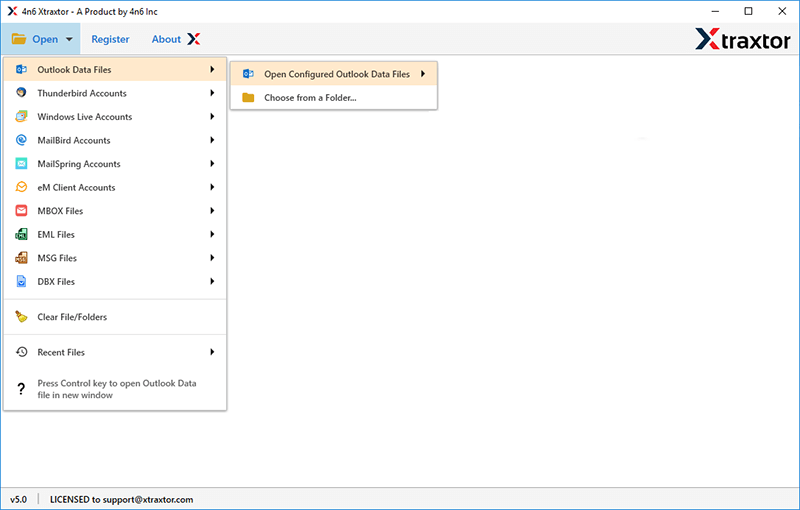
- Here, you can view all emails from Outlook mailbox before saving them to your device.
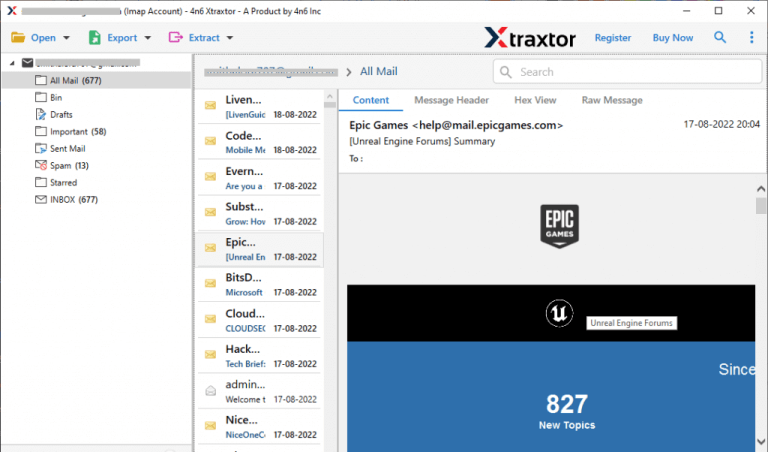
- After that, Go to Export and select any file format in which you want to save Outlook emails.
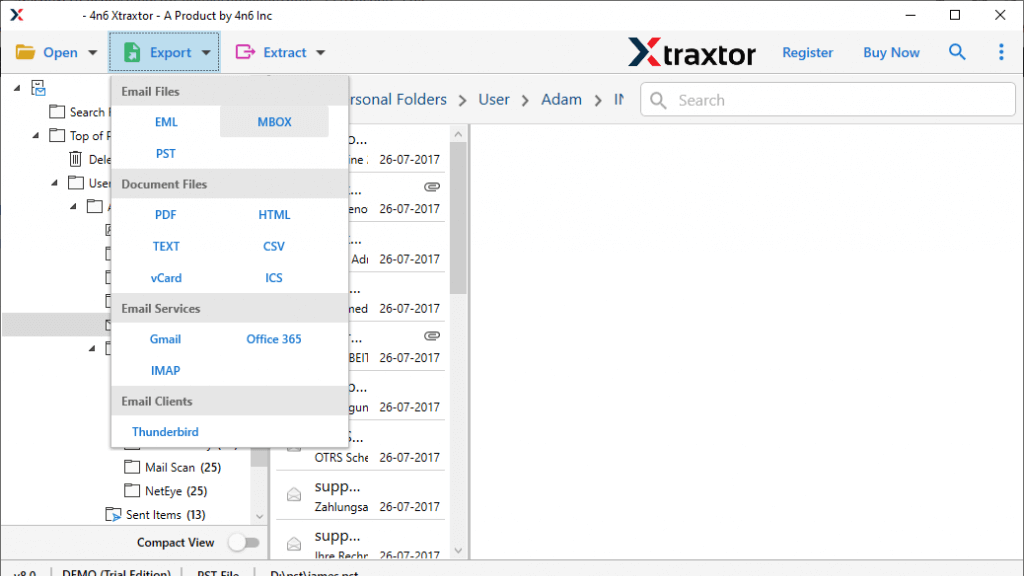
- Browse the location to save exported emails and then press Save button.

Done!
Conclusion
In this post, we have discussed how to increase Outlook mailbox size. Here, we have mentioned some manual ways to increase size of Outlook mailbox. You can apply these methods and manage your emails in an effective manner.