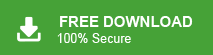Summary: Need to import OLM contacts to Gmail but unsure how? Many users prefer Gmail because of its accessibility from anywhere. You can manually import your contacts or use our OLM Converter, which securely transfers all your files to Gmail. This guide will walk you through the step-by-step process, making the import of your OLM contacts hassle-free.
Many users have queries about how to migrate OLM contacts to Gmail. To help you out, we’ve come up with an easy solution for transfer OLM contacts to Gmail. Stay tuned with us for the step-by-step guide!
An Overview
OLM is a file format of Mac Outlook application. It stores all data items including contacts, emails, calendar etc. Gmail accepts contacts only in vCard or CSV format. However, when users want to switch from Mac Outlook to Gmail then they need to convert OLM contacts to Gmail compatible format. Importing contacts from OLM to Gmail is a typical task. So, read this post very carefully to perform the process effortlessly.
How to Import OLM Contacts to Gmail? Manually
There is no direct way to transfer OLM contacts to Gmail. This method works in three phases.
- Export OLM contacts to a .txt file
- Convert TXT file to CSV format
- Import CSV file to Gmail
Follow the given steps that are given below-
Phase 1. Export OLM Contacts to TXT File
- Firstly, Open Mac Outlook on your system.
- Go to the File tab and choose the Export option.
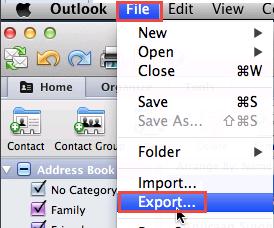
- Now, an Export Wizard will appear and then select Contacts to a list option.
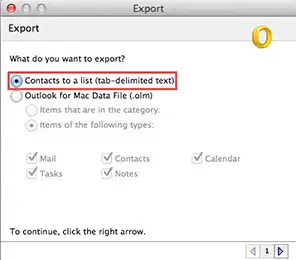
- Choose the location to save this contacts file and click on Save button.
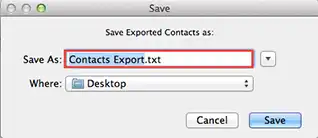
- A confirmation message will appear, click on the Done button.
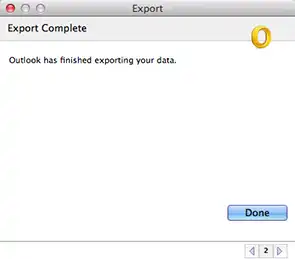
Phase 2. Convert .txt File to .csv Format
Gmail does not support this format. So, you need to convert the TXT file to CSV format to import OLM contacts to Gmail.
- Select this text file and Open with MS Excel.
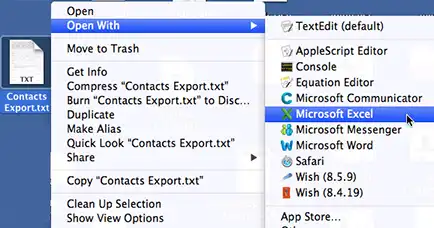
- After that, go to the File tab and click on Save as option.
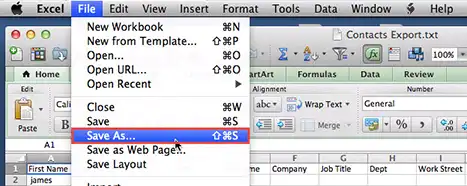
- Select the CSV format from the drop down list.
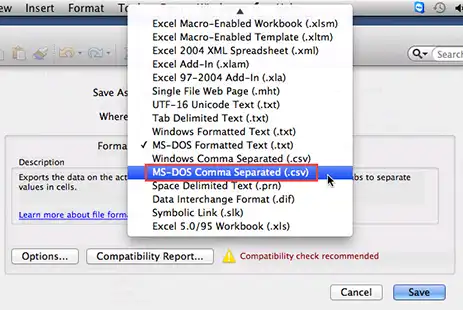
- Press Save to save the CSV file at desired location.
Phase 3. Import CSV File to Gmail
- Open your Gmail account with credentials.
- Click on the Google Apps icon and choose Contacts.
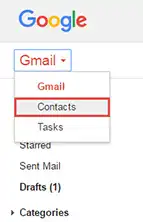
- After that, click on More and select the Import option.
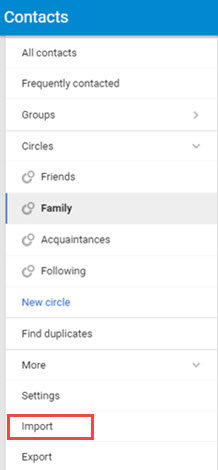
- Select CSV or vCard format from the list and click on Next button.
- Browse the location of the CSV file containing contacts and finally choose the Import option.
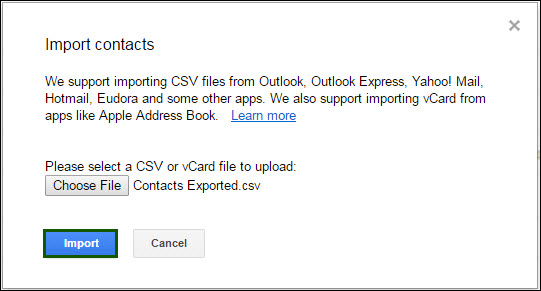
- The importing process will be started.
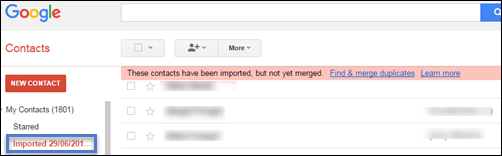
Hence, your OLM contacts are saved in Gmail. Go to the Contacts section of Gmail and view this imported file.
How to Import OLM Contacts to Gmail? Expert Solution
In the above section we saw that the manual method is a lengthy and time consuming process. So, we use a smart way to open OLM contacts in Gmail. However, Xtraxtor OLM to CSV Converter is a perfect way to convert OLM to Gmail compatible CSV format. It maintains data integrity and folder hierarchy during the process.
Additionally, the software not only import OLM contacts to Gmail but also import OLM Calendar to Gmail. It is a stand alone utility that means you do not require to install any other application to transfer OLM contacts to Gmail. The interface of this utility is very simple and easy to use. Any novice user can perform the process without facing any difficulty. You can download the demo version of this tool to check its work efficiency and accuracy.
Steps to Import Mac Outlook .olm Contacts to Gmail using Professional Tool
Step 1. Download and Run Xtraxtor OLM Converter on your system.
Step 2. Now, Navigate to Open >> Email Data Files >> Outlook for Mac OLM Files to select contacts from OLM files.
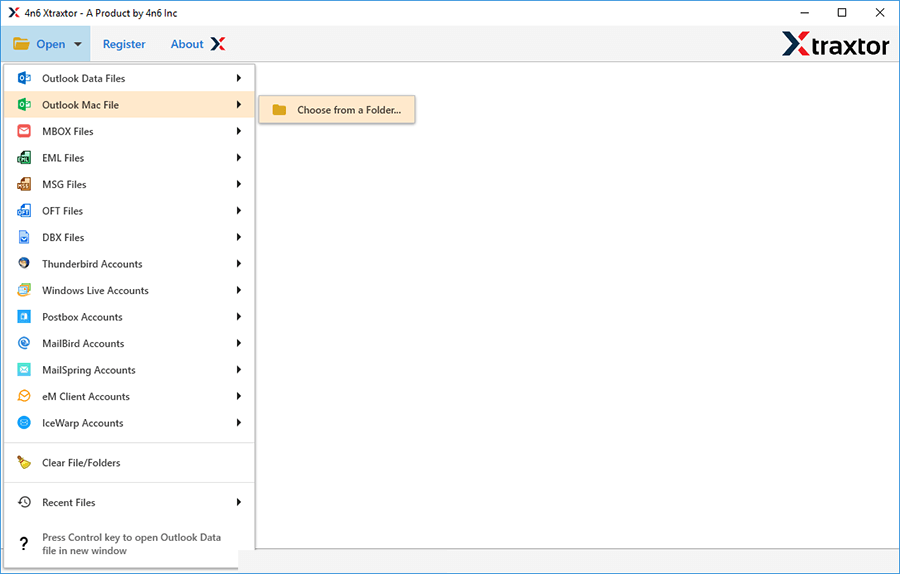
Step 3. After that, Click on Export and select the CSV format to save OLM contacts.
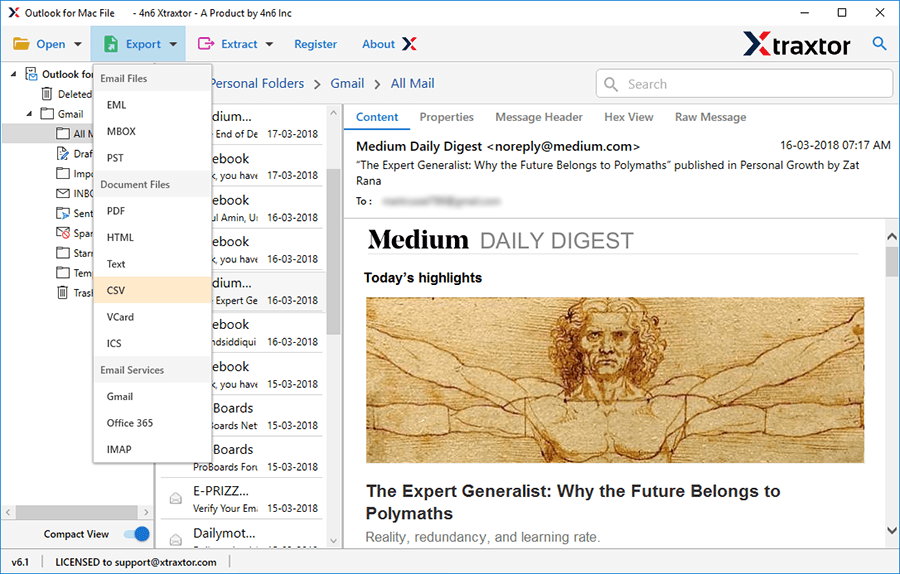
Step 4. Click on Browse to set the destination location and click on Save button.
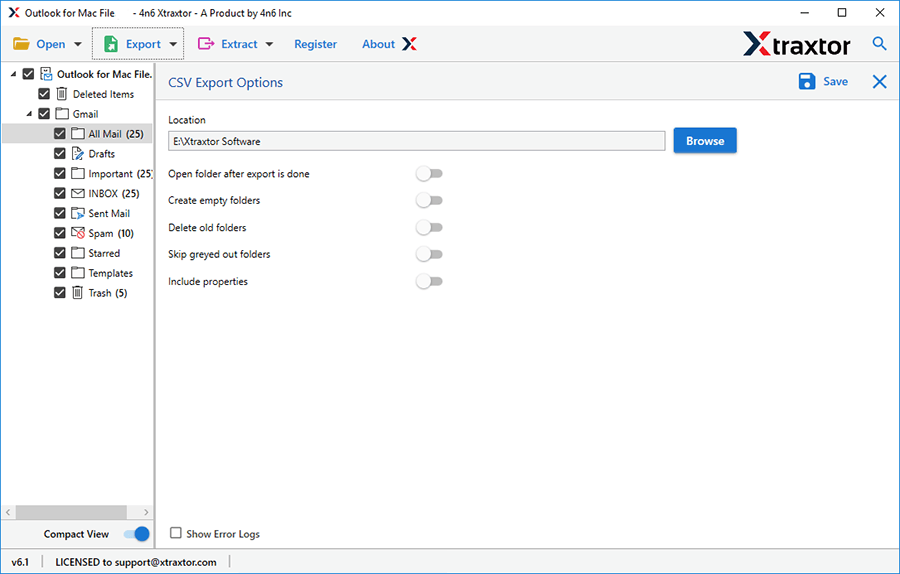
Step 5. Now, Open your Gmail account and import these CSV files in Google Contacts.
The process is complete. Hence, you can upload OLM contacts to Gmail in a few simple clicks.
Key Features of OLM to CSV Converter
The software has many benefits that help you to easily import OLM contacts to Gmail which are given below-
- Bulk Export OLM to CSV- With this utility, you do not need to export OLM contacts to CSV one by one. The software is capable of converting multiple OLM contacts at once. So, it saves your time and effort to import multiple contacts to Gmail.
- Convert OLM to Other File Formats- This professional tool not only performs OLM to CSV conversion, it also helps to export emails from OLM files to multiple file formats. With this application, you can convert OLM to PST, OST, MBOX, HTML, PDF, ICS etc.
- Apply Filter Options- OLM to CSV Converter provides various filter options such as to, from, date, time, subject, content etc. You can convert only required contacts using these filters. It also provides a search option that allows you to search specific keywords for the conversion process.
- 100% Data Integrity- The tool preserves 100% data integrity during the conversion process. It does not modify the original structure of email addresses and gives accurate results.
- Preview Mode- It is a single utility with multiple features to convert OLM files. It has a preview option to quick preview of OLM contacts before the conversion. You can view and select contacts from required emails.
- Export OLM Emails to Webmail Account- The tool not only converts OLM to CSV but also exports emails from Mac OLM files to web-based email service providers. Using this tool, you can import OLM to Gmail, Office 365, Yahoo Mail, etc.
- Windows Supportive- You can easily run this software on any versions of Windows Operating Systems. It supports Windows 11, 10, 8, 8.1 and old versions also. It is easily compatible with all 32 bit or 64 bit Microsoft Windows OS.
- Simple Graphical User Interface- The interface of this utility is very simple and easy to use. Any beginners can also import OLM contacts to Gmail without any technical guidance.
Conclusion
In this post we have discussed how to import OLM contacts to Gmail. You can manually upload OLM contacts to Gmail but there you need to install Mac Outlook. It is such a lengthy and complicated process. Therefore, experts recommend using a professional tool to complete this task without any limitations. However, the above suggested tool resolves all the issues of manual process and provides the most perfect results.