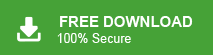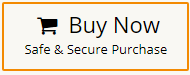If your Thunderbird application running slow and want to speed up Thunderbird performance then you have landed at the right place. In this article, we are going to discuss how to fix “Thunderbird running extremely slow” issue using various tricks. So, keep reading this blog till the end and speed up the performance of your Thunderbird email client.
Table of Content
- Why Thunderbird Running Slow?
- Ways to Increase the Performance of Thunderbird
- Increase Thunderbird Speed by Emptying Trash
- Improve Thunderbird Performance by Emptying Junk
- Run Thunderbird in Troubleshoot Mode
- Configure Automatic Compacting
- Compact Thunderbird Folder
- Uninstall Antivirus
- Update Thunderbird Application
- Fix Thunderbird Running Extremely Slow Issue by Xtraxtor Thunderbird Converter
- Conclusion
Thunderbird is a versatile and widely used email client developed by Mozilla. Known for its user-friendly interface and robust features, Thunderbird offers a seamless platform for managing emails, contacts, and calendars. It supports various email protocols, making it compatible with a wide range of email services. With customizable themes and add-ons, Thunderbird allows users to tailor their email experience to their preferences. Sometimes Thunderbird users face issue with it like Thunderbird running slow. As a result users face difficulty to send and download messages. It work very slowly when type any email or delete. It takes lot of time to load mailbox data when start Thunderbird application. So, in this post we will provide some solutions to solve this issue. Before proceeding on to techniques, we consider the reasons behind this issue.
Why is Thunderbird Running Slow?
There are some common reasons like Thunderbird may have a large mailbox size, many add-ons installed, corrupt profile data, poor internet connection, etc. that affect the performance of Thunderbird. As a result Thunderbird running extremely slow.
- If Thunderbird mailbox size approaching their 4GB size limit.
- Third-party add-ons and extensions can enhance Thunderbird’s functionality but may also introduce inefficiencies. Some poorly designed or outdated add-ons can contribute to slow performance.
- Emails with large attachments can take longer to load and sync, leading to slower overall performance.
- Thunderbird’s performance may suffer on systems with limited RAM, CPU power, or storage space.
- If you have multiple email accounts configured in Thunderbird and they are not syncing properly, it can lead to delays and slow performance.
- Slow or unreliable internet connections can affect Thunderbird’s ability to sync and download emails, leading to a sluggish experience.
- Thunderbird’s profile may become corrupted, leading to performance issues. This can happen due to improper shutdowns, software crashes, or other factors.
- Installed antivirus and security software can scan email content, attachments, and network activity, causing delays in Thunderbird’s operations.
- Using an outdated version of Thunderbird can result in compatibility issues and missed performance optimizations present in newer versions.
Read More: How to Fix “Outlook is Very Slow and Not Responding” Error?
How to Fix “Thunderbird Running Extremely Slow” Issue?
When Thunderbird speed slow then users face many problems. It effects the work performance of Thunderbird users. Here, we will discuss eight possible ways to increase speed of Thunderbird application. Let’s start.
#1. Increase Thunderbird Speed by Emptying Trash
- Open Thunderbird email client on your system.
- Now, go to Thunderbird menu and click on Empty Trash option.
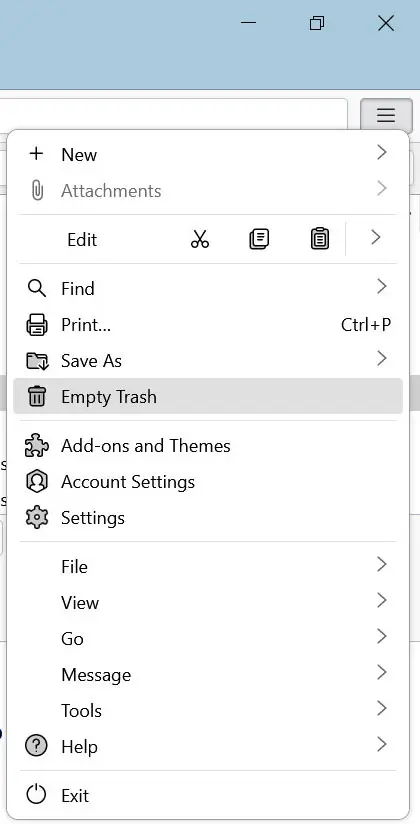
- Then, you will get a pop-up message to delete Thunderbird trash emails.
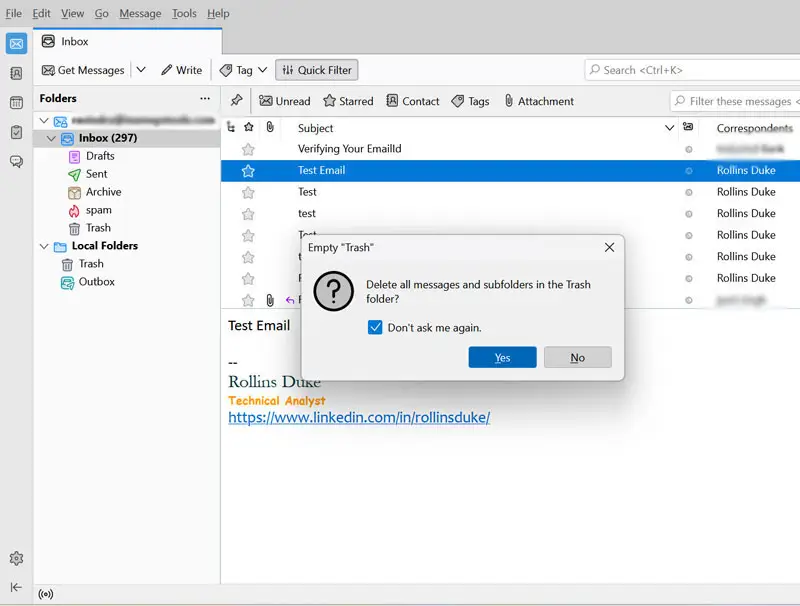
- Click on Yes button to start deleting trash emails.
#2. Improve Thunderbird Performance by Emptying Junk
- Open Thunderbird application on your system.
- Now, go to Spam Folder and right click on it.
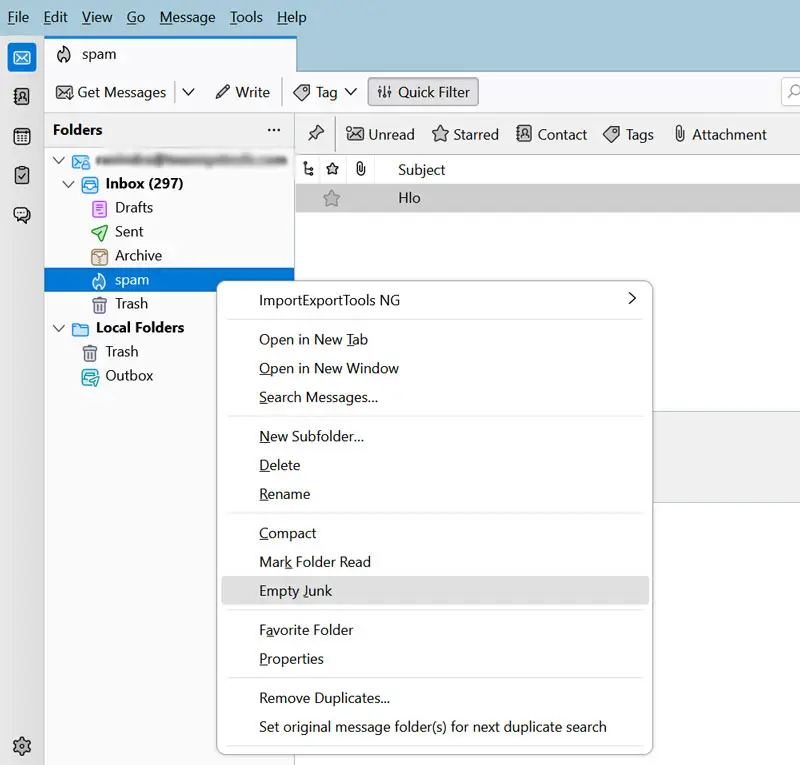
- After that, choose Empty Junk option from the drop down list.
- It will confirm you to delete all emails of junk folder then press Yes button.
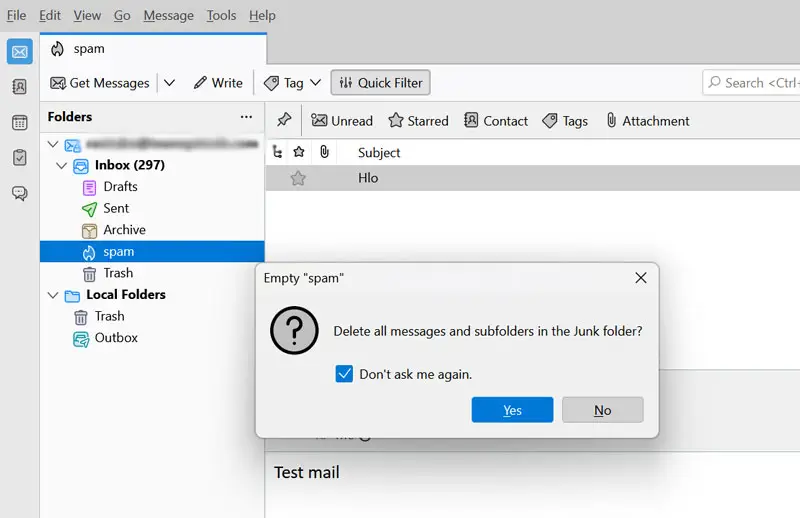
#3. Run Thunderbird in Troubleshoot Mode
- Open Thunderbird application and click on Help.
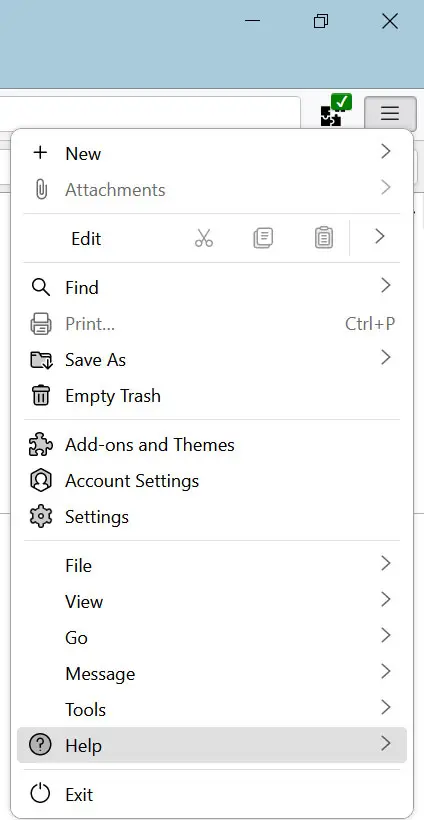
- Now, select Troubleshoot Mode option from the drop down list.
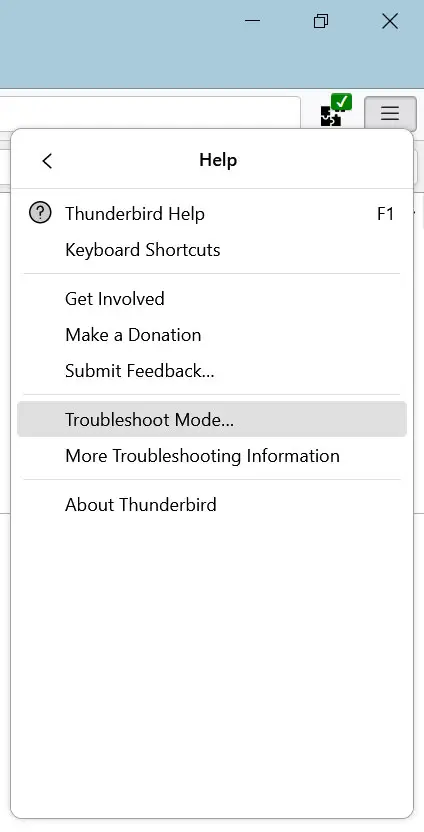
- Then, press Restart button to start Thunderbird in Troubleshoot mode.

- After that, select Disable all add-ons or Reset toolbars and controls according to your needs.
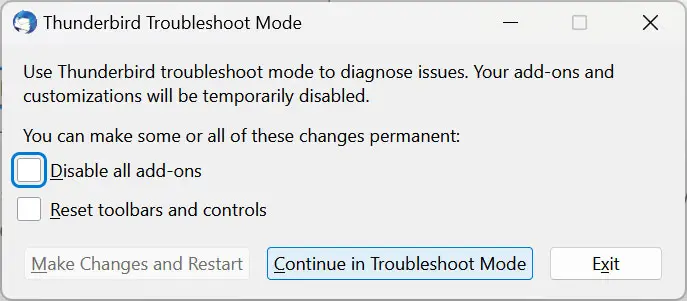
- Click on Continue in Troubleshoot Mode option and check the performance of Thunderbird.
- Thereafter, choose Turn Troubleshoot Mode Off option.

#4. Configure Automatic Compacting
- Run Thunderbird email client.
- Now, Navigate to Tools >> Account Settings.
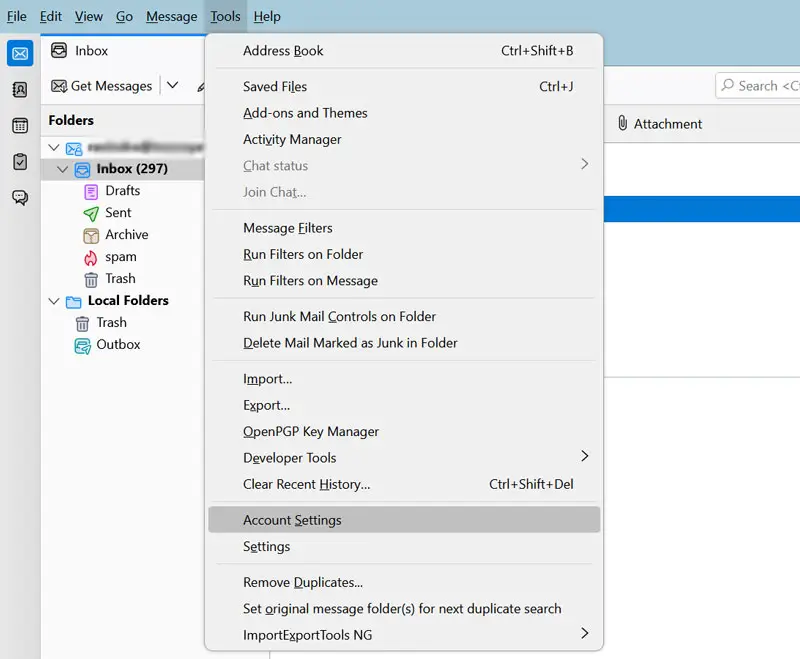
- Then, select the Disk Space option.
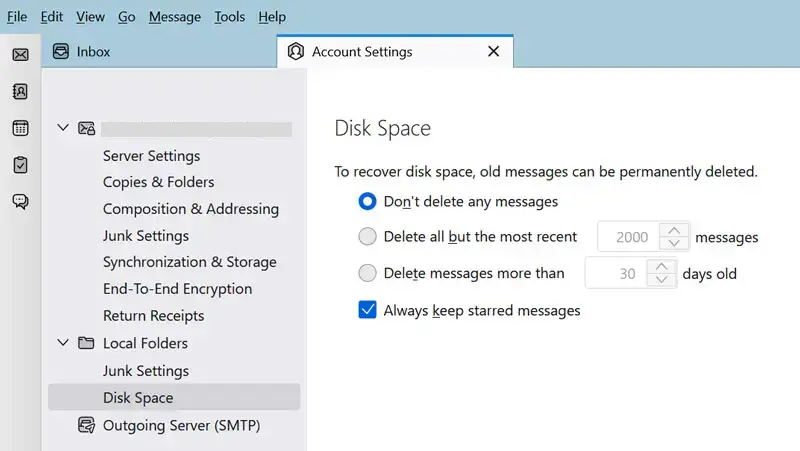
- After that, set Thunderbird application for automatically delete emails.
#5. Compact Thunderbird Folders to Fix Thunderbird Running Extremely Slow Issue
- Open Thunderbird email client.
- After that. click on File >> Compact Folder.
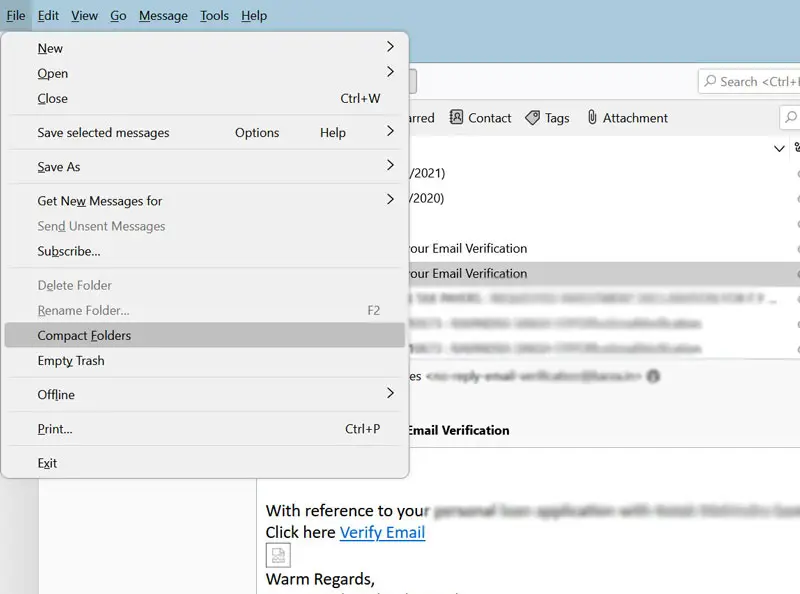
- Wait some time to compress Thunderbird folders.
- Once the process is complete then check the performance of Thunderbird application.
#6. Uninstall Antivirus Software to Make Thunderbird Faster
- Open Control Panel on your system.
- Now, select Uninstall a Program option.
- Then, choose Antivirus software and right click on it.
- After that, select Uninstall option and hit on Yes button to confirm it.
#7. Update Thunderbird Application
- Run Thunderbird and go to Help tab.
- After that, choose About Thunderbird option from the drop down list.
- Now, check your Thunderbird application is up to date or not.
- Choose release Notes to get information about new release.
- Thereafter, Update Thunderbird to the latest version.
#8. Expert Way to Speed Up Thunderbird Performance
Thunderbird running extremely slow due to various reasons like large mailbox size. If you are unable to improve the speed of Thunderbird after applying manual tricks then Download and run Xtraxtor Thunderbird Converter on your Windows PC and improve the speed of Thunderbird application. With this utility, you can backup Thunderbird mailbox in your desired file formats such as PST, EML, MBOX, PDF, TXT, HTML, etc. The software can export complete mailbox at once with full accuracy. The simplified interface of this utility helps beginners to save Thunderbird data without any technical training and guidance. Download its free demo version to download Thunderbird mailbox data and increase Thunderbird speed.
Additionally, the tool can migrate Thunderbird to Gmail, Office 365, Yahoo Mail, Outlook.com, AOL Mail, Zoho Mail, and many other email accounts. The tool save Thunderbird emails and folders in their original format without any single change. It provides secure and error free solution that preserves 100% data integrity during the process.
Follow the Below Given Steps to Save Thunderbird Mailbox Data
- Run Xtraxtor Thunderbird Converter on your system.
- Now, Click on Open >> Desktop Email Clients >> Thunderbird Accounts >> Open Configured Thunderbird Account.
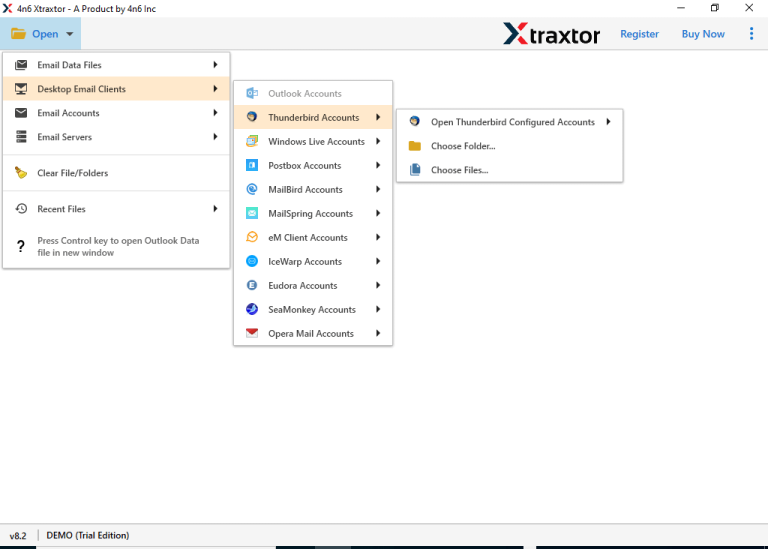
- Here, you can view emails from Thunderbird mailbox before exporting them.
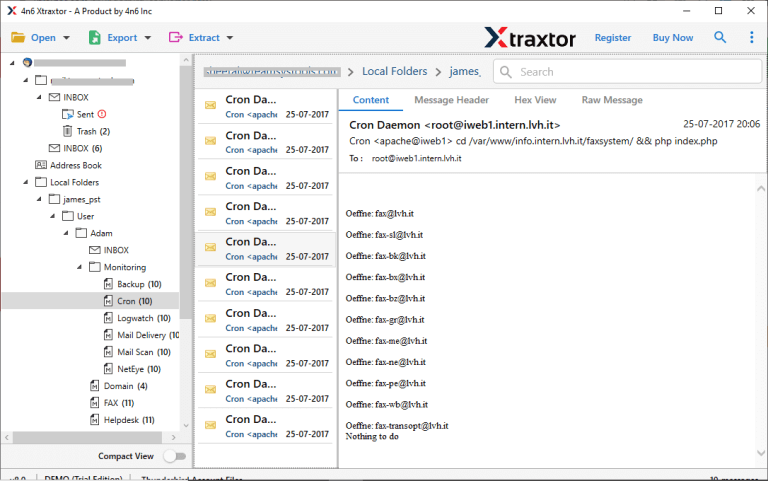
- After that, Go to Export and select any format from the given options.
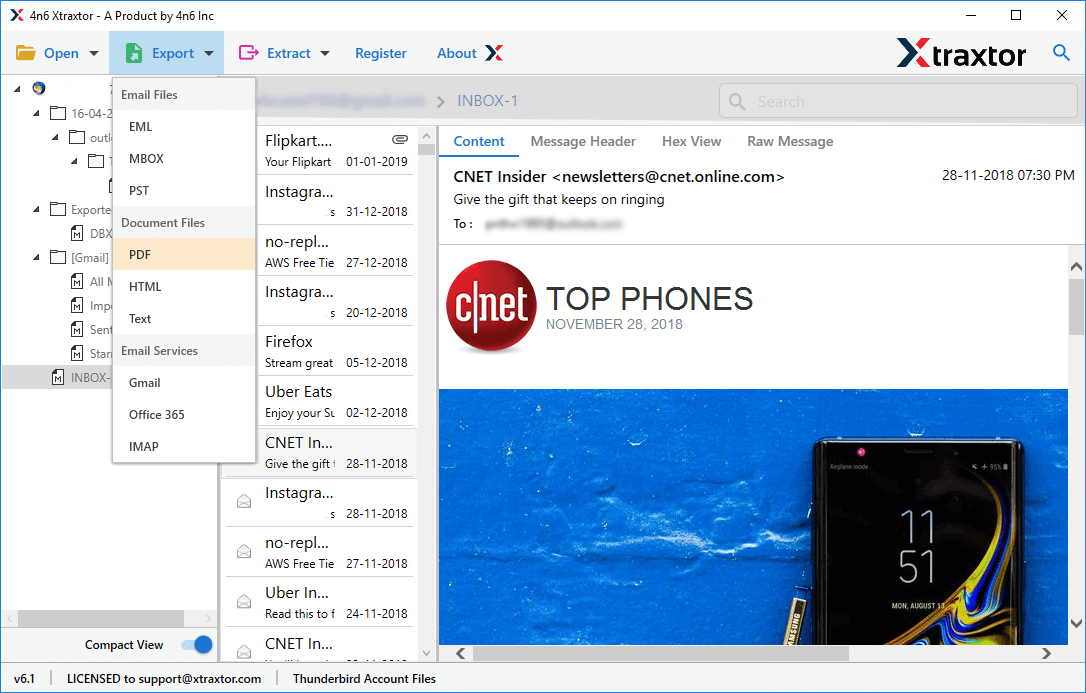
- Browse the location to save resultant file and then press Save button.
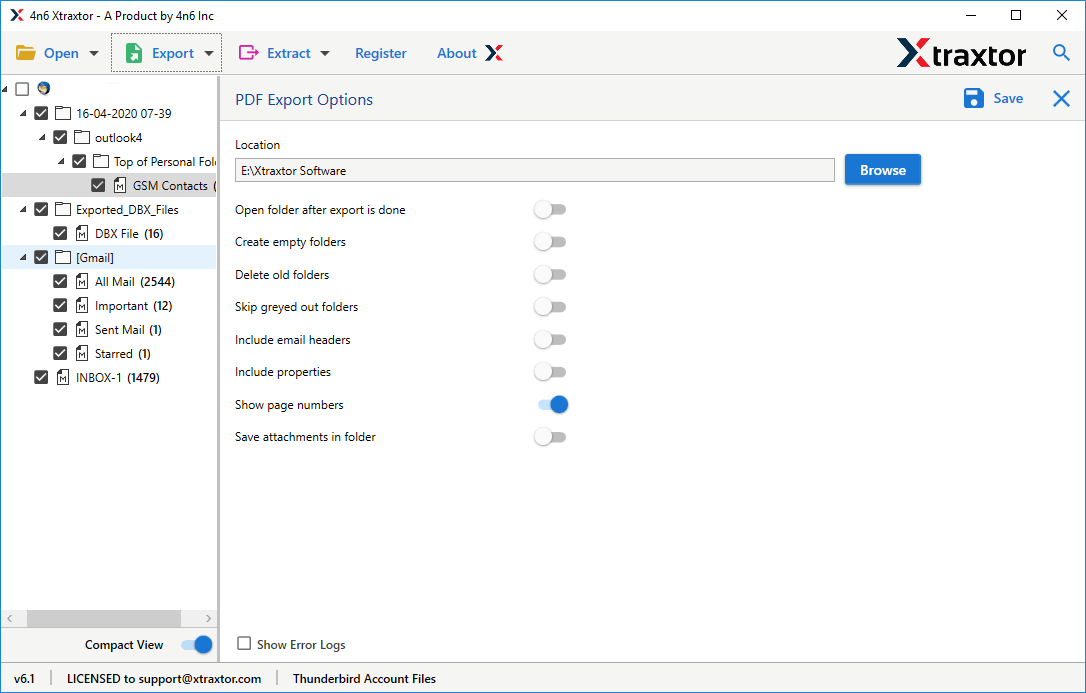
Done! Hence, you can easily backup Thunderbird emails in a few simple clicks and free up space to increase the speed of Thunderbird application.
Bottom Line
In this post, we have discussed how to fix “Thunderbird Running Extremely Slow” issue. Here, we have mentioned eight possible ways to speed up Thunderbird performance. You can apply them and improve Thunderbird speed. I hope after reading this article you are able to solve Thunderbird slow speed issue.