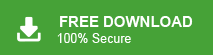Are you tired of searching for a solution to export Webmail emails to MBOX file? If yes then do not panic. You have landed at the right place. In this blog, we are going to explain simple methods to save your emails from Webmail to MBOX file format. Here, we will discuss a manual and an automated solution. So get ready to discover the entire process of downloading Webmail emails to MBOX file format.
Nowadays various email service providers growing up that provide mailing services, and Webmail is one of them. It is the most common email service provider. It is directly accessed from the domain address also. However, there are several users who want to back up Webmail emails in MBOX format. This article will show you step by step guide to exporting Webmail to MBOX file. Continue reading to know more.
Read More: How to Backup Webmail Emails?
Method 1. How to Export Webmail Emails to MBOX File Manually?
You can manually save Webmail emails in MBOX format using the following given steps-
Step 1. Log in to your Webmail account.
Step 2. Now, go to the folder from which you want to export emails and right-click on it.
Step 3. After that, click on Export from the given options.
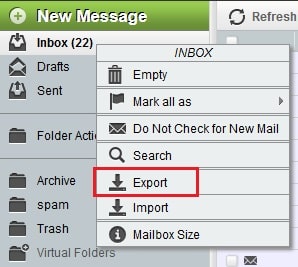
Step 4. In the pop-up, select whether you want to download a zipped file or unzipped file.

Step 5. After selecting the file format, click Ok to begin the exporting process.

Hence, you can manually export Webmail emails to MBOX file.
Limitations of the Manual Approach
There are some limitations of this method which are given below-
- With this approach, you can export only one mail folder at a time.
- It does not support combing email of all mail folder into a single file.
- It also does not provide an email filtration facility to download only selected emails from Webmail to MBOX.
- You can export emails using Horde Webmail which is discontinued now.
To overcome all these limitations of the manual approach you can use an automated solution like Xtraxtor Software which is explained in the next upcoming section.
Method 2. How to Convert Webmail Emails to MBOX File Securely?
Download and run Xtraxtor Email Backup Wizard on your Windows PC to export Webmail emails to MBOX file. The software is able to export complete mailbox folders at once with complete accuracy. Using this utility, you can export selected emails from Webmail to MBOX file. It is able to maintain the original structure of emails during the process.
Apart from this, the tool not only export Webmail emails to MBOX but also export Webmail to PST, and 10+ file formats. The interface of this software is very simple and easy to use. Any novice user can easily complete the process without any external guidance. You can download its free demo version which allows you to export the top 25 items per folder.
Step-by-Step Guide to Export Webmail Emails to MBOX File with Attachments
Step 1. Launch this software on your Windows system.
Step 2. Now, Click on Open >> Email Accounts >> Add Account.
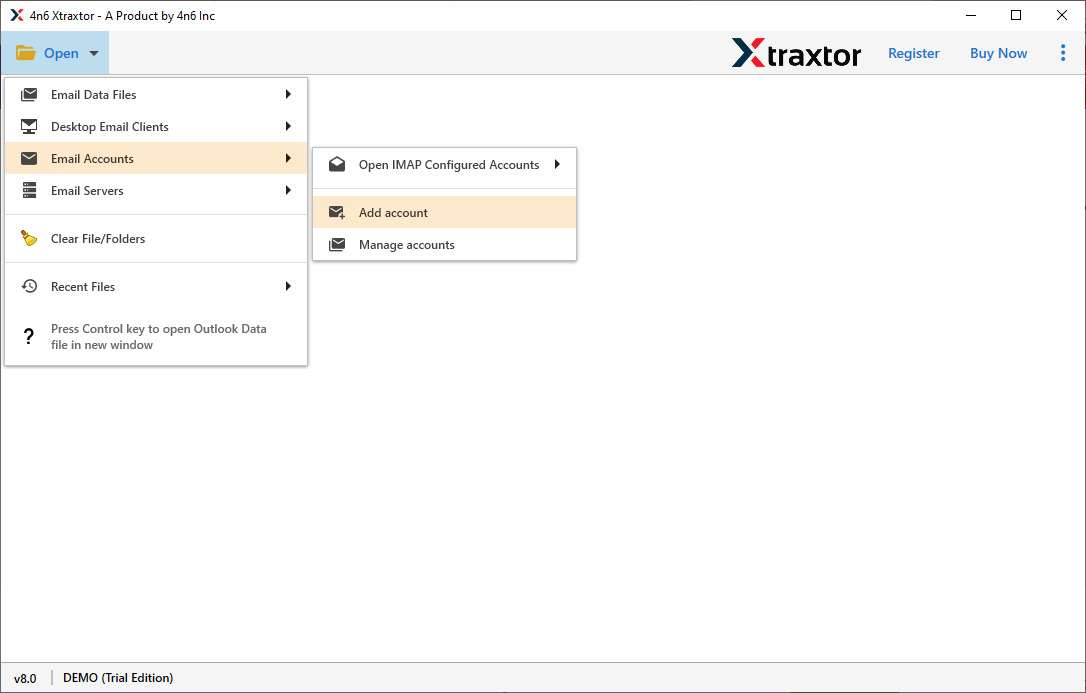
Step 3. Then, Enter your Webmail account credentials and click on the Add button.
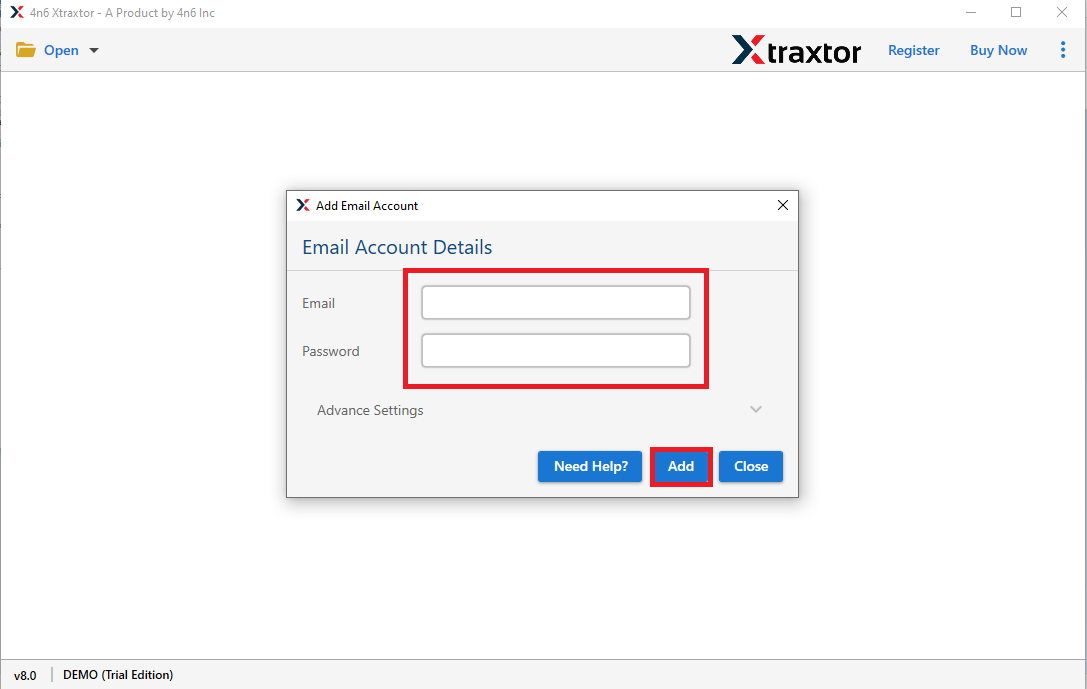
Step 4. Here, you can view Webmail emails before exporting them to MBOX file.
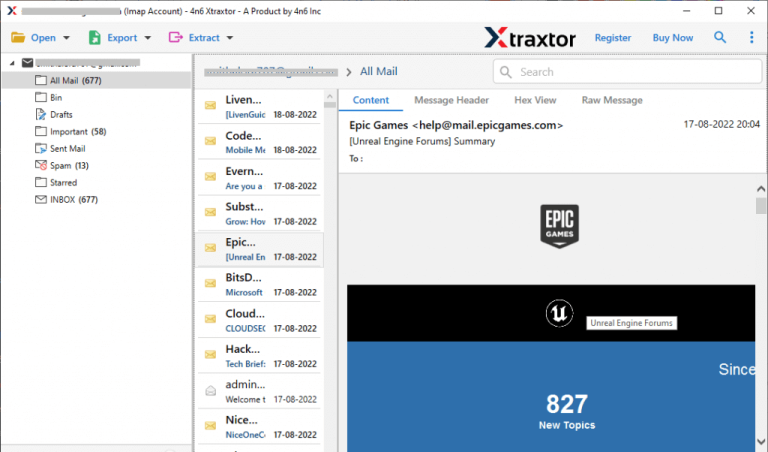
Step 5. After that, click on Export and select MBOX file format from the given options.
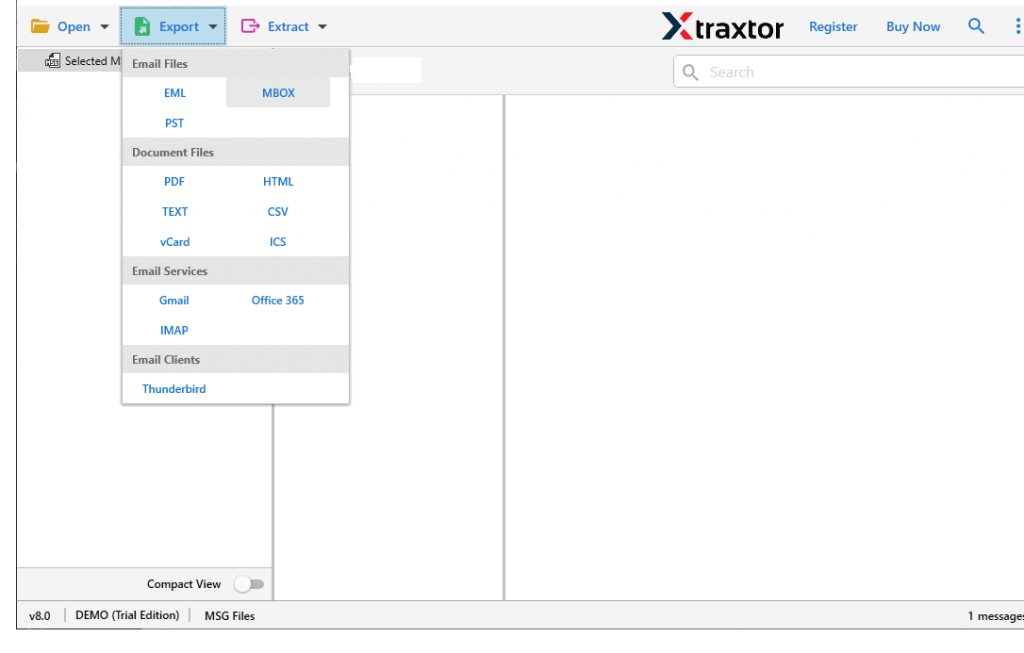
Step 6. Choose the Webmail email folders to save into MBOX format.
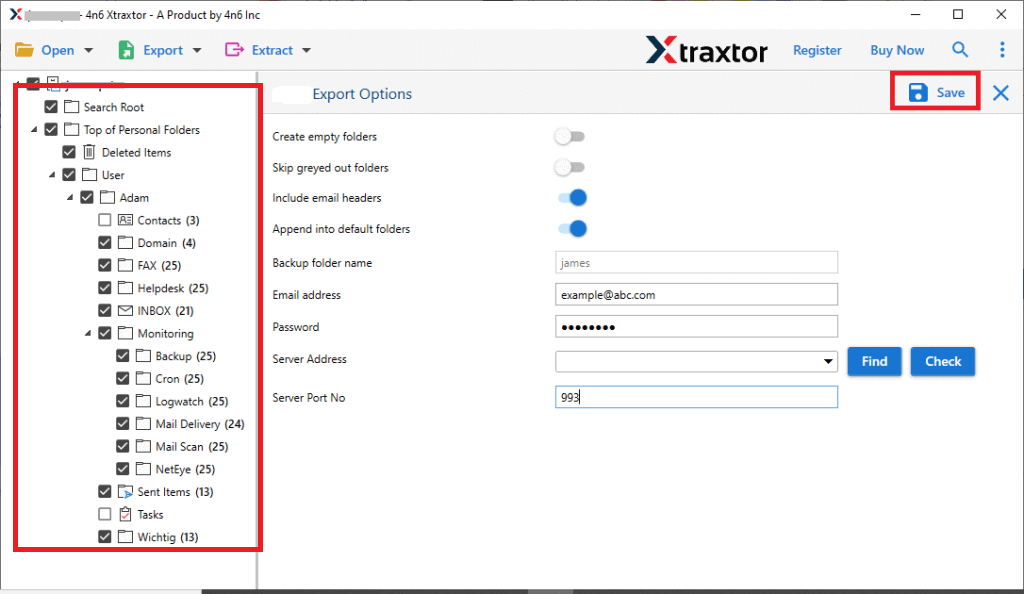
Step 7. Apply the Filters to download only selected emails from Webmail.
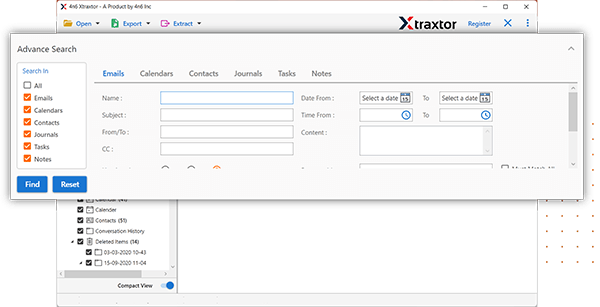
Step 8. Browse the Destination location and then click on the Save button to save the resultant file.
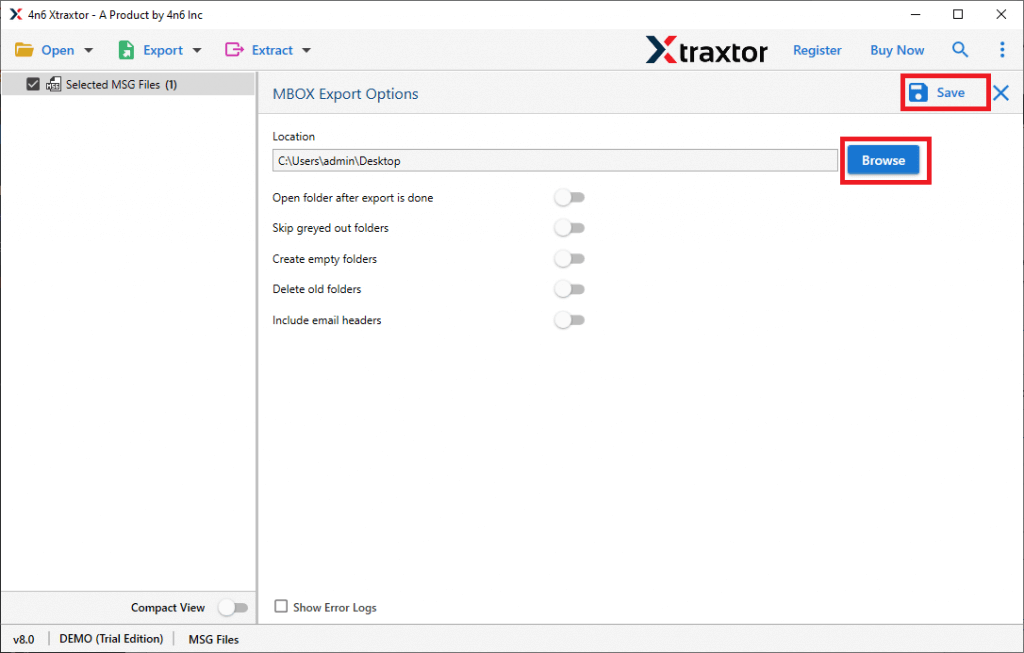
Done! Hence, you can easily export Webmail emails to MBOX file in a few simple clicks.
Prominent Features of Xtraxtor Software
- Directly Save Webmail Email to MBOX: It is a secure and instant solution to export emails from Webmail to MBOX file. You just need to add your Webmail account and select the saving option in which you want to export your emails.
- Email Filteration: If there are a lot of emails in your account but you want to export only important emails then this software help you. It provides various advanced filter options such as to, from, date, time, cc, bcc, etc. Using these filters you can save only selected emails.
- Preserves Data Integrity: The software will securely and accurately export Webmail emails to MBOX file without any data loss. It saves Webmail emails with attachments and all other key attributes.
- Maintains Folder Hierarchy: The tool saves your mailbox emails without altering their formats and structure. During exporting process, it makes sure to preserve folder and sub-folder structure and hierarchy.
- Export Webmail Emails to Other Email Accounts: It exports emails from one email account to another without losing a single bit of data. You can easily transfer Webmail to Gmail, Yahoo Mail, Office 365, etc.
- Easy to Use: In this utility, users do not require in-depth technical knowledge to export Webmail email to MBOX file. Both technical and non-technical users can easily complete the process without any technical training.
- Vast Compatibility: You can run this application on any Windows-based system. It supports Win 11, 10, 8.1, 8, Vista, XP, and all the below editions.
Frequently Asked Questions
Q1. Can I save Webmail emails to PDF format also with this application?
Ans- Yes, you can export Webmail emails to PDF, PST, MBOX, TXT, EML, HTML, etc.
Q2. Is it possible to export emails only financial year 2022-2023?
Ans- Yes, using Date filters you can easily save emails between April 2022 to March 2023.
Q3, Can I run this software on my Mac device?
Ans- No, it is a fully Windows-based utility.
Conclusion
In this post, we have discussed how to export Webmail emails to MBOX file using manual and professional techniques. You can manually save one mail folder at a time. But, if you want to download multiple folders at the same time then you can use the above suggested tool. The software is able to convert Webmail mailbox folder to MBOX file with complete accuracy.