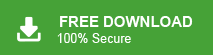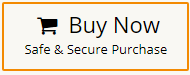If you are a Microsoft Outlook user and want to extract all journal entries from Outlook to Excel then you have came at the right place. In this write-up, we are going to discuss how to export Outlook journal entries to Excel. Here, we will provide two workable solutions to convert Outlook journal entries to Excel.
Nowadays, MS Outlook is most widely used email client all over the world. Outlook Journal is a feature within Microsoft Outlook that allows users to track and record their activities, interactions, and communications. It serves as a digital logbook or diary for recording important tasks, meetings, phone calls, emails, and other events. It automatically take place to record particular activity. The Outlook Journal feature provides users with a centralized platform to document their work-related or personal activities, facilitating better organization, time management, and data tracking.
Table of Content
- Methods to Convert Outlook Journal Entries to Excel
- Manual Way to Extract Journal Entries from Outlook to Excel CSV
- Limitations of Manual Solution
- Export Outlook Journal Entries to Excel Spreadsheet using Xtraxtor Outlook Converter
- Key Features of Xtraxtor Software
- FAQs
- Conclusion
Sometimes, Outlook users want to export Outlook journal entries to Excel due to versatility and enhanced data manipulation capabilities of Excel offers. While Outlook Journal serves as a convenient platform for tracking and recording activities, exporting data to Excel provides users with a broader range of options for analysis, reporting, and presentation.
Furthermore, exporting to Excel facilitates better data sharing, both internally and externally. Excel files are widely recognized and used across different industries, making it easier to communicate. Excel’s powerful features, such as customizable formatting, advanced calculations, data visualization tools, and seamless integration with other software, enable users to gain deeper insights from their journal entries. By exporting to Excel, users can apply complex formulas, generate charts and graphs, and perform in-depth analysis.
Ways to Export Outlook Journal Entries to Excel
There are two ways to extract journal entries from Outlook to Excel. One is a manual solution in which you can use Outlook in-built import export feature to do it and other one is an automated solution. We will discuss both methods in detail in the next upcoming section. Let’s start.
Method 1. How to Convert Outlook Journal entries to Excel Spreadsheet Manually?
Follow the below-given steps to manually export Outlook journal entries to Excel CSV-
Step 1. Open MS Outlook application on your system and click on File tab.
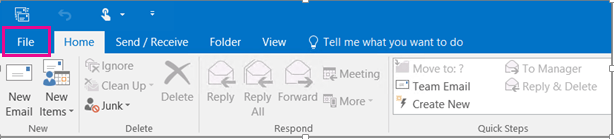
Step 2. Now, Click on Open & Export and select Import/Export option.
![]()
Step 3. Then, select Export to a File and press Next button.
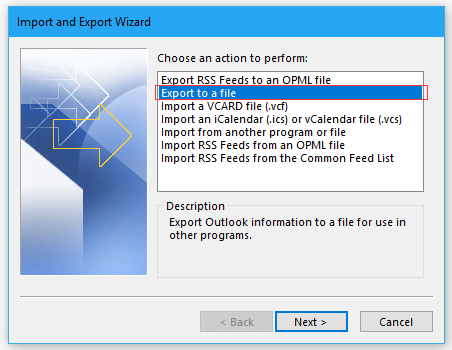
Step 4. After that, Choose Comma Separated Values and click on Next.
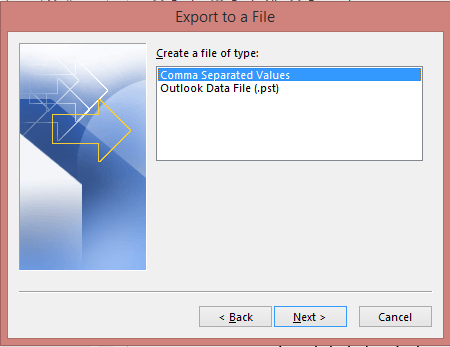
Step 5. Select Journal option from the given options and hit on Next.
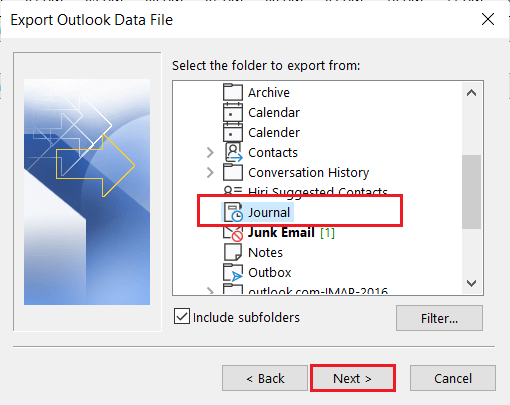
Step 6. Click on Browse to set Destination location and press Finish button.
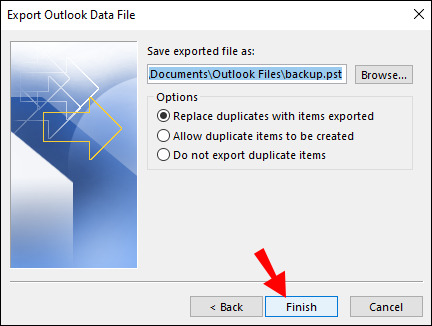
The process is complete. Now, open this exported CSV file in Microsoft Excel application.
Loopholes of Manual Solution
- With this method, you can export any specific journal entries.
- If Outlook import export option is greyed out then this method does not work.
- This is time taking process.
Method 2. How to Extract Journal Entries from Outlook to Excel CSV Securely?
If you are manually unable to export Outlook journal entries to Excel then you can use Xtraxtor Outlook Converter on your Windows PC. The software is specially designed to export Outlook mailbox data to various file formats. There are various advanced features of this software such as bulk conversion, selective conversion, various export options, etc. With this utility, you can export all journal entries and also according to your needs. It also provides a preview option to view and select journal entries before exporting them to Excel.
The tool is designed with advanced algorithms and simplified interface that helps beginners to complete the exporting process without any issues. Download and free demo version and extract journal entries from Outlook to Excel with ease.
Steps to Export Outlook Journal Entries to Excel CSV are as follows;
Step 1. Launch this software on your Windows PC.
Step 2. Now, click on Open >> Desktop Email Clients >> Outlook Data Files >> Open Configured Outlook Account.
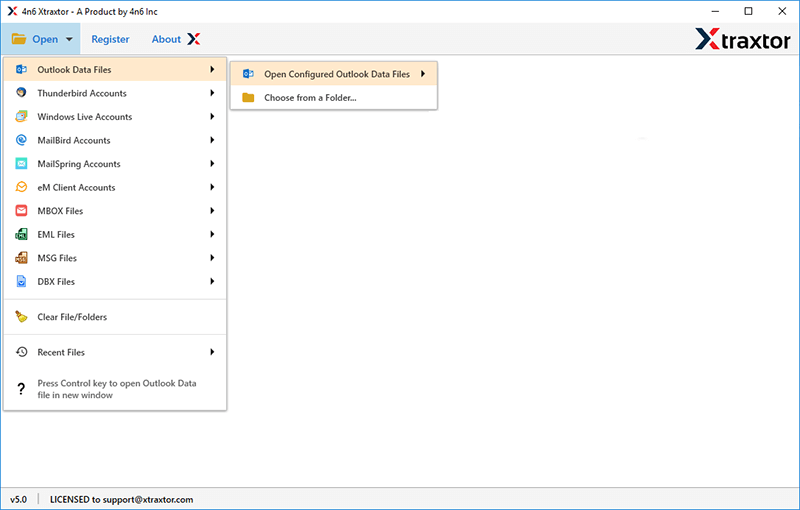
Step 3. After that, click on Export and Select CSV from the given options.
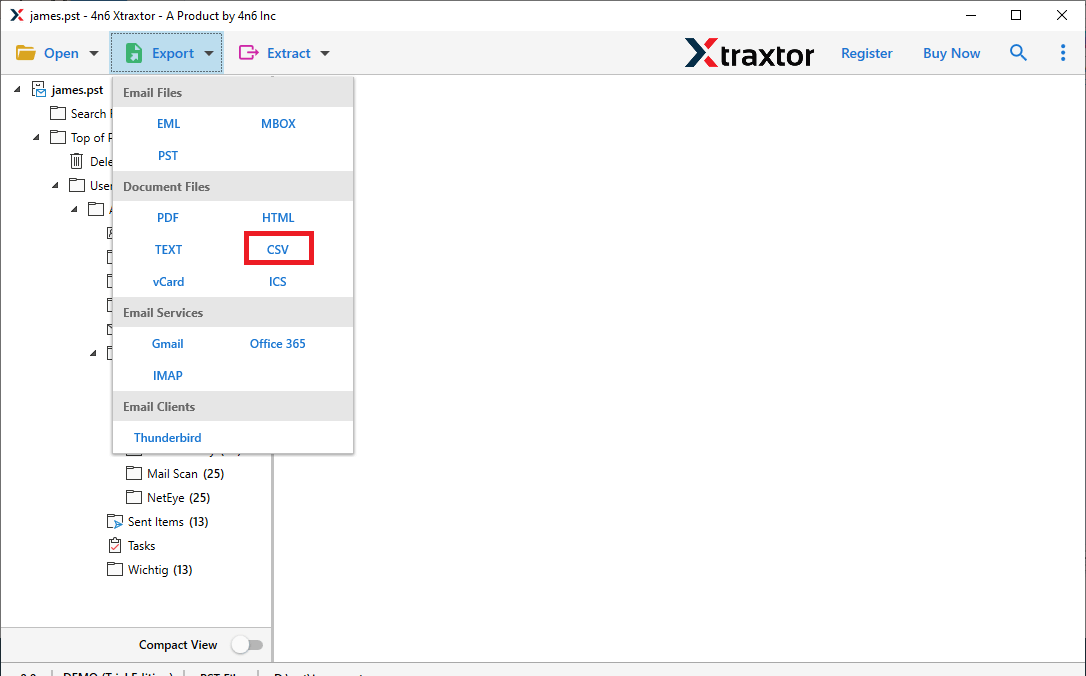
Step 4. Select Journal folder from given Outlook mailbox folders.
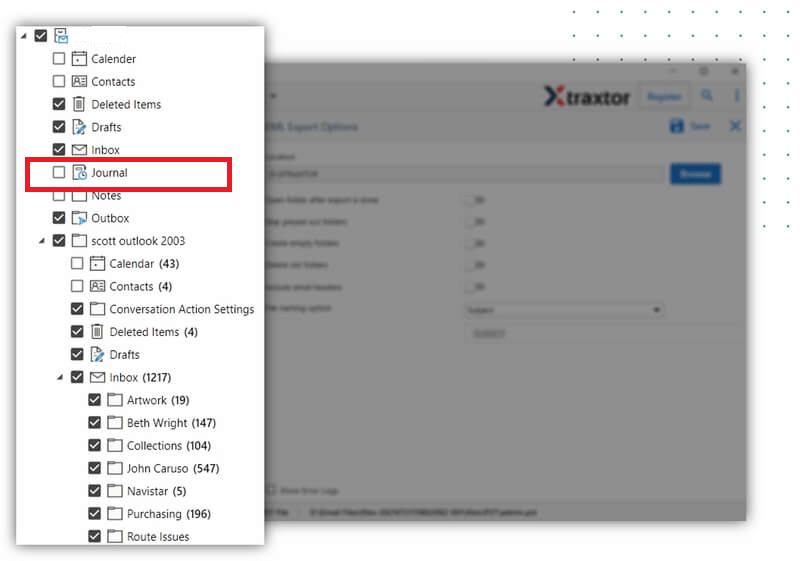
Step 5. Apply the filters to export selected emails.
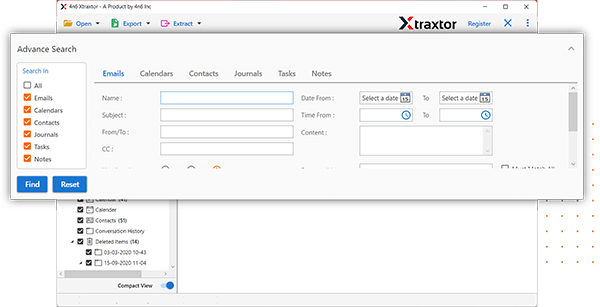
Step 6. Browse the Destination location to save resultant file and press Save button to start conversion process.
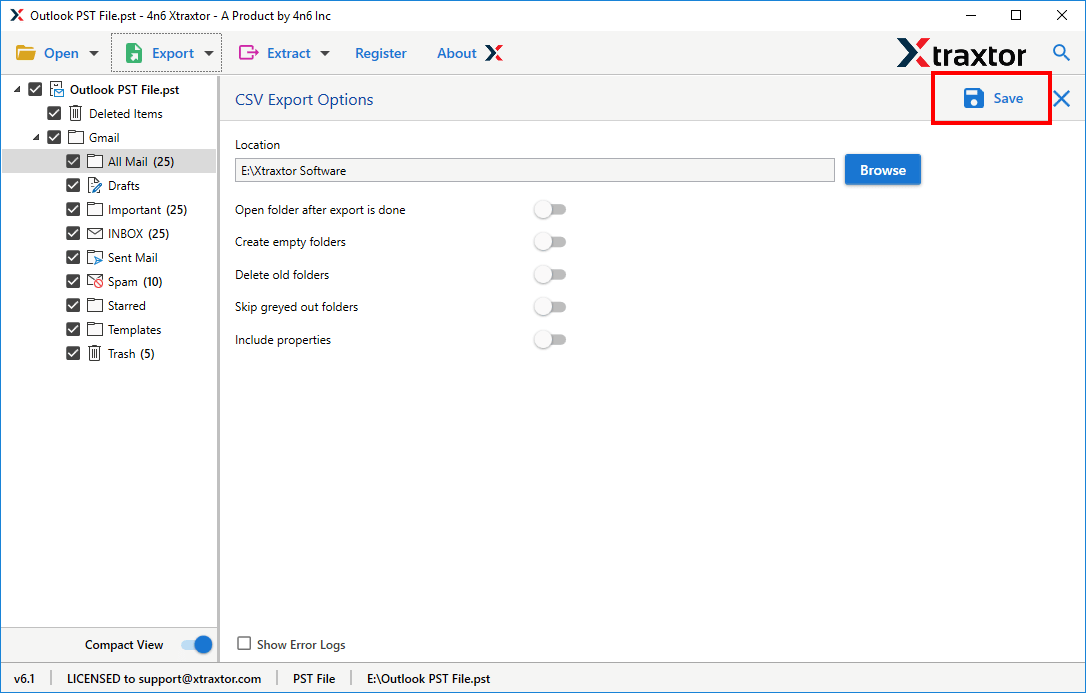
Hence, you can easily convert Outlook journal entries to Excel CSV in a few simple clicks.
Highlighted Features of Xtraxtor Outlook Converter
- The software preserves 100% data integrity during the process.
- It can also export Outlook emails to MBOX, PST, EML, PDF, etc.
- This utility can export Outlook journal entries to Excel in bulk.
- It enables you to convert journal entries based on date, time, etc.
- The tool is able to maintain folder hierarchy throughout the process.
- With this utility, you can also export Outlook contacts to excel sheet.
- The tool can also migrate journal entries to any cloud based services.
- To use this utility, users do not require in-depth technical knowledge.
- It can also migrate outlook emails to Gmail, and many other platforms.
- The software is compatible with all latest and old versions of Windows OS.
- Free version is available to to check its work performance and accuracy.
- A dedicated customer support team is available 24*7 to solve user’s doubts.
Frequently asked Question
Q1. Is it possible to extract only selected journal entries from Outlook with this tool?
Ans- Yes, using filters you can export specific journal entries according to your needs.
Q 2. Can I save Outlook folders to my system with this application?
Ans- Yes, you can easily save Outlook folders to desktop in your desired file formats.
Q 3. I use Windows 11 in my system. Can I run this software on my device?
Ans- Yes, this is full Windows based utility that supports all version of Windows including Win 11.
Conclusion
In this post we have discussed how to export Outlook journal entries to Excel. Here, we have explained both manual and automated solution. You can manually extract Outlook journal to Excel spreadsheet but if you face any issues with it then you can use the above-suggested tool. The software can convert Outlook journal entries to Excel CSV without any hassle.