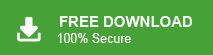Summary: Are you looking for the solution to save AOL emails to PST file format? If yes, then your searching ends now. Here, we will provide the best techniques to export AOL email to PST file format without any complications.
We know that AOL is an email service that stores their incoming and outgoing email messages, contacts and other information. Due to instantly increasing the number of users traffic on AOL server, it is unable to provide advanced services. Sometimes AOL Mail users want to export AOL email to PST file format. Because PST provides more security with password protection features. PST file format used by Outlook to store emails, contacts, calendar, tasks etc.
Before proceeding on to techniques we consider a user query to understand the need to export AOL emails to PST.
User Query:
“Hello! I have been using an AOL Mail account for the last some years for my organization. Now, I want to switch from AOL Mail to MS Outlook and want to transfer all data from AOL mail to Outlook. But, there is a problem: I do not know how to export AOL Mail to PST file format. Because MS Outlook imports data only in PST format. So, please suggest the reliable solutions to convert AOL emails to PST file format.”
Now, you understand that many users like you want to convert emails of AOL Mail into PST format. Therefore, we will explain the manual and automated ways to complete this task.
Method 1: Export AOL Email to PST File Format using Outlook
You manually transfer AOL emails to Outlook PST format using MS Outlook application. In this method first, you need to install the Outlook application on your system and then configure the AOL Mail account with the MS Outlook application. Follow the given steps-
Step 1. Firstly, Launch MS Outlook on your local system.
Step 2. Now, Go to the File menu and click on Add Account.
Step 3. Enter AOL Mail credentials with IMAP/POP3 details and click on Finish button.
Step 4. After that, again restart Outlook and click on File tab.
Step 5. Now, click on Open & Export >> Import/Export.
Step 6. Select Export to a Data File as PST and click on Next button.
Step 7. After that, Choose the mailbox folder and subfolders and click on Next.
Step 8. Select the Destination path to save the exported AOL emails.
Step 9. Finally, Click on the Finish button to start the conversion process.
Hence, you can manually export AOL email to PST file format .
Demerits of Manual Approach
There are some limitations which are given below-
- MS Outlook must be installed on your system to perform the process.
- Method contains many steps. So, it takes a lot of time to transfer AOL emails.
- There is a high chance of data loss during the conversion process.
- In this method, you can export the selected emails.
Method 2: How to Export AOL Email to PST File Format?
Xtraxtor AOL Mail Backup Tool is a secure and efficient way to save AOL emails to PST format without any restrictions. The software is able to export all emails at once with accuracy. It maintains 100% data integrity during the exporting process. There is no size and number of emails limitation to download AOL emails in PST format. It provides many advanced filter options to export any particular email. It does not modify the structure of the emails and save the emails in their original format.
Additionally, It is a stand alone utility that means you do not require to install MS Outlook or any other applications to export AOL email to PST file format. The simplified interface helps beginners to save from AOL Mail without any external guidance. It supports all latest and old versions of Windows Operating Systems. You can download the demo version that helps to check work efficiency and accuracy of the software.
Steps to Save AOL Email to PST Format using Professional Tool
Step 1. Download and Run AOL Mail Backup Tool on your Windows PC.
Step 2. Now, Navigate to Open >> Email Accounts >> Add Account.
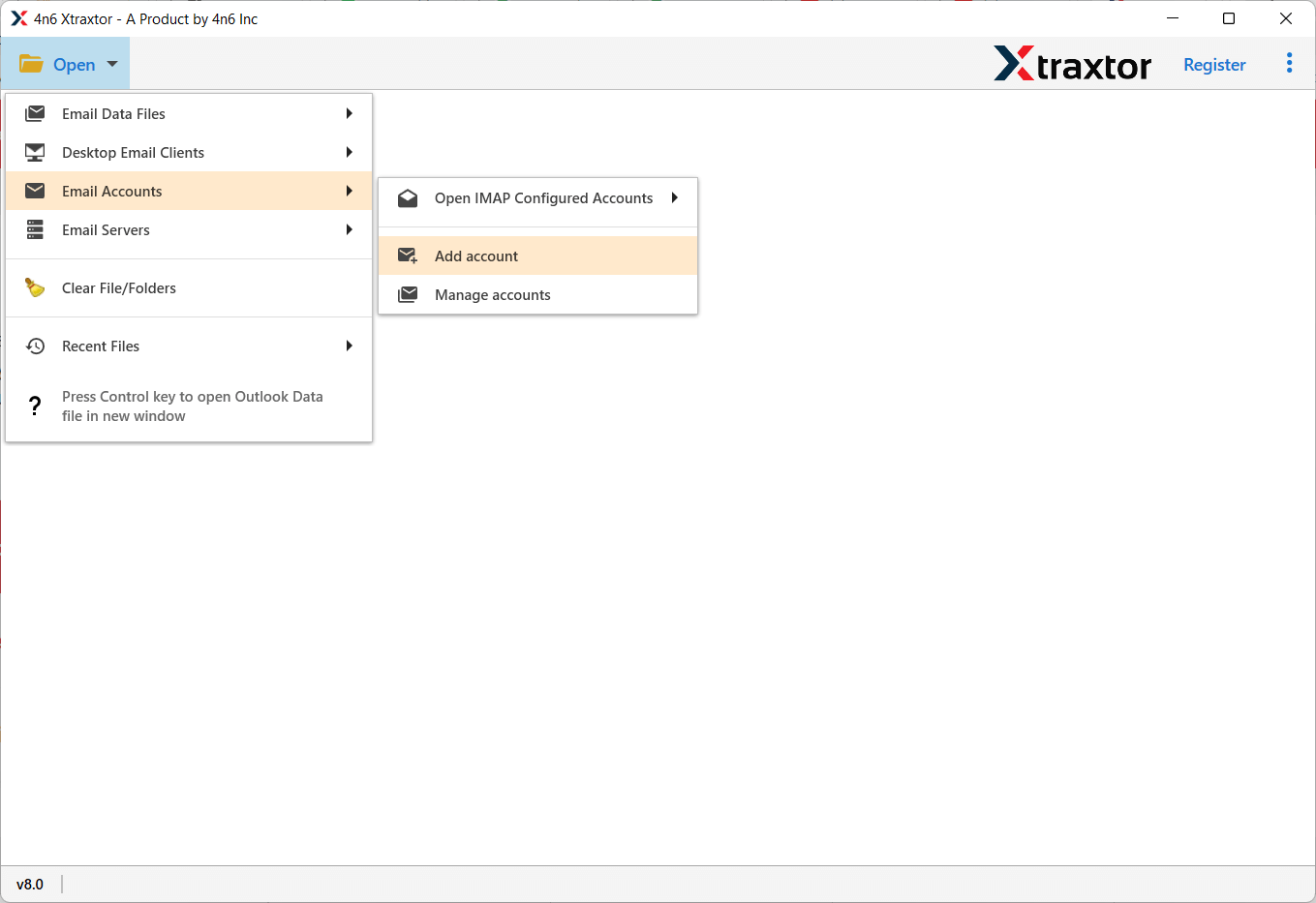
Step 3. Enter your AOL Mail credentials and click on the Add button.
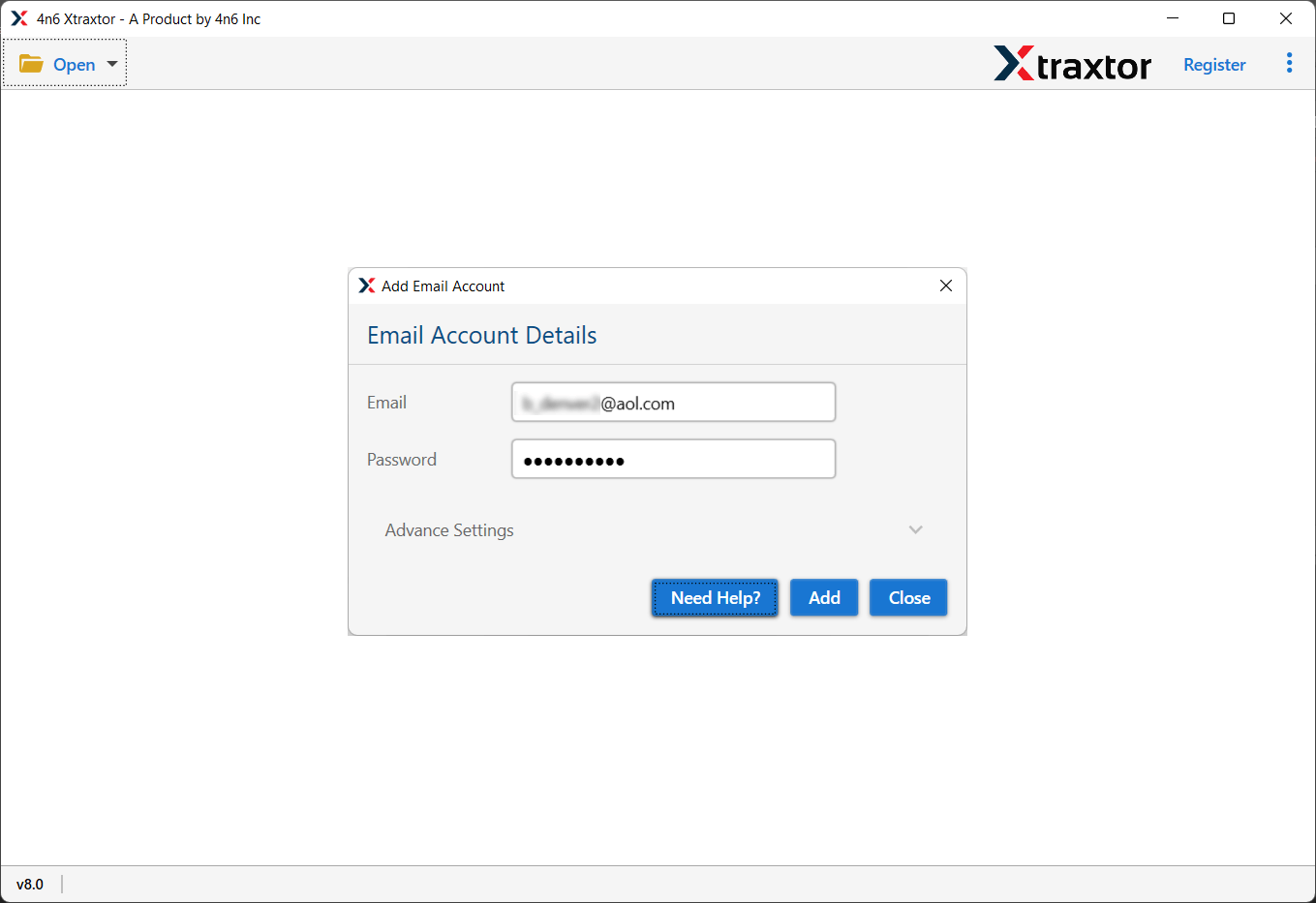
Step 4. After that, click on Export and select PST file format.
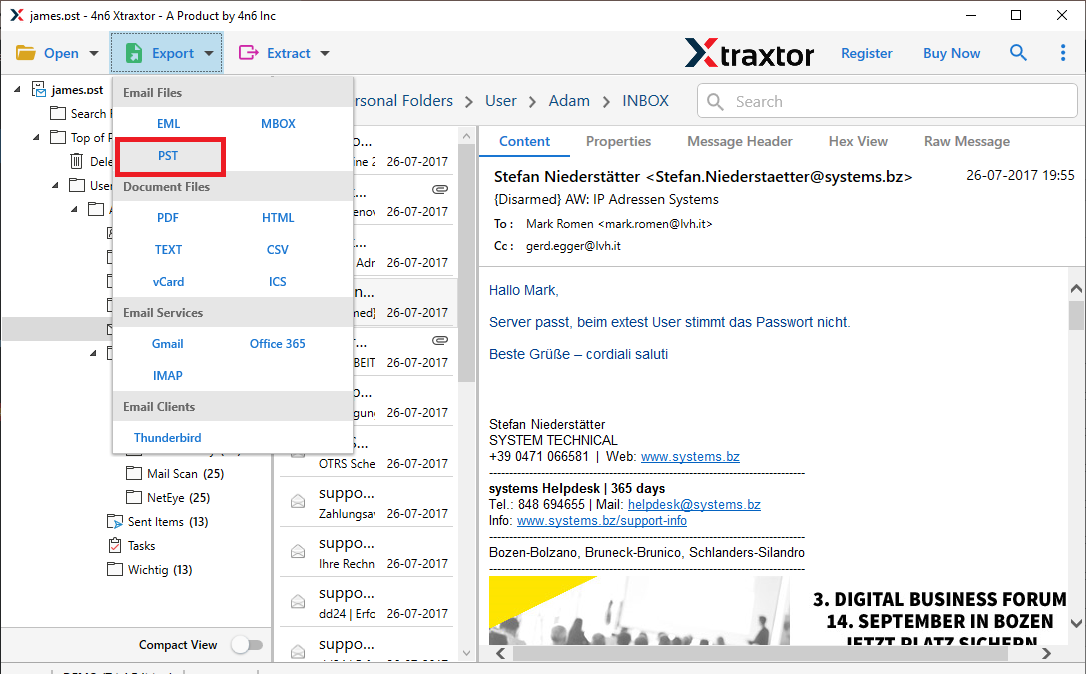
Step 5. Click on Browse to set the Destination location and then click on Save button to save the exported emails.
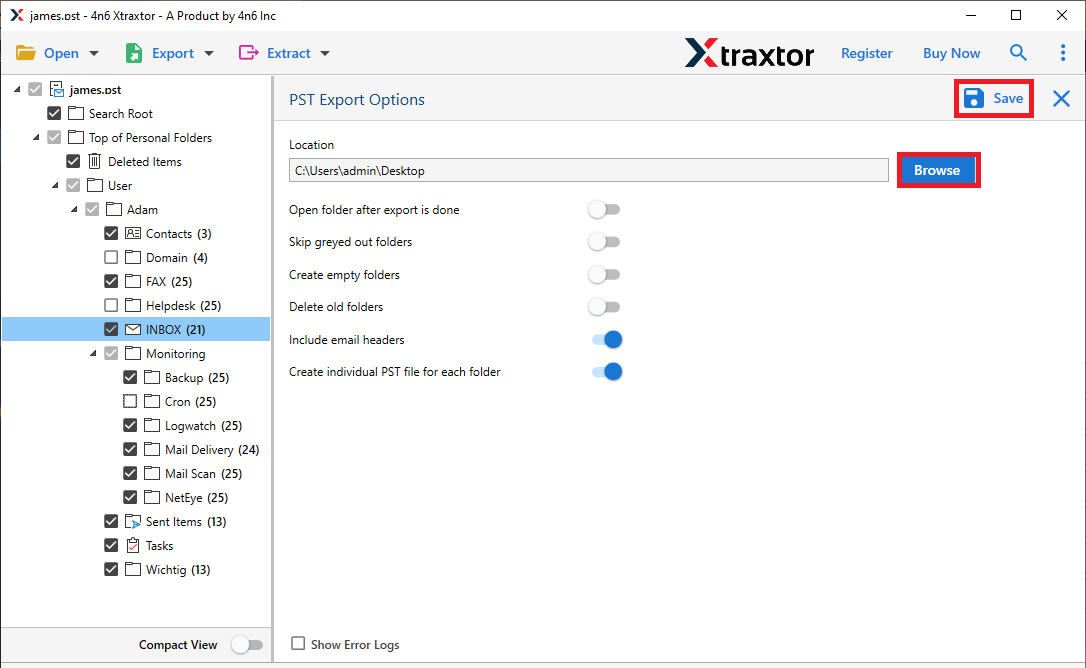
The process is done. Hence, you can easily download AOL emails in PST format in a few simple clicks.
Key Features of Xtraxtor AOL Mail Backup Tool
The software has many benefits that help you to export AOL email to PST file format easily. Some of them are-
- Export all emails from AOL Mail to PST format at the same time.
- Preserves 100% data integrity and gives accurate results.
- Maintains original structure of the emails during the process.
- Tool helps you to extract attachments from AOL Mail to a separate file.
- Export any specific email from AOL mailbox using filter options.
- A preview option to view the data before the conversion process.
- Save AOL emails to PDF, MBOX, EML, MSG, PST, HTML etc.
- Software allows you to set the desired location to save the resultant files.
- Interface of this utility is very simple and easy to use.
- Backup AOL Mail to PC, external hard drive and other location.
- Dedicated Customer service team available 24*7.
Conclusion
There are multiple users who want to save emails from AOL mail to PST format. So, in this article we have discussed how to export AOL email to PST file format. Using a manual approach you can transfer AOL emails to Outlook PST format but there are some drawbacks. However, the above mentioned tool exports AOL emails to PST format without any restrictions.