Learn how to backup Zimbra email to PC with attachments. Read the complete post and create backup of your Zimbra Mail data in a few simple clicks.
Losing important emails can be frustrating and stressful. Email data loss can happen at any time due to accidental deletion, hacking, or system crashes. If you use Zimbra, backing up your emails is a smart way to keep them safe and accessible.
Backing up your emails helps protect important conversations, messages, and documents from being lost. In this guide, we’ll show you simple and effective ways to backup Zimbra email, so you never have to worry about losing your data. Let’s get started!
Would you like me to adjust the tone further or add anything specific?
Why Save Zimbra Mail Emails to Computer?
There can be various situations where a backup copy of your emails can be helpful. Here are a few advantages of backing up your Zimbra Mail data to your system,
- Keeps your emails safe from accidental deletion, hacking, or server issues.
- Allows you to access emails anytime, even without the internet.
- Makes it easier to transfer emails to another account or service.
- Helps free up space in your Zimbra account while keeping old messages secure.
- Gives you more control and security over your important emails.
Now, without any further delay, let’s move ahead and take Zimbra Mail backup to PC.
How to Download Zimbra Webmail Email Manually?
You can save Zimbra Cloud emails to your computer using Outlook. Just add your Zimbra Webmail account to Outlook, then use the export option to download your emails. Follow the steps below to do it easily.
Step 1. Launch MS Outlook application and click on File tab.
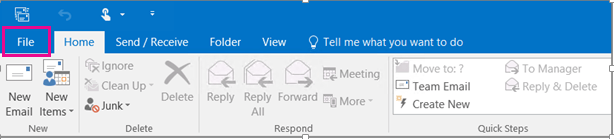
Step 2. Now, click on Add Account to configure Zimbra webmail account.
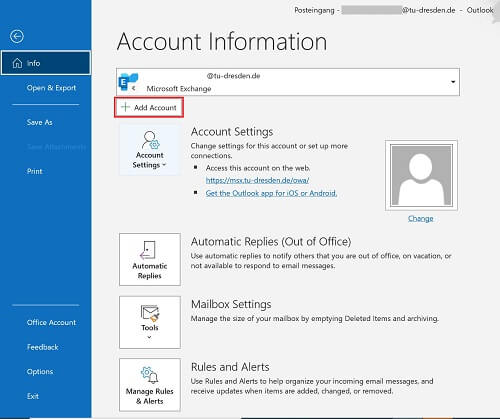
Step 3. After adding your Zimbra Cloud account, go to File >> Import/Export.
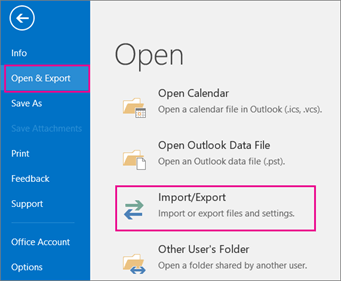
Step 4. Now, choose Export to a File >> Next button.
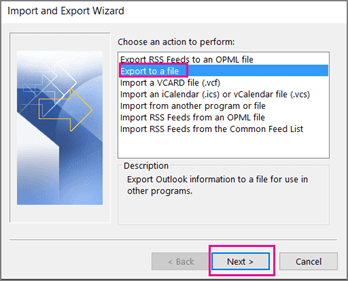
Step 5. Select Outlook Data File (.pst) and click on Next.
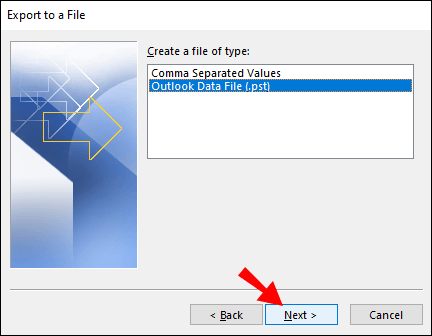
Step 6. After that, select the folders and subfolders of Zimbra Cloud Mail Server.
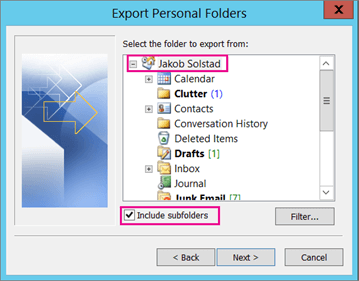
Step 7. Browse the destination location and click on the Finish button.
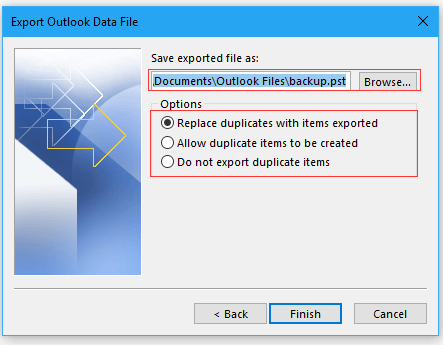
By following these steps, you can manually backup Zimbra email to your PC, computer, or hard drive. However, this method has some limitations:
- It only allows you to export emails in PST format.
- The process is long, time-consuming, and complicated.
- If the Outlook export option is unavailable, you won’t be able to save your emails.
To avoid these issues, we have provided an automated solution that lets you export Zimbra Webmail emails to your computer in 20+ file formats without any restrictions.
How to Backup Zimbra Mail to Computer Automatically?
Download and run Xtraxtor and download Zimbra webmail emails to hard drive. directly. With this tool you can easily backup all your mailbox data without affecting their hierarchy and structure. With its filter options, one can search emails from specific name, date, time, subject, etc. and download them only. Additionally, you can also choose the email folders that are important and save their data in your PC in a few simple clicks.
Click on the link below and download the demo version of the software.
Steps to Backup Zimbra Email with Attachments
Step 1. Launch this Tool on your Windows system and click on the Open tab.
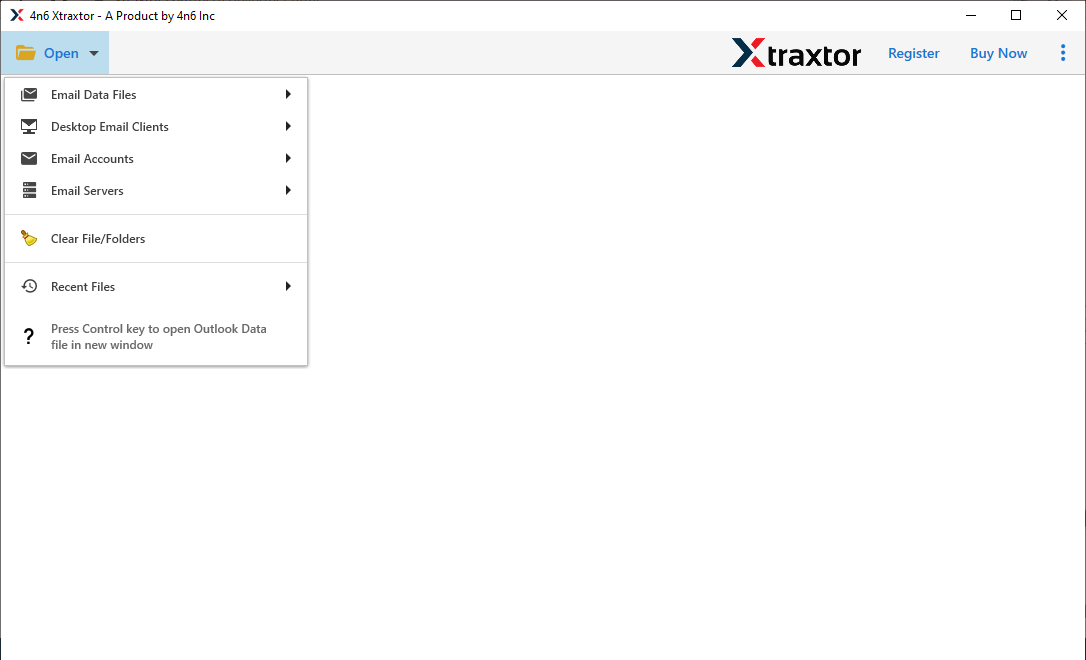
Step 2. Now, Click on Email Accounts >> Add Account.
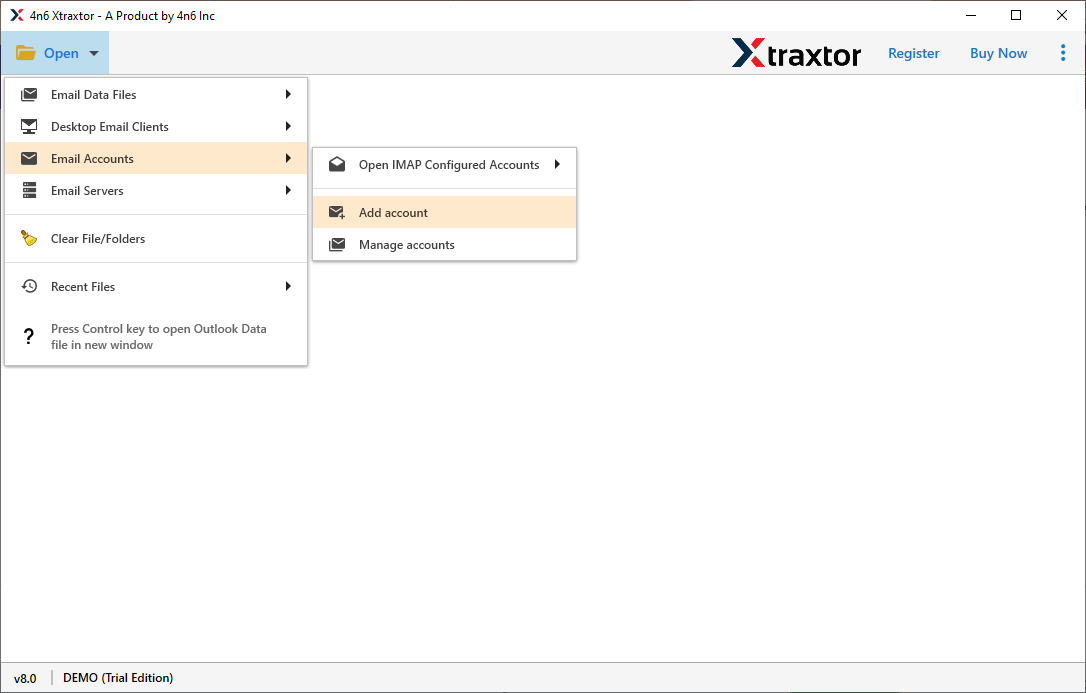
Step 3. Enter your Zimbra Cloud account credentials and click on the Add button.
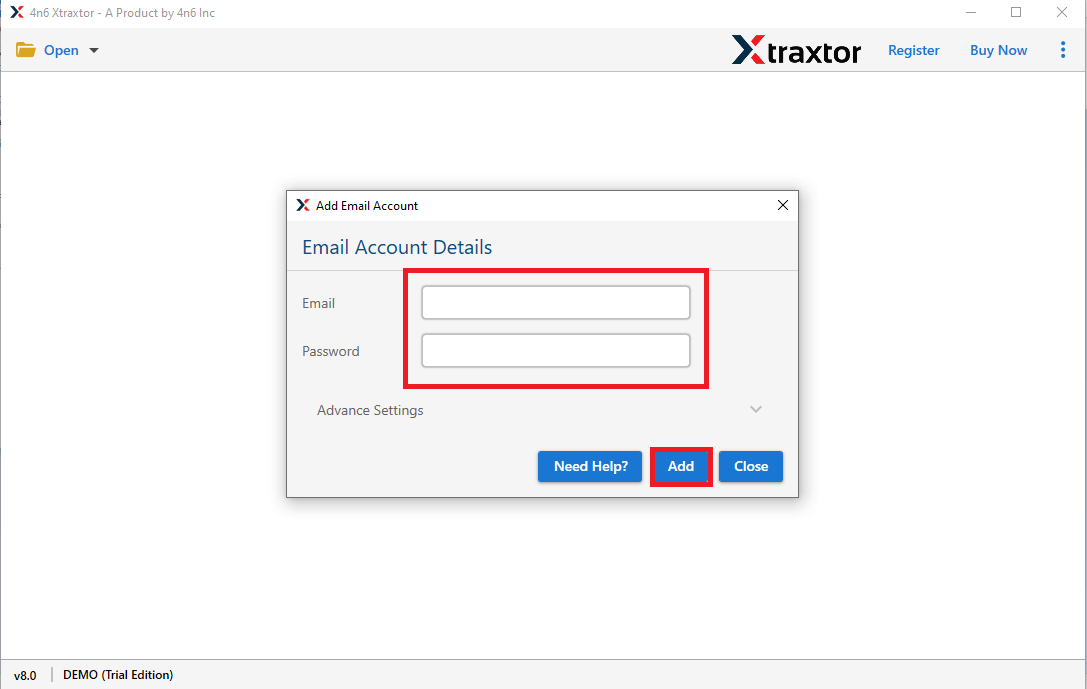
Step 4. Software provides previews to view Zimbra webmail mailbox data before exporting them.
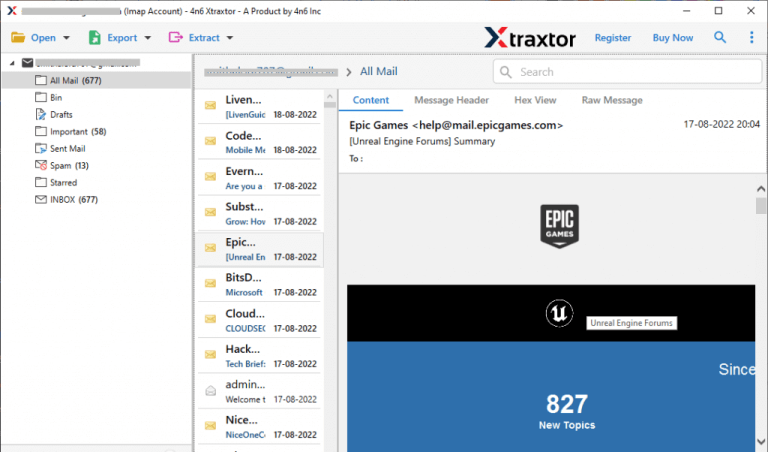
Step 5. After that, click on Export and select any file format from given options.
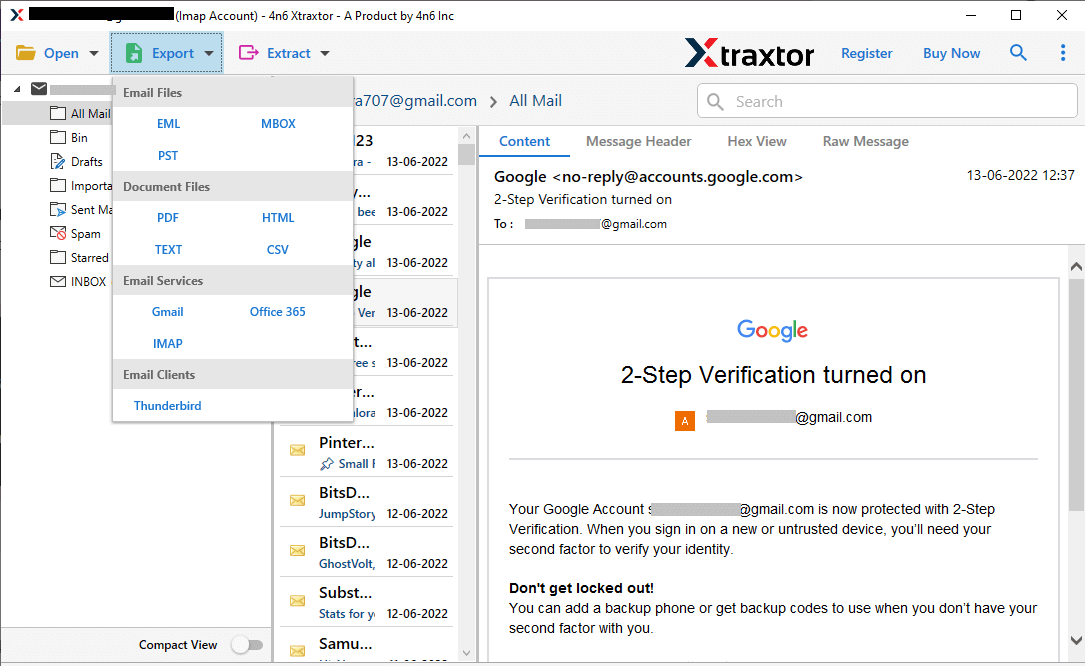
Step 6. Browse the Destination location and then click on Save button to save the resultant file.
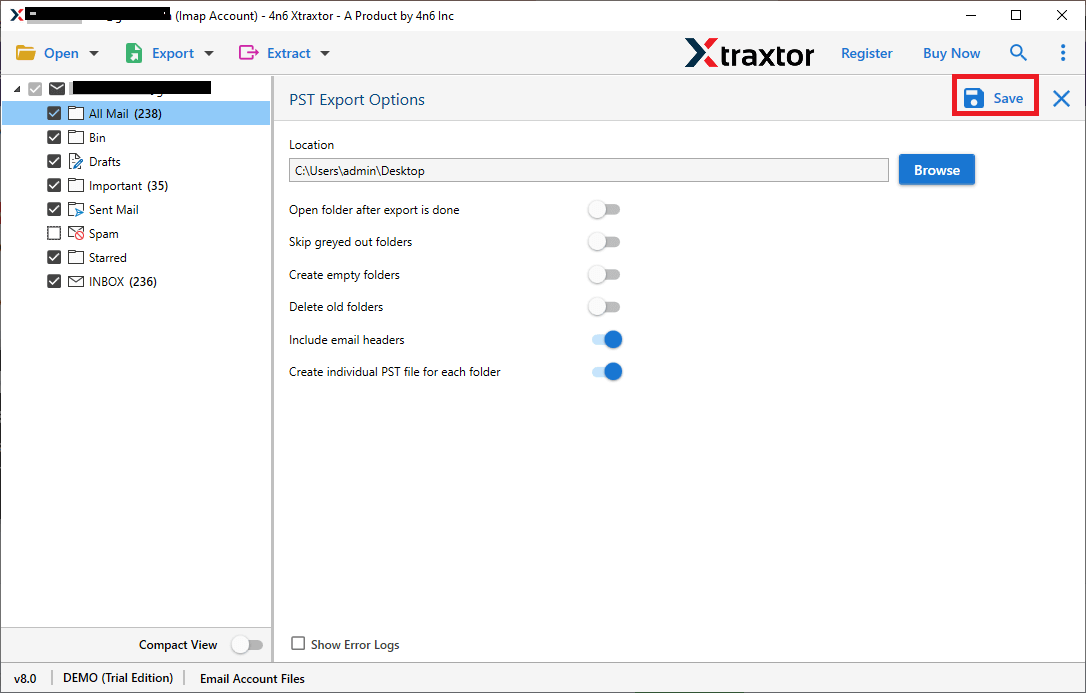
The process is done! You can now easily backup Zimbra Cloud emails to PC in a simple and straightforward manner. The backup tool provides ease of use, making the entire process hassle-free.
Why Xtraxtor Software Better than Manual Approach?
Various prominent features of the software make it easy to backup Zimbra email to your system. Some of them –
- Save all Zimbra Webmail emails to your computer in one go.
- Export Zimbra emails in multiple formats like PST, MBOX, EML, PDF, and HTML.
- Apply advanced filters using To, From, Date, Time, CC, and BCC fields.
- Maintain the original folder structure of Zimbra emails.
- Option to extract email addresses from Zimbra mail accounts easily.
- Preserve email metadata and attributes without any changes.
- Backup Zimbra email to a hard drive without any data loss.
- Preview emails before starting the backup process.
- Allows to transfer Zimbra emails to Gmail, Office 365 and many other email accounts.
- No need to install additional software to save Zimbra emails.
- Fully compatible with Windows 11, 10, 8, and earlier versions.
Final Words
In this post, we explain how to back up Zimbra Cloud emails to your PC. We cover two ways to do this. The first method is manual, but it has some limits. The second method is a professional approach that regularly saves your Zimbra emails to your computer, keeping their original structure and data intact. Now you can choose the best solution that helps you to secure your emails.
