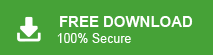‘Hello! I have been using the Videotron Webmail service for the last seven years. There are a lot of emails in my Videotron account. I want to create a local copy of important emails. Can anyone tell me how to save Videotron emails to the system?
Introduction to Videotron Webmail
Videotron is a global Internet Service Provider (ISP) that offers a variety of services, including webmail. This webmail service allows users to send and receive emails from anywhere in the world with an internet connection. Videotron’s webmail interface is simple, user-friendly, and accessible to anyone, making it an excellent choice for both personal and business communication.
Users of Videotron webmail can attach files up to 25MB in size to their emails, providing ample space for sharing important documents, photos, and other files. However, there may be several reasons why a Videotron user would want to backup emails. Common reasons include switching jobs, transferring data to another email account, ensuring data security, or simply maintaining a backup for future reference.
If you’re looking to backup Videotron emails with attachments, using a reliable solution such as Videotron Webmail Backup Software is recommended. This software provides an easy and secure way to backup email data, preserving all attachments and ensuring that important emails are safely stored on your local device
How to Backup Videotron Webmail Emails to Hard Drive?
Emails play an important role in personal or professional work. No one wants to lose their important data. So, they save their emails or other information from the cloud based email service to their system. Here we will provide two techniques to archive emails from Videotron Webmail to Computer.
- Manual Way
- Automated Solution
Method 1: Manual Way to Download Videotron Emails to Computer
With MS Outlook application you can manually save Videotron emails locally. After adding the Videotron Webmail account in Outlook, you are able to see Videotron mailbox data in Outlook email client. Using Outlook import export feature you can export Videotron Webmail emails to Hard Drive in PST format. But, it is a lengthy and time consuming process. To configure a Videotron Webmail account with Outlook users must have in-depth technical knowledge otherwise data may be lost. In case, Outlook import export option is greyed out then you can not export Videotron webmail emails to PC.
Follow the below given steps to backup Videotron Email to Hard Drive.
Step 1. Launch Outlook application on your system.
Step 2. Now, Go to File and click on Add Account to configure Videotron Webmail account with Outlook.
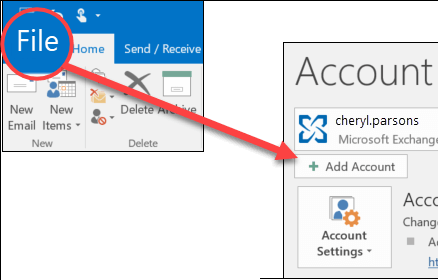
Step 3. Once the Videotron account is added in Outlook, Click on File >> Open & Export >> Import/Export.
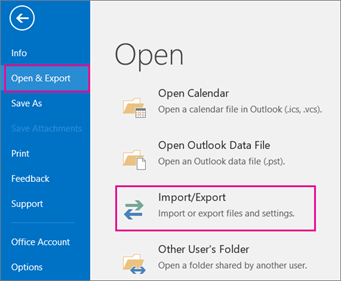
Step 4. Now, Choose Export to a File and press Next button.
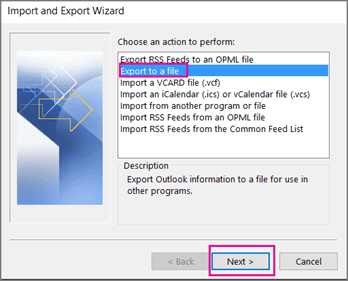
Step 5. Select Outlook Data File (.pst) and click on Next.
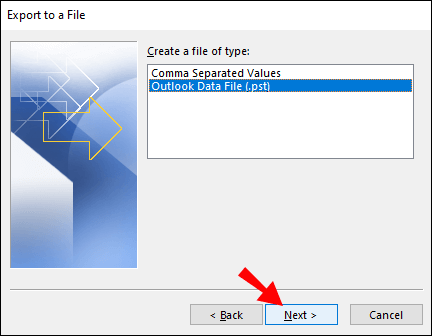
Step 6. After that, Select the folders and subfolders of Videotron emails to export.
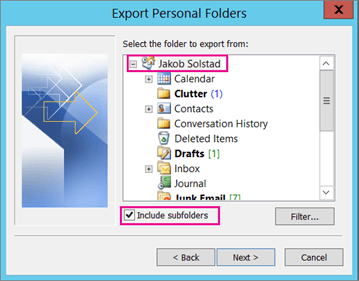
Step 7. Browse the destination location to save Videotron emails and then click on the Finish button.
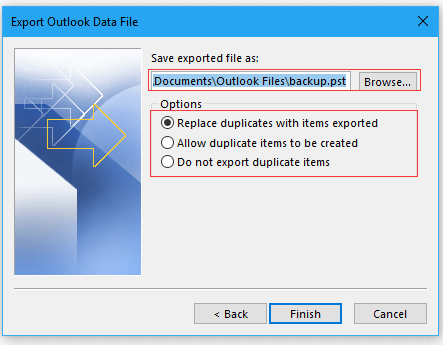
Hence, you can manually export Videotron email to Hard Drive, Computer or PC. But, if you face any problem with manual approach then you can use the automated solution that will be explained in the upcoming section.
Method 2: Successfully Backup Videotron Emails using Expert Tool
Try Email Backup Tool on your Windows system to save emails from Videotron Webmail to Computer. Using this software, you can export Videotron emails into your desired file formats. With this application, you are not required to install any other applications to backup Videotron emails. It is able to save Videotron Webmail email with attachments without losing any single bit of data.
In addition, the user-friendly interface helps beginners to save emails from Videotron Webmail to Hard Drive without external guidance. Moreover, the tool can take backup Horde, Yandax, 126 Mail and other webmail accounts. You can download the free demo version to check its work efficiency and accuracy.
Process to Save Emails from Videotron Webmail to Computer
Steps to backup Videotron emails are as follows;
Step 1. Launch xtraxtor on your Windows system.
Step 2. Now, Click on Open >> Email Accounts >> Add Account.
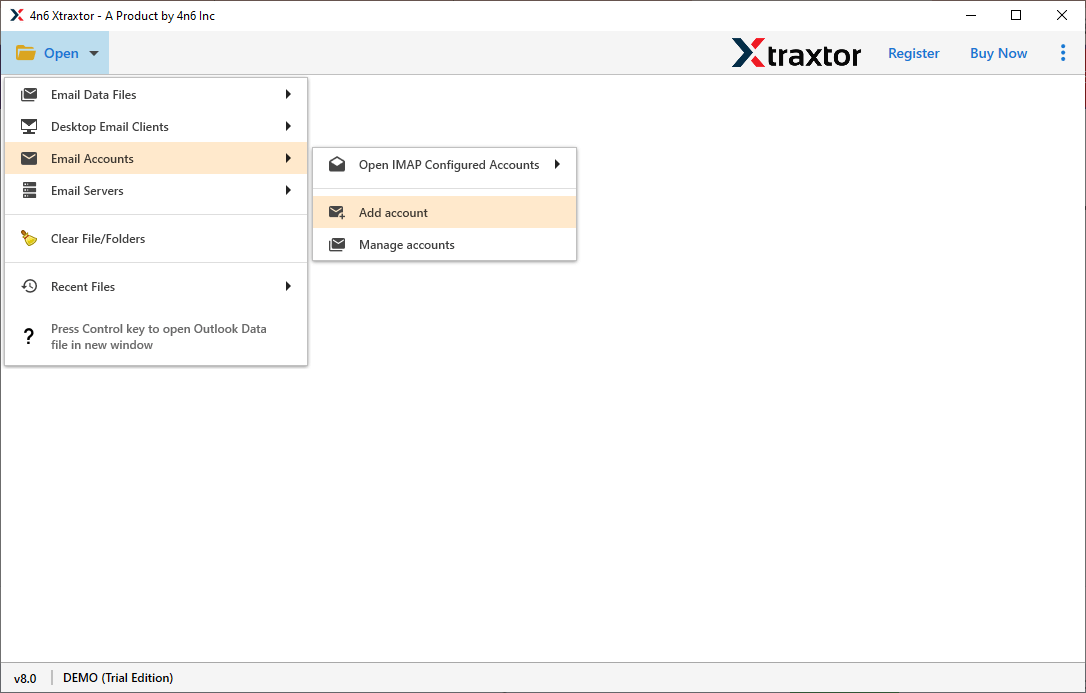
Step 3. Then, Enter your Videotron Webmail account credentials and click on the Add button.
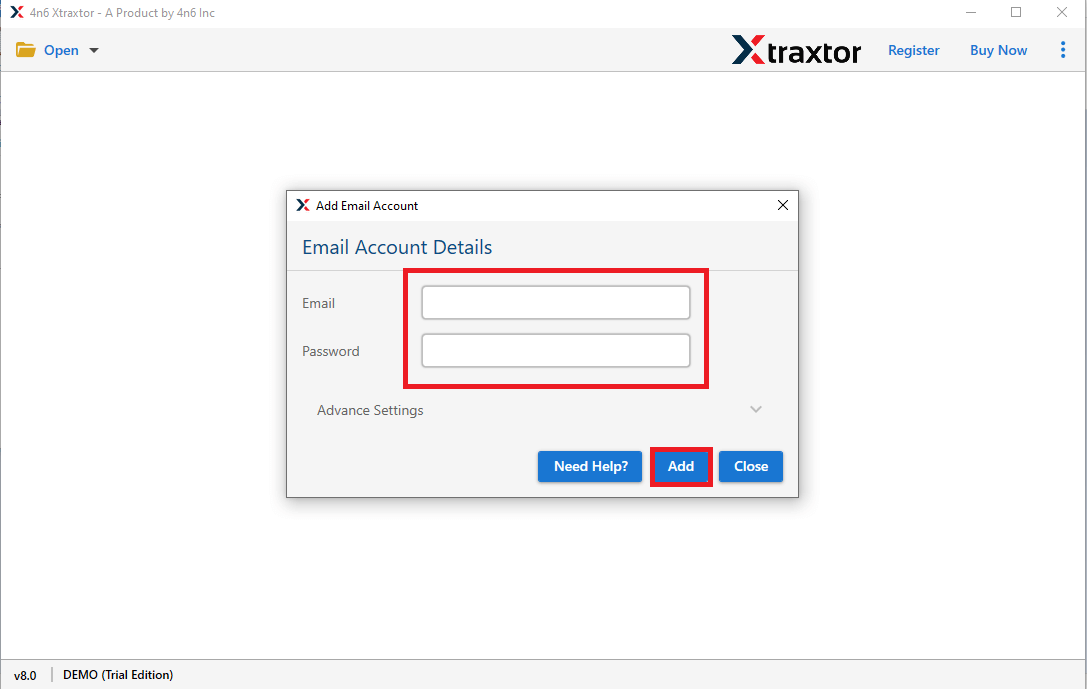
Step 4. After that, click on Export and select any file format in which you want to save your Videotron emails.
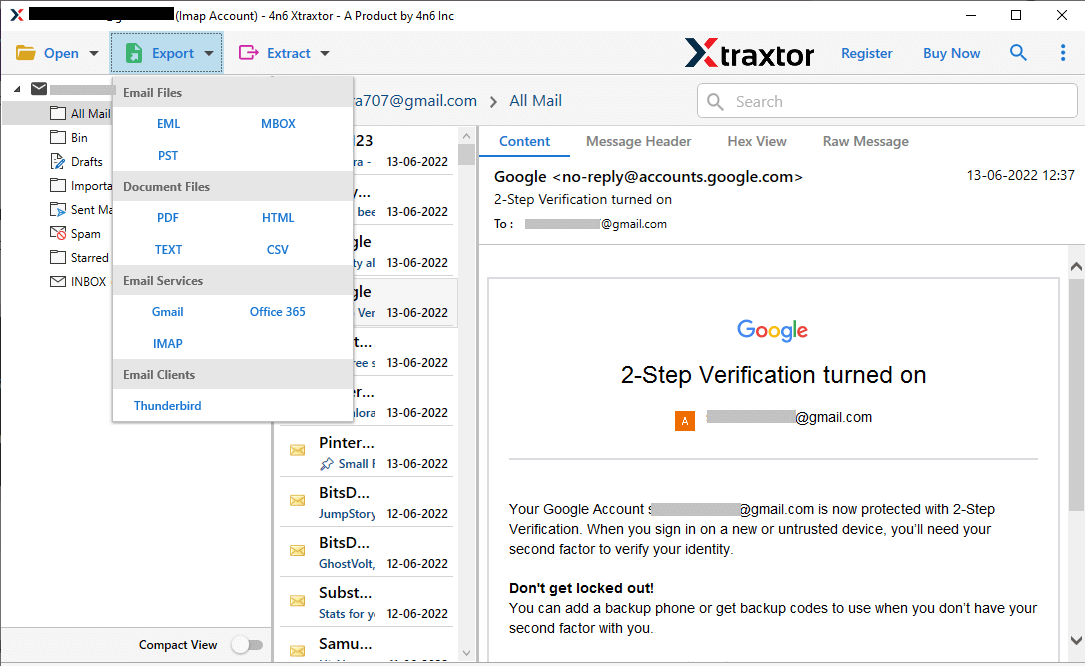
Step 5. Browse the Destination location and then click on Save button to save the resultant file.
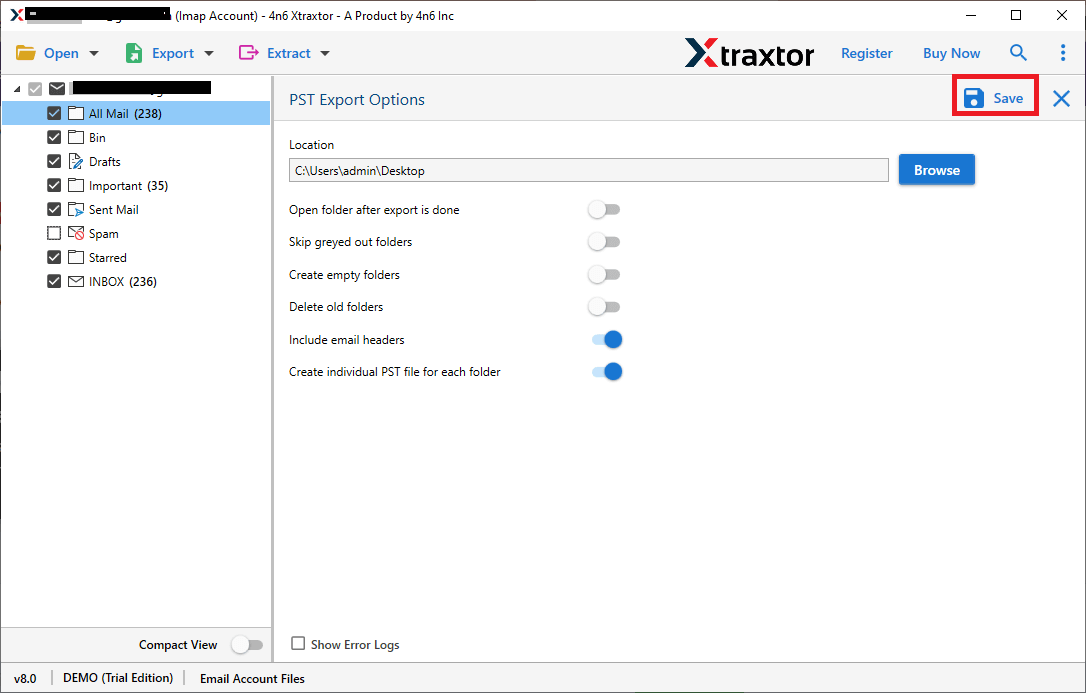
Done! With the email backup tool, you can easily backup Videotron Webmail emails to PC in just a few simple clicks. The tool is designed to be user-friendly, requiring no technical knowledge, so even beginners can backup emails effortlessly. Just follow the simple steps, and you’ll have your emails and attachments safely stored on your local device in no time.
Smart Features of Emails Backup Tool
The software has many benefits that help you to easily save Videotron Webmail emails to Hard Drive which are given below-
- Directly Save Email from Videotron Webmail- The Email Backup Tool directly downloads emails from Videotron Webmail accounts. You just need to add your Videotron account and select the saving option.
- Advanced Filter Options- This Email Backup Tool provides various advanced filter options to search and select any specific email from your Videotron Webmail account. If you do not want to export unnecessary emails from Videotron then filters help you to select desired data.
- Preview Option- When you add Videotron Webmail account in software the it loads all data from your account to the Software panel. Here, you can view and select the emails before the backup process.
- Export into Various File Formats- The tool offers various saving options to save exported data. You can export emails to PST, OST, PDF, MBOX, EML, MSG etc.
- Preserves Data Integrity- The Xtraxtor Email Backup Wizard will securely and accurately take backup Videotron Webmail accounts without any data loss.
- Maintains Folder Hierarchy- The software saves Videotron Webmail emails without modifying the structure and formats of the emails. It maintains metadata properties and attributes of the emails during the backup process. It does not change the folder and sub-folder hierarchy.
- Save Emails from multiple Webmail Accounts- This is an all-in-one solution to save emails from any Webmail accounts. Using this tool you can backup Verizon, 1&1 Mail, AOL Mail, Gmail, Zoho Mail, Google Workspace etc.
- Windows Supportive- The software supports all latest and old versions of Windows Operating Systems. The best thing about this tool is that the customer service team is available 24/7 to answer users questions.
Conclusion
There are a lot of users who search for a reliable solution to save Videotron email locally. So, in this post we have discussed how to backup Videotron Webmail emails to Hard Drive. Here, we have mentioned the manual and professional techniques to save emails from Videotron Webmail. There are some limitations in the manual way. You can use the above suggested tool to take backup Videotron Webmail emails without any hassle. Download its free version and check its work performance. If you have any doubts related to the product then you can contact the support team. They solve your problem as soon as possible.