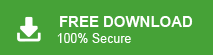Summary: In this write-up we will discuss the error free and secure techniques to backup Telstra emails to Hard Drive. If you do not have the copy of Telstra emails on your system then read this article very carefully and download emails from Telstra Webmail to Hard Drive.
Telstra is an Australian Telecommunication company. It operates networks, voice market, television, webmail, 4G, mobile etc. It also offers the webmail email service to its users. Telstra email service does not provide an option to save emails to the Computer Hard Drive. There are a lot of users who want to backup their Telstra account due to many reasons.
Why Do You Need to Backup Telstra Emails to Hard Drive?
There are many reasons to save emails from Telstra account to Computer Hard Drive which are given below-
- If you have created a local copy of your Telstra emails to your system then you can access it without internet connection.
- Backing up Telstra emails locally ensures that you have a copy of your emails. You can access data from this copy in the case of data loss due to accidental deletion, hacking or any other reasons.
- If you have saved your emails locally then you can easily transfer them to other users or easily migrate them to other email platforms.
Hence, there are several reasons to backup Telstra account locally. In the next section we will discuss two effective techniques to save emails from Telstra webmail to Hard Drive. First we will explain the manual approach and then an automated solution.
Method 1: Manual Way to Download Telstra Mail to Computer
To manually backup Telstra email to Hard Drive, you will need an email client installed on your system. Add the Telstra webmail account in email client application and after configuration save Telstra email to PC/Computer/Hard Drive. Here we will use Outlook application to perform the backup process. Follow the steps which are given below-
Step 1. Launch MS Outlook email client on your system and click on File tab.
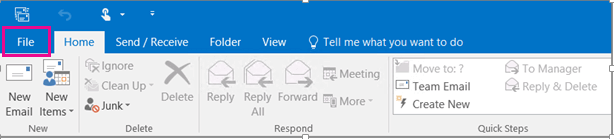
Step 2. Now, Navigate to Info >> Add Account to configure Telstra webmail account with Outlook.
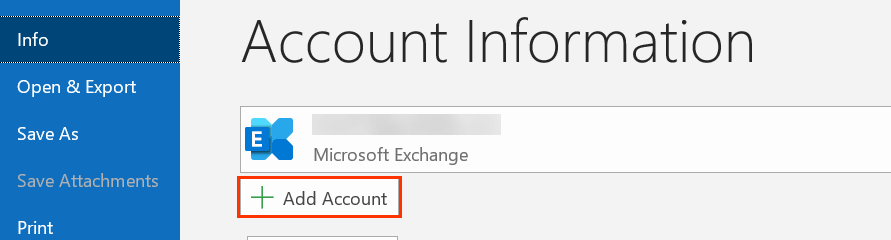
Step 3. Enter your Telstra webmail account email id and click on Connect button.
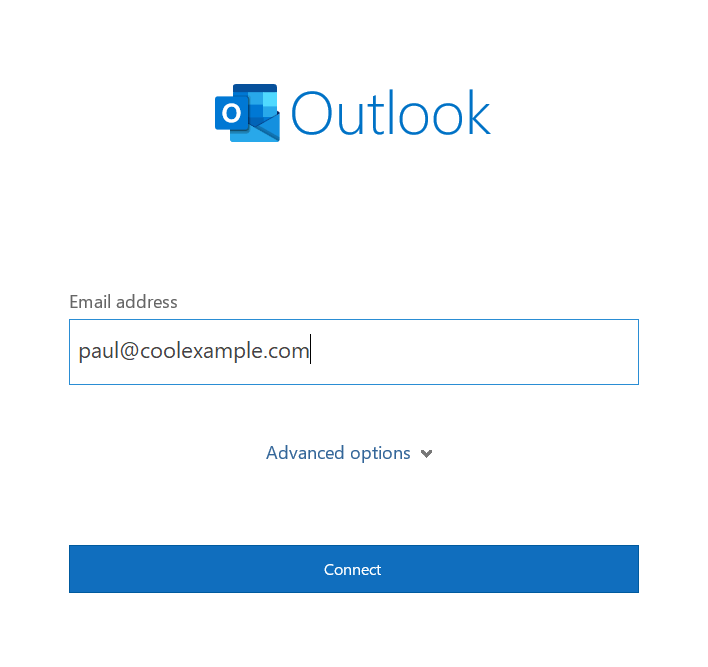
Step 4. After that, type the Telstra webmail account password and finish the configuration process.
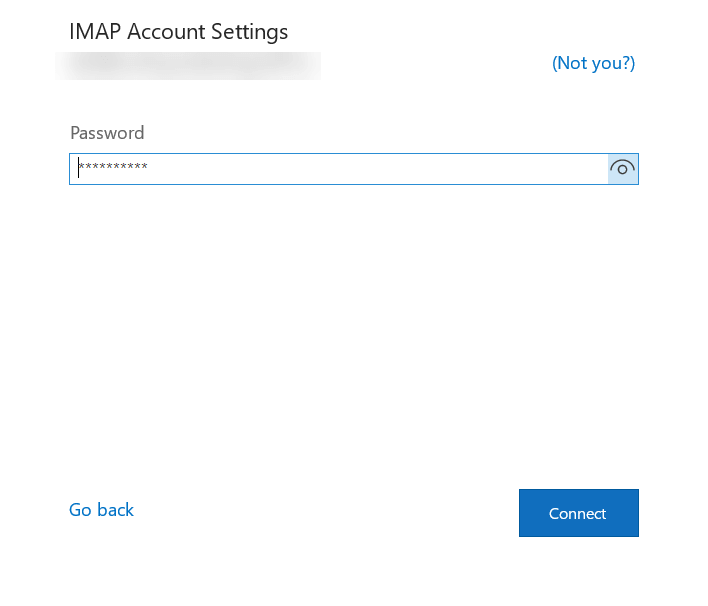
Step 5. After completion the configuration process restarts the Outlook application and click on File >> Open & Export >> Import/Export option.
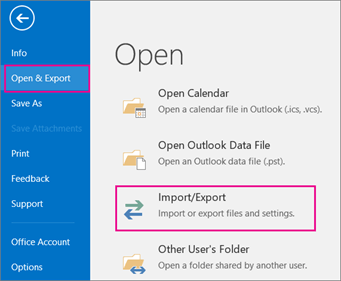
Step 6. Select Export to a file option and hit on Next button.
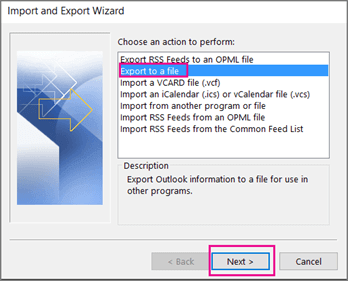
Step 7. Choose Outlook Data File (.pst) and press Next.
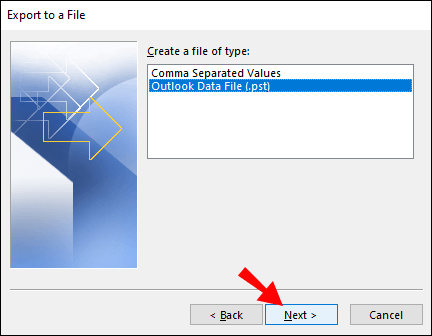
Step 8. Select the email folders that you want to save locally.
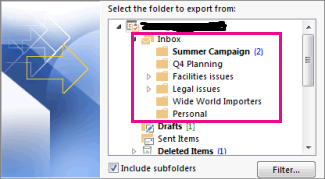
Step 9. Browse the destination location and click on Finish button.
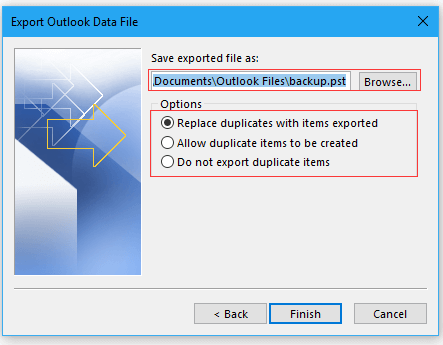
The process is done. You can manually backup Telstra emails to hard drive. But, this method take lots of time to complete the process. In case Outlook import export option greyed out then you cannot save emails from Telstra to computer. To overcome these limitations you can use an automated solution.
Method 2: How to Backup Telstra Webmail Emails to Hard Drive?
Try Xtraxtor Email Backup Wizard on your Windows system to save Telstra email to PC. The software will create a copy of your Telstra webmail account data on your system in your desired formats. There are various filter options that help its selective email backup. It does not modify any data and save them in their original format.
In addition, the software is able to directly migrate Telstra emails to Gmail, Office 365 and other webmail accounts. In this application you do not require to install any other application to backup Telstra emails to Hard Drive, Computer, PC etc.
Process to Archive Telstra Webmail Email to Computer
Follow the below given instructions to save Telstra emails to Hard Drive-
Step 1. Launch this software on your Windows system.
Step 2. Now, Click on Open >> Email Accounts >> Add Account.
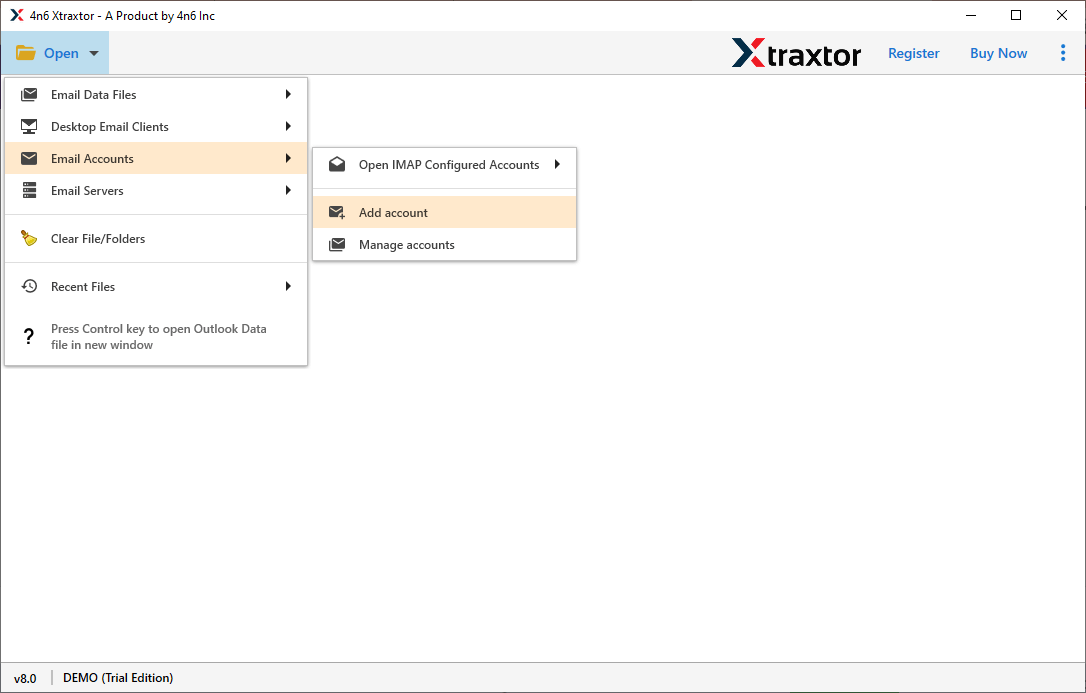
Step 3. Enter the Telstra webmail account credentials and press Add button.
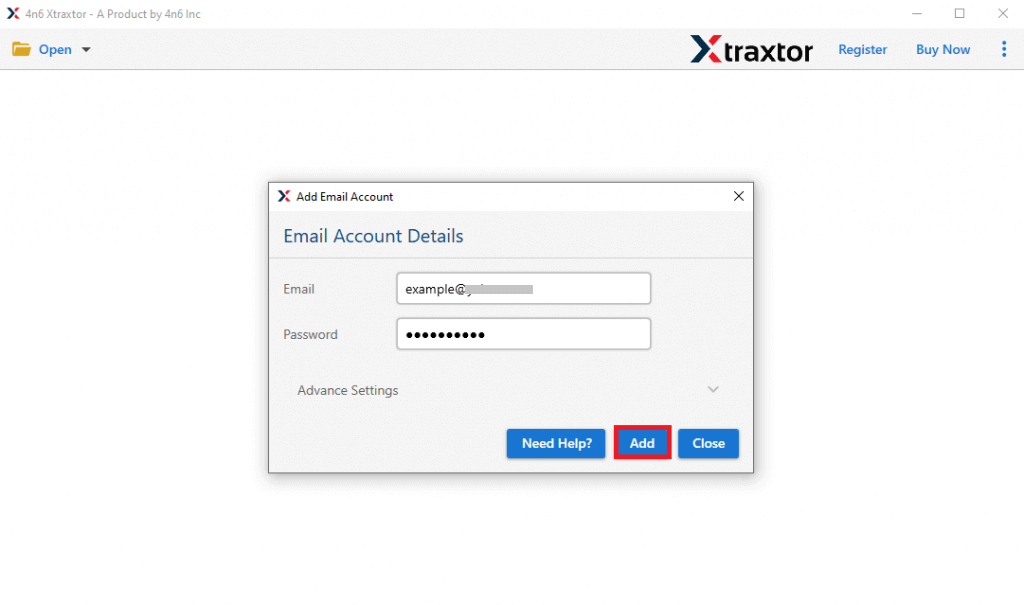
Step 4. After that, click on Export and select any file format from given options.
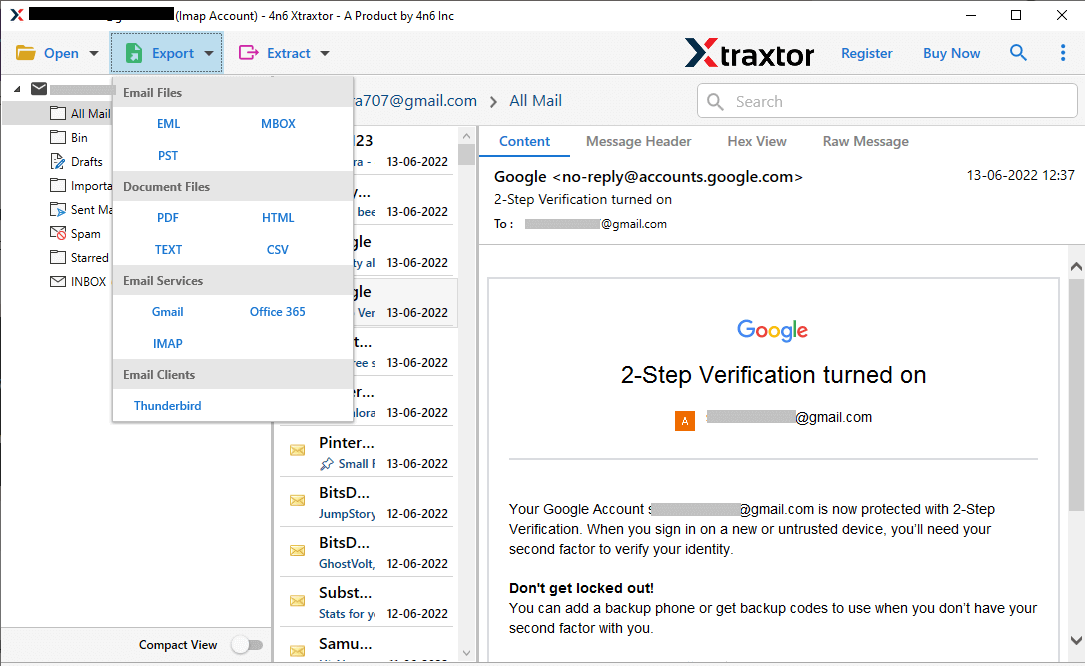
Step 5. Browse the location to save Telstra emails and then click on Save button.
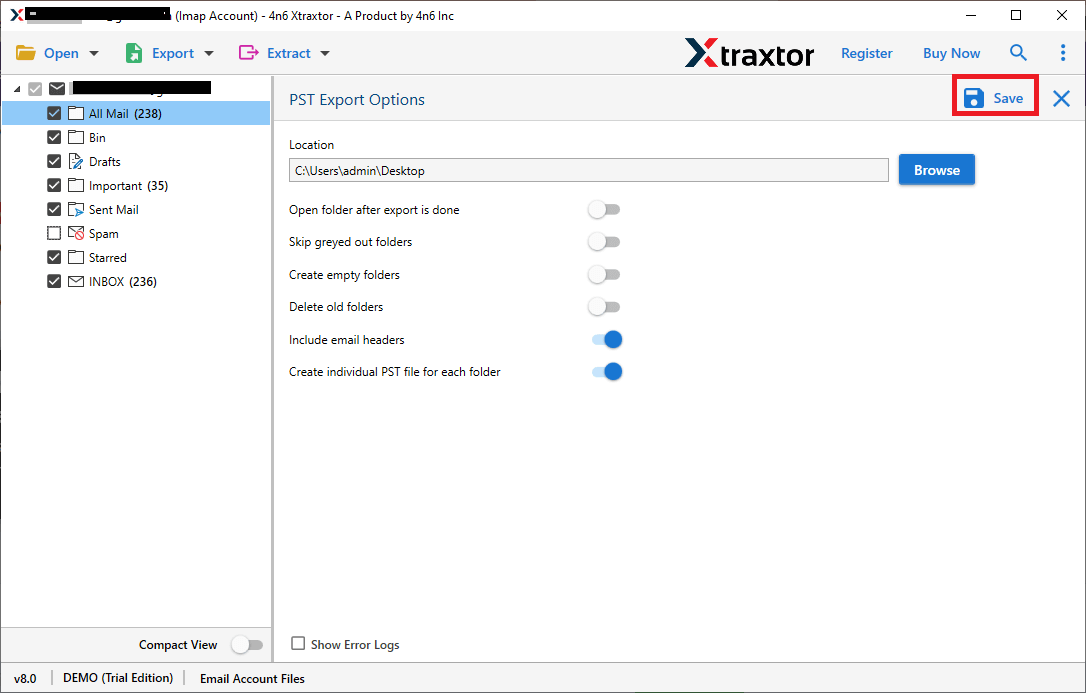
Done! Hence you can easily save emails from Telstra to Computer in a few simple clicks.
Benefits of Xtraxtor Email Backup Wizard
The software has many advantages that help you to backup Telstra emails to Hard drive which are given here-
- Directly download emails from Telstra to Computer/PC/Hard Drive.
- Export Telstra emails to PST, MBOX, EML, PDF, HTML etc.
- Advanced filter options such as to, from, date, time, subject, cc, bcc etc.
- Preserves 100% data integrity and maintains the original hierarchy of Telstra emails during the backup process.
- Tool is able to backup Earthlink email, Gmail, AOL Mail, Office 365 and other webmail accounts.
- The simplified interface helps beginners to backup Telstra webmail to hard drive without in-depth technical knowledge.
- Preview option to view data from Telstra webmail account before the backup process.
- The free demo version helps to check its work performance before purchasing its licensed version.
Conclusion
Backing up important emails, contacts, calendar events is always a good idea. In this post we have discussed how to backup Telstra emails to Hard Drive. Here, we have mentioned two techniques to save emails from Telstra to Computer. The manual way comes with some drawbacks. On the other hand, the software can export Telstra email to PC in your desired file format without losing any single bit of data.