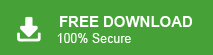For large-scale business owners, safeguarding their data is a top priority, and Shaw Webmail users are no exception. Unfortunately, there is not a straightforward solution available that can help businesses backup Shaw emails to computer.
Shaw Webmail has become a go-to platform for business professionals, valued for its reliability and intuitive design, making it an ideal choice for those who need seamless email access while traveling internationally.
To bridge this gap, we introduce a foolproof method for backup Shaw emails directly to PC. With the help of the Email Backup tool, this software offers a seamless, trouble-free approach to ensure your emails are securely stored offline, without the usual headaches of manual processes.
Table of Content
- Reasons to Backup Shaw Mail Email
- Methods to Save Emails from Shaw Mail to Computer
- Manual Way to Download Shaw Mail Emails
- Drawbacks of Manual Solution
- Backup Shaw Mail Email using Xtraxtor Email Backup Wizard
- Why Choose Xtraxtor Software to Export Shaw Emails
- Final Thoughts
Backup Emails to computer is become crucial, especially for professional users. When your data is stored on an email server, it becomes even more essential to backup Shaw Webmail emails to your local system to ensure their safety.
Why Backup Shaw Emails is Essential
There are several reasons to save emails from Shaw webmail to hard drive which are given below-
- Protect Against Accidental Deletion: With a backup, you can quickly recover emails if they are accidentally deleted.
- Safeguard Against Cyber Threats: In case of a cyberattack, malware, or virus, a backup allows you to restore important emails without worry.
- Migrating to a New Email Service: If you are planning to switch to another email provider, having a backup ensures you won’t lose any vital information during the transition.
- Access Emails Without Internet: Sometimes, internet connectivity issues can hinder your access to emails. By saving your Shaw emails locally, you can easily view them offline whenever needed.
Hence, backup Shaw Webmail emails is essential to avoid data loss, ensure offline access, facilitate smooth email migration, and provide peace of mind against unexpected disruptions.
Effective Solutions to Backup Shaw Emails to Computer
Shaw Mail doesn’t offer a direct option to download your mailbox data to local storage. However, there are two reliable solutions for saving Shaw emails to your computer: a manual method using the MS Outlook application and an automated solution that allows you to save Shaw Mail emails directly to your PC with ease.
Method 1: How to Download Shaw Emails to PC Manually?
Using MS Outlook application you can manually backup Shaw Mail email to Computer in PST format. For doing this, you need to add your Shaw webmail account in Outlook. After configuration you are able to see the Shaw mailbox folder in Outlook interface. You can export Shaw emails using Outlook import/export feature.
Follow the below given steps to backup emails from Shaw Mail to Computer-
Step 1. Download and Run MS Outlook email client on your system.
Step 2. After that, Navigate to File >> Info >> Add Account to add account in Outlook.
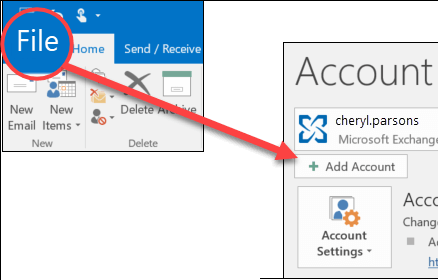
Step 3. Once the configuration is complete, tap on File >> Open & Export >> Import/Export option.
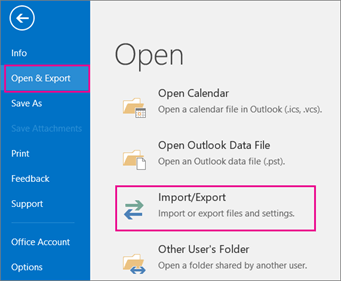
Step 4. Choose, Export to a file option from Import/Export Wizard and press Next.
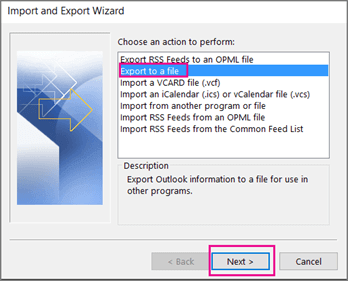
Step 5. Thereafter, select Outlook Data File (.pst) and click on Next.
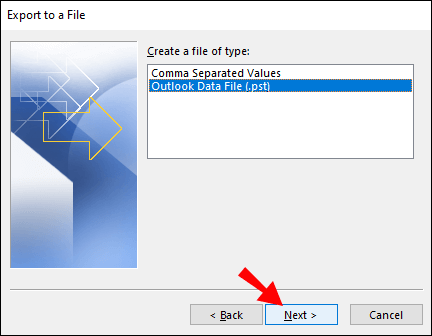
Step 6. Select Shaw Mail email folders that you want to export locally.
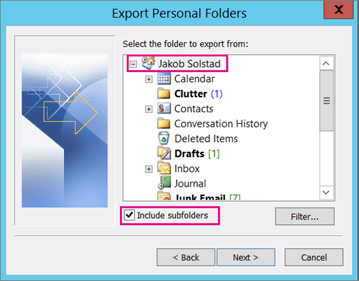
Step 7. Click on Browse to set the destination location and tap the Finish button.
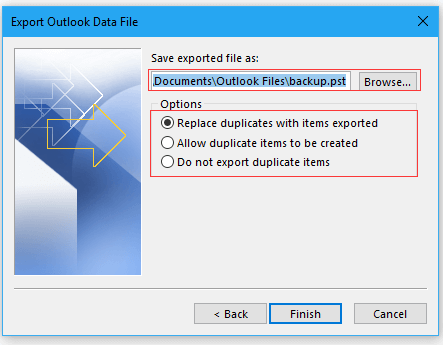
The Backup Process is Complete. While the manual method to backup Shaw emails to computer can work, it comes with several limitations. Experts recommend switching to professional solutions for securely backup emails, as they offer more reliable and efficient options, ensuring data integrity without the risk of data loss.
Obstacles of Manual Solution
There are several limitations of this method. Some of them are given below-
- Time-Consuming: The manual method requires significant time, especially with large amounts of data.
- Complicated for Non-Technical Users: The process involves several technical steps that can be difficult for those not experienced with email management.
- No Selective Backup: This method backs up all emails without the ability to select specific ones, making it inefficient.
- Outlook Dependency: Outlook must be installed, and if the Import/Export option is greyed out in Outlook, than, you cannot backup Shaw emails to computer process fails.
Method 2: How to Backup Shaw Mail Email to Computer Effortlessly?
Try Xtraxtor to directly save emails from Shaw Emails to system. The Shaw Emails Backup software is designed with an advanced algorithm and simplified interface, so any novice user can easily backup Shaw Emails without any assistance. It is able to save emails in their original format without losing any single bit of data. There are various advanced filter options such as- TO, From, Date, Time etc. to backup selective emails.
Additionally, with this Shaw Emails Backup tool you can directly export Shaw Mail emails to other email platforms. It supports all latest and old versions of Windows OS. Try the free demo version of this tool and backup Shaw Mail emails in a few simple steps.
Process to Export Shaw Mail Emails to Hard Drive with Attachments Are as Follows;
Step 1. Download and Run Xtraxtor software on your Windows system.
Step 2. Navigate to Open >> Email Accounts >> Add Account.
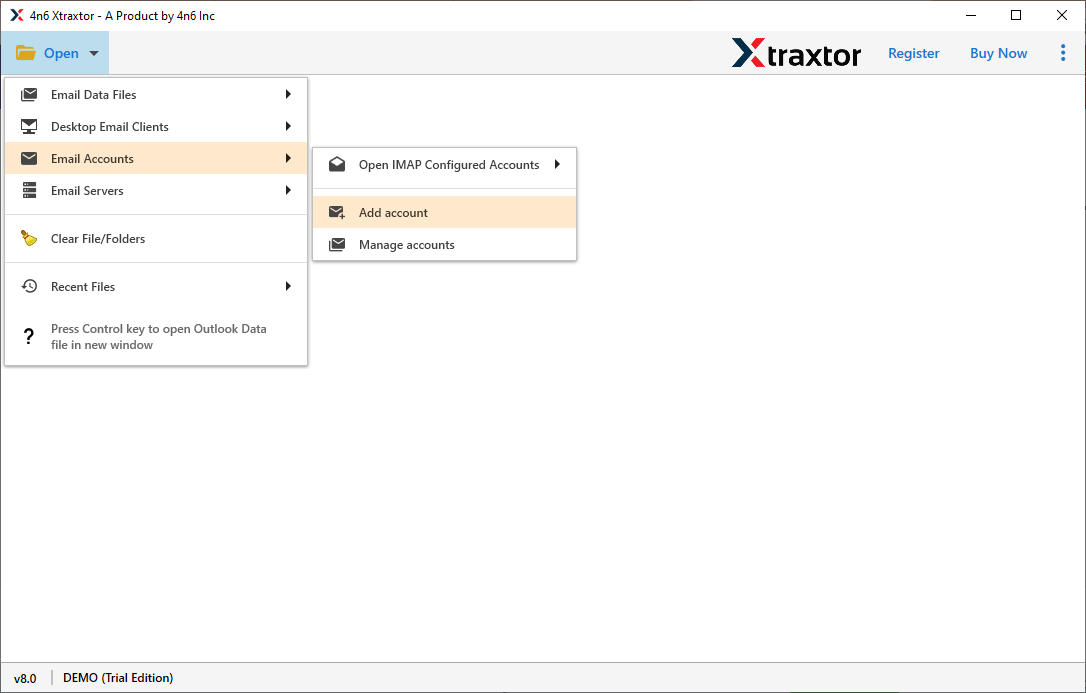
Step 3. Enter the Shaw Mail credentials and press the Add button.
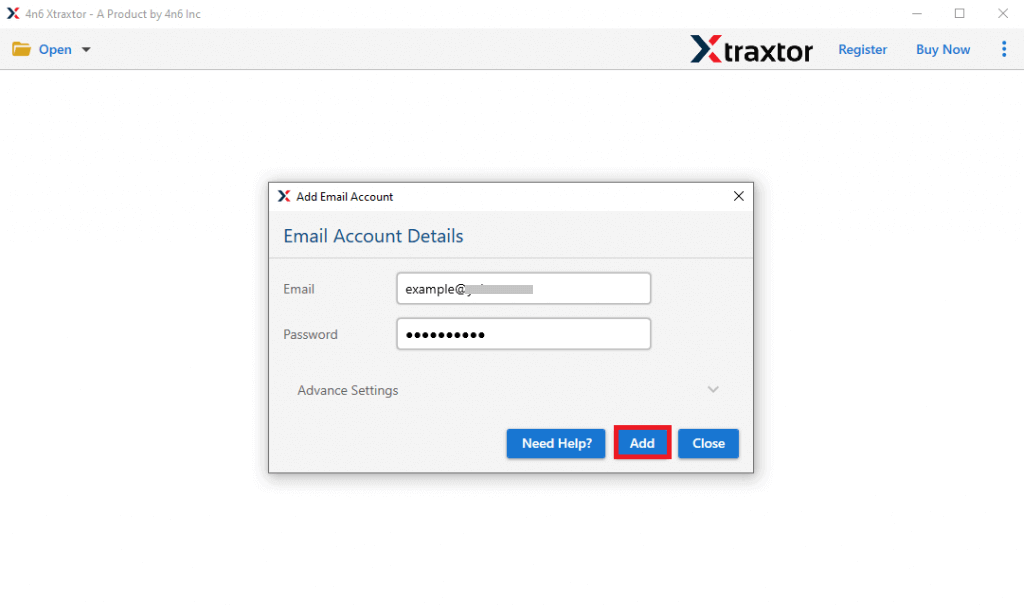
Step 4.The tool loads Shaw Mail data for preview before backup.
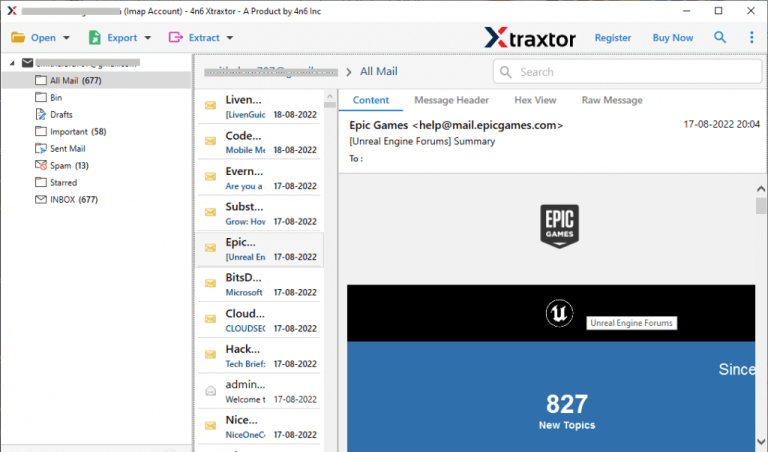
Step 5. After that, Go to Export and select any file format in which you want to save your emails.
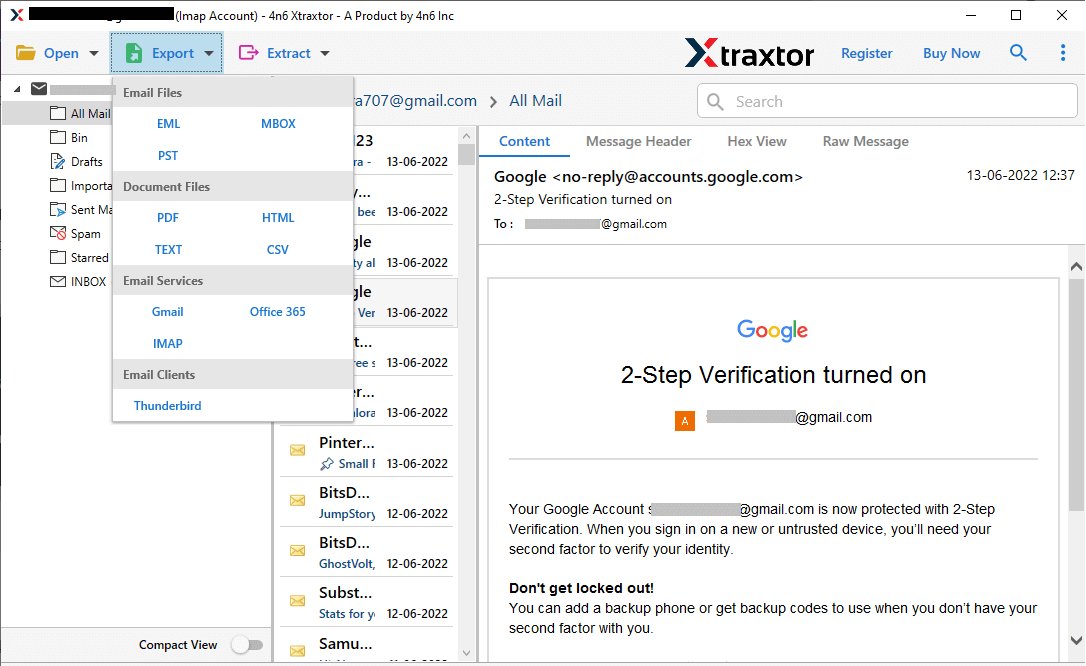
Step 6. Choose the email folders that you want to export.
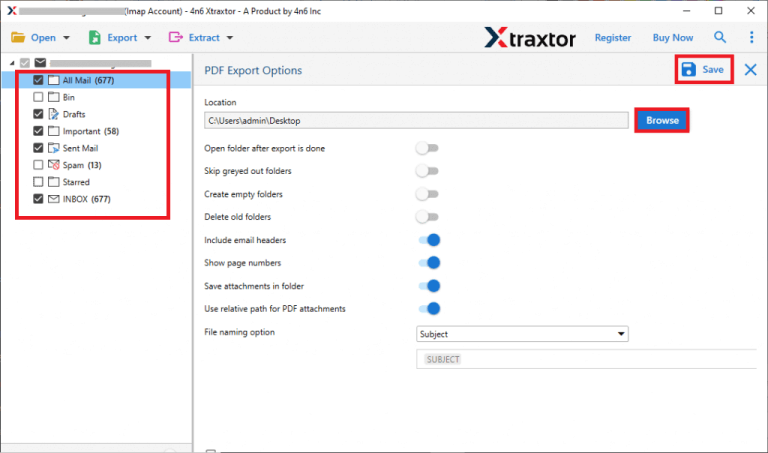
Step 7. At last, click on Browse to set Destination location and then click on Save button.
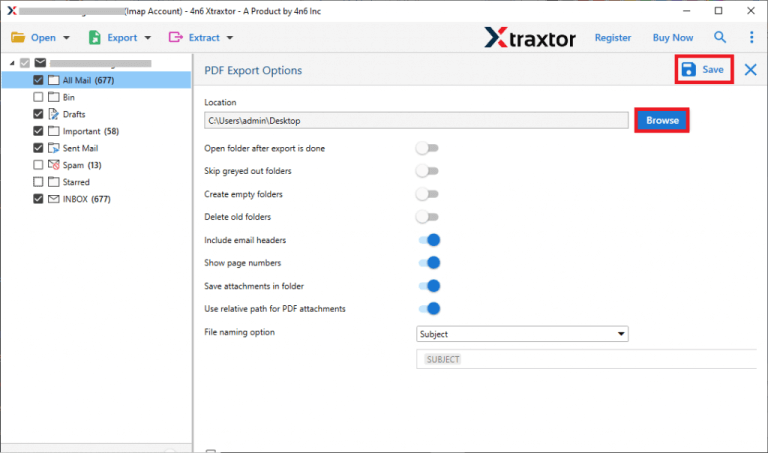
Done! Now, you can effortlessly backup Shaw Mail emails to computer with just a few simple clicks. This method is fast, secure, and user-friendly, eliminating the complications of manual approaches. It ensures your valuable emails are safely stored, giving you peace of mind. Plus, you can access them anytime, even without an internet connection. Whether you need to migrate your data or just keep a backup, this emails backup tool handles it all efficiently.
Attraction Point of This Backup Software
The software has many benefits that help users to easily save Shaw emails. Some of them are-
- Quick Backup: The tool allows you to directly download emails from Shaw email account without installing any other application.
- Multiple Saving Option: It has over 30 distinct saving options to export Shaw Mail emails such as PST, EML, MBOX, MSG, PDF, HTML, TXT etc.
- Advanced Filters: This tool makes it easy to save only needed data by applying various email filters.
- Preview Option: When you add your account in software then it loads all mailbox data in software panel from Shaw Mail to view it before the backup process.
- Maintains Folder Hierarchy: Even after the backup, the software successfully preserves all emails in the same folders and subfolders.
- Simple to Use Interface: The tool’s interface is so simple. Users do not require in-depth technical knowledge to take backup Shaw Mail email.
- Save Emails from other Webmail Accounts: Using this utility you can backup Yahoo Mail emails, Gmail, Zoho Mail, Office 365 and many more email accounts.
- Free Trial Version: The best thing about this tool is that it has a free demo version to check its work efficiency before purchasing the licensed version.
That’s All from Our Side
Backup Show Emails solutions can be hard to find, especially for business users who may not be aware of the available options. We encourage you to share this solution with your professional network so they can also benefit from an easy and efficient way to export Shaw Webmail emails.
In this post, we have outlined two methods to backup Shaw Mail emails to computer. The first method is manual, though it comes with some limitations. The second method is a professional solution that allows you to seamlessly save Shaw Emails to computer without any hassle. Now, it’s up to you to decide which solution best suits your needs.