Hi! I have been using Network Solutions email service for the last five years. There are a lot of emails in my Network Solutions webmail account. Now, I want to migrate to another email platform. But before switching, I want to save all emails from Network Solutions to my system for further use. Can anyone suggest reliable solutions to backup Network Solutions emails? It’s very helpful for me. Thanks in advance.”
If you are also Network Solutions users and looking for solutions to download emails from Network Solutions to your system. Then your searching ends now. In this post we will provide the two easiest methods to backup Network Solutions to PC. So, go through the blog till the end and complete your task without any hassle.
Network Solutions is an American based technology company and a subsidiary of Web.com. It provides all those services that are related to development of a website such as domain registration, website builders, marketing, designing, web hosting etc. Network Solutions is best for those who want to start a website for a company. It is so cheapest and adaptable.
Table of Content
- Reasons to Backup Network Solutions Emails
- Ways to Download Emails from Network Solutions
- Manual Solution to Save Network Solutions Emails using Outlook
- Demerits of Manual Solution
- Backup Network Solutions Emails using Xtraxtor Email Backup Wizard
- Major Features of Xtraxtor Software
- Conclusion
Most of the users use cloud based email service for their personal and professional purposes. But, cyber crime is increasing day by day. Nothing is safe on the internet. So, always keep a copy of your important emails and other data in your system to permanently lose data.
Reasons to Backup Network Solutions Emails
There are some scenarios when users need to download Network Solutions emails to their system. Check out some most common reasons-
- You can access your emails in offline mode if you save your data locally.
- If your account is hacked and data is lost. In that case you can restore it from the backup file.
- Sometimes data is deleted on server due to many reasons like accidental deletion, virus attack, hardware or software failure. If you have backup your account then you can easily access emails.
- You can easily transfer Network Solutions emails to other email accounts from the backup file.
Ways to Download Emails from Network Solutions to Computer
Saving your important data in a safe place enables you to access these data in case of an emergency. In this post we will discuss two effective techniques to backup Network Solutions emails to PC. One is a manual solution, in which an email client is used to export emails from Network Solutions to Hard Drive. And, the other one is an automated solution that directly archives Network Solutions emails.
Method 1: How to Save Network Solutions Emails to Hard Drive using Outlook?
To backup emails from Network Solutions to a local system with Outlook, configure your email account to MS Outlook and then export Network Solutions emails.
Follow the below given instructions to add Network Solutions webmail account in Outlook and download emails to PC-
Step 1. Download and Run Outlook application on your system and go to File tab.
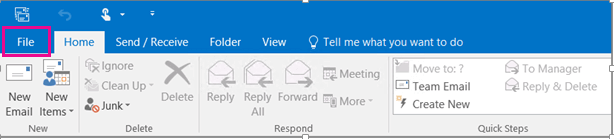
Step 2. Now, click on Info and select Add Account option to configure Network Solutions email account with Outlook.
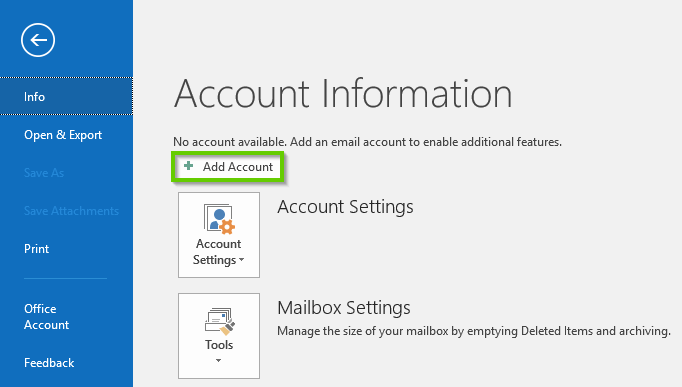
Step 3. Once the configuration is complete again go to File. Click on Open & Export and choose Import/Export option.
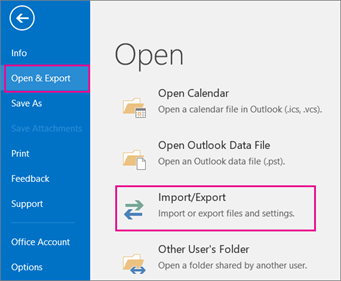
Step 4. After that, select Export to a file option and click on Next.
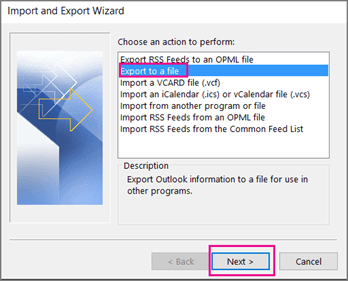
Step 5. Choose Outlook Data File (.pst) and hit on Next button.
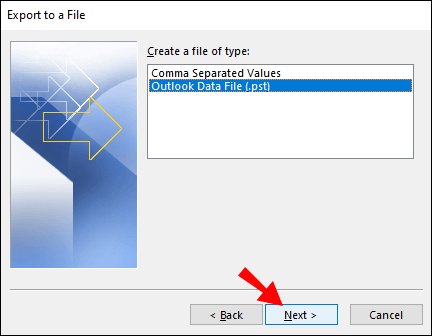
Step 6. Select Network Solution email id and choose email folders.
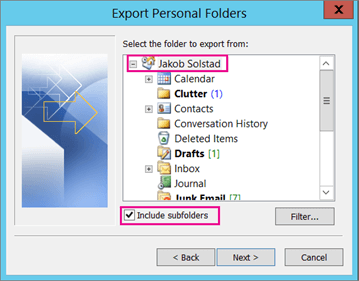
Step 7. Browse the destination location to save Network Solutions emails and then press Finish button.
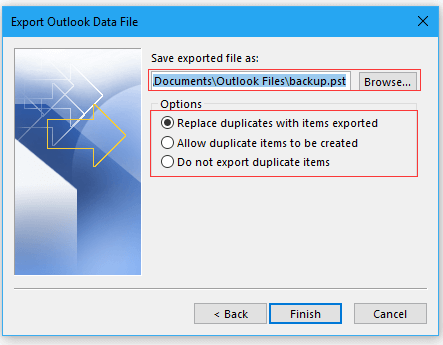
Hence, You manually backup Network Solutions emails to PC using the above steps.
Why Manual Solution is Not Recommended?
- Time Consuming:- If you have a large amount of emails in your account then this approach takes several hours. Sometimes it takes days to complete the process.
- No Filter Options:- With this solution you can not save only necessary emails. It takes the backup of whole email folders.
- Not Easy to Use:- To add an email account in Outlook, users must have in-depth technical knowledge otherwise one wrong step will cause whole data loss.
- Outlook Error:- If you do not have an Outlook subscription plan, you can face Import/Export option is greyed out in Outlook error and method does not work.
Method 2: How to Backup Emails from Network Solutions to PC Instantly?
Download and Run Xtraxtor Email Backup Wizard to neglect all limitations of manual solutions and save Network Solutions emails to your device without any issues. The software offers various options to export Network Solutions emails. You can save emails in your desired file format. It provides multiple advanced filter options to backup selective emails.
Apart from this, with this application you can save emails from Gmail, Yahoo Mail, Office 365, AOL Mail, Zoho Mail etc. It is able to directly export Network Solutions emails to any webmail accounts. Download its free demo version and check how it works so easily and accurately.
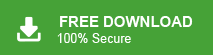
Working Steps to Export Network Solutions Emails to Hard Drive
Step 1. Firstly, Download and Run Xtraxtor software on your Windows based system.
Step 2. Now, Click on Open option on the upper left corner of the screen.
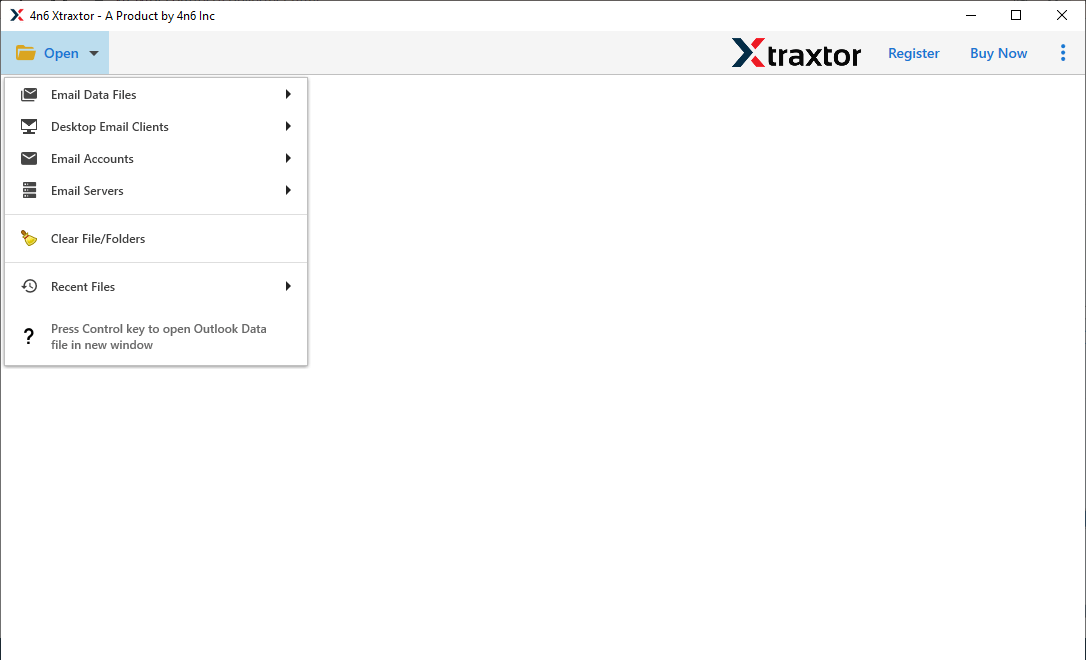
Step 3. Then, Go to Email Accounts and select Add Account to add your email account.
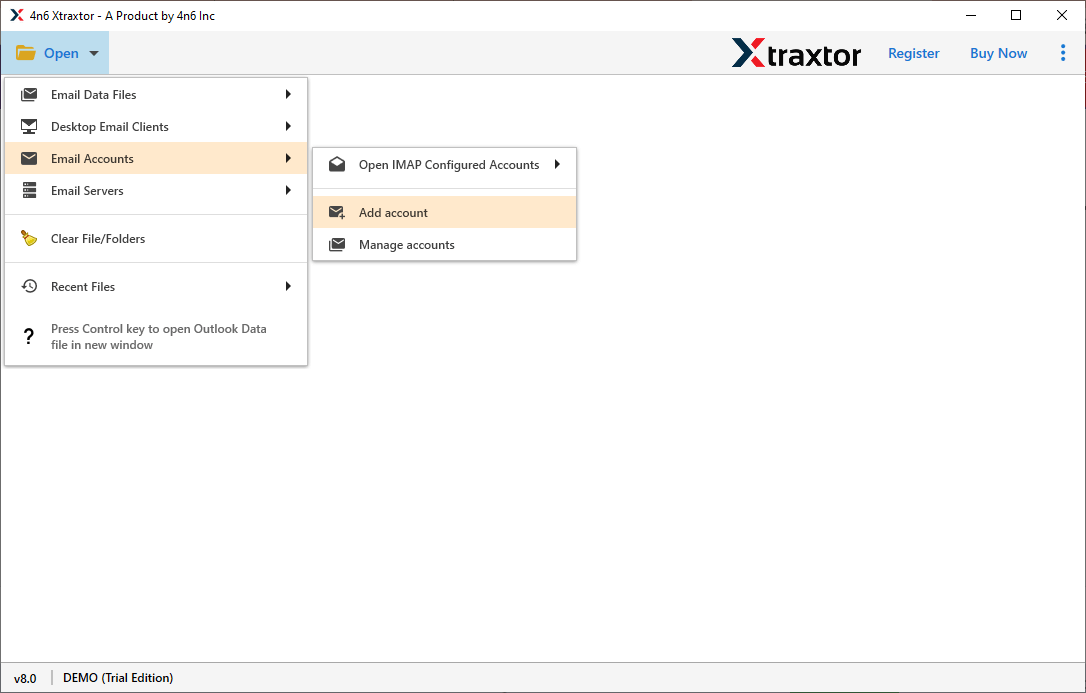
Step 4. Enter your Network Solution Email id and Password. After that Click on Advance Settings option.
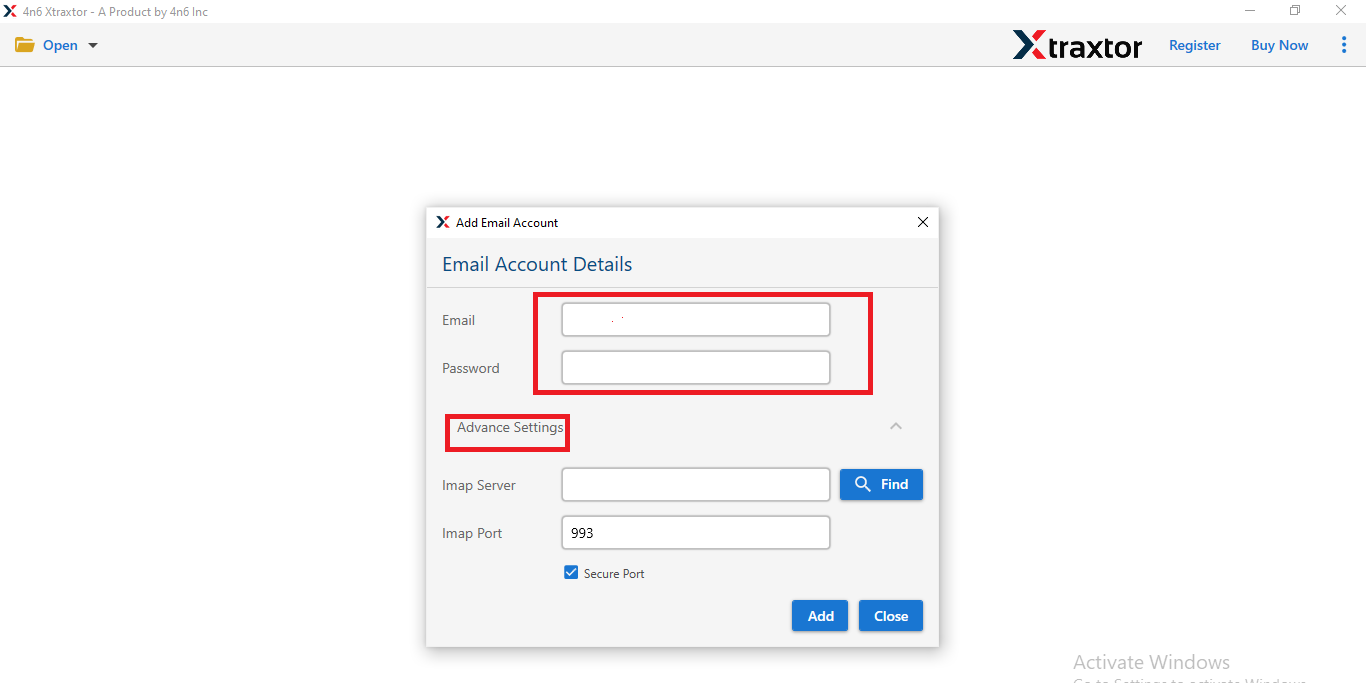
Step 5. Enter the IMAP server of Network Solutions email account i.e., mail.yourdomain.com in the respective field and Hit on Add button.
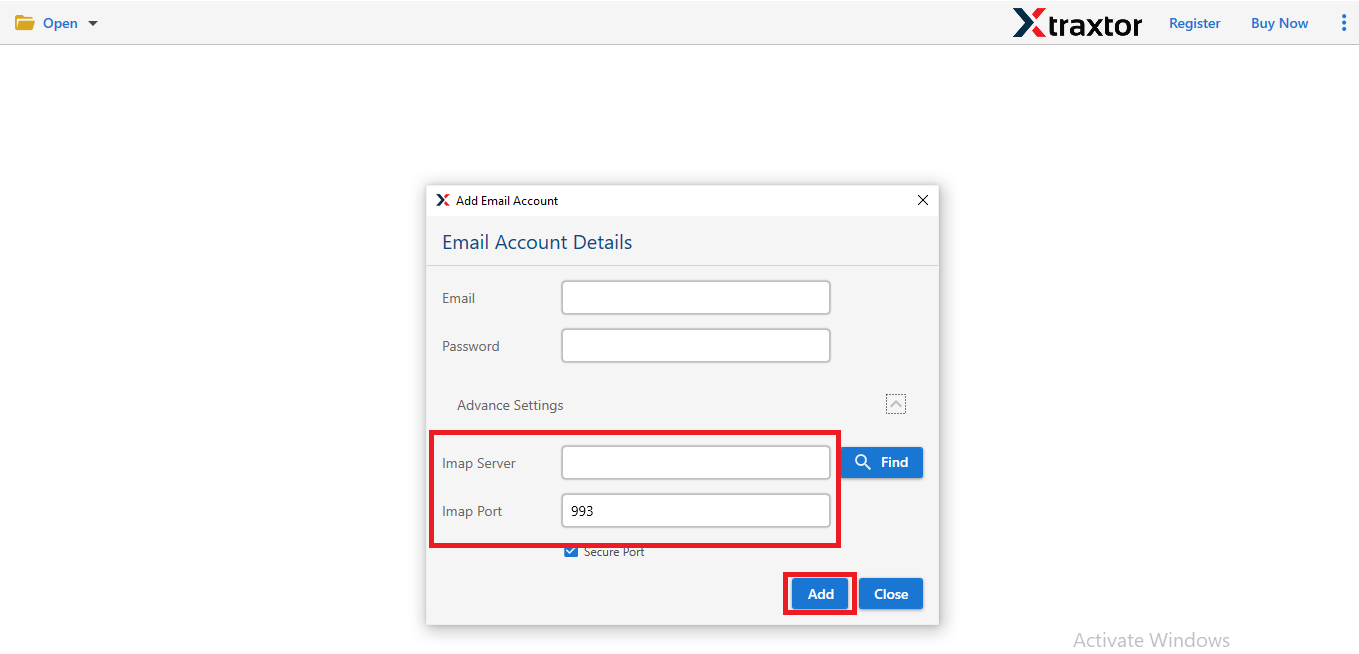
Step 6. Software loads all mailbox data from Network Solutions email account to software panel to view emails before backing up.
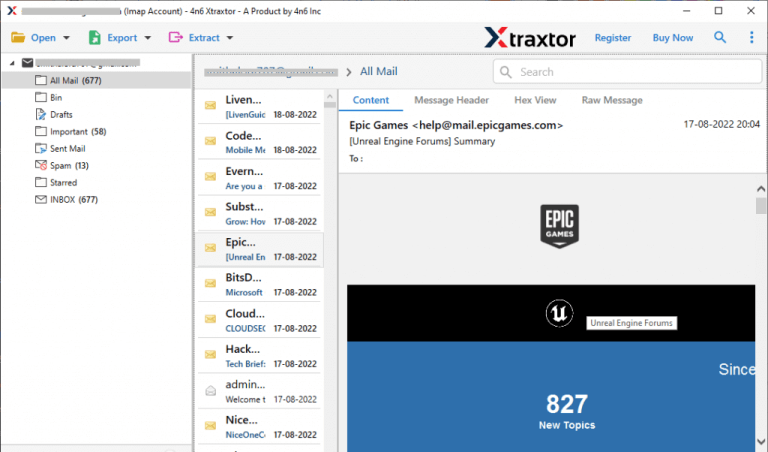
Step 7. After that, click on Export and select any file format from given options.
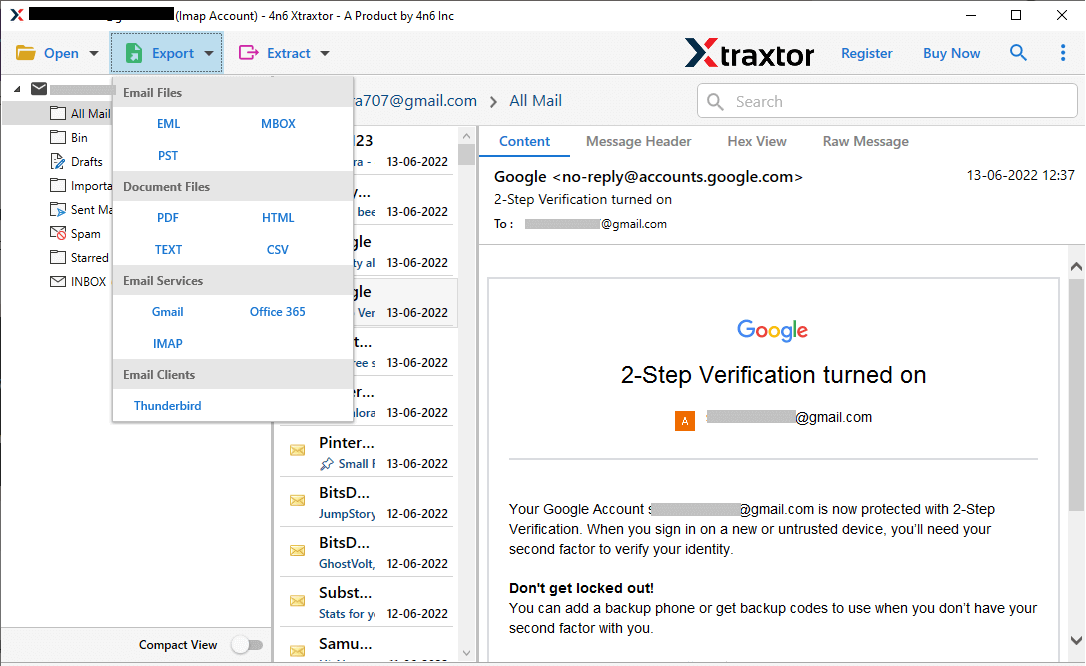
Step 8. Choose the Email Folders from Network Solutions mailbox that you want to save on your system.
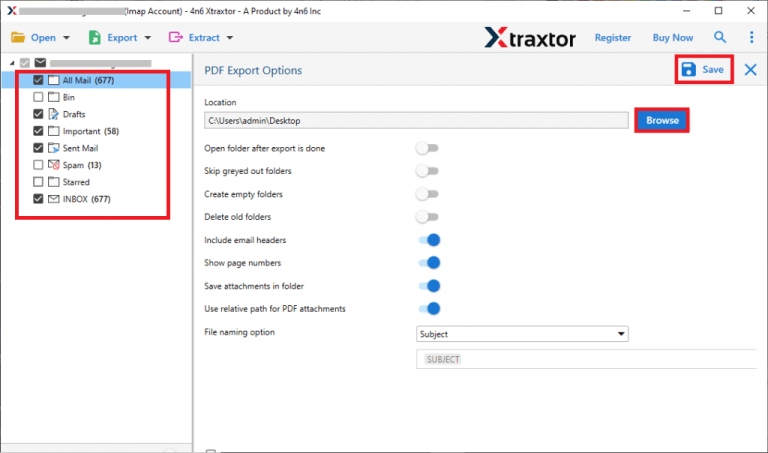
Step 9. If you want to backup only selective emails then Apply Filter option.
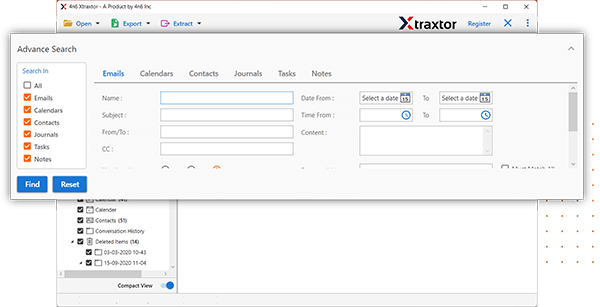
Step 10. Finally, click on Browse to set the Destination location and then click on Save button.
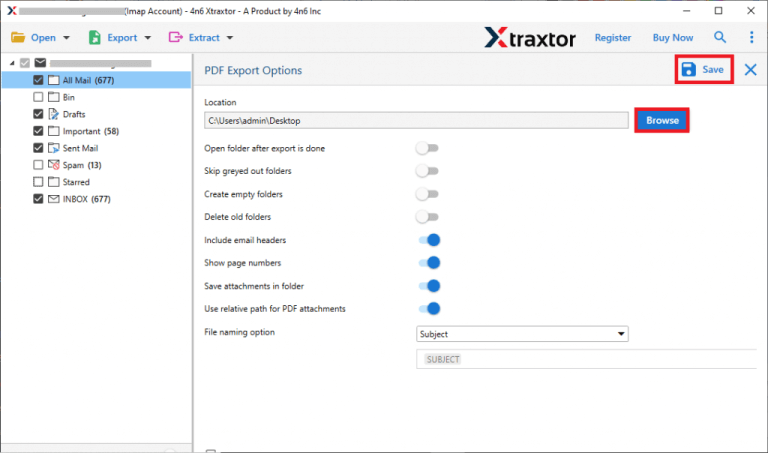
The process is complete. Hence, you can easily backup Network Solutions emails to PC in a few simple clicks.
Some Highlighted Features of Xtraxtor Software
- This software is able to download emails from Network Solutions to your PC in a few simple steps.
- It offers various options to save backup files. You can save your emails in PST, MBOX, PDF, HTML and many more file formats.
- Xtraxtor preserves complete data integrity and saves emails with all key attributes.
- With this application emails remain in their original format. It maintains folders and sub folder hierarchy during and after the process.
- Using this tool you can backup Yahoo Mail, Gmail, Office 365, Zoho Mail and other email accounts easily.
- The simplified interface helps beginners to backup Network Solutions emails without any external guidance.
- Supports all latest and old versions of Windows Operating Systems.
Summary
In this post we have discussed how to backup Network Solutions emails to PC. Here, both manual and automated solutions are explained. You can manually save emails from Network Solutions to Hard Drive. But, there are some limitations in manual approach. However, experts recommend using the professional solution to download Network Solutions emails without any assistance.