Have you tried to backup Horde emails to PC, but it fails every time? No worries! In this article, we’ll walk you through the exact steps to backup Horde email messages effectively. While many informative articles are available online, they often lack practical execution. Let’s dive into the process and perform this task right now to ensure your important emails are safely backed up. Follow the steps carefully, and you’ll have your Horde emails securely stored in no time.
“I have been using Horde Webmail application for the last seven years. Now, I decided to save the Horde emails to Hard Drive to secure the important data. So, I need to download a large number of emails and store them on my PC. Is there any reliable solution to backup Horde email to Computer?”
There are plenty of users who want to download Horde emails to Computer. So, in this write-up we will provide the best techniques to take backup of Horde Webmail to Computer.
Horde Webmail – Overview
Horde Webmail offers an email service along with hosting service. It is a webmail account that is accessible through the hosting provider’s cPanel. The majority of people set up Horde with their domain name. They need to be able to access and control their emails and other data.
Sometimes, users may want to download Horde email folders in several cases. They get an error on their computer when performing this work. When you need to export huge mailbox folders containing Horde emails, it’s a difficult issue. To solve this issue, we’ve created two different solutions for export Horde emails to computer or any other online email account.
Why Should One Backup Horde Emails Locally?
- Protect Against Hack Attacks: Safeguard your data from hackers trying to steal sensitive information.
- Avoid Virus Intrusion: Prevent data corruption from viruses and malware.
- Prevent Accidental Deletion: Easily restore emails if accidentally deleted.
- Guard Against Malware: Recover from file-encrypting ransomware and other malware attacks.
Next, let’s look at methods to backup or download your Horde emails data.
Ways to Backup Horde Emails to Computer
Backing up important data is always a good idea. Here, we will discuss two methods to download Horde emails to pc.
- Manual Solution using Outlook
- Automated Solution
Method 1: Manual Way to Download Horde Emails to Hard Drive
In this approach, you have to install MS Outlook on your system. First of all, you need to add Horde account in Outlook. And then you can export Horde emails to Computer in PST format. Hence, this method works in two phases.
Phase 1. Add Horde Email Account to Outlook Application
Step 1. Launch MS Outlook on your system and click on File tab..
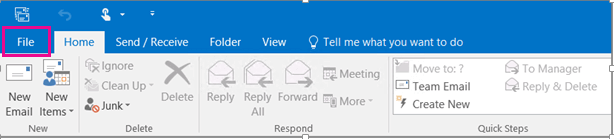
Step 2. Now, Click on Add Account to add your Horde webmail account.
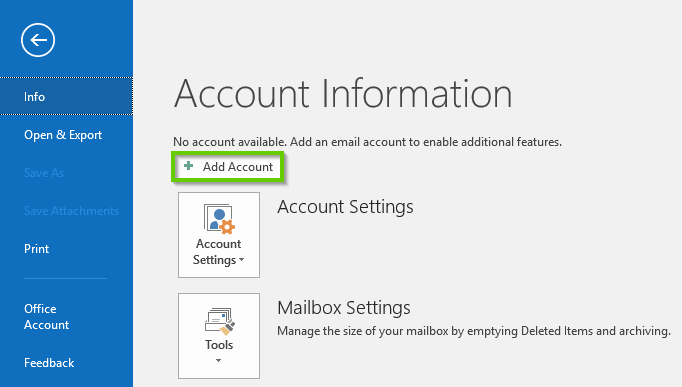
Step 3. Select Manually Configure server settings or additional server types and press Next.
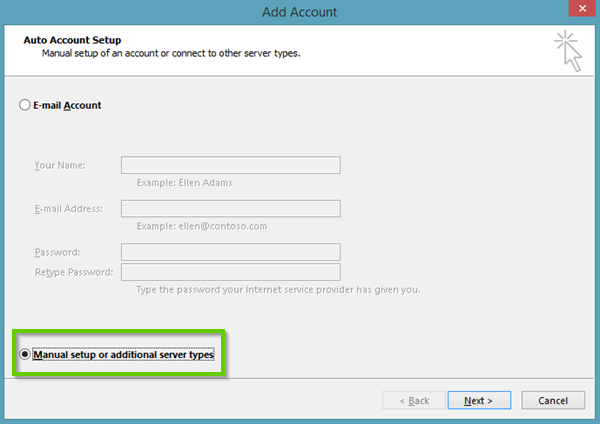
Step 4. Choose POP or IMAP and click on Next.
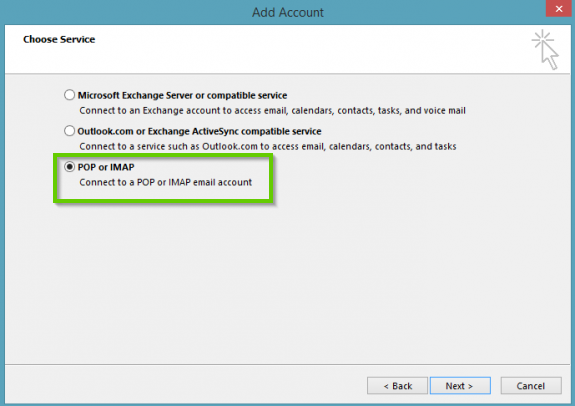
Step 5. Now, A new window will appear, in which you have to enter the following details:
In “User Information”
Your Name:
Email Address: username@example.com
In “Server Information”
Account Type: IMAP
Incoming Mail Server – enter your mail.companyname.com
Outgoing Mail Server – enter your mail.companyname.com
In Logon Information
User Name:
Password: enter your password
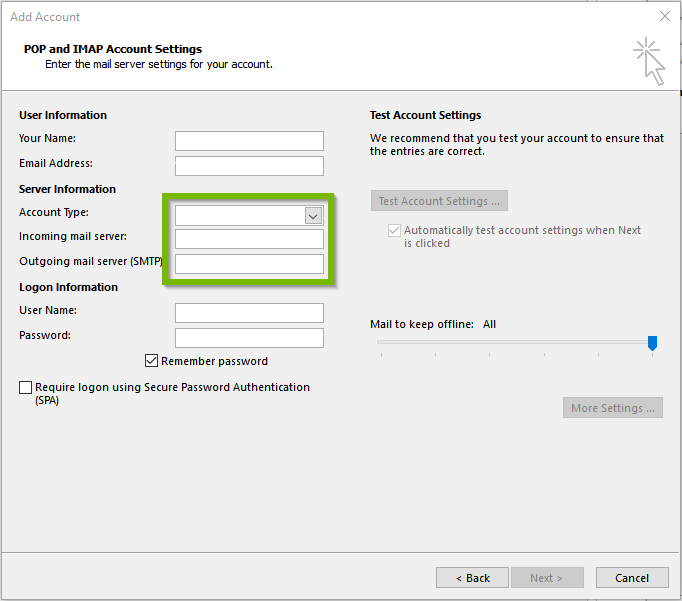
Step 6. After that, click the More Settings button.
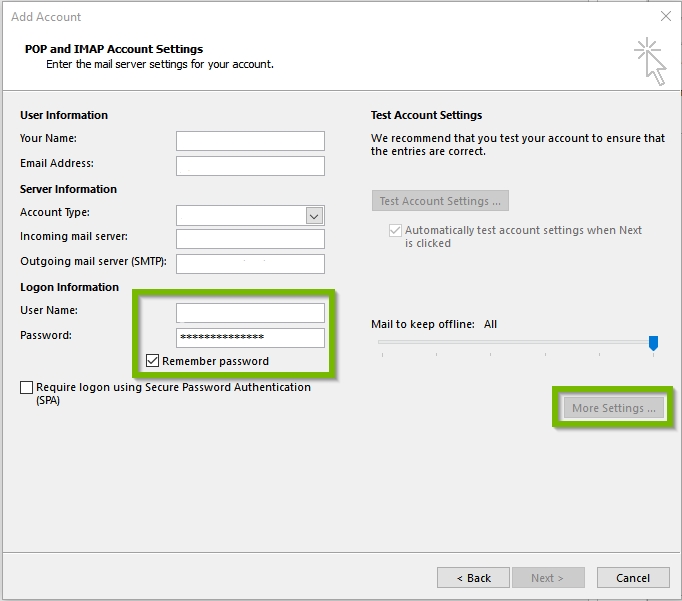
Step 7. In the Outgoing Server tab, enable “SMTP requires authentication” and “Use same settings as incoming server.
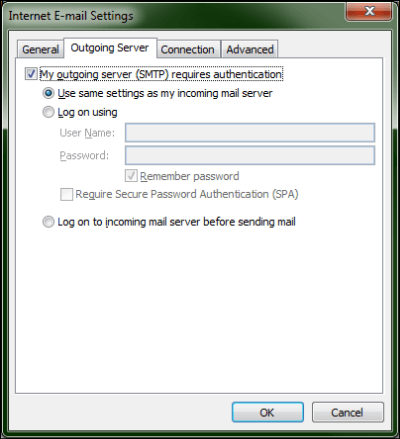
Step 8. Click on Advanced tab for port settings.
Incoming server (IMAP) – 993 with SSL encryption,
Outgoing server (SMTP) – 465 with SSL encryption.
Click OK to close Internet email settings window.
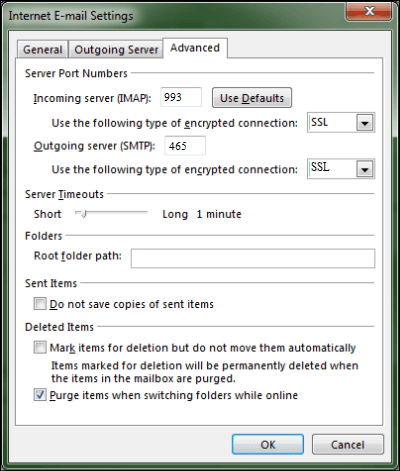
Step 9. After setting up the account properly, Click Finish to complete the process.
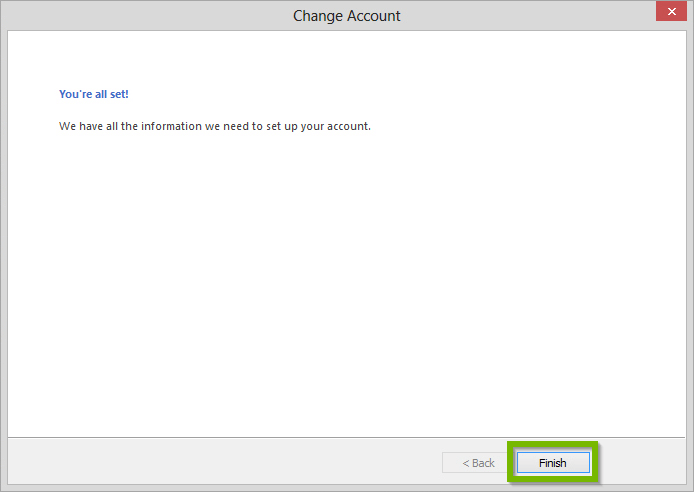
Phase 2. Export Horde Emails to PST File
Step 1. After the successfully configuration, Click on File >> Open & Export >> Import/Export.
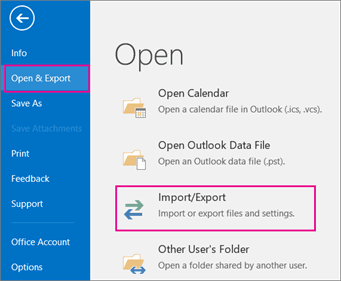
Step 2. Select Export to a File and click on Next.
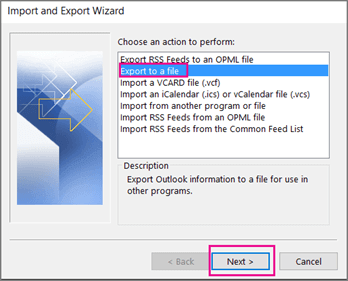
Step 3. Choose Outlook Data File (.pst) and press Next.
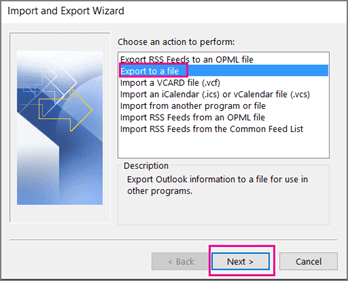
Step 4. After that, Select the folders and subfolders of your Horde webmail emails to export.
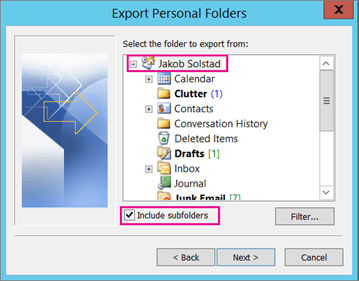
Step5. Browse the destination location to save Horde emails and then click on Finish button.
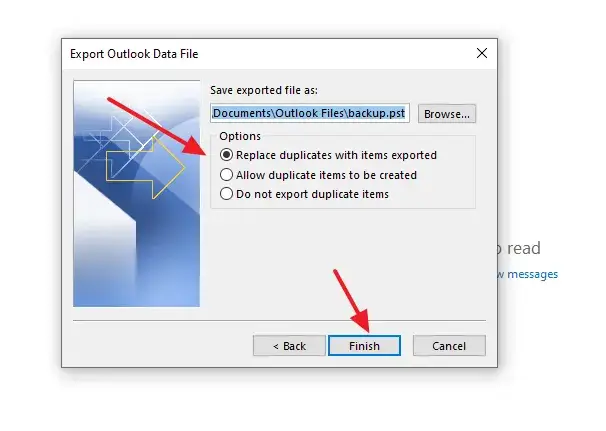
Loopholes of Manual Approach
You can manually backup Horde emails to Computer in PST format but there are some drawbacks which are given below-
- There are no email filter options to save only required emails.
- It is lengthy and time consuming process.
- Outlook must be installed on your system. If Outlook import export option is greyed out then you can not export Horde emails to computer using this approach.
Hence, we saw that there are some limitations in the manual method. To overcome all these issues we use a professional solution that will be described in the next section.
Method 2: How to Backup Horde Emails to Computer?
Try Email Backup Tool on your Windows system to save Horde emails to PC in desired file formats. The software directly download Horde emails to Computer. In this application, there are various advanced filter options to save only required emails from Horde to hard drive. It provides a preview option to view Horde emails before the backup process.
Moreover, the best thing about this tool is that it is a stand alone utility. You do not require to install any other application to download Horde emails to Computer/PC/Hard Drive. The simplified interface helps beginners to complete the process without any hassle. You can download the free demo version to check its work performance.
Process to Save Horde Emails to PC
Steps to backup Horde to Computer are as follows:-
Step 1. Launch Xtraxtor Email Backup Tool on your system.
Step 2. Now, Click on Open >> Email Accounts >> Add Account.
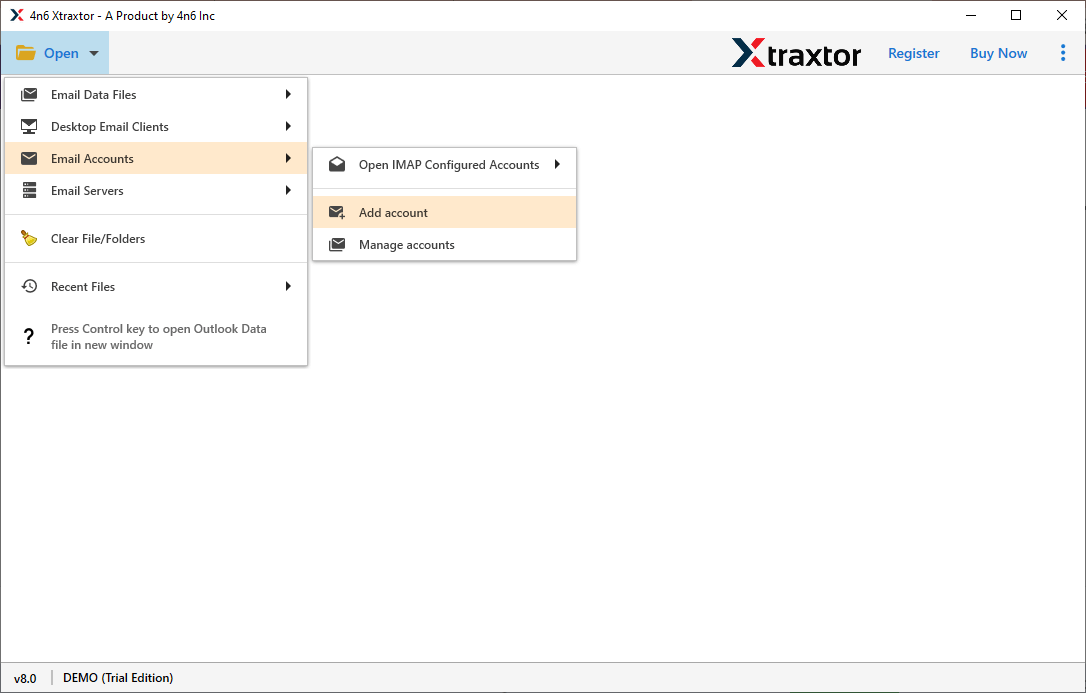
Step 3. Enter your Horde account credentials and click on the Add button.
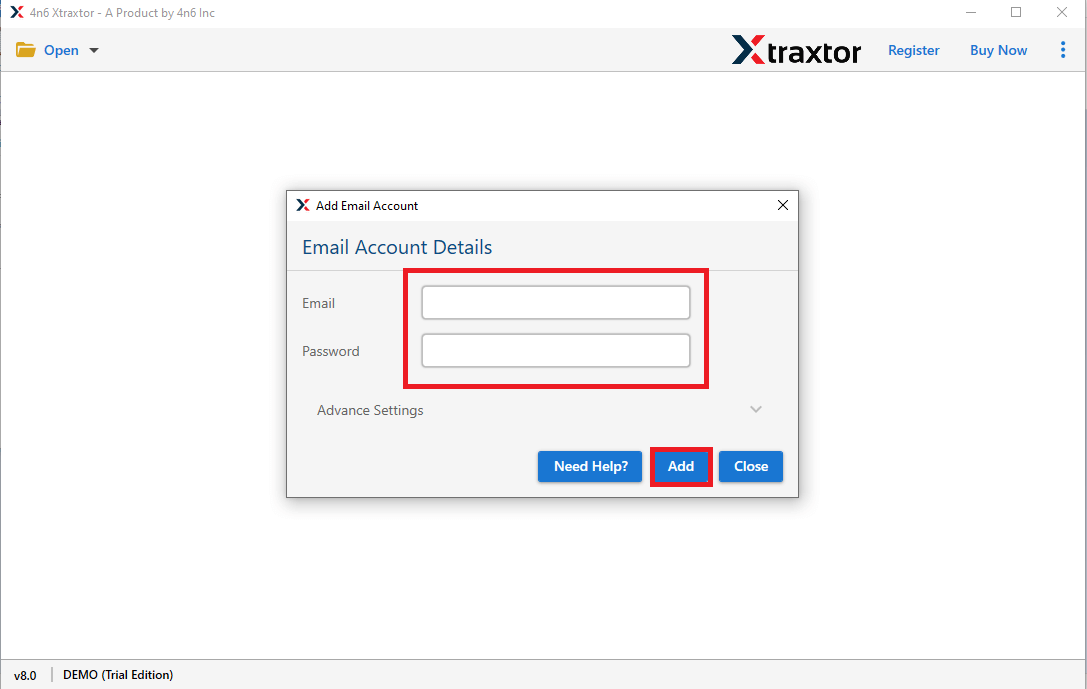
Step 4. After that, click on Export and select any file format from given options.
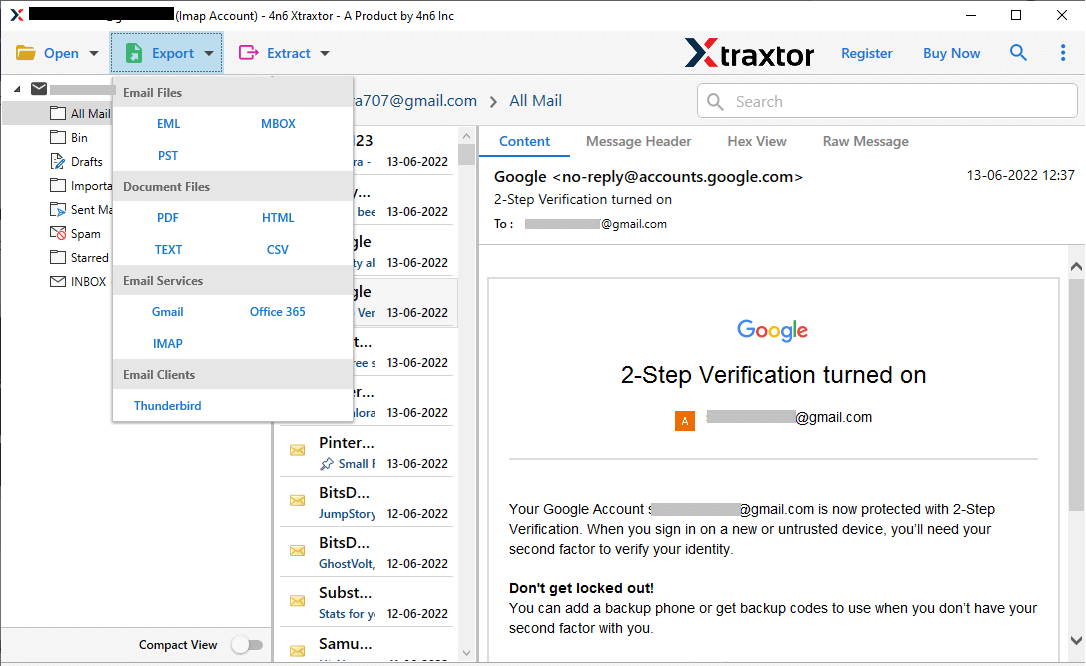
Step 5. Browse the Destination location and then click on Save button to save backup file..
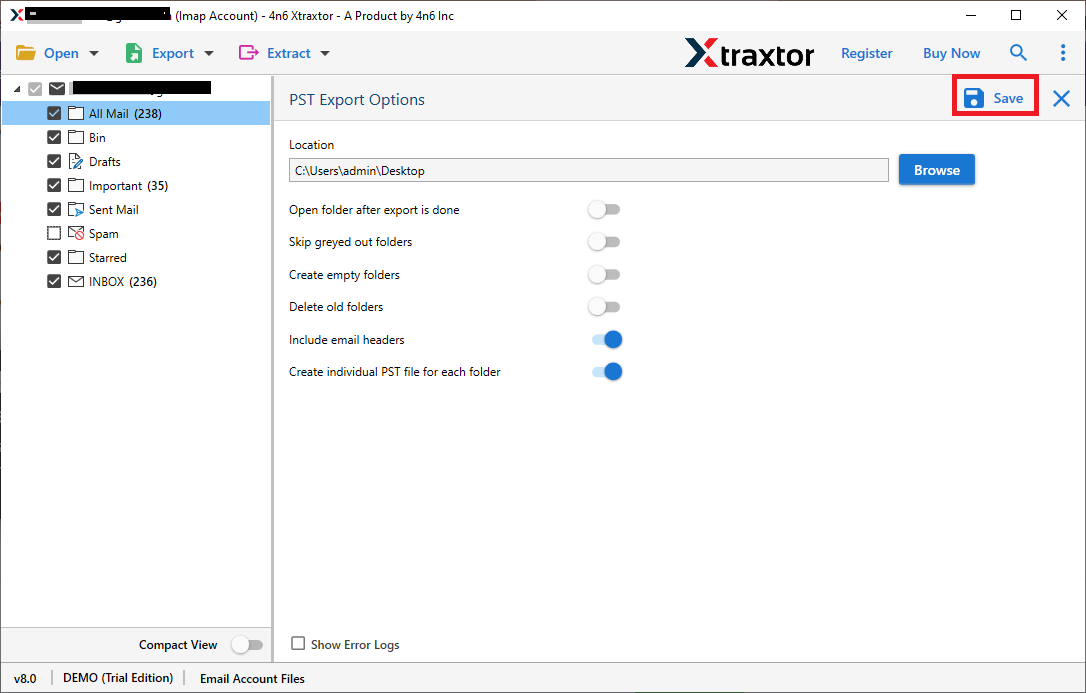
Done! You can easily export Horde emails to computer in just a few simple clicks. The email backup tool provides an easy way to backup emails to PC.
Key Features of Emails Backup Tool
- Save Horde email to Computer in bulk.
- Does not modify any data and folder structure during the process.
- Preserves 100% data integrity and download Horde emails with accurately.
- Preview option to view the emails before the exporting process.
- Multiple advanced filter options such as to, from, date, time, subject etc.
- Simple and easy to use tool without in-depth technical knowledge.
- Compatible with all versions of Windows OS.
Conclusion
In this article we have discussed how to backup Horde emails to Computer. Here, we have explained two techniques to save data from Horde to PC. However, manual method has some limitations. Whereas, the above suggested tool can download emails from Horde to Computer/PC/Hard Drive in an effortless way. Download the free trial version and check its efficiency and accuracy.
