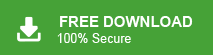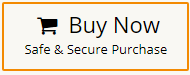“Hello! I have been using Verizon email service for the last five years. I am facing some server issues with this email service from last few months. So, I want to import Verizon email to Outlook but I do not know how to do it. Can anyone help me to provide the solution to add Verizon email to Outlook?”
There are multiple user queries related to set up Verizon email to Outlook. If you are also one of them then do not panic, you have come at the right place. In this article, we are going to discuss how to add Verizon email to Outlook. Here, we will provide two solution for this email adding process. So, continue reading this blog till the end and complete this importing process without any hassle.
Verizon’s email services often include webmail platforms that users can access via a web browser. These webmail services might be accessible through various email clients, including Microsoft Outlook, which allows users to manage their email accounts directly from the Outlook interface. This integration can provide users with a unified platform for managing their emails, calendars, and tasks from both Verizon and other email accounts within the Outlook client.
Users often choose to import their email to Microsoft Outlook for the sake of convenience, productivity, and unified management of their digital communication. By importing your emails to Outlook provides offline access, allowing users to read and respond to messages even without an internet connection. Furthermore, the ability to backup emails locally adds an extra layer of security and data redundancy, ensuring that important communications are safeguarded.
Hence, there are several benefits to add Verizon email to Outlook. Now, we proceed on techniques to import emails. First we will discuss an instant solution and then manual solution.
Method 1. How to Set Up Verizon Email on Outlook Effortlessly?
Download and run Xtraxtor Email Migration Tool on your Windows PC and connect Verizon email to Outlook. The software can export all emails at once with full accuracy. With this utility, you can convert Verizon email to PST format. There are various advanced filter options that enables you import only required emails.
Additionally, the tool can also migrate Verizon emails to Office 365, Gmail, Yahoo Mail, Outlook.com, Hotmail, Zoho Mail, and many other email accounts. Due to its simple interface any novice user can easily set up Verizon email on Outlook without any hassle. Try its free version and transfer Verizon emails with ease.
How to Add Verizon Email to Outlook?
- First of all Download and Run Xtraxtor Email Migrator on your Windows system.
- After installing the software click on Open menu and go to Email Accounts section and select Add Account option to add Verizon email account.
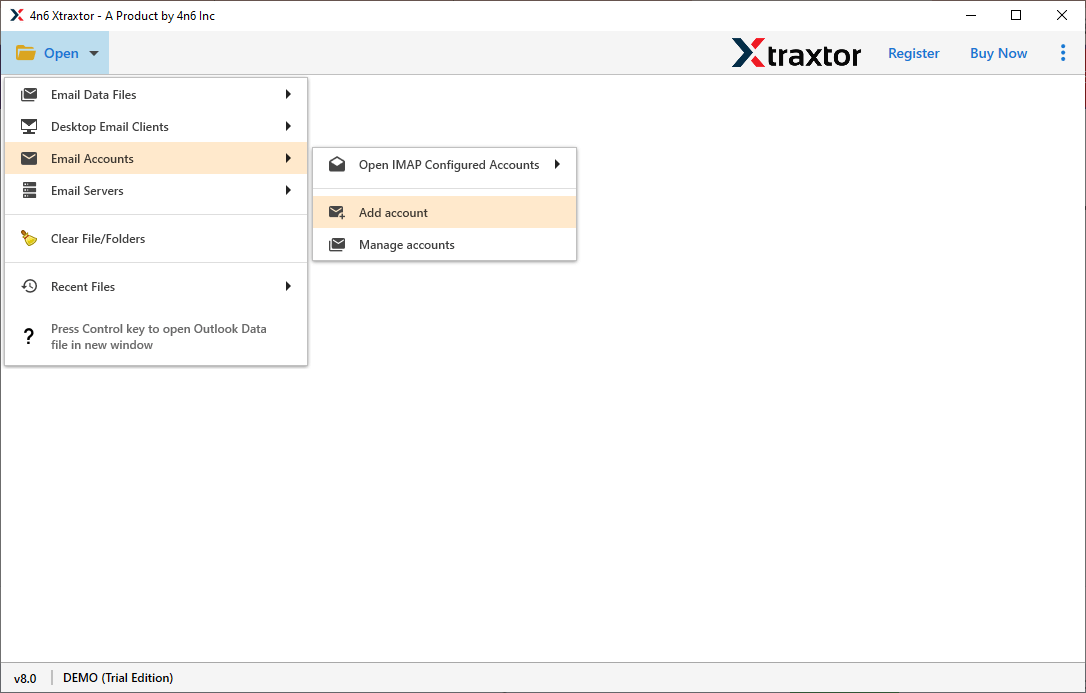
- Enter your Verizon Email Account Details in Add Email Account interface. After filling that click on Add button.
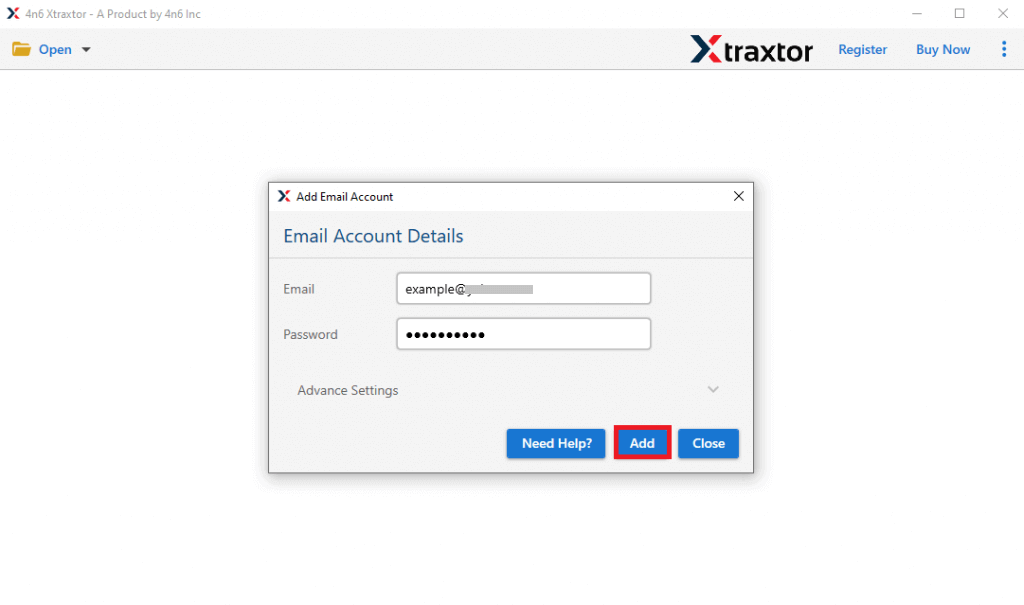
- When you successfully add your email account then the tool automatically loads all mailbox data from your account to software panel to view all emails before importing them to Outlook.
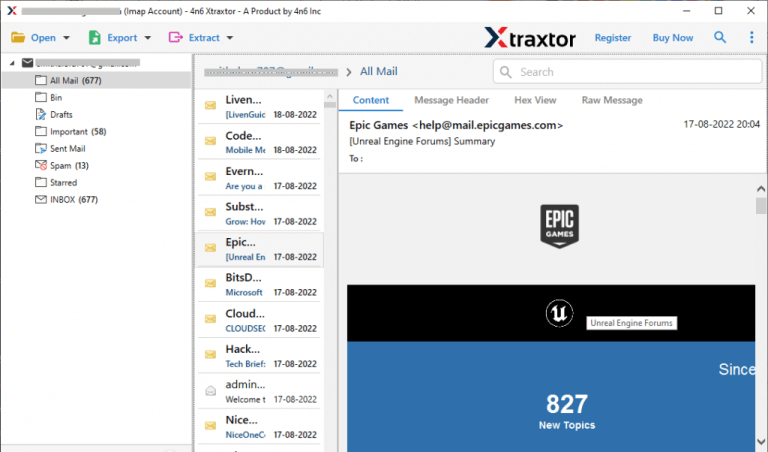
- After that, Go to Export section and select PST from the given options.
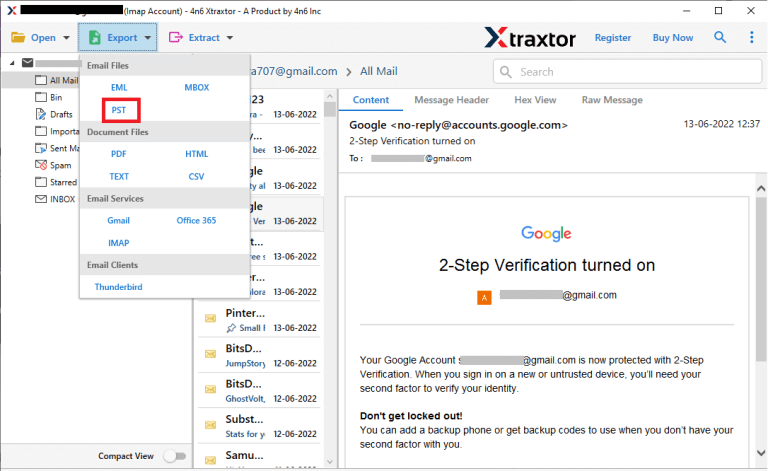
- Select the Folders & Subfolders to transfer Verizon email folder.
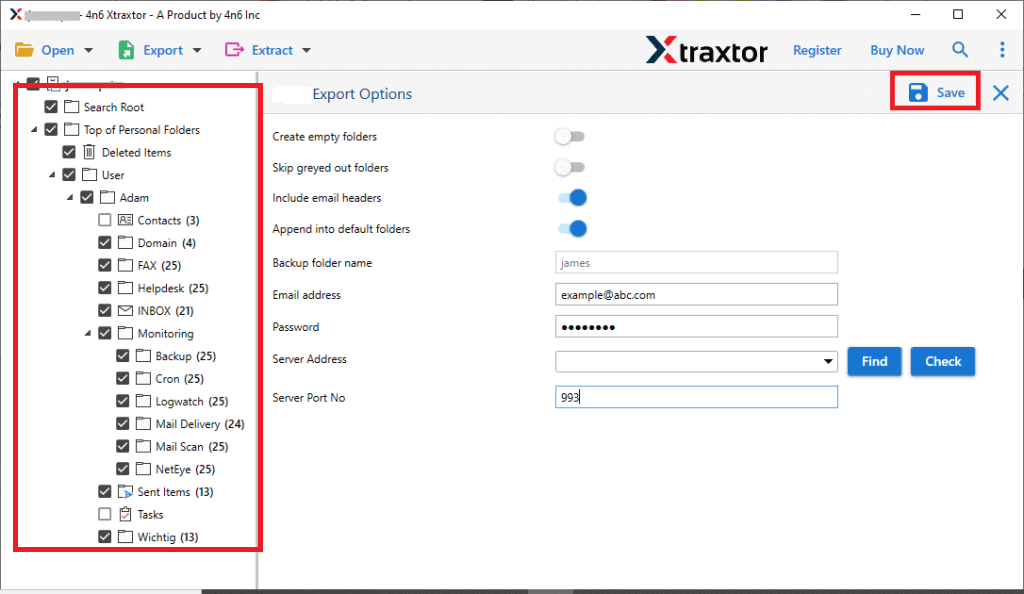
- Apply the Advanced Filter options from the Filter option tab to move only required data.
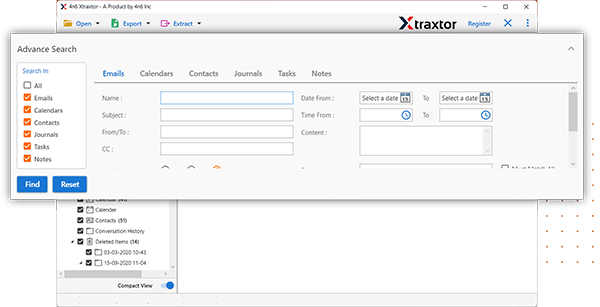
- After that, click on Browse to set Destination location and then press Save button.
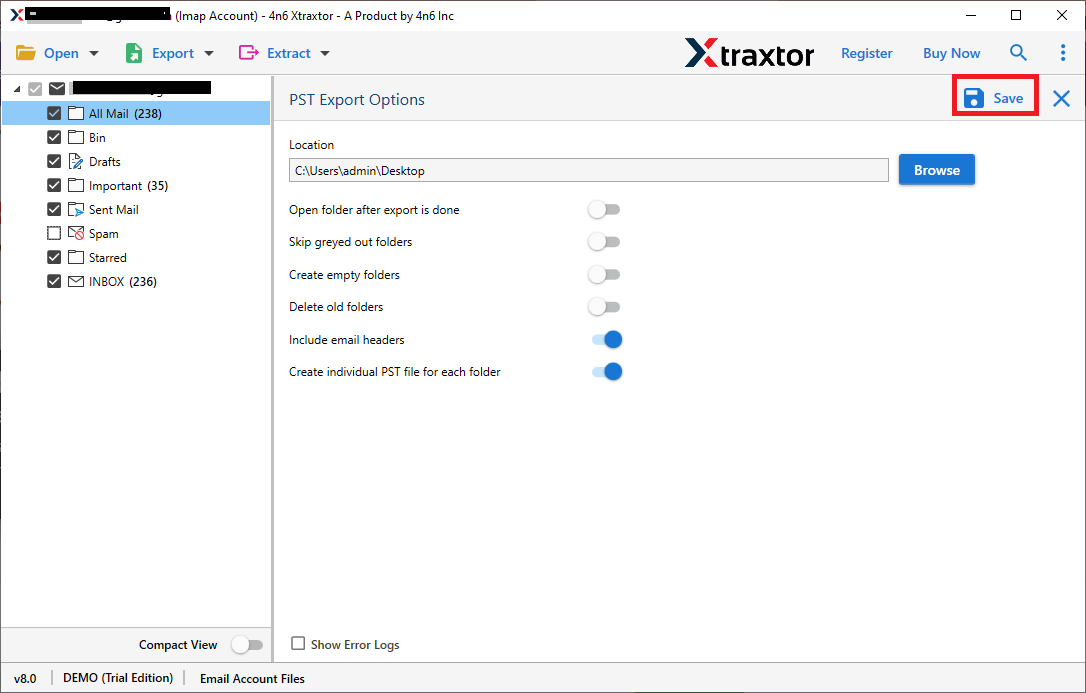
- At last, Open Outlook and import this exported PST file into Outlook using import export option.
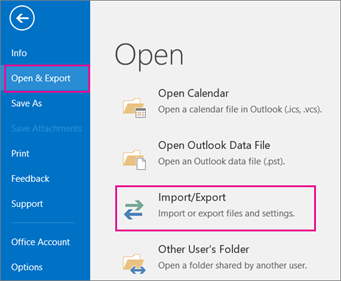
The process is complete.
Benefits of Xtraxtor Email Migrator Tool
- The tool can import Verizon email to Outlook in bulk without any data loss.
- It enables you to save Verizon emails in various formats such as PST, MBOX, EML, etc.
- The tool is able to backup Verizon Mail to Hard Drive in your desired file formats.
- The software provides an email filter option to search and select particular email.
- It can import selective emails from Verizon to Outlook using various filter options.
- It maintains the folder hierarchy and email structure during the importing process.
- The tool allows you to directly migrate Verizon emails to any cloud based email accounts.
- It provides the preview option to read and view emails before transferring them.
- The tool has a simple and user-friendly interface. So, technical or non-technical users easily use it.
- The tool can be installed and work on any Windows based system without any issue.
Method 2. How to Add Verizon Email to Outlook Manually?
Follow the below given steps to manually set up Verizon email on Outlook-
- Open MS Outlook application on your system and click on File tab.
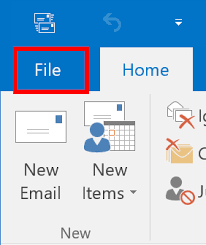
- Now, go to Info and select Add Account option.
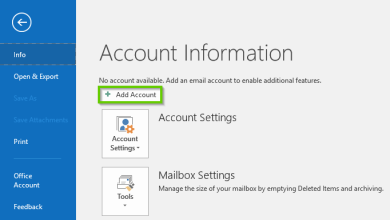
- After that, Enter Email address of Verizon email account. Tick the box Let me set up my account manually in Advanced Options and hit on Connect.
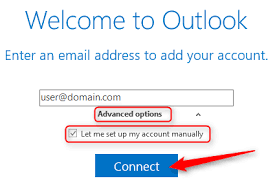
- Now, Choose IMAP as the Account Type.
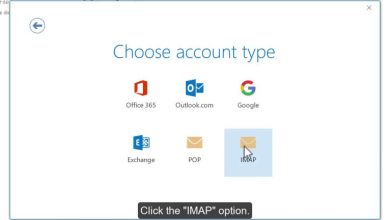
- Enter, the following details in the respective field.
Incoming Mail- imap.verizon.net, Port No. – 993
Outgoing Mail- smtp.verizon.net, Port No. – 465
Once you fill then Click on Next button.
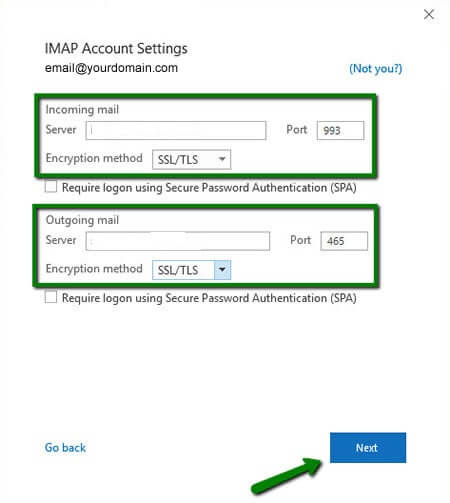
- After that, type the Password of Verizon email account and press Connect button.
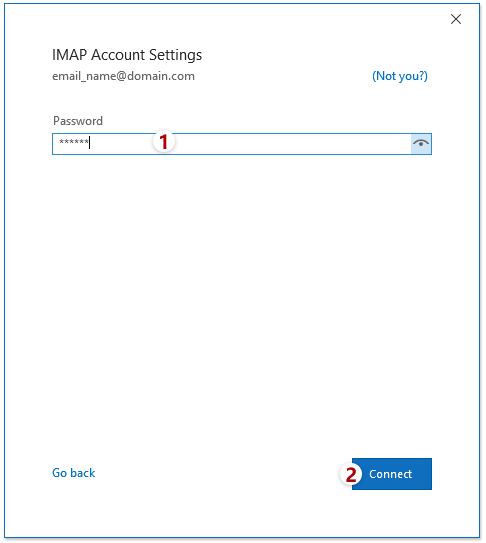
- Now, Outlook will verify account settings. It takes some time so wait.
- Once the verification is complete then you will get a confirmation message of successfully adding the account. Click on Done button to finish the process.
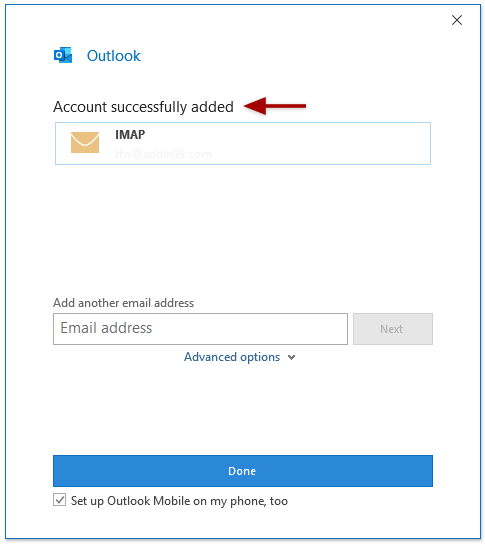
Now, your Verizon account is added in Outlook. Hence, you can manually import emails to Outlook.
Limitations of Manual Solution
- The method takes lot of time to add an account in Outlook. So, it is a time consuming process.
- To configure Verizon account with Outlook users must have technical knowledge.
- There is no email filtration facility to transfer only selected emails.
Read More: How to Transfer Verizon Email to Gmail?
Final Words
In this post, we have explained two workable solutions to set up Verizon email on Outlook. I hope after reading this complete article you are able to add Verizon email to Outlook without facing any issues. If you are a technical user then you can manual solution otherwise use the above-suggested tool to complete this migration process without any technical knowledge.