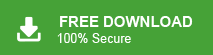Millions of people use Outlook as their e-mail client. It helps you in managing your emails, contacts, calendar and other important data. It’s important to keep backups of important information. Similarly, saving your contacts is also important. Since contacts play an important role in any business today, it is necessary to export Outlook contacts to vCard format. Read the complete post and export Outlook contacts to VCF file.
Table of Content
- Way to Exporting Outlook Contacts to vCard
- Manula Solution
- Limitation with Native Approach
- Professional way to Export Multiple Outlook Contacts
- Features of Expert Tool
- Summary
How to Export Outlook Contacts to vCard File
A vCard file contains a name, phone number, address and other data including custom fields. VCF file is a universal format to save the contact information. Moreover, this file can be transferred to another person without any issue. Thus many users want to save Outlook contacts to vCard file.
Instant Solution: If you want to export contacts from Outlook to vCard file without any error, try the Xtraxtor Outlook Contacts to vCard Converter tool. This software will directly export contacts from Outlook profile in a few simple clicks.
Manual Method to Export Outlook Contacts to VCF File
Follow the given instructions and export MS Outlook contacts to vCard file manually –
Solution 1: Send Contact as vCard via Email
Step 1. Open your Outlook application on your System and go to the people tab.
Step 2. Compose a new message and clcik on Attach Item and select Business Card >> Other Business Card.
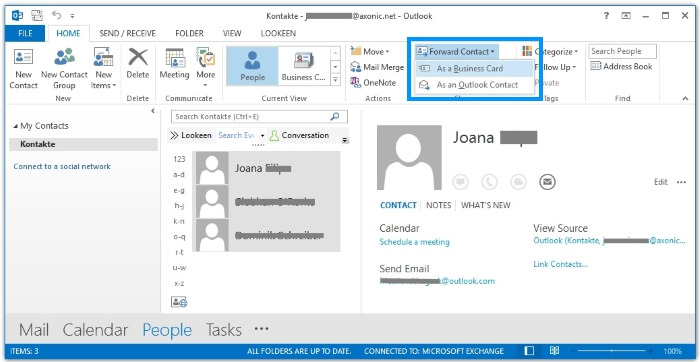
Step 3. Select the contact you want to send and click on the OK button.
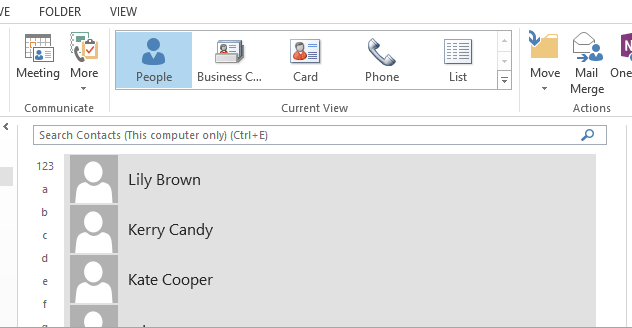
Step 4. At last click on Send button.
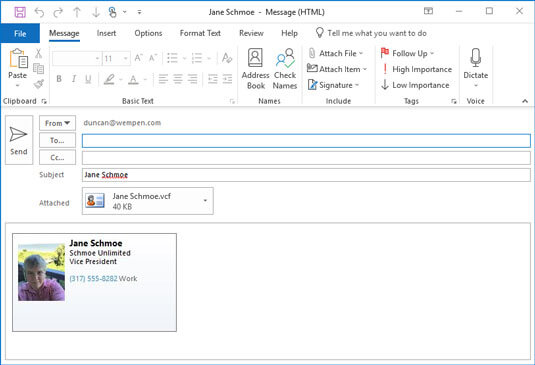
Solution 2: Create a vCard File
Step 1. In the people tab, select a contact you need to save.
Step 2. After that, click on File >> Save As.
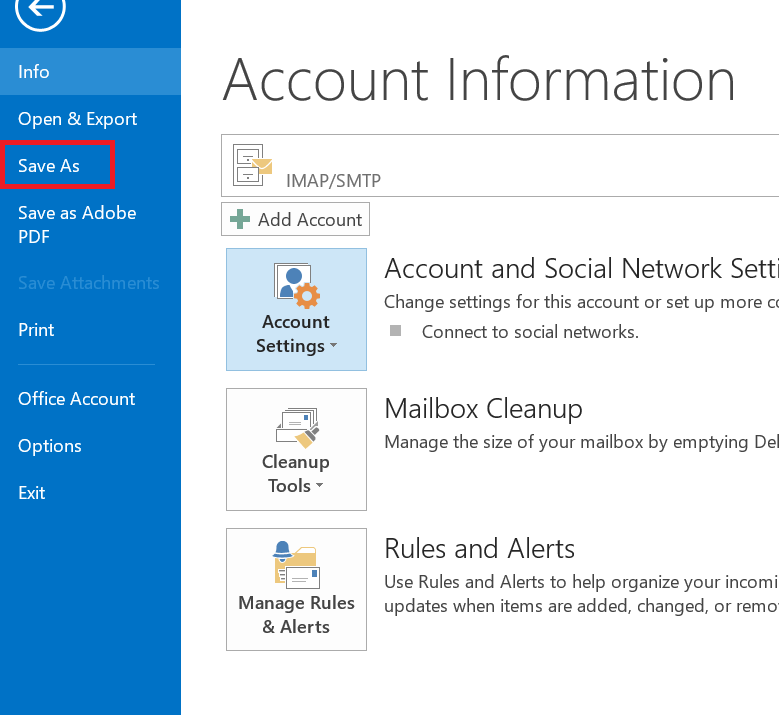
Step 3. Choose a location and click on the Save button.
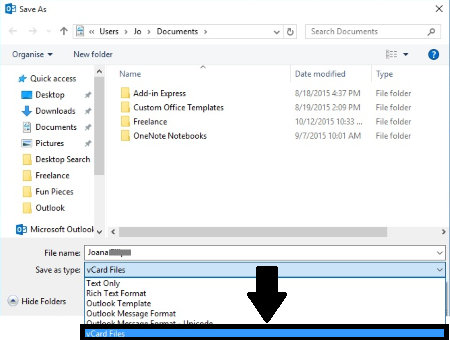
Note: In this way, you were able to save single contact at a time. To save multiple contacts you need to follow the process repeatedly.
Limitation With Manual Solution
With this native approach, there are certain limitations. Some of them mention here –
- This process is time-consuming and required a lot of time and effort.
- It will save a single contact a time, if you want to save multiple contacts then don’t use the manual method.
- There is a high risk of losing your crucial contact details.
Proficient Way to Export Outlook Contacts to vCard File
Use Xtraxtor Outlook Converter tool and export multiple Outlook contacts to vCard file in a few simple steps. With its accurate result-oriented vision, one can save Outlook contact folder into VCF file without losing a single bit of data. There are various filter options that helps in exporting selective Outlook contacts.
Additionally, using this tool you can export Outlook folders to Gmail, Yahoo and many other webmail accounts. The tool has been developed with users’ needs in mind, so it comes with a user-friendly interface. Additionally, you can choose from a variety of other saving options.
Process to Export Outlook Contacts to VCF File in Bulk
Follow the given instructions and save multiple Outlook contacts to vCard format-
Step 1. Install and Run Email Converter Wizard on your Windows OS system.
Step 2. After that, click on Open >> Desktop Email Client >> Outlook Account >> Congfigured Account.
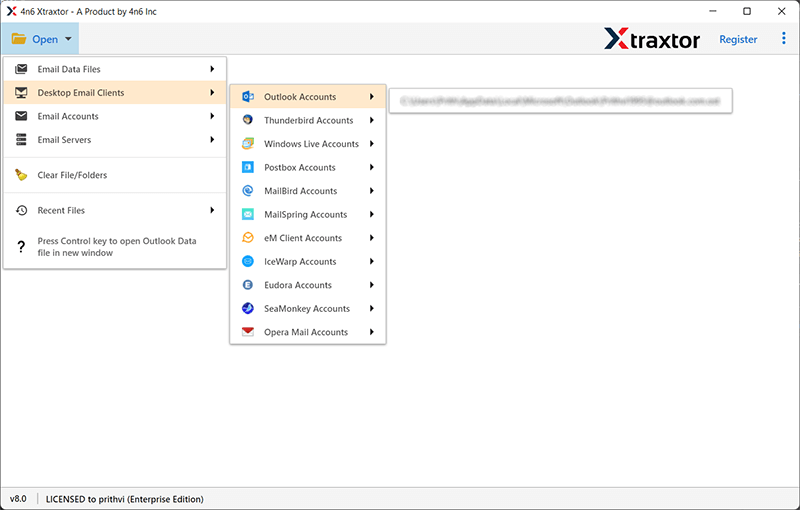
Step 3. Here you can view your mailbox data before exporting them.
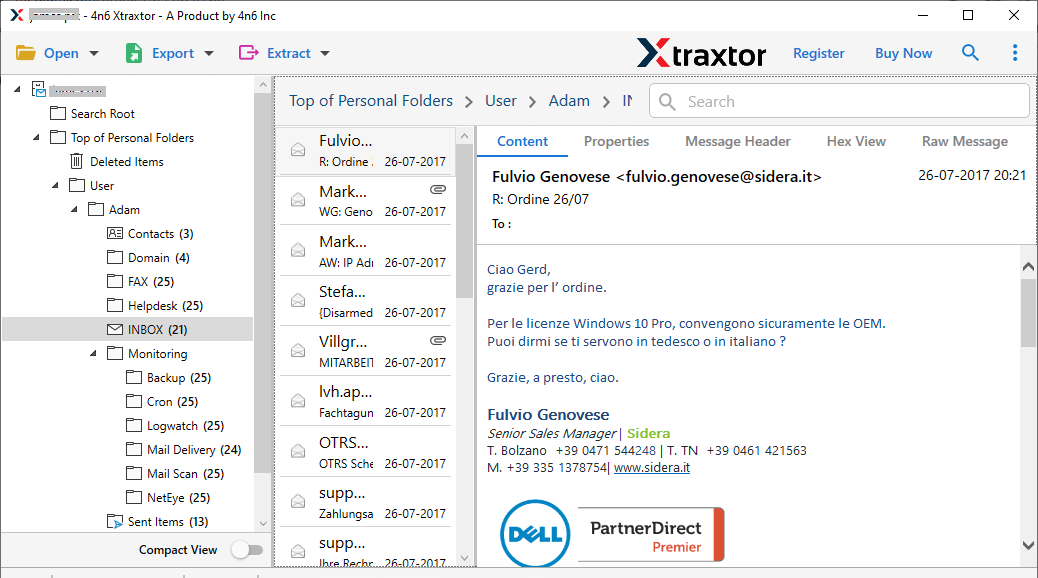
Step 4. Click on Export and choose vCard format.
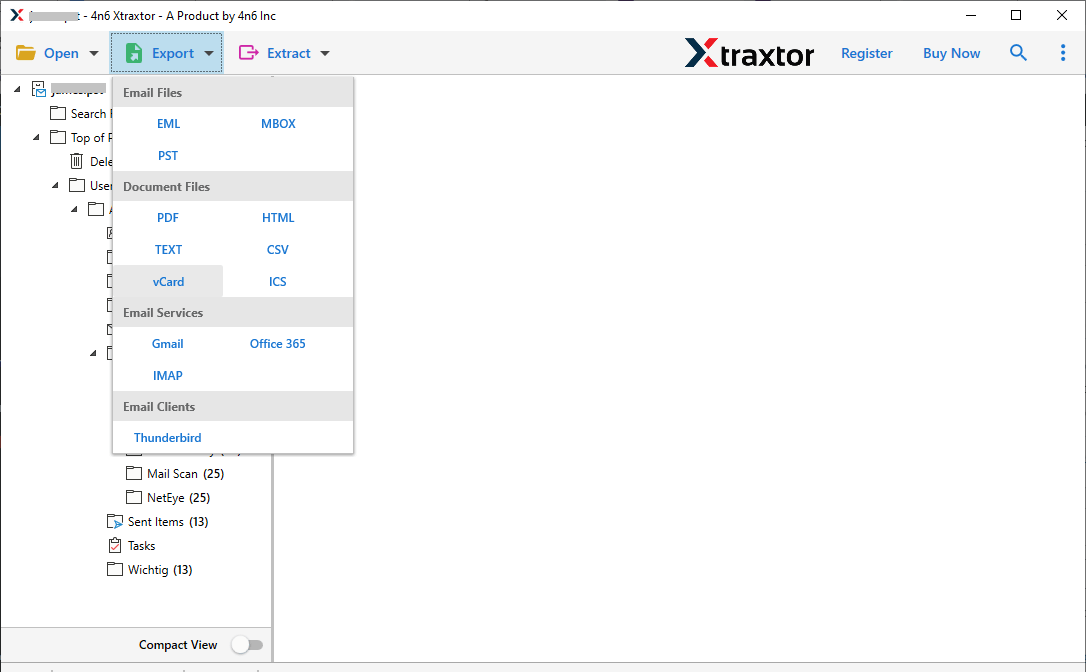
Step 5. On the left side of the software window, select the Contact folder.

Step 6. At last, browse the location to save exported file and hit on the Save button.
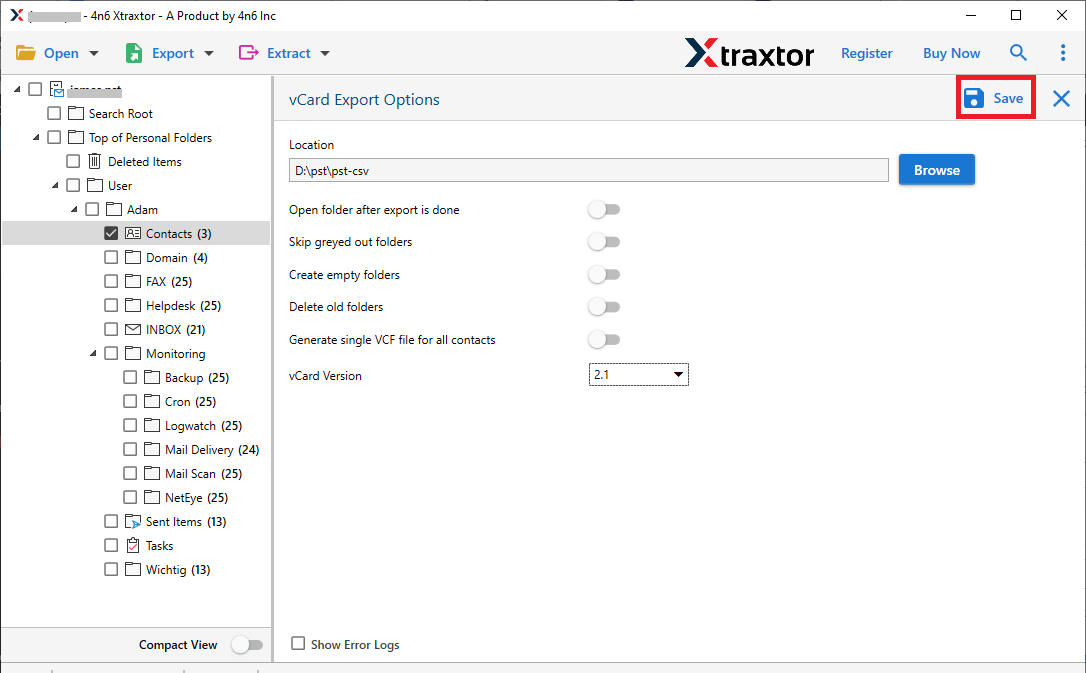
Done! Here complete the export process in a few simple clicks. For more, you can try the demo version of the software and save your Outlook contacts.
Prominent Features of Xtraxtor
With this Outlook contacts to vCard Converter, there are various outstanding features. Some of them mention here-
- It allows to export multiple contacts to vCard file in a single attempt.
- With its advanced filter options, one can export selective mailbox data and avoid unwanted conversion.
- This tool works on Windows 11, 10, 8, 7, Vista, XP and all other previous versions.
- This tool automatically detects configured Outlook account and transfer their data directly.
- Allow to export Outlook contacts to Gmail and other mail accounts as well.
- Offer a demo version of the software to experience the export process.
Conclusion
This post solves the query – How to export Outlook contacts to vCard file. Firstly we discuss a manual solution to save Outlook contacts in two different ways. however, with a manual solution, there is some limitation. Thus to overcome those shortcomings we mention Xtraxtor Outlook contacts to vCard Converter tool. We also mention the step-by-step process for exporting the Outlook contacts.