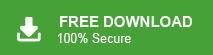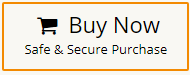Summary: In this article, learn how you can easily convert OLM to PDF format. Here, we have provided the proper explanation and simple methods to export OLM to PDF document format. Just follow this blog, at the end of this post, you will be able to perform OLM to PDF conversion with ease.
OLM files are proprietary to Microsoft Outlook for Mac. It is used to store emails, contacts, calendars, tasks, and other essential data within the application. However, OLM file is associated with Mac Outlook, users cannot open these files in other operating system and application. So, users want to convert it into PDF format to access it from anywhere and at any time.
On the other hand, PDF is a universally recognized file format known for its versatility and ability to preserve document formatting across various platforms and devices. It is independent from any application of software, operating system, or hardware. It can store data in the form of text, image, audio, video, hyperlinks, attachments, digital signatures, etc.
Reasons for Converting OLM to PDF
There are several compelling reasons why individuals and organizations might need to convert OLM to PDF. some of them are given below-
- Universal Accessibility: PDFs can be easily accessed and viewed on any device or operating system. By converting OLM to PDF, users can create an ideal format for sharing information across diverse platforms.
- Document Preservation: Converting OLM files to PDF ensures the preservation of data integrity and formatting for archiving important emails and documents.
- Sharing and Collaboration: PDFs allow for easy sharing and collaboration. It enables users to send documents without the risk of format distortion.
- Legal Compliance: In various industries, including legal and corporate sectors, the use of PDFs is often required for document standardization and legal compliance.
Methods to Convert OLM to PDF Format
There are two different ways to export data from OLM to PDF.
#1. Convert OLM to PDF Free using Manual Solution
#2. Convert .olm to PDF using Professional Solution
Both methods are explained in detail in the next section.
Method 1. How to Export OLM to PDF Manually?
Using Outlook for Mac email client, you can save OLM email as PDF. If the OLM file is already not present in Mac Outlook then import it and then convert it into PDF format.
Follow the below given steps to convert OLM to PDF manually-
- Open Mac Outlook application on your system.
- Now, select the email that you want to convert into PDF format.
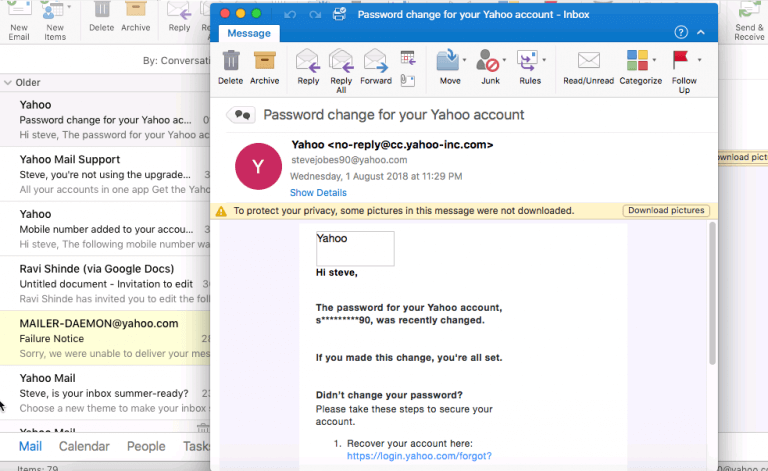
- Then, Go to File tab and click on Print option.
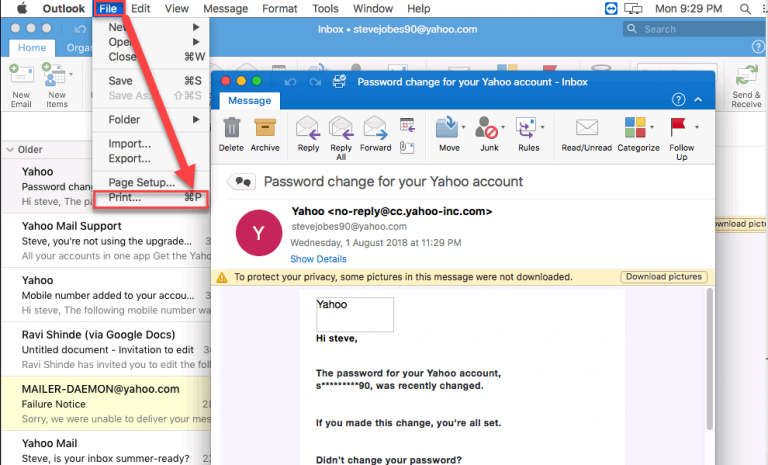
- Now, Print dialog box window will open where click on PDF button that is located in the lower left corner.
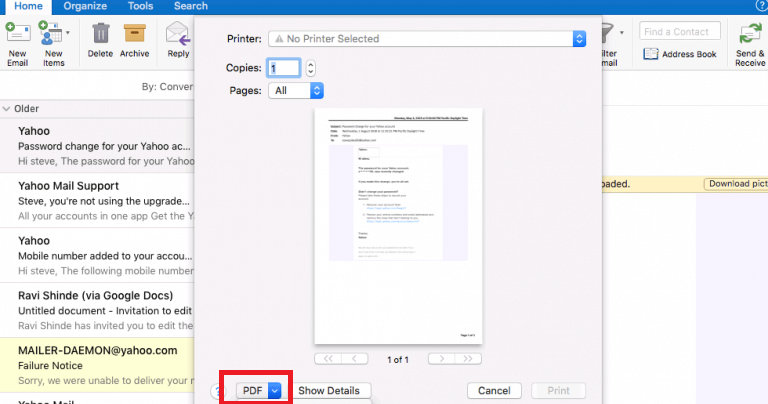
- After that, select Save as PDF option.
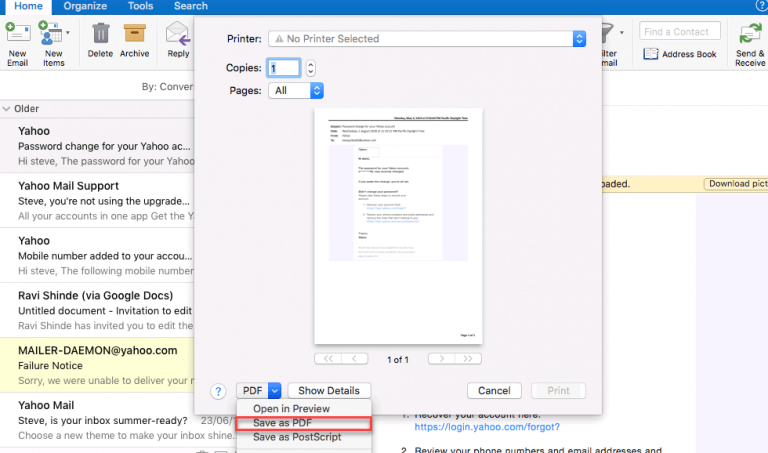
- Enter the name of file and select location to save resultant file from Where section.
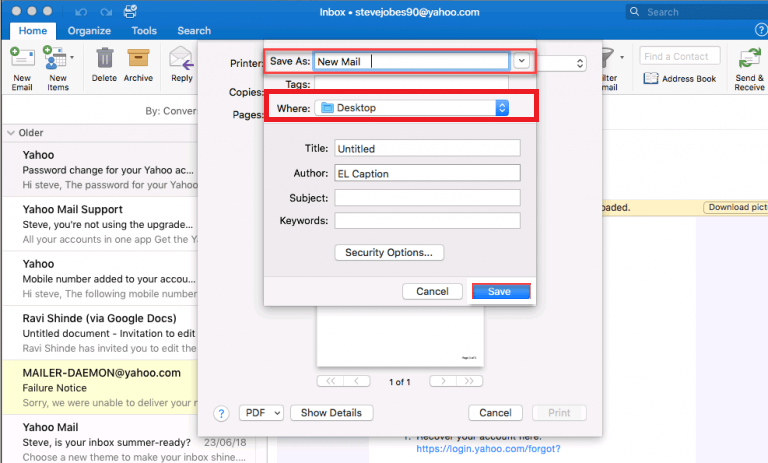
- Once, you done then click on Save button.
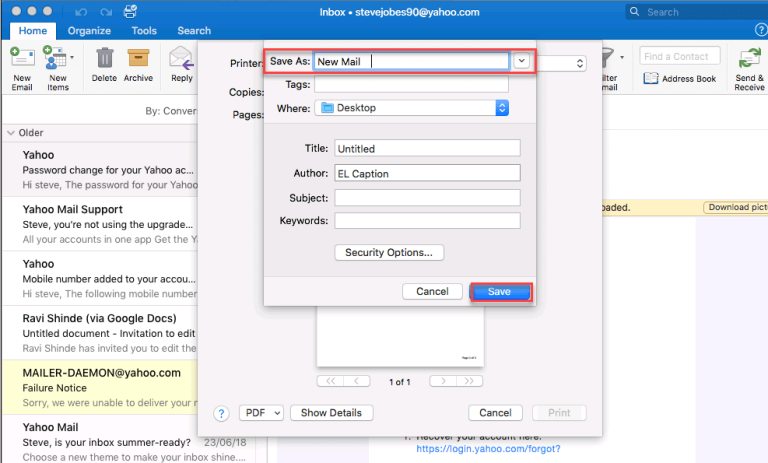
- Repeat the process to save other emails as PDF.
The OLM to PDF conversion is complete. Hence, you can convert OLM to PDF free.
Loopholes of Manual Solution
There are some limitations of manual solution which are given below-
- Outloook for Mac must be installed on your system.
- If there are lot of emails then it takes lot of time to complete the process.
- With this method, you can not convert OLM to PDF in bulk.
Method 2. How to Export Data from OLM to PDF Instantly?
In the above section, we saw that manual method is beneficial if you have only few number of emails for conversion. Therefore, if you have large number of emails then it is recommended use the expert solution. One of them is Xtraxtor OLM Converter that can convert multiple OLM emails to PDF at once. The software is programmed in such a way any novice user can easily export OLM to PDF without any external help. Try its free version and convert OLM to PDF with ease.
Additionally, the tool has varuios saving options that enables you to convert OLM to PST, EML, MBOX, and many other formats. It provides multiple advanced filters to export selected data from OLM to PDF. The software is able to save OLM as PDF in their original format.
Follow the Below Given Steps to Convert OLM to PDF
- Launch this software on your system.
- Now, click on Open >> Email Data Files >> Outlook for Mac OLM Files >> Choose File from Folder.
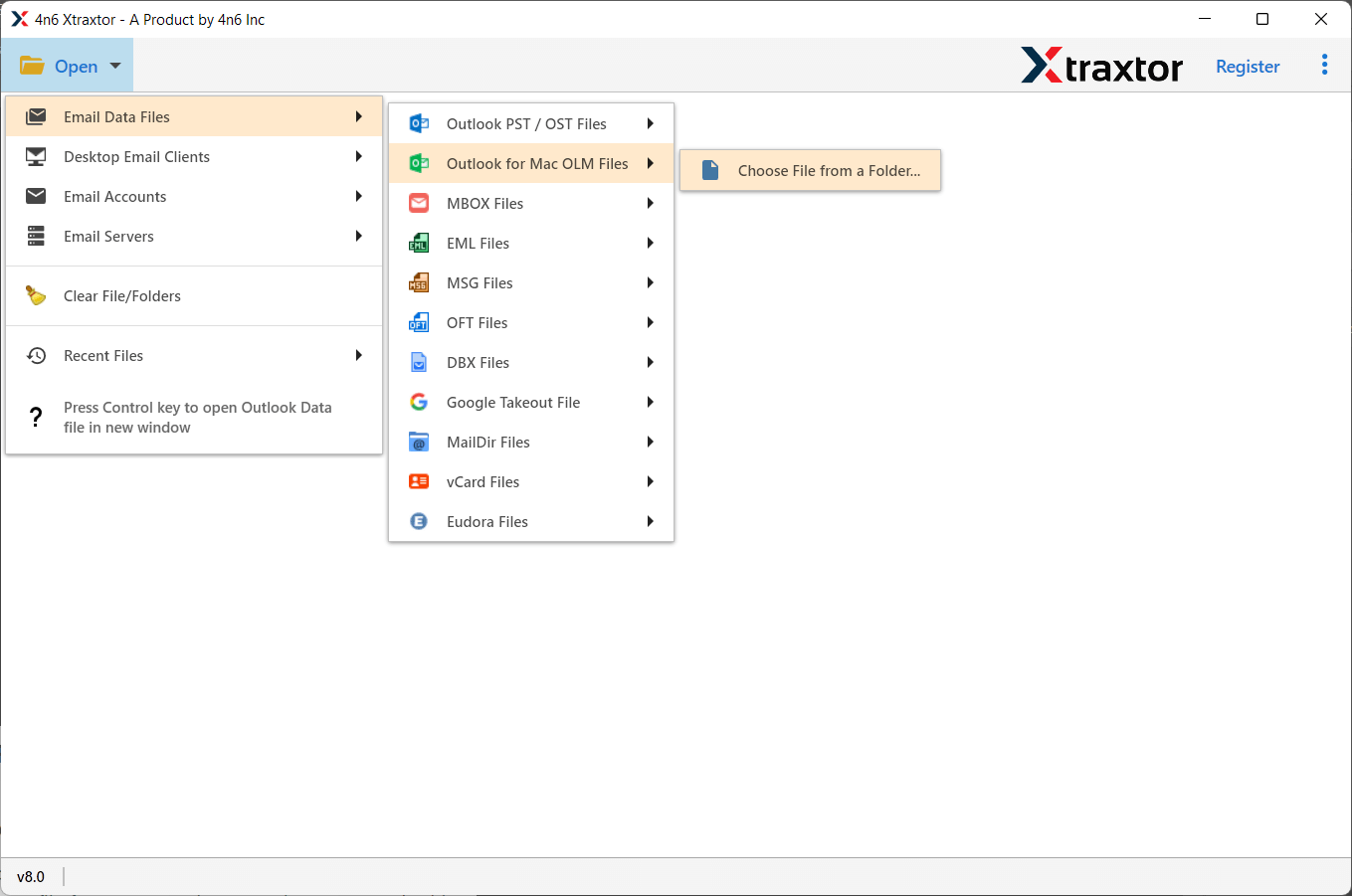
- Here, you can view emails from OLM file before converting them to PDF.
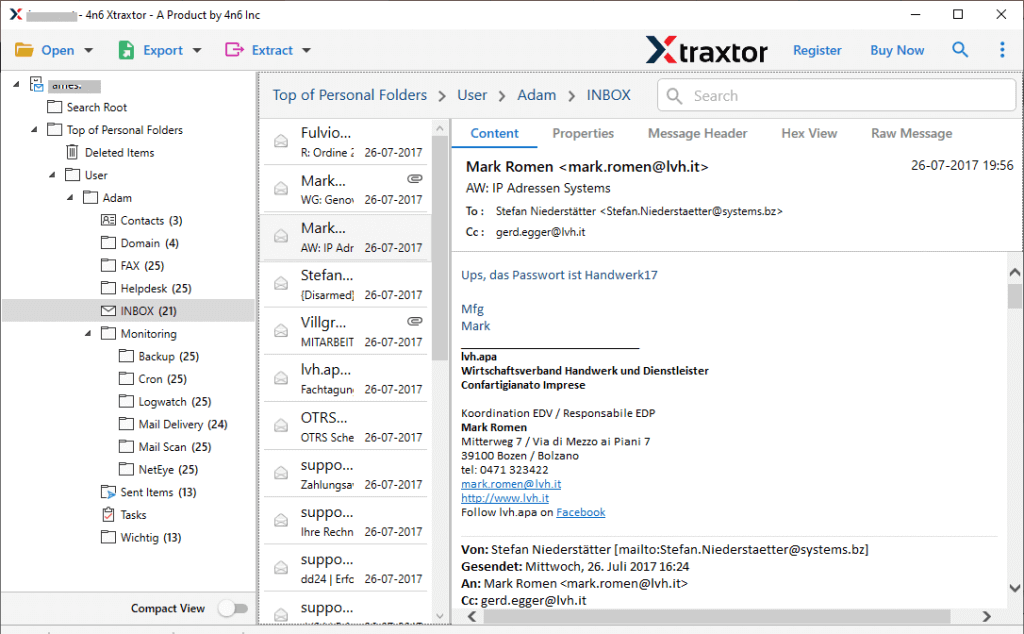
- After that, go to Export and choose PDF from given options.
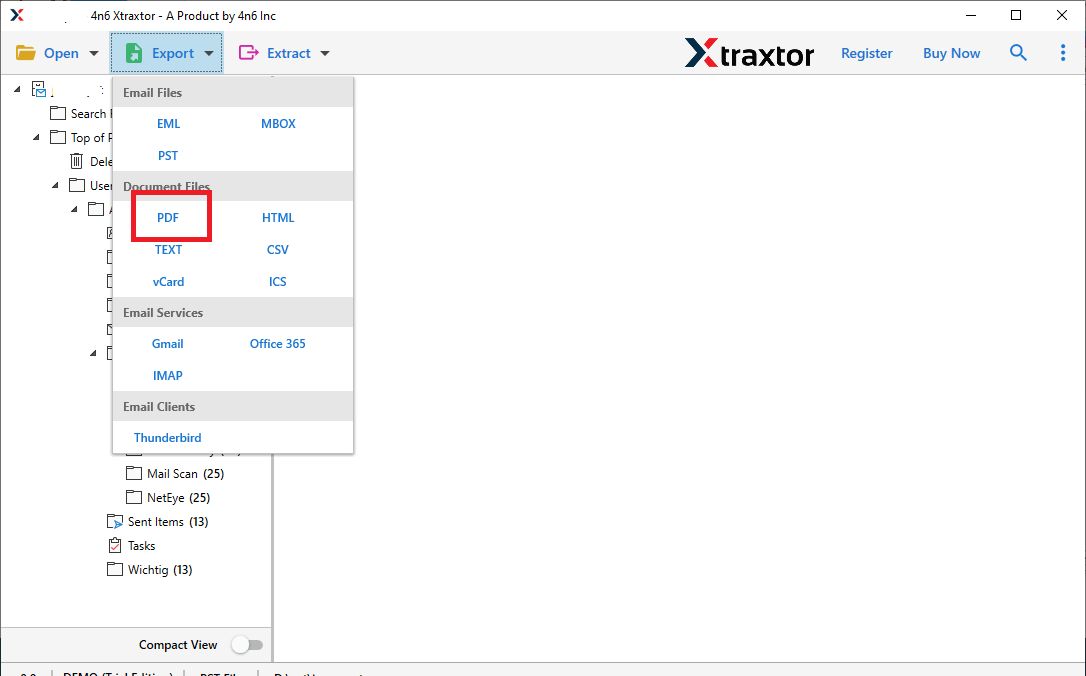
- Select folders and subfolders from OLM file that you want to export into PDF.
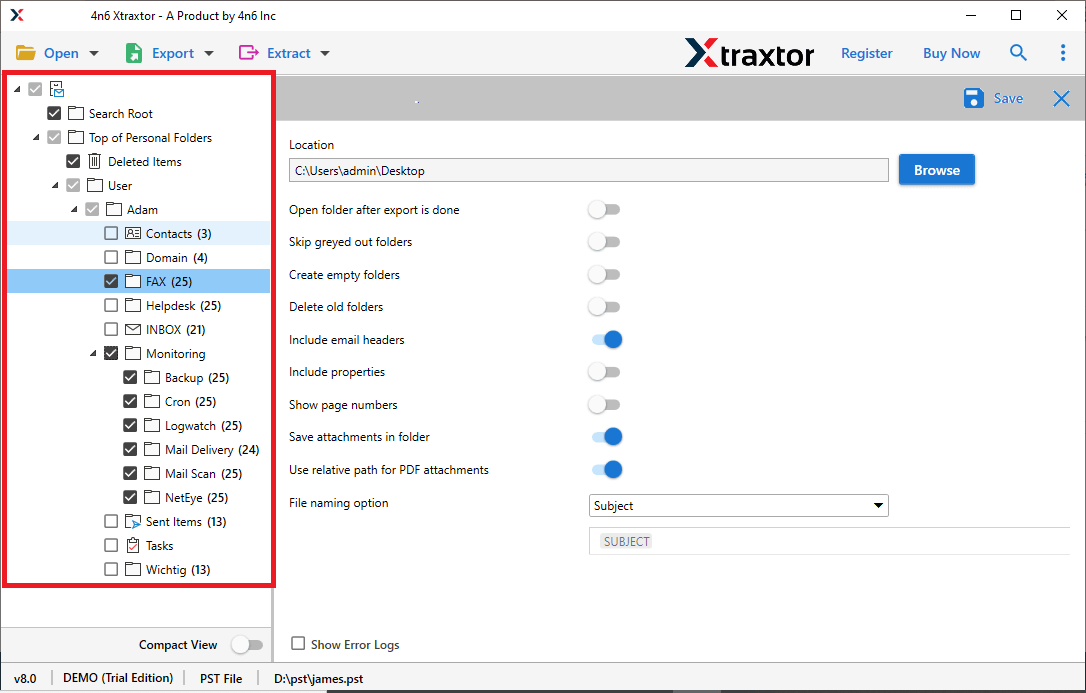
- Apply filters to export selected emails from OLM to PDF.
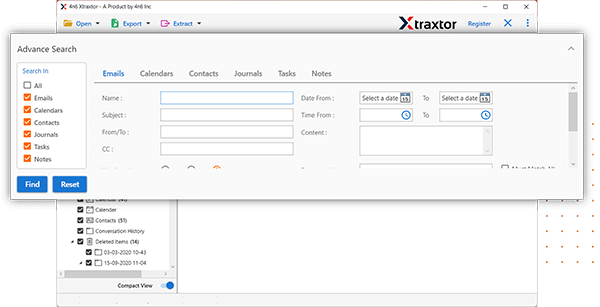
- Click on Browse to select destination location and then press Save button to start OLM to PDF Conversion process.
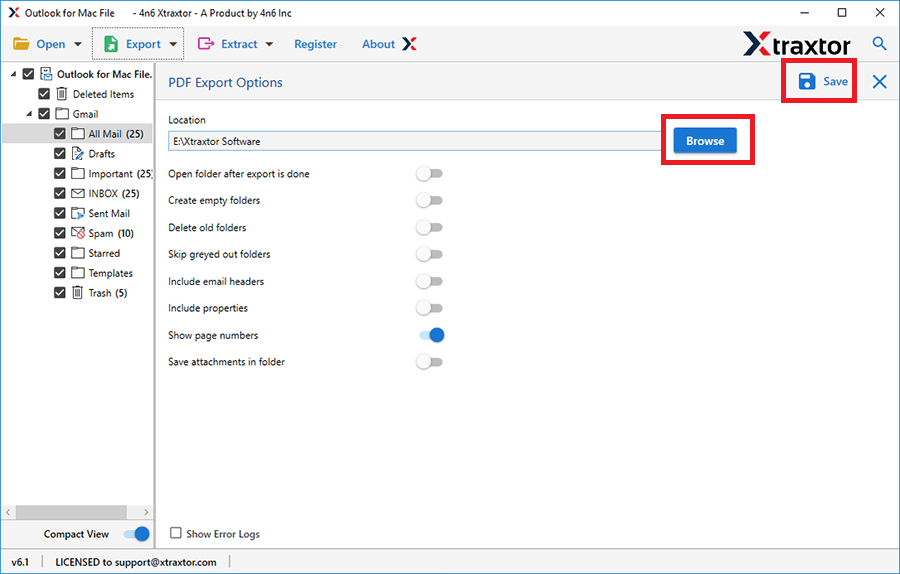
Done! Hence, you can easily convert OLM file into PDF format in just few simple clicks.
Key Features of Xtraxtor OLM Converter
- The software can directly export OLM to PDF without installing any external application.
- It preserves 100% data integrity during the process and gives accurate result without any data loss.
- The tool not only convert OLM to PDF but also convert OLM to MBOX, PST, EML, TXT, CSV, HTML, etc.
- Using this utility, yo can convert emails based on Date Range, Time, Sender, Recipient, Subject, etc.
- The software preserves folder hierarchy and all metadata properties through out the process.
- The tool has the ability to convert OLM emails with attachments, and other key attributes.
- It can also directly import OLM to Gmail, Office 365, Yahoo Mail, Hotmail, and many more accounts.
- A free demo version is available to check its work efficiency before purchasing its licensed version.
Final Words
In this post, we gives the complete information about OLM to PDF conversion. Here, we have mentioned both manual and automated solutions to export OLM to PDF format. You can easily convert OLM to PDF free with manual solution but if you have large number of emails then it is recommended to use the professional solution. However, with the above-suggested tool, you can export from OLM to PDF in batch with full accuracy.