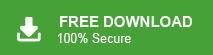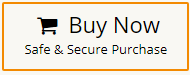Summary: Do you have important EML files that you want to access in Outlook? Then for that, you need to convert EML to PST file. After that, it is easy to access your EML file data. In this post, we will discuss easy and secure methods for converting EML files into PST format and attachments.
EML files are widely used for saving individual email messages and are compatible with most of the email applications. However, if you switch to Outlook, you need to export EML files to PST. Many of the users face confusion when trying to find the right ways or tool to convert EML files into PST file without affecting their data.
This blog provide complete step by step process to convert EML files into PST format effortlessly. Whether you are beginner or advance users who are looking for a easy and efficient way for EML to PST conversion, then this post will guide you. Before that, let’s know the reasons for this conversion.
Reasons for Converting EML to PST Format
There are several reasons to convert EML to PST format. Some of them are given here-
- EML file store only a single email message while PST file can store complete mailbox data.
- To store complete mailbox data requires multiple EML files that take up a lot of space. While you can easily store the entire mailbox in a single PST file.
- EML file PST file gets corrupted then it can repair with Outlook in-built scanpst.exe tool. On the other hand, repairing corrupted EML files is not an easy task.
Hence, there are several advantages of exporting EML files to PST format.
Top 2 Ways to Convert EML to PST Format
There are two different ways to export EML to PST. One is a manual solution in which MS Outlook is used to perform EML to PST conversion. And, the other one is an automated solution that can directly convert EML file to PST format. One can choose anyone that is most suitable for you.
Method 1. How to Export EML to PST Format Manually?
You can manually convert EML file to PST format by dragging and dropping the EML file in Outlook. After that, export this file into PST using import/export feature.
Follow the below-given steps to manually export EML files to PST
- Launch the MS Outlook application on your system.
- Now, Go to the location of the EML file in your system.
- Then, Drag the EML file and drop it in the Outlook Inbox folder.
- Repeat the steps to save other EML files in Outlook.
- After that, navigate to File >> Open & Export >> Import/Export.
- Select Export to a file and click on the Next button.
- Choose Outlook data file (.pst) and then press Next.
- Now, choose the Outlook inbox folder where you have dropped the EML file.
- Click on Browse to set the path for the resultant file and then hit the Finish button.
Hence, you can manually convert EML to PST free but there are some drawbacks of this method which are given here-
- MS Outlook must be installed on your system.
- This is beneficial if you have a limited number of EML files.
- Users must have technical knowledge to perform EML to PST conversion otherwise higher chance of data loss.
Method 2. How to Convert Multiple EML to PST Instantly?
Xtraxtor is a reliable solution to export EML to PST. The software can directly perform EML to PST conversion without any external help. With this utility, you can convert single or multiple EML files to PST at once. The tool has advanced filters that enable you to export selected emails according to your requirements.
Additionally, the tool provides the flexibility to convert EML to MBOX, PDF, TXT, HTML, and 10+ formats. You can run this application on any Windows-based system. Download its free version and convert EML to PST free with ease.
Follow the Below Given Steps to Convert EML Files to PST Format
- Launch the EML Converter software on your system.
- Now, click on Open >> Email Data Files >> EML Files >> Choose Files or Folder.
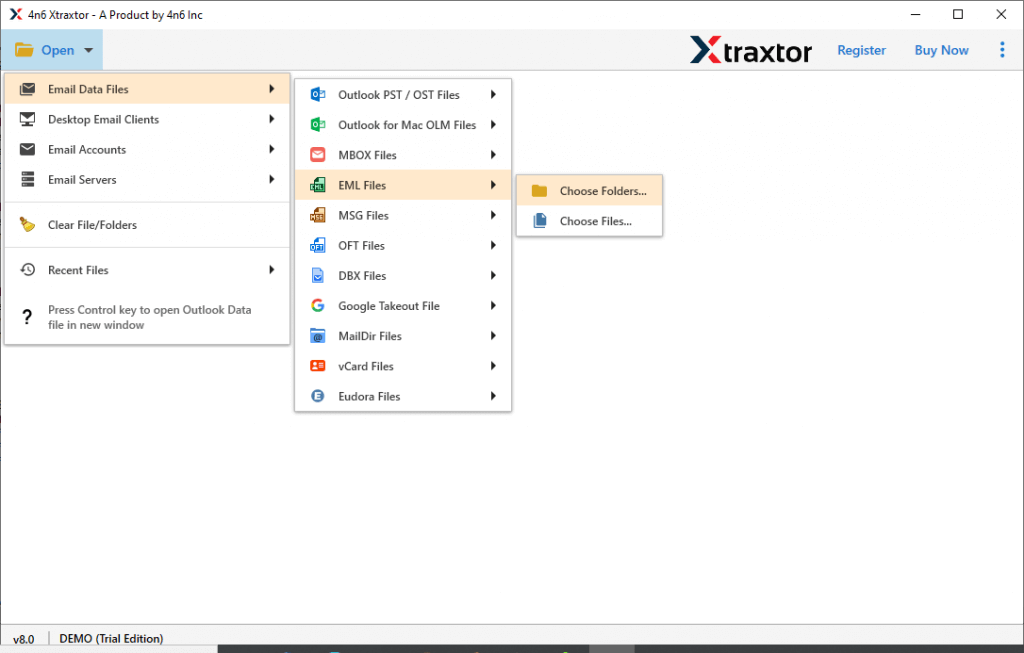
- Here, you can view emails from EML folders.
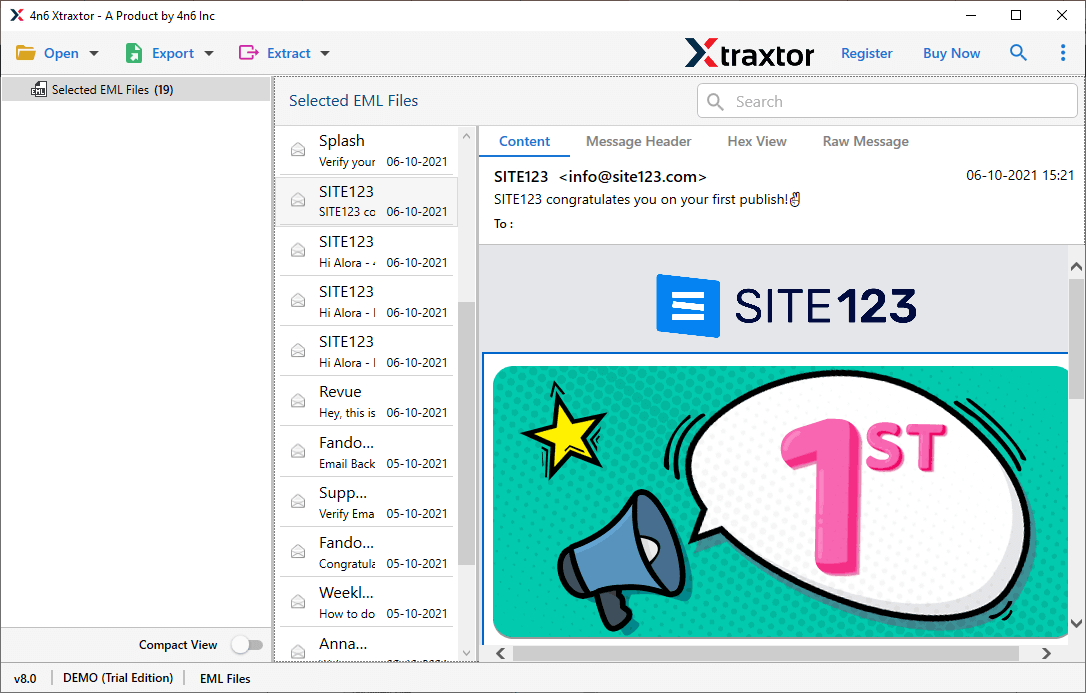
- After that, click on Export and choose PST from the given options.
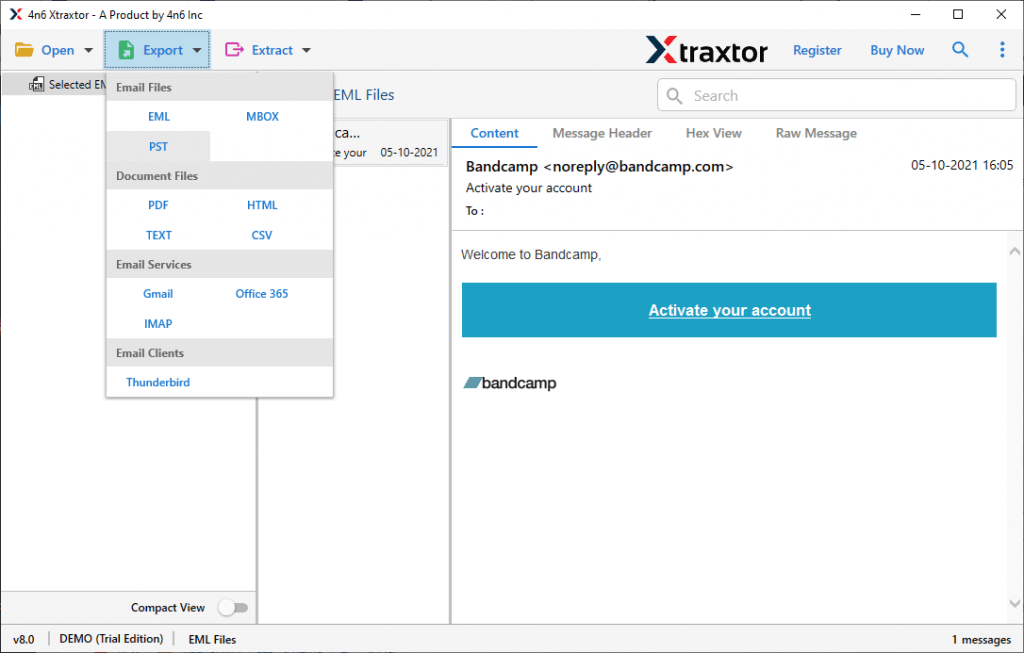
- Apply filters to export selected emails from EML folders.
- Browse the target location and then press the Save button to start EML to PST conversion process.
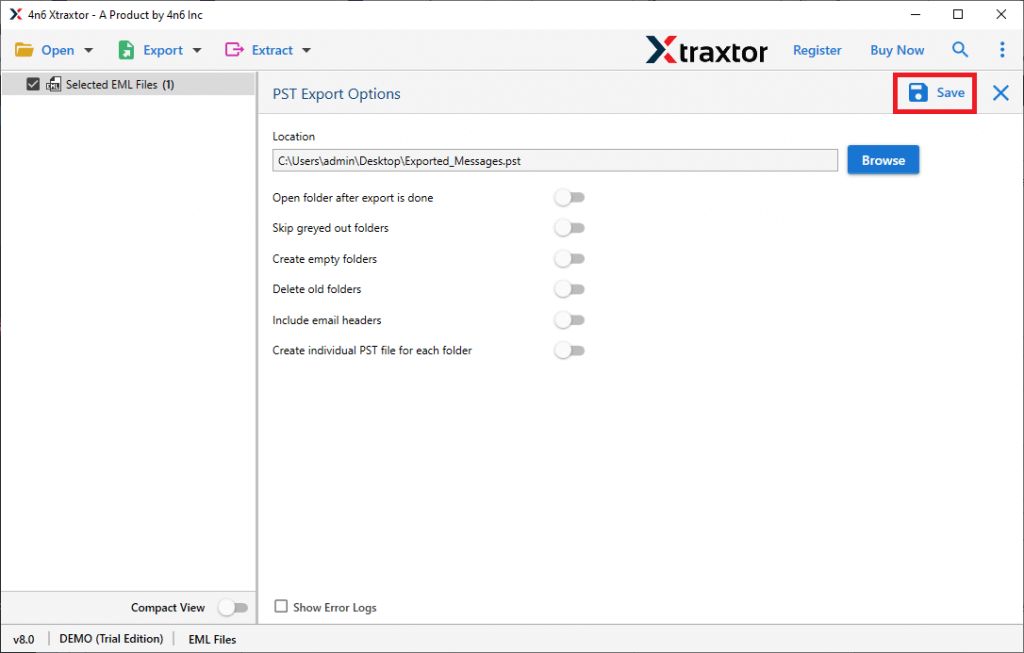
Done! Hence, you can easily export EML file to Outlook PST format in just few simple clicks.
Why Choose EML Converter Over Manual Solution?
- The software can directly convert EML files to PST without any external help.
- It preserves 100% data integrity during the process and gives accurate result after the conversion.
- With this tool, you can also convert EML to PDF, MBOX, TXT, and many other formats rather than PST.
- The tool maintains EML folder and subfolder hierarchy throughout the process.
- The software is able to convert multiple EML files to PST at once without any data loss.
- Using this tool, you can directly import EML to Gmail, Office 365, Yahoo Mail, and many more accounts.
- It is designed with a simplified user interface that helps users easily convert EML file to PST conversion.
- It is compatible with all versions of Windows operating systems including Win 11.
Final Words
In this post, we have discussed how to convert EML to PST format. Here, we have mentioned manual as well as automated solutions to export EML to PST file. You can easily complete EML to PST conversion but it is suitable if you have a limited number of file. However, experts recommend using the expert solution to export multiple EML files to PST format in a single go. The above-suggested tool is the best way to convert EML to PST without any hassle.
Frequently Asked Questions
Q1. Can I manually convert EML files PST file?
Ans. Technically, there is no suitable manual way to export EML files into PST format. However, using drag and drop method you can complete the task. One manual solution we mention in this post.
Q2. Will my attachments be preserved during the EML to PST conversion?
Ans. Yes, the tool we mention here will export all your EML files into PST along with attachments.
Q3. Can I export EML files to PST without Outlook installed?
Ans. Yes, with the help of Xtraxtor, you can complete the conversion without using Outlook.