If you’re looking to import EML files to Gmail, you’ve come to the right place. While Gmail doesn’t natively support EML file imports, there are effective methods to achieve this. This guide provides both manual and automated solutions to help you import your EML files to Gmail in bulk.
EML files store important emails, so it’s a good idea to move them to a safe and reliable place like Gmail. Gmail is a secure, cloud-based email service that lets you access your messages from anywhere. However, importing EML files into Gmail can be tricky if you want to keep the email format, attachments, and other details.
The good news is that with the right method, you can easily move EML files to Gmail without losing any data. In this guide, we will talk about it, but before that, let’s talk about the “Why” part.
Why do Users Need to Import EML to Gmail Account?
EML files, commonly used by email clients like Windows Live Mail, Thunderbird, and Outlook Express, store individual email messages. Migrating these files to Gmail offers several advantages:
- Accessibility: Access your emails from any device with an internet connection.
- Security: Benefit from Gmail’s robust security features, including spam filtering and two-factor authentication.
- Integration: Seamlessly integrate with other Google Workspace applications.
- Storage: Utilize Gmail’s generous storage capacity to archive your emails.
These are the advantages of Gmail that users want to use to import their email messages into a Google Account.
Without ay further delay, let’s move ahead and talk about the import process.
How to Open EML File in Gmail Manually?
You can manually import EML to Gmail using Windows Live Mail. In this method, first of all, you need to import EML to Windows Live Mail and then configure your Gmail account with Windows Live Mail. After that, drag & drop EML files to Gmail. Hence, it works in multiple phases. Follow the below-given steps to upload EML files to Gmail-
Step 1. Import EML Files into Windows Live Mail
- Launch Windows Live Mail on your system and click on the File tab.
- Now, click on Import Messages and select Windows Live Mail.
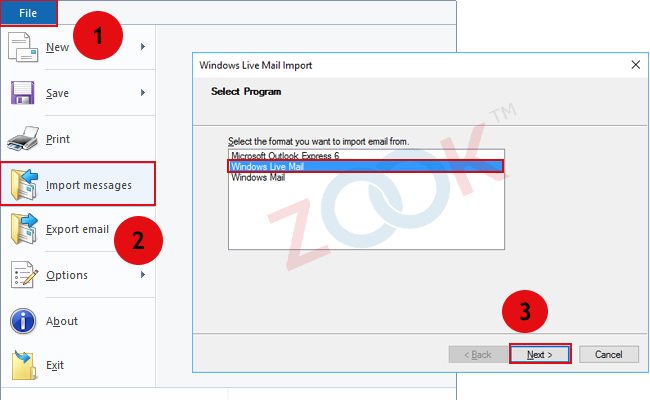
- Click on Browse to choose the location of EML files.
- After that, select the folder that contains EML files and press Next.
Step 2. Configure Gmail Account with Windows Live Mail
- Click on the Account tab and select Email option in Windows Live Mail.
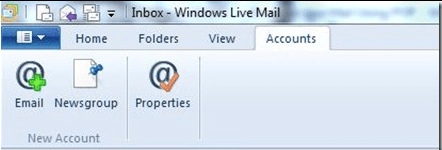
- Enter Gmail credentials and click on Manually Configure Server Settings.
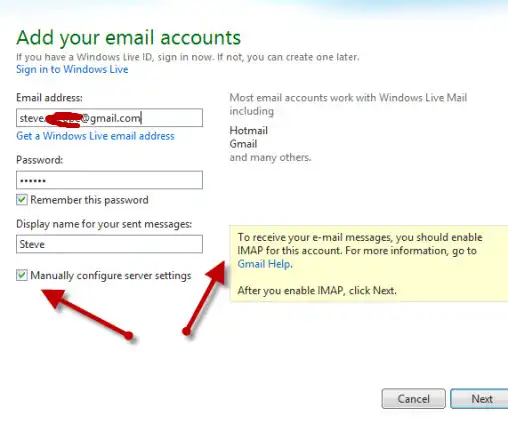
- After that, enter the following details in the respective field-
Incoming Server Information: Server Type- POP, Server Address- pop.gmail.com, Port- 995
Outgoing Server Information: Server Address- smtp.gmail.com, Port- 465
After entering the details click on the Next button.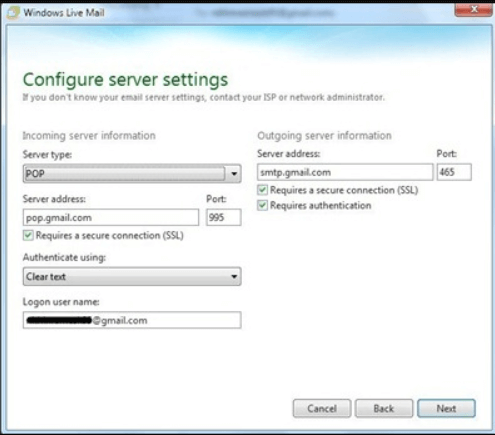
- Now, you will get a confirmation window where click on the Finish button.
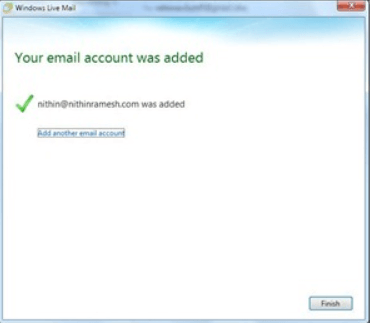
Step 3. Drag & Drop EML Files into Gmail Mailbox Folder
After completing the second step, your Gmail account is successfully added to Windows Live Mail. Now, go to the folder in which you import EML files and drag & drop these files into Gmail mailbox folder.
Done! Hence, you can manually import EML to Gmail but many users struggle with the manual conversion process when trying to import EML files to Gmail, often resulting in issues and potential data loss. To avoid these challenges, we offer a more efficient and reliable alternative. While it’s possible to manually import EML files to Gmail, it’s a time-consuming task, especially for non-technical users who may face difficulties in completing the process. By using the best alternative solution, you can ensure a smooth and error-free import, saving time and preserving your email data.
How to Import EML Files to Gmail in Bulk?
With the help of the Xtraxtor EML Converter can effortlessly complete the importing process without any hassle. With its simple and user-friendly interface, one can simply migrate EML files into Gmail mailbox with attachments. Additionally, with this software, various filter options help to import selective .eml files. Moreover, the bath mode of this tool will effortlessly import multiple EML files at once.
Along with that, this tool can also import EML to Google Workspace, Yahoo, Yandex, and many other webmail accounts. There are various advanced filter options that help to import specific and selective emails from EML files.
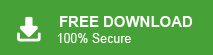
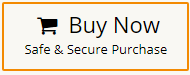
Steps to Import EML to Gmail Account
- Install and run the Xtraxtor on your computer.
- Click on Open >> Email Data Files >> EML Files >> Choose Folders or Files.
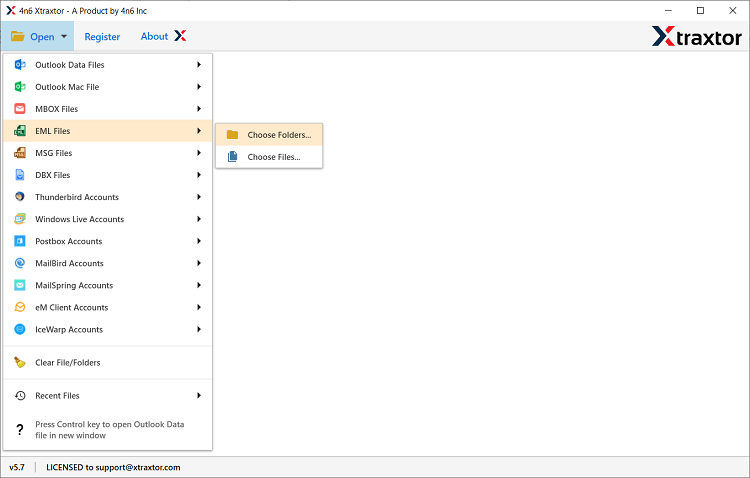
- Select a folder having .eml files.
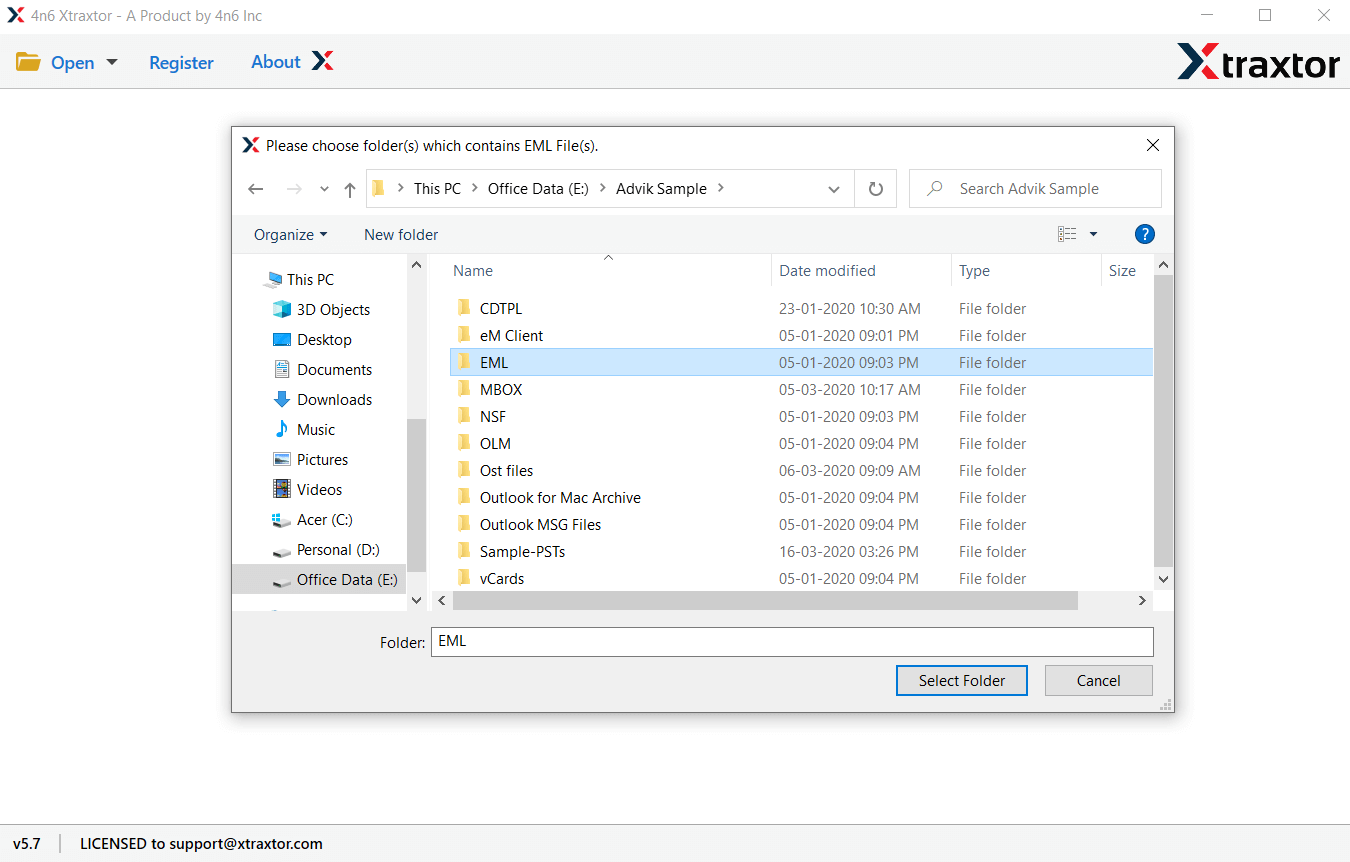
- Click Export and select Gmail from the saving option.
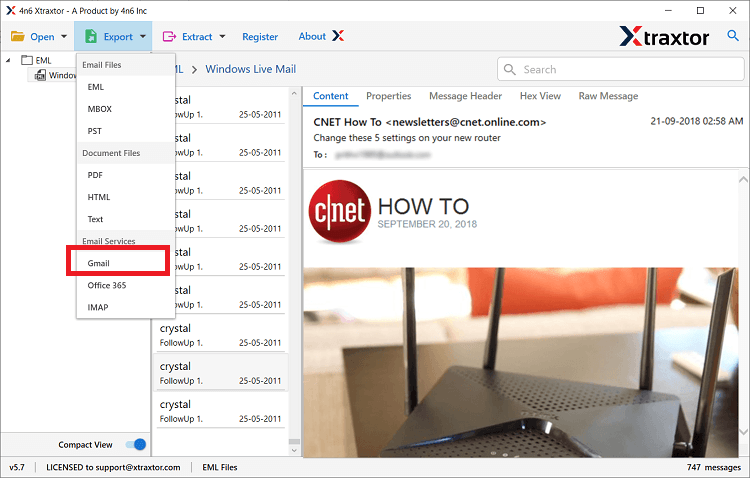
- Enter your Gmail account credentials and click the Save button.
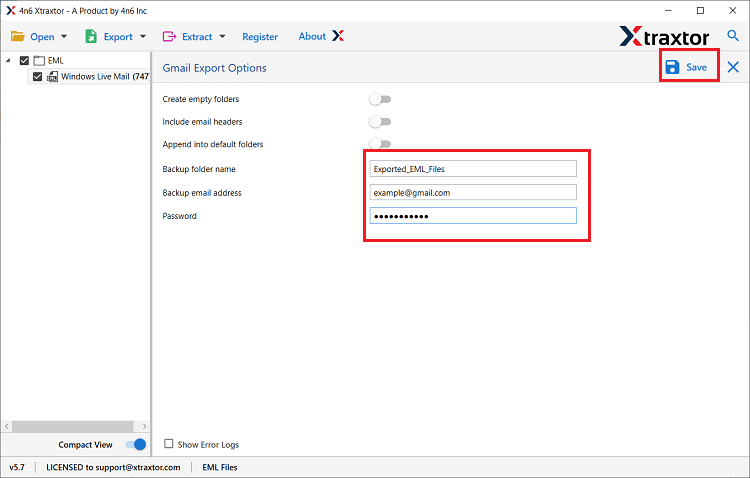
Done! This is the simplest and most successful solution to import EML files to Gmail account directly.
Why Choose EML to Gmail Wizard?
This wizard has many useful features that make this task easier for the users. In the following section, we are going to discuss some highlighted features of utility in detail.
- Easy to Use: The software has a simple and graphical user interface. Beginners can also import EML files to Gmail without any issue. Regardless of whether you are technical or not, the tool does not require technical knowledge to perform this task.
- Cloud Migration: With the help of this tool you can also import EML to Office 365, Yahoo Mail and many other webmail accounts.
- Bulk Conversion: The utility grants permission to import EML to Gmail in bulk in a single time. In addition, the software is not subject to any restrictions. You can easily perform unlimited EML file migration without data loss.
- Data Extraction: This tool also extract attachments, email addressee, phone number and other data from EML files. All the extracted data will be save in a single text file.
- Preserve Data Integrity: The software maintains the data integrity of EML files during the import process. The metadata properties are retained even after the import EML to Gmail account process.
- Different Saving Options: Using this software one can also convert EML to PST, MBOX, CSV, PDF and many other file formats. All these file-saving options will be present in a single interface.
- Selective Email Conversion: The tool previews EML files after loading them in the software panel. Here you can select the EML files that you want to import into a Gmail account and save your time.
- Save Emails with Attachments: This utility supports to import EML files to Gmail account along with their attachments. You do not have to import the attachments from EML files separately, the tool imports attachments that are linked to email messages.
- Windows Supportive: It is completely a Windows-based utility that can be easily installed on Windows 10, Windows 8.1, Windows 8 and other editions listed below.
Frequently Asked Questions:
Question 1: Can I bulk upload EML files to Gmail account?
Answer: Yes, the suggested tool gives freedom to upload multiple EML files to a Gmail account at the same time without losing a single piece of data.
Question 2: Unable to Sign into Gmail?
Answer: You have to enable Less Secure Apps as well as IMAP from Gmail security settings. Enable these settings to make migration operational.
Question 3: Can I import Thunderbird EML files to Gmail?
Answer: Yes, the software supports importing EML files created by Thunderbird and other supported email client applications.
Question 4: What about my attachments during the import process? Are attachments imported with my emails?
Answer: The utility is capable to import EML files into Gmail, including all attachments. Regardless of the size of your attachments, the tool saves them with email messages.
Question 5. Can I access my imported EML files on all devices once they are in Gmail?
Answer. Yes, after the EML files are imported into Gmail account, you can access your emails on any device that is connected to a network.
Question 6. Are there any size limitations for importing EML files to Gmail?
Answer. No there is no file size limitations while importing MEL files into Gmail mailbox.
Conclusion
Gmail is one of the most popular email service providers, known for its exceptional features. Often, users find it necessary to import EML files to Gmail accounts for security purposes. Here in this guide we mention the reliable solution to migrate EML files to Gmail mailbox with attachments. While it is possible to open EML files in Gmail manually, the process can be quite complex. However, the recommended tool simplifies this task, enabling you to import EML files directly into your Gmail account in just four easy steps. Now you can choose from the given solution and complete your importing process.