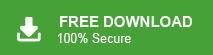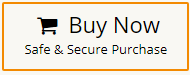Converting EML to MBOX opens endless possibilities for managing and sharing your emails. Unlike EML files, MBOX is a single file that contains all data. Therefore it is best to convert EML to MBOX file and in this post, we guide you to do the hassle-free conversion. Read till the end and know more about it.
An EML file is a type of file format that contains a single email message along with its attachments. It is supported by several email clients, including Windows Live Mail, Mozilla Thunderbird and many other. Conversely, MBOX is a file format designed to store multiple email messages within a single file. This format is widely used by various email applications for organizing and managing emails.
Why Convert EML Files to MBOX Format?
Conversion from EML to MBOX format can be necessary for several reasons, especially when it comes to organizing, managing, and transferring email data. Some of the common reasons to convert EML to MBOX are given here-
- When users switch from EML supported email platform to MBOX supported platform. They need to export data from EML to MBOX to access it.
- Converting EML to MBOX allows users to combine multiple EML files into a single comprehensive MBOX file.
- MBOX file is widely supported by various email clients and applications. Conversion from EML to MBOX makes it easy to access and manage data on various platforms.
- MBOX files can be easily shared and collaborated on within email clients.
Now we know the reason for the conversion, let’s know the process to complete it
How do I combine multiple EML files into MBOX format? You can do it instantly using Xtraxtor EML Converter which easily export multiple EML files to MBOX format. Just download this tool and add folder that contain EML files into software. After that, click on export and choose MBOX as saving option. Apart from this, the tool can also convert EML to PDF, PST, TXT, HTML, and many more formats.
What are the Methods to Export EML Files to MBOX?
There are two different methods to export data from EML to MBOX format. You can manually do it by using the Thunderbird email client. And, you can also perform EML to MBOX conversion usingan automated solution. Both methods are explained in detail. Let’s start.
Method 1. How to Export EML to MBOX using Thunderbird?
In this method, first of all drag and drop EML files into Thunderbird. Then, export these EML files into MBOX format using ImportExportTools NG. Hence, this method works in two phases.
Follow the below given steps to convert EML file to MBOX manually-
Phase 1. Drag and Drop EML Files into Thunderbird
- Openthe Thunderbird application on your system.
- Now, right-click on Local Folder and select the New Folder option.
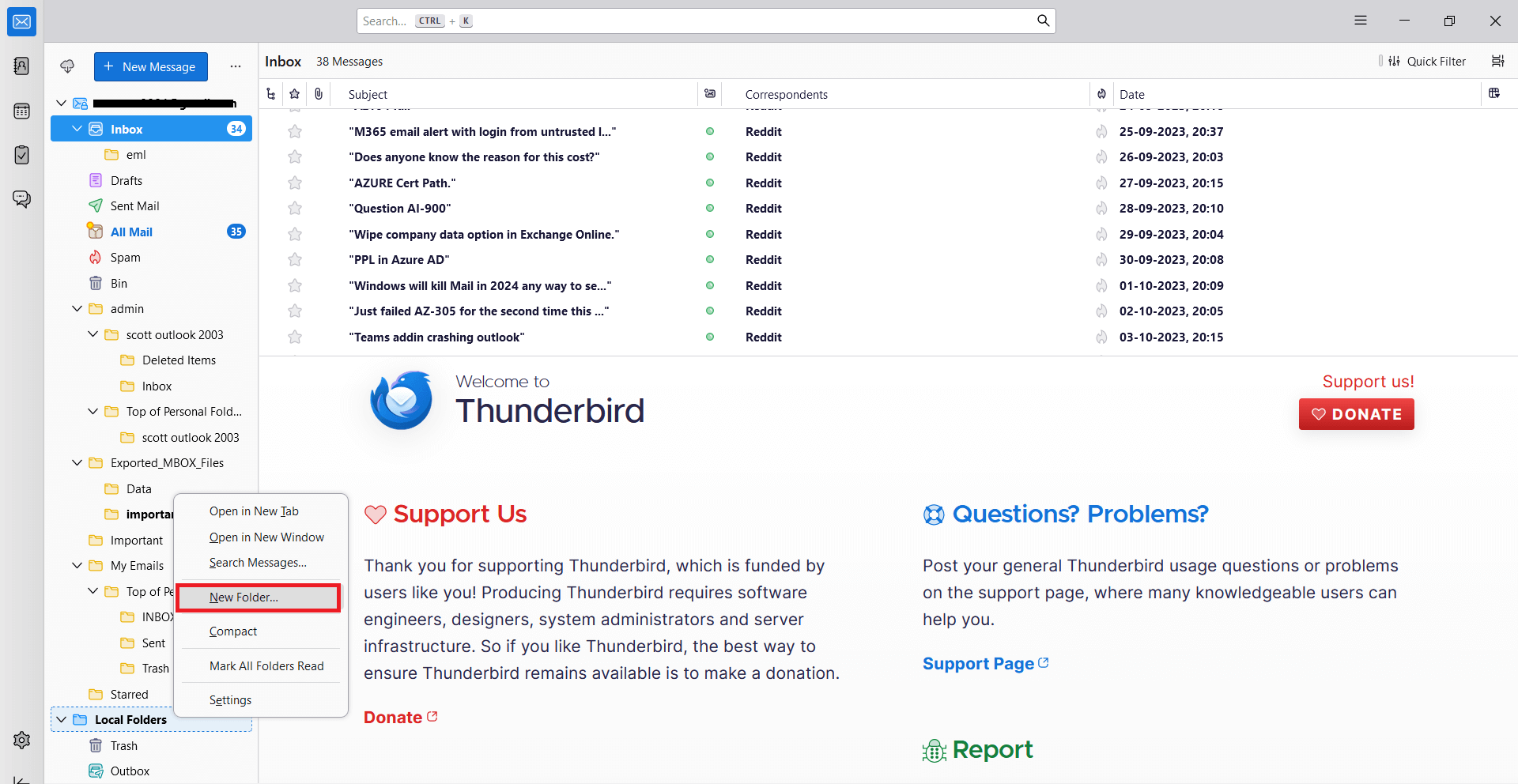
- Then, enter the name of this folder and press the Create Folder button.
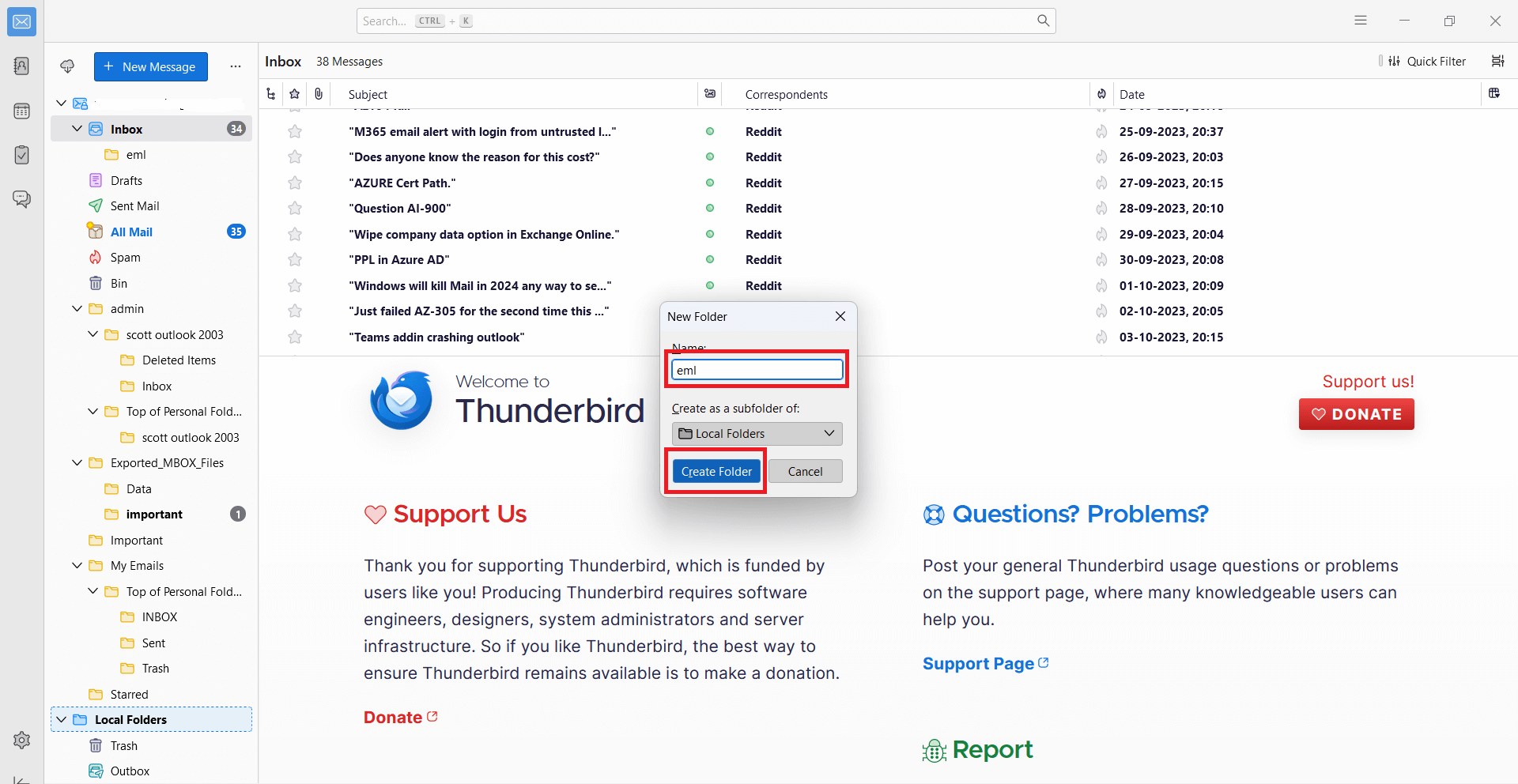
- Now, go to the location where EML Files are saved.
- After that, Select all EML files with Ctrl + A.
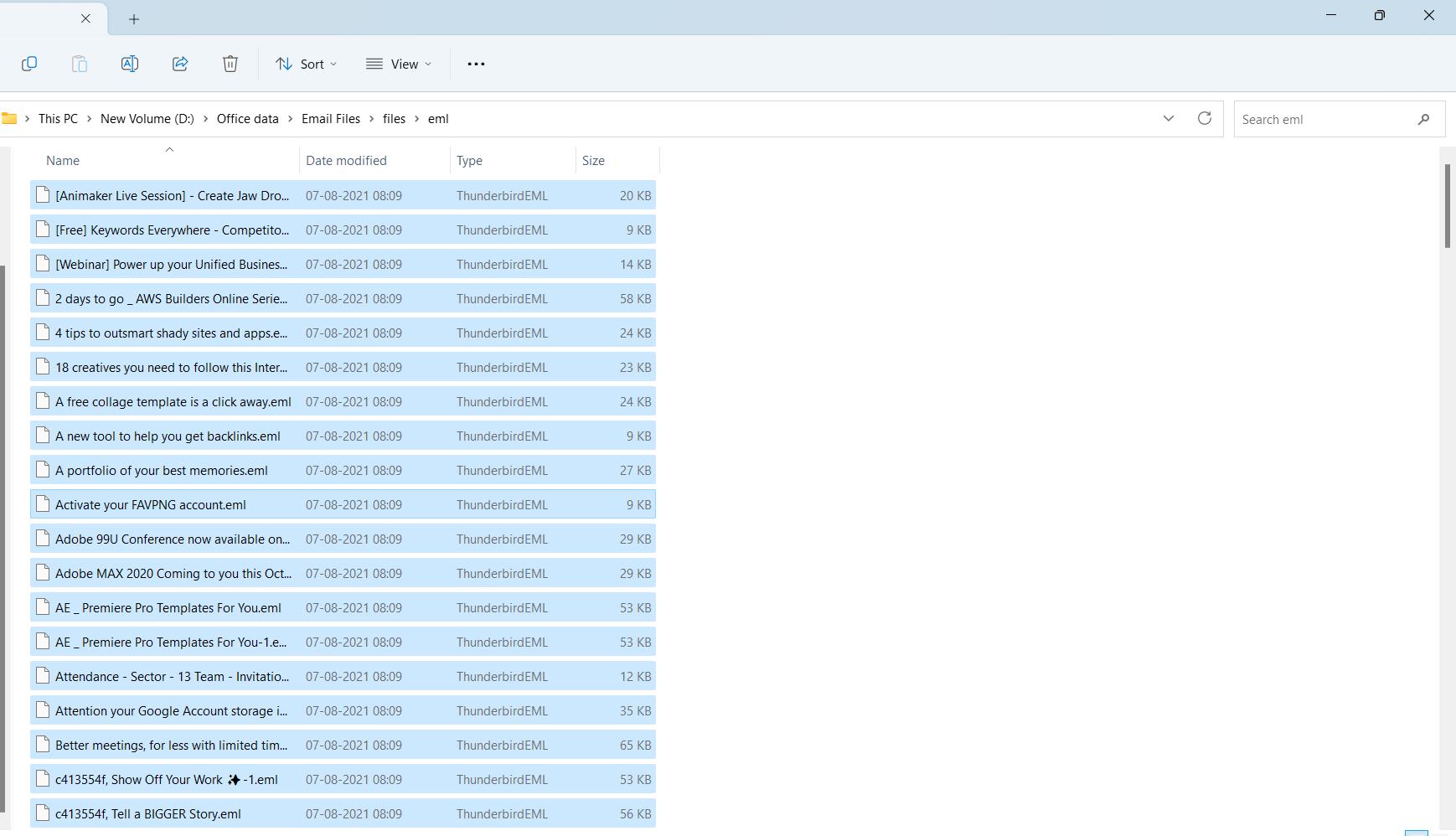
- Drag and Drop these files into newly created folder in Thunderbird.
Now, EML files are present in Thunderbird. Install ImportExportTools NG in Thunderbird and restart Thunderbird application.
Phase 2. Export EML Files to MBOX Format
- Right-click on the Folder where you have drag and drop EML files.
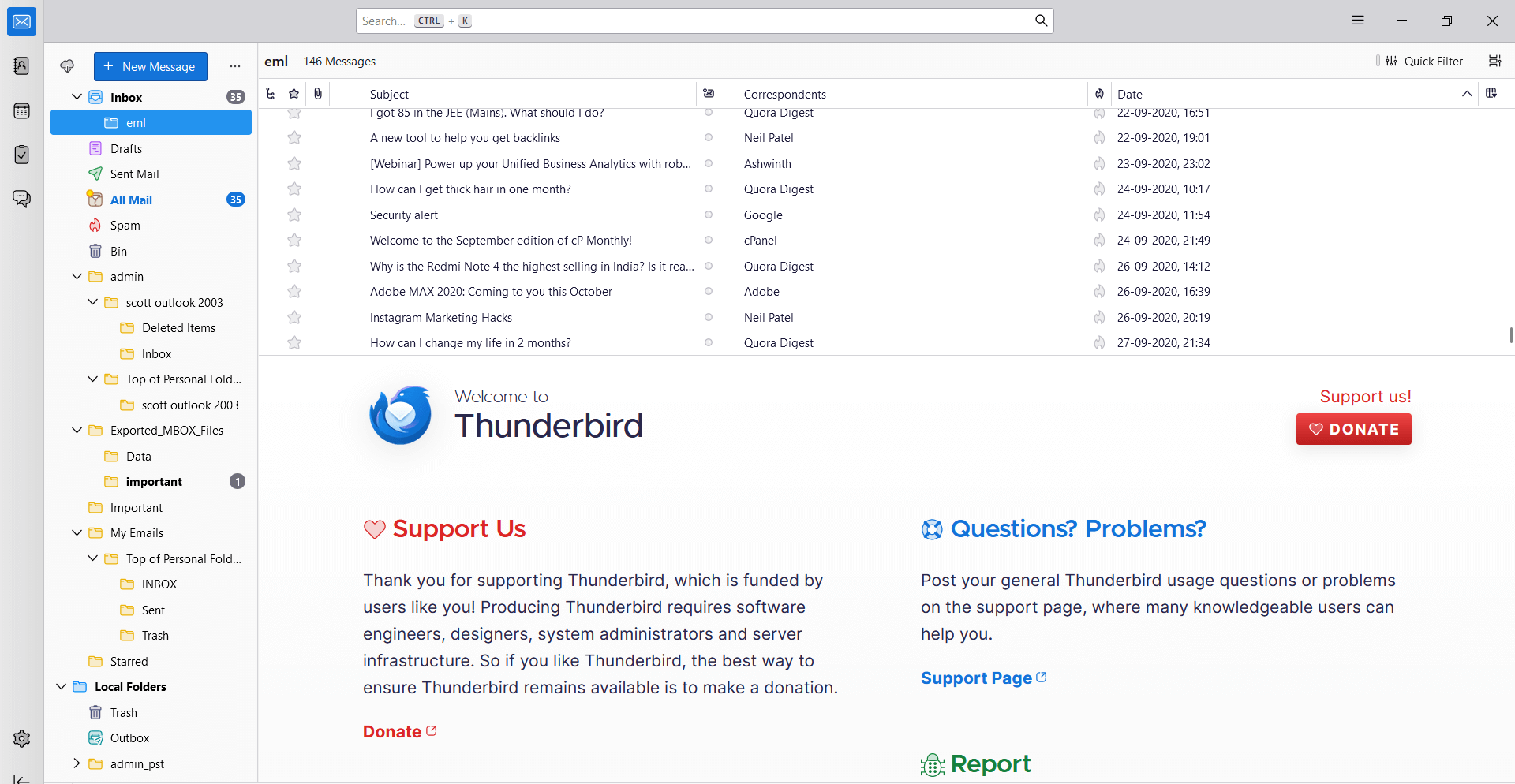
- Click on ImportExportTools NG >> Export Folder.
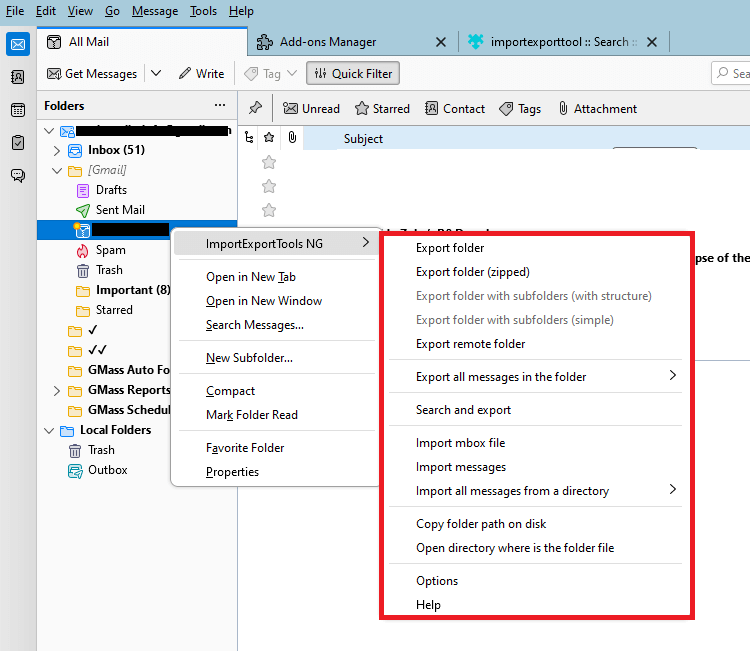
- After that, browse the location to save the resultant file.
- At last, click on the Save button.
Done! Hence, you can manually convert EML to MBOX format. There are some limitations of manual solutions which are given here-
- It is so lengthy and time-consuming process.
- Thunderbird must be installed on your system.
- If Thunderbird Import Export Tools not working then you can export EML to MBOX format.
Method 2. How to Bulk Convert EML to MBOX Effortlessly?
In the above section, we saw that the manual solution is so lengthy and also have some limitations. To overcome all these, you can use the automated solution. One such tool is Xtraxtor which can convert EML to MBOX in just few seconds. The software is programmed witha simplified user interface that makes the conversion from EML to MBOX is so easy. Download its free demo version to check its work efficiency and accuracy.
Additionally, the tool has many advanced features bulk conversion, selective conversion, export options, etc. It can also directly import EML to Office 365, Gmail, Yahoo Mail, Zoho Mail, AOL Mail, Hotmail, and many more email accounts. It preserves 100% data integrity during EML to MBOX conversion.
Steps to Export EML Files to MBOX
- Launch this software on your system.
- Now, click on the Open tab to selectthe given options.
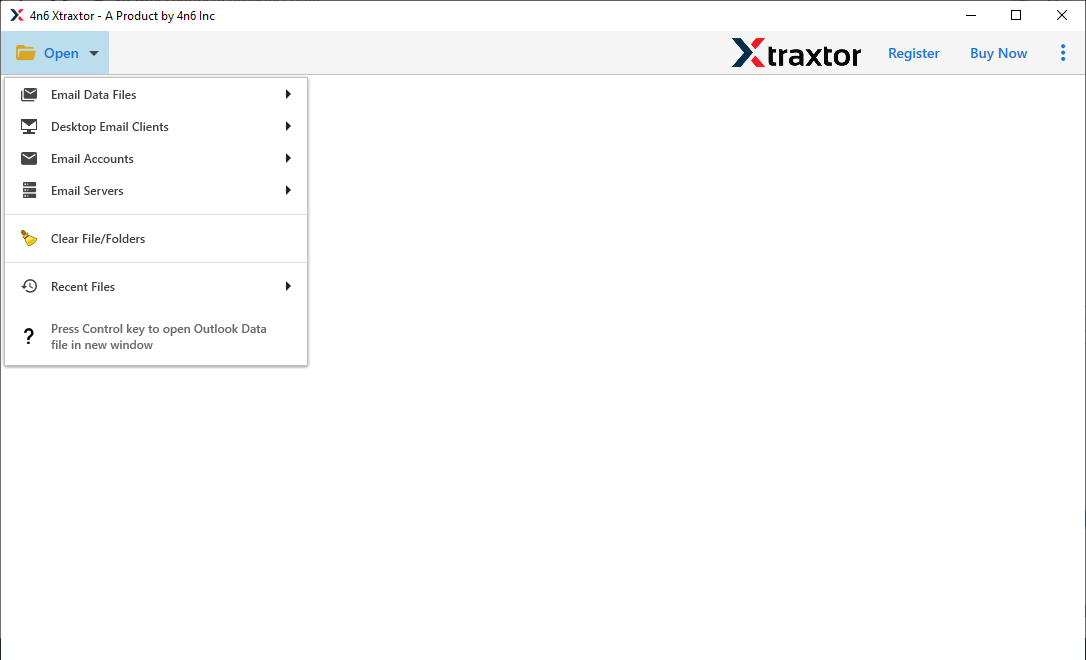
- Then, navigate to Email Data Files >> EML Files >> Choose Files or Folder.
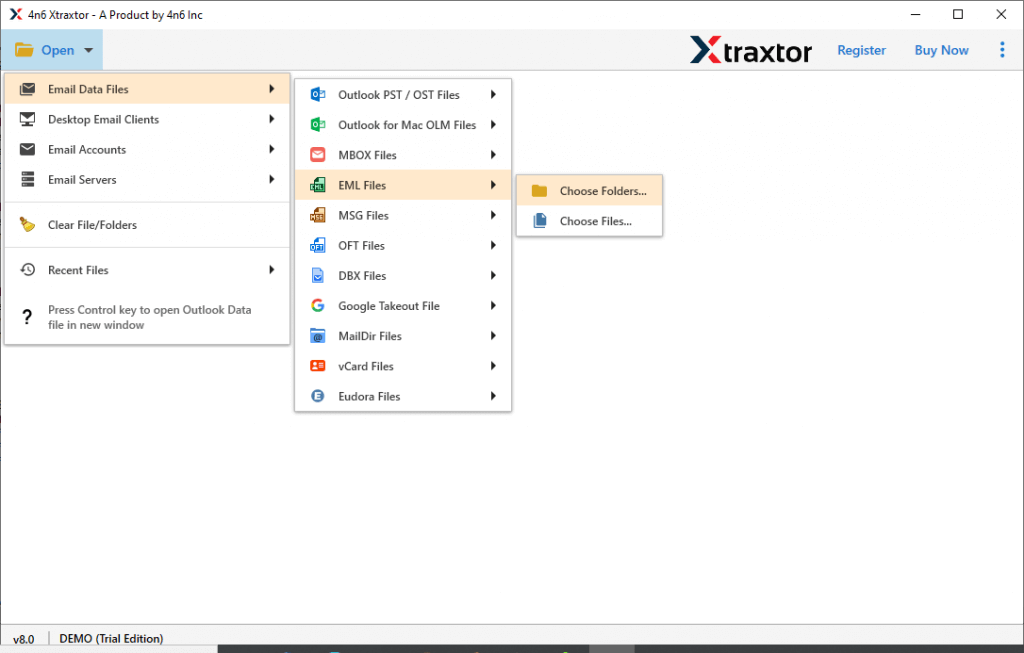
- Here, you can view emails from EML folders.
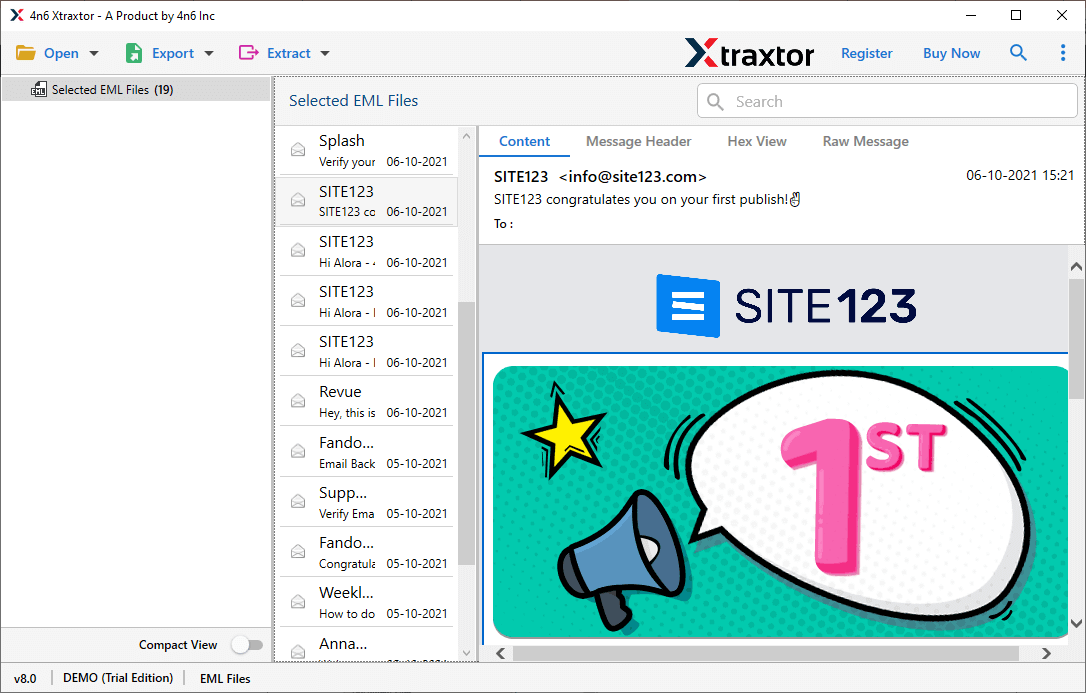
- After that, move the cursor on Export and choose MBOX from the given options.
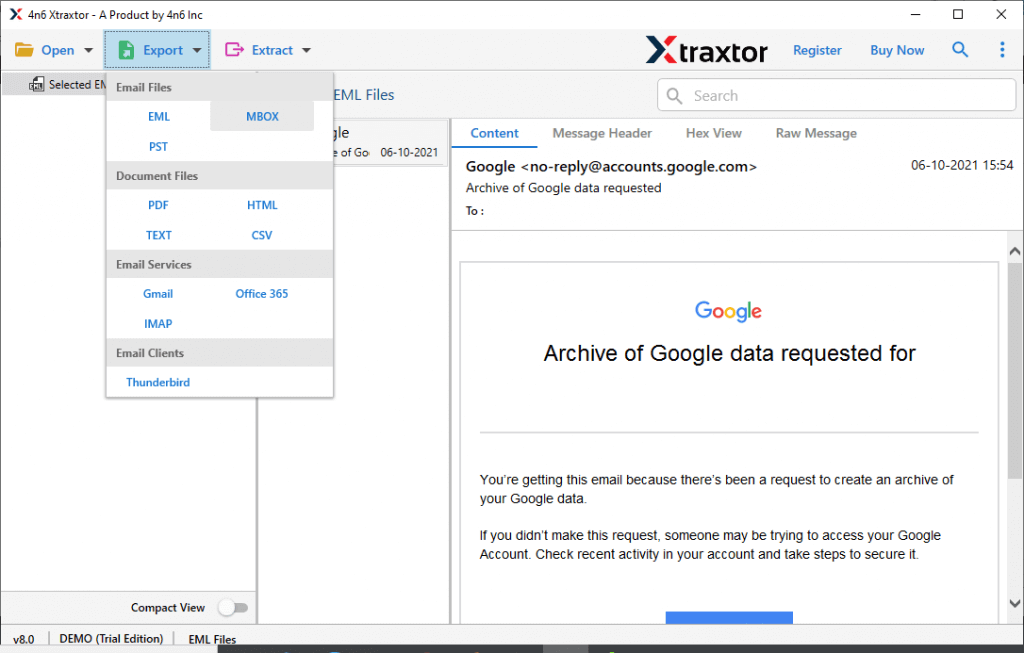
- Apply filters to export selected emails from EML folders.
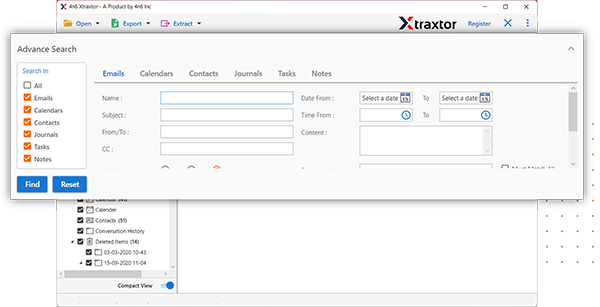
- Click on Browse to select destination location and then press the Save button.
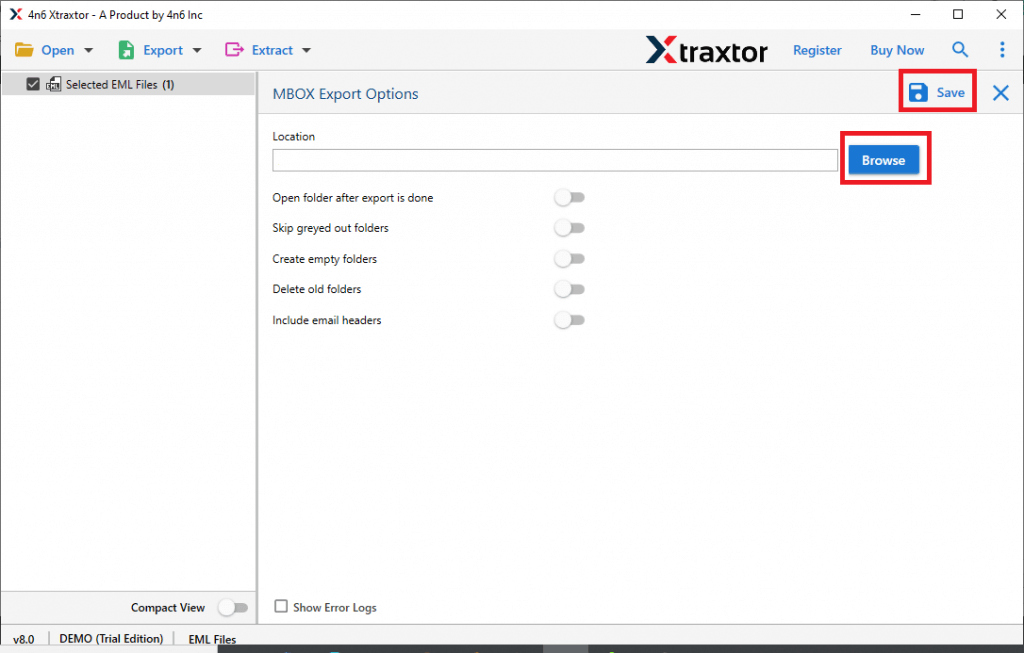
The EML to MBOX conversion is complete.
Advantages of EML to MBOX Converter
- Batch Conversion: The tool has dual mode to export single or multiple EML files in a single go. With this utility, you can convert unlimited EML files to MBOX at once without compromising the quality.
- Advanced Filter Options: Sometimes users do not want to export all emails from EML folder, this software help them. It provides various advanced filters such as to, from, date, time, cc, bcc, etc. Using these filters, users can easily convert specific emails according to their needs.
- Various Saving Options: The tool offers various saving options to export EML files. Using this tool, you can easily convert EML to PST, PDF, TXT, and many other formats. it also enables you to directly export EML to webmail accounts.
- Preserves Original Structure: While conversion from EML to MBOX, the tool make sure to preserves the original hierarchy of emails. Along with that, it also holds email key elements and properties.
- User-Friendly Interface: With the simple graphical user interface, this EML to MBOX Converter tool is easily operated by beginners. Both technical or non-technical users can easily export data from EML to MBOX without any technical knowledge and guidance.
- Windows Supportive: There is no compatibility issue with this utility. You can easily run this application on Windows 11, 10, 8, Vista, XP, and all below editions without facing any hassle.
Conclusion
The two main techniques to convert EML to MBOX format manual and professional methods. The manual approach is limited for technical users. While the expert solution makes the EML to MBOX conversion easy for all types of users. With this tool, you can easily export EML to MBOX in bulk. Try its free version and perform conversion from EML to MBOX in a seamless manner.
Frequently Asked Questions
Q1. How can I batch-convert multiple EML files into a single MBOX file?
Ans. Try out the Xtraxtor tool and effortlessly convert multiple EML files into MBOX format without any data loss.
Q2. Will attachments be preserved during the EML to MBOX conversion?
Ans. Yes, the attachments will be preserved while exporting EML files into MBOX file.