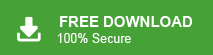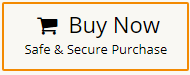Are you a Roundcube user and want to download emails with your account but you are facing the Roundcube export not working error? If yes then do not panic, you have landed at the right place. In this article, we are going to discuss how to fix “Roundcube export greyed-out” error. Here, we will provide some easy manual tricks and one instant solution to solve it. So, keep reading this blog till the end to know more and fix this issue in a simple manner.
Why Users Face Roundcube Export Option Greyed-Out Issues?
- If your account may not have sufficient permissions to perform the export operation.
- Sometimes due to incompatible or outdated Roundcube versions, you may face an export greyed-out error.
- If you have installed any plugins or modified the Roundcube configuration, there is a possibility of disabling the export feature.
- Roundcube relies on IMAP to export emails, so if IMAP functionality is disabled on the mail server then the export option will be greyed out.
- Sometimes certain browser extensions can interface with the functionality of Roundcube which also may be the cause of the export option being greyed out.
- If your emails are deleted but still available in your mailbox then also show greyed out color.
Ways to Fix Roundcube Export Greyed Out Error
There are some manual tips that can help you to solve this issue. You can try all these manual tricks to resolve it. Here, we will also discuss an instant solution to fix the export greyed-out issue in Roundcube. Let’s start.
Manual Tips to Resolve Export Greyed Out Error in Roundcube
To manually fix the Roundcube export greyed-out error, you can try the following tricks:
- Verify Permissions: Ensure that the account you are using to access Roundcube has the necessary permissions to perform the export operation. Make sure you have administrative rights or contact the system administrator to grant you the required privileges.
- Update Roundcube: Check if you are using the latest version of Roundcube that includes the export functionality. If not, consider updating your Roundcube installation to the latest stable version.
- Review Plugins and Configuration: If you have installed any plugins or modified the Roundcube configuration, they could be causing conflicts or disabling the export feature. Disable any plugins temporarily and revert any recent configuration changes to see if that resolves the issue.
- Verify IMAP Functionality: Roundcube depends on IMAP to export emails. Ensure that the IMAP service is running correctly and accessible on the mail server. Test the IMAP connection using a separate email client to confirm its functionality.
- Check Email Account Type: Roundcube may not support exporting from certain types of email accounts, such as POP3 or Exchange. Ensure that your email account is compatible with Roundcube’s export feature.
- Test with a Different Browser: Sometimes, browser configurations or extensions can interfere with Roundcube’s functionality. Try accessing Roundcube using a different browser to overcome any browser-related issues.
Hence, you can resolve Roundcube export not working error using these manual tips. But, after applying all these tricks you are not able to solve this issue then use the automated solution to fix this error without any hassle.
Best Way to Fix “Roundcube Export Greyed Out” Error
Download and run Xtraxtor Email Backup Tool on your Windows system to download Roundcube emails locally. The software easily backup Roundcube emails without any data loss. Using this utility, you can export Roundcube emails in various file formats. It is able to export Roundcube email in bulk. There are various advanced filter options to download particular emails. It preserves the existing folder hierarchy throughout the backup process.
In addition, the tool can also migrate email from Roundcube to Gmail and many other email platforms. It is designed with advanced algorithms and a simplified interface that helps beginners to complete the process without any assistance. You can download its free demo version to fix Roundcube export greyed-out error.
Follow the Below Given Steps to Solve Roundcube Export Not Working Issue
- Launch this software on your system.
- Now, Navigate to Open >> Email Accounts >> Add Account.
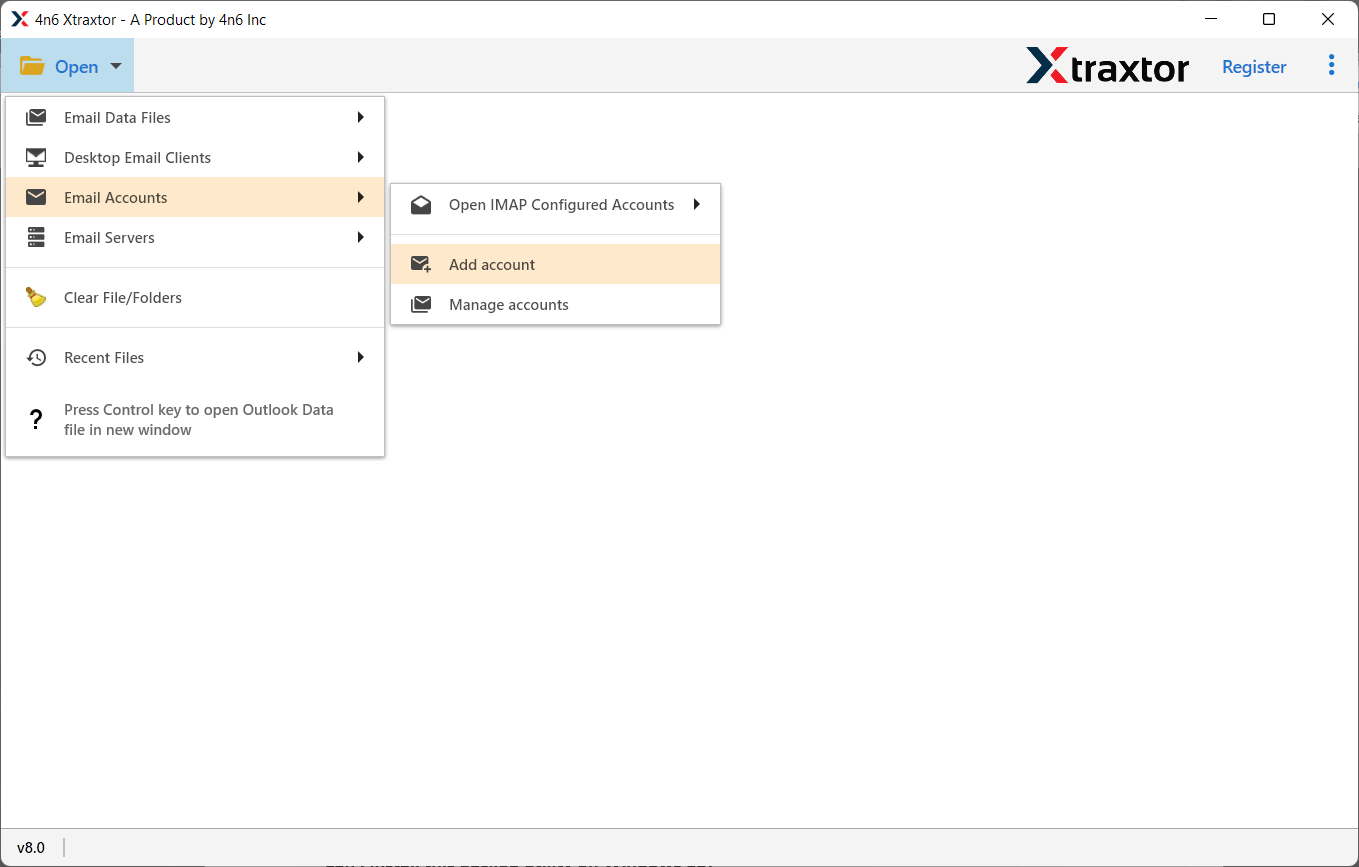
- Enter Roundcube login details and then hit on Add button.
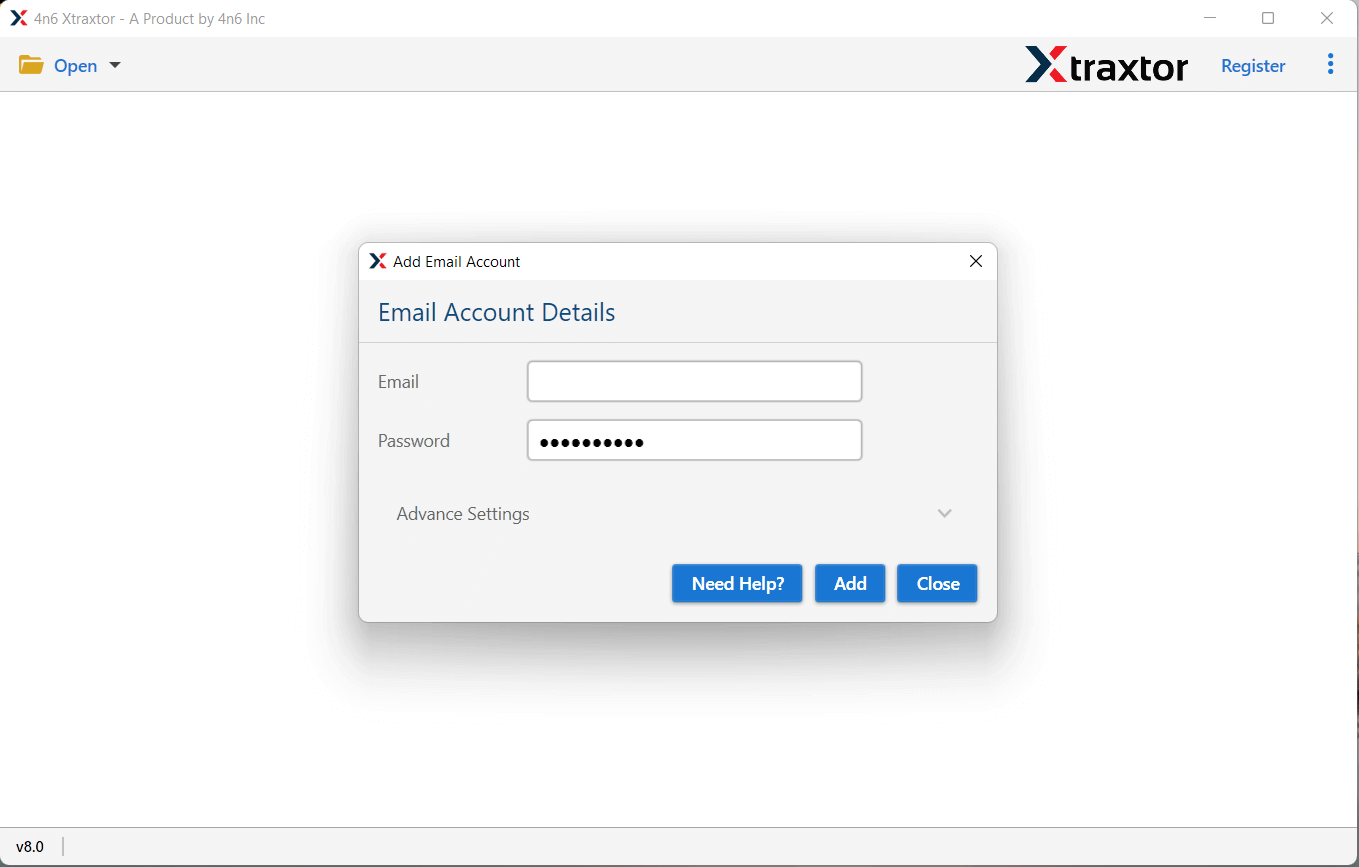
- The software provides a preview of Roundcube emails before exporting them.
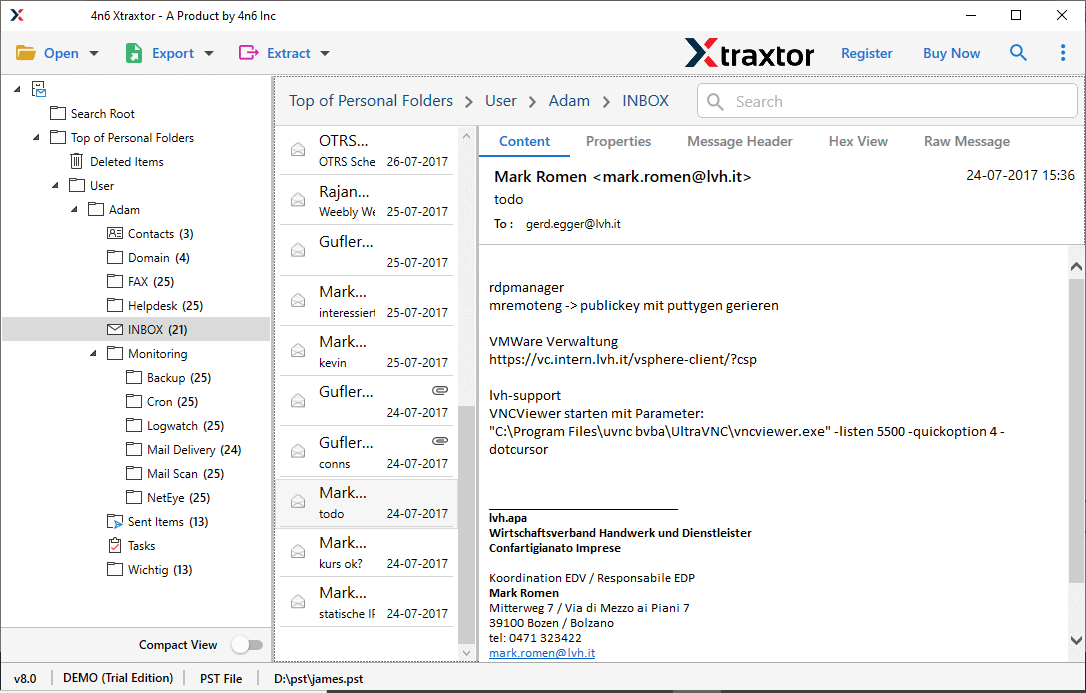
- After that, Go to Export and select any options from the given list.
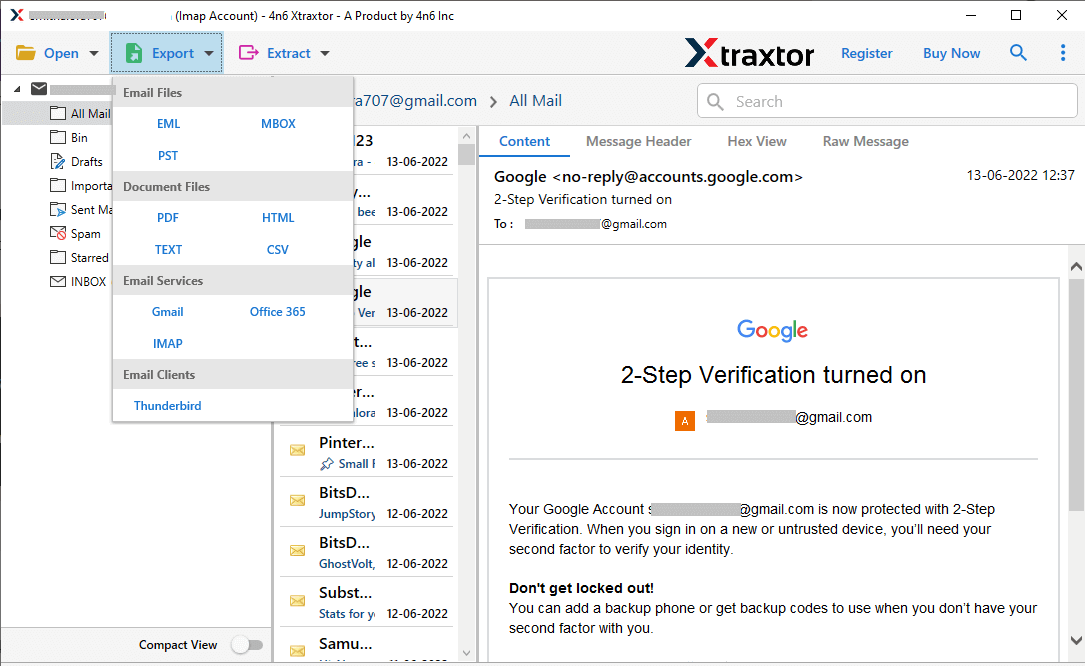
- Select the folders and subfolders that you want to export.
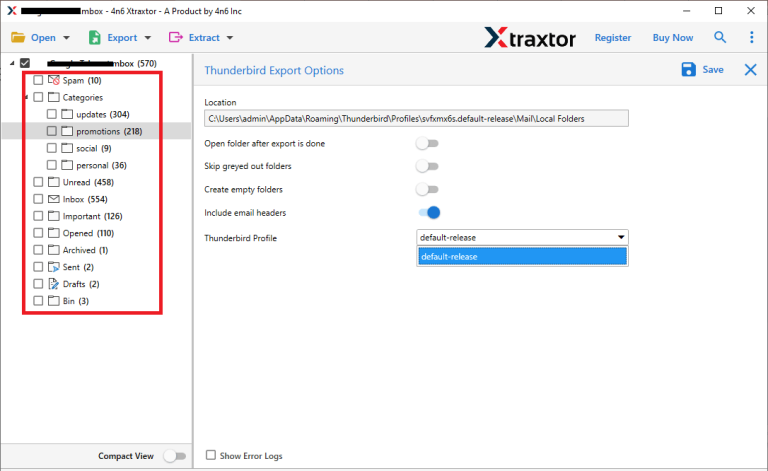
- Browse the location to save exported file and then press the Save button.
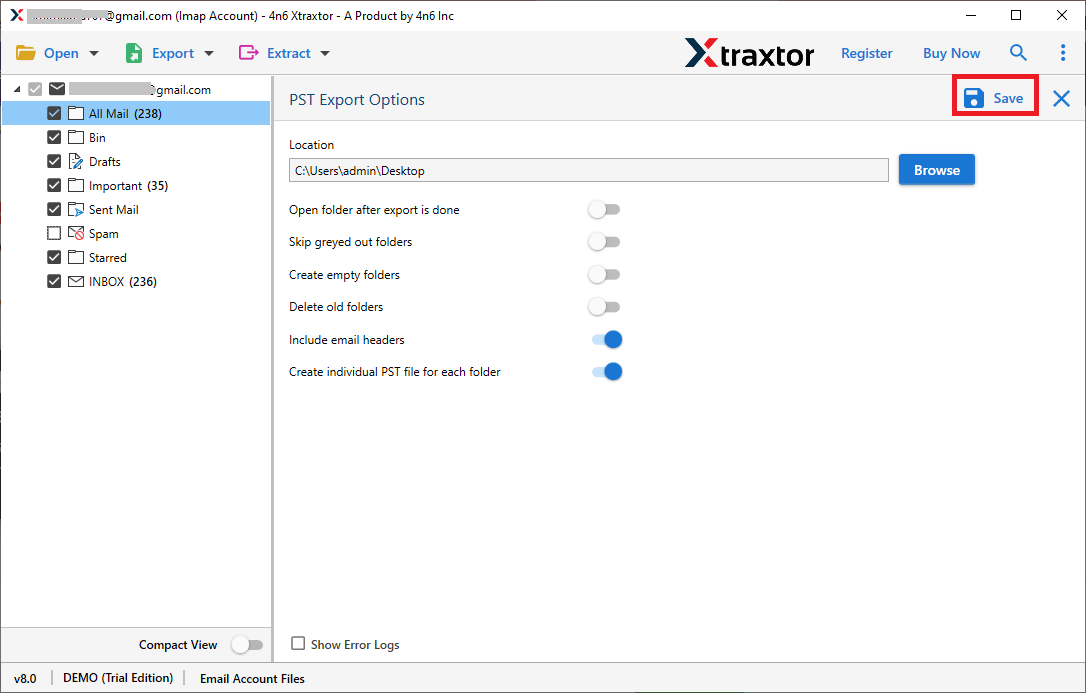
Done! Hence, you can easily resolve Roundcube export greyed-out error in a few simple clicks.
Why Choose Xtraxtor Roundcube Email Backup Software?
The software has many benefits that make it unique from other available software in the market. Some of them are-
- The tool can export Roundcube folders in bulk with complete accuracy.
- It preserves 100% data integrity and saves emails with attachments.
- Using this tool, you can export Roundcube emails to PST, MBOX, EML, PDF, TXT, HTML, etc.
- It maintains the folder hierarchy during the process and export emails in their original format.
- The software provides various filter options such as to, from, date, time, etc. to export selected emails.
- With this application, you can also download all attachments from Roundcube easily.
- Users do not require in-depth technical knowledge to use this utility.
- It supports Windows 11, 10, 8.1, 8, Vista, XP, and all below versions.
- The dedicated support team is available 24*7 to solve user’s doubts.
Summary
In this post, we have discussed how to fix Roundcube export greyed-out error. Here, we have explained some manual tips and one automated solution. You can use manual tricks to resolve this issue. But if you are not able after applying the manual tricks then you can use the above suggested tool. The software solves Roundcube export not working errors in a few simple clicks and export emails in your desired file formats.