Summary: Many IMAP users, whether individuals or businesses, recognize the need for a backup solution to safeguard their data. Without a backup, there’s always the risk of data loss, which is why creating a reliable backup IMAP emails is essential. In this article, we’ll discuss several solutions that can help you backup IMAP emails efficiently.
Services like Gmail, AOL, Yahoo, and Rediff Mail all operate on IMAP servers to manage both incoming and outgoing messages. Whether you are a single user or managing a corporate email account, these services are often used for personal and professional communications.
However, IMAP servers, like any other system, are vulnerable to risks such as accidental deletion, data corruption, or hacking. What happens if you lose access to your data one day? This is why it is crucial to regularly backup IMAP emails to computer to ensure your important communications are safe and accessible at all times. We explore various methods and solutions to back up your critical IMAP data effectively.
I am an IMAP mail user and I want to export my mailbox data to my hard drive. I have tried to download my emails, but there is a lot of data in my mailbox. Is there any way that will backup IMAP emails to hard drive in bulk without data loss?
What is IMAP and How Does It Affect Your Email Access?
IMAP (Internet Message Access Protocol) is a widely used protocol that allows email clients to connect to the email server and access messages. Unlike other protocols, IMAP keeps emails stored on the server, allowing you to view and manage them from any device or system. It offers flexibility by ensuring your email data is synchronized across all devices, providing real-time access to your inbox.
However, IMAP doesn’t create a permanent copy of your emails on your local system. This means your data is stored on the server, making it susceptible to potential risks like server failures, data corruption, or unauthorized access. Therefore, it is important to create a backup IMAP emails to PC to secure them and ensure they are always available to you, even if something goes wrong with the server.
In light of this, many users seek reliable solutions to backup IMAP emails to PC and preserve important communications. The next step is to find an effective method to backup IMAP mailbox and ensure your data remains safe and accessible for the long term.
Why Need to Download IMAP Emails to PC?
There are a few reasons why you might want to archive IMAP emails to system:
- Offline access: One of the main reasons to download IMAP emails locally is to be able to access them when you don’t have an internet connection. By downloading your emails to your device, you can view and respond to them even when you are not accessing your IMAP mail account.
- Backup: Another reason to create IMAP Server backup is to create a copy of your emails locally. While your emails are stored on the server, it’s always a good idea to have a local backup copy in case something happens to the server or your account.
- Migration: If you save your IMAP emails to hard drive, then you can migrate the data file to another IMAP mail account with ease.
Solutions to Export IMAP Emails to PC
To backup IMAP emails to PC, you can use either a manual method or an automated backup tool. in the upcoming section, we will discuss two workable solutions to backup IMAP Mail emails to hard drive. You can either manually save your IMAP emails to your system or an automated tool for instant backup. We will discuss step by step IMAP Server backup process. Read the complete article to know that.
Manual Process to Backup IMAP Emails to PC
To download emails for IMAP account using a native solution, you need to use your Outlook interface. If you don’t have an Outlook subscription, then you need to buy it to complete the process.
1. Open the Outlook application on your Windows.
2. After that, click on File >> Info >> Add Account.
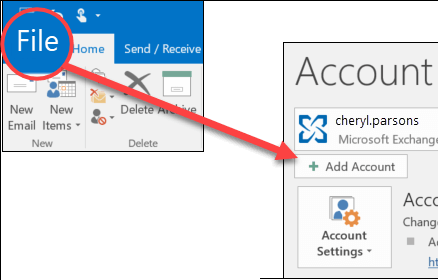
3. Then, enter your IMAP email address, click “Connect,” then provide your mailbox password to complete the configuration.
4. Again navigate to File >> Open & Export >> Import/Export.
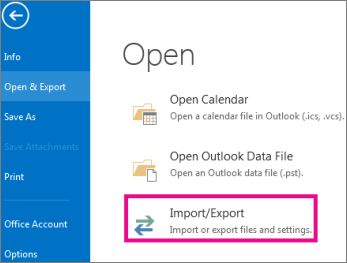
5. Choose Export to a File >> Next
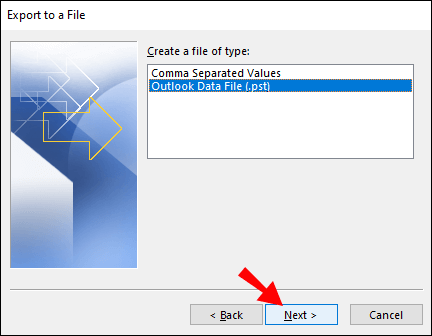
6. Thereafter, select Outlook Data File (.pst) and click on Next.
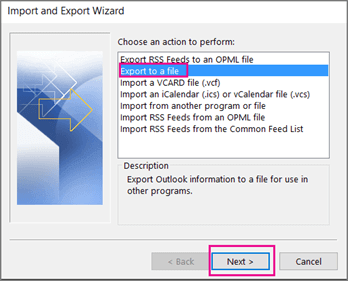
6. Select your IMAP email id and choose the email folders.
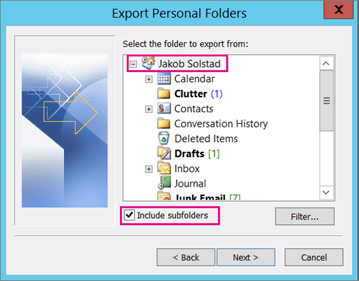
7. Browse the location to save exported file and click on the Finish button.
This is the steps that you can backup IMAP emails to computer locally using the manual method, but experts recommend against it due to certain limitations.
Why Users Avoid Manual Method
The manual approach to download IMAP emails to hard drive involves using an email client, such as Microsoft Outlook, to connect to the IMAP server and download the emails. While this approach can work, it is generally not recommended for a few reasons:
- Time-consuming: Manual way to backup IMAP Server emails to PC required lots of time especially if you have a large number of emails to download. This process can take hours or even days, depending on the size of your mailbox and the speed of your internet connection.
- Risk of data loss: If you are not a person with technical knowledge, then there are chances of errors that cost you data loss. Without any knowledge about the configuration process, you can also corrupt your mailbox data.
- No Filters: There is no filter option available that can help you with selective email backup. You will have to backup all your mailbox data even if some of them are not important.
- Outlook Error: While exporting emails, if you face Outlook import/export greyed out, then you will not be able to download your emails locally.
Professional Tool to Backup IMAP Emails to PC?
For instant and error-free mailbox data backup IMAP emails to computer, use Xtraxtor on your Windows. This Backup IMAP Emails tool will instantly download emails from your IMAP Server to hard drive in a few simple steps. There are various filters such as – to, from, cc, bcc, name, date, time, etc which you can apply and export selective IMAP emails.
Additionally, using this Software is stands out as the top choice, offering user-friendly features and functionalities that enable users to quickly and easily backup IMAP emails. You can also backup AOL Mail, Gmail email and other IMAP Server mailbox data without any hassle. You can run this tool on Windows 11, 10, 7, Vista, XP and all other previous OS versions.
How User Use this Software to Backup IMAP Emails to PC –
To use the software to backup IMAP emails to your PC, follow these steps:
Step 1. Launch Xtraxtor software on your system.
Step 2. After that, select Open >> Email Accounts >> Add Account.
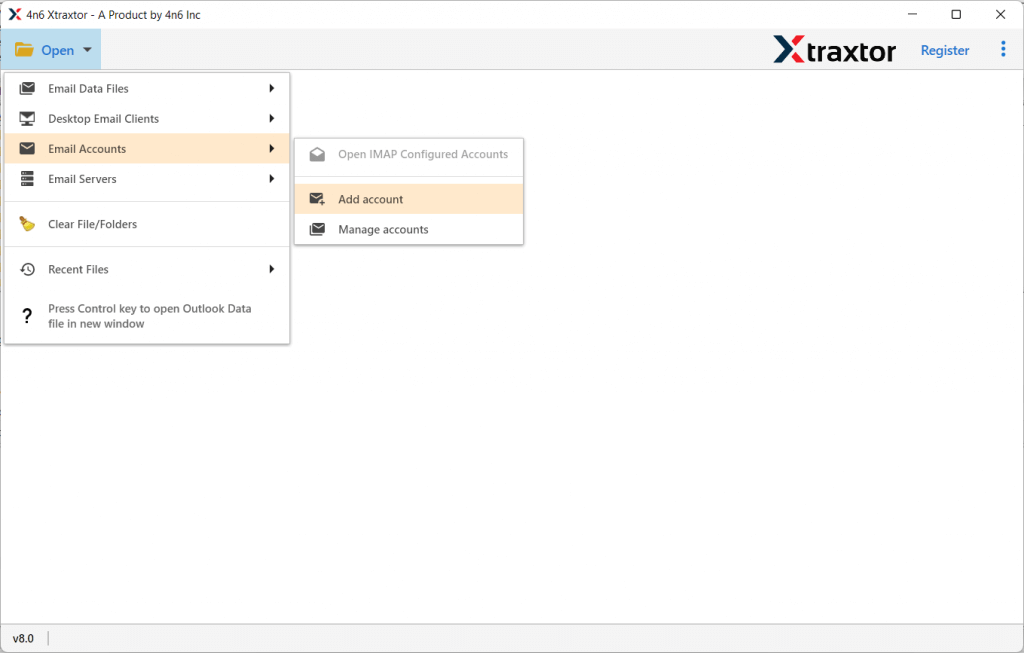
Step 3. Enter your IMAP email id and password and then hit on the Add button.
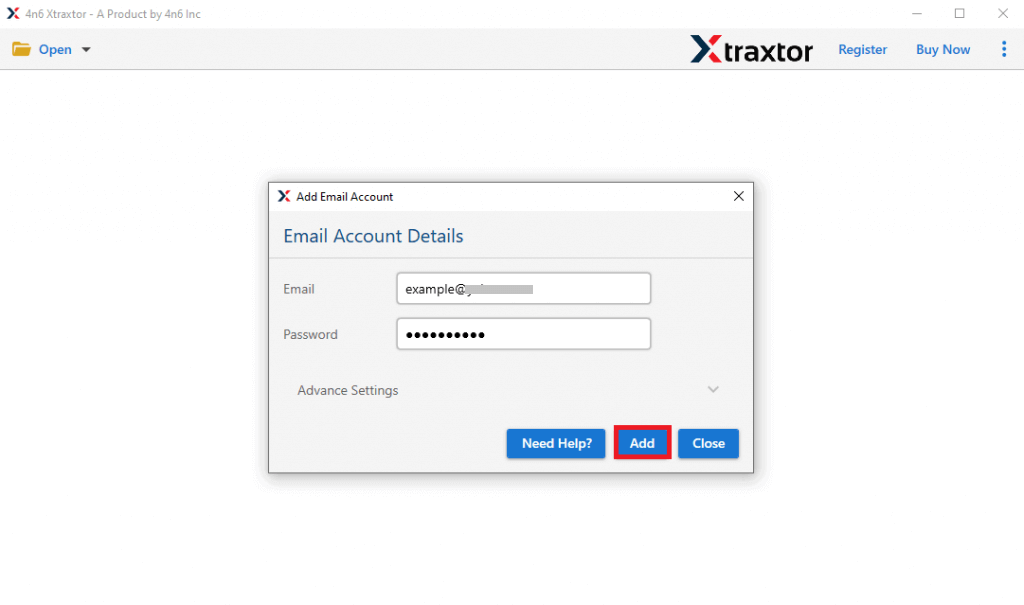
Step 4. Here you can view your mailbox data before downloading them.
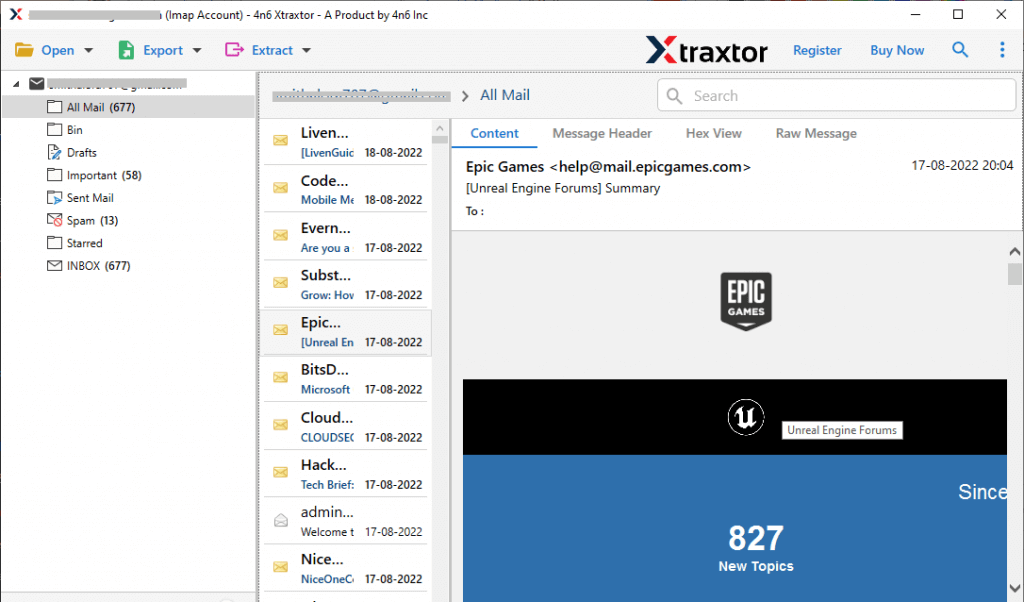
Step 5. Click on Export and choose a file format.
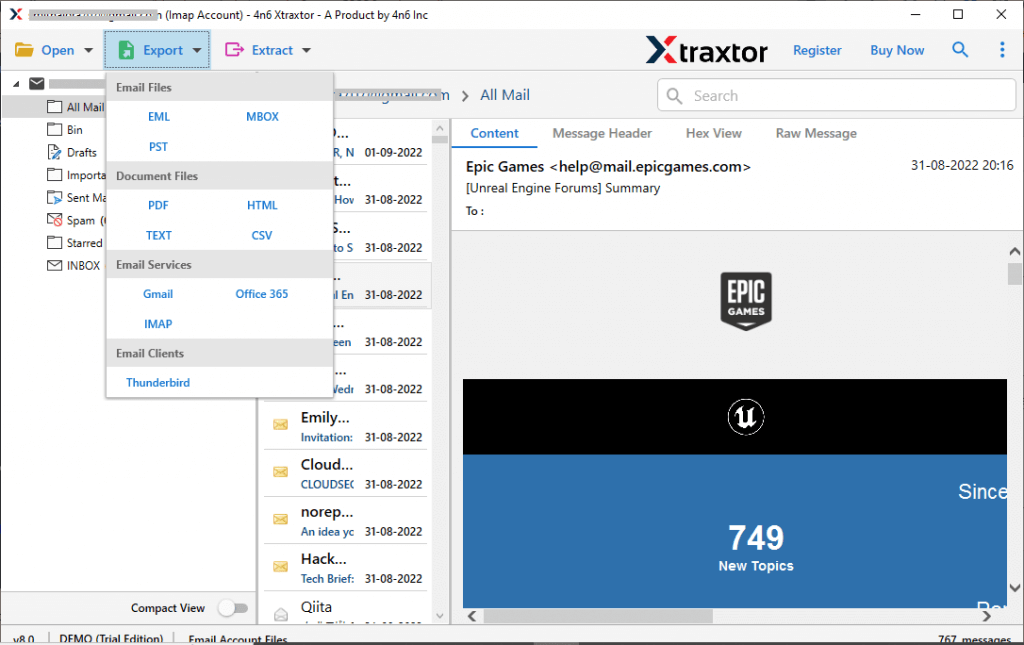
Step 6. If you want to backup only a few important email folders, then you can select them.
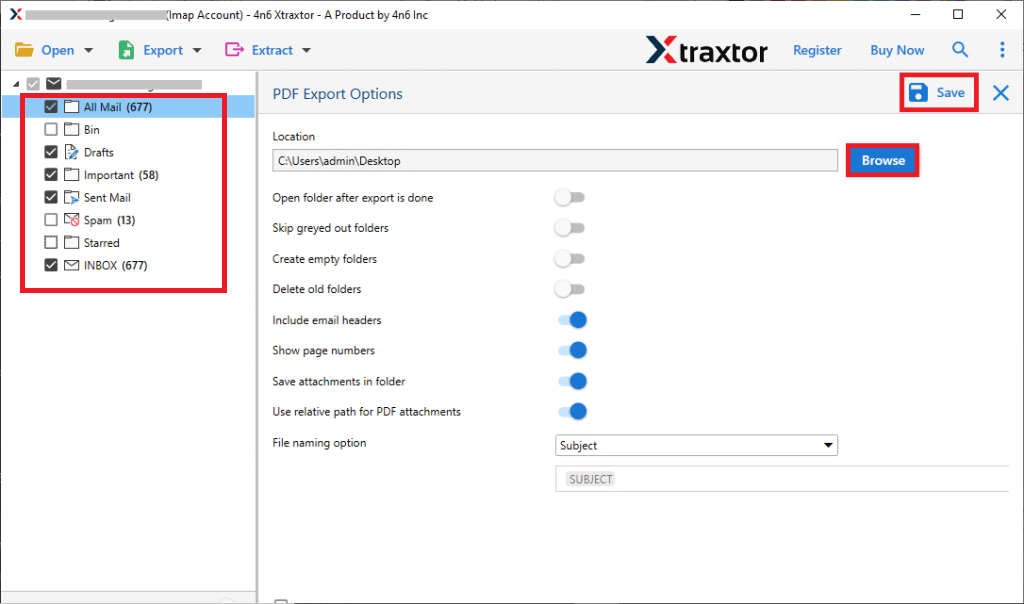
Step 7. Apply filters and backup selective emails only.
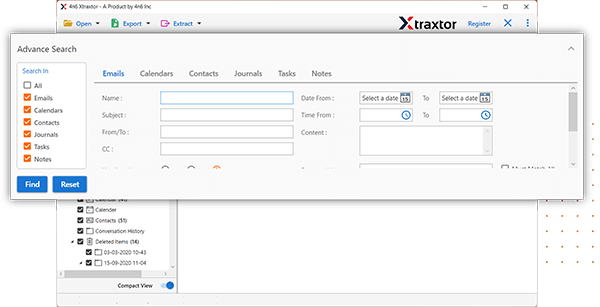
Step 8. Browse the targeted location and hit on the Save button.
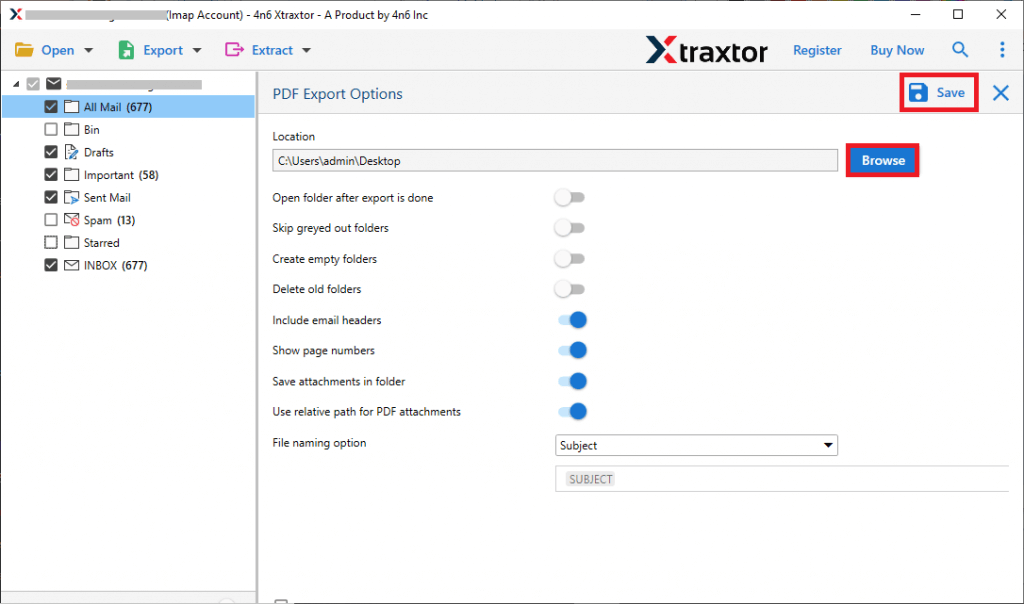
Done! You have successfully backup IMAP emails to computer, including attachments, with just a few simple steps. Feel free to try the demo version of the tool to explore its features before upgrading to the licensed version. The software ensures a smooth backup experience with no data loss and allows you to manage your emails efficiently. Enjoy the peace of mind that comes with having a reliable backup of your important emails.
Software Features:
Xtraxtor is an error-free and secure way to backup IMAP emails that stands out from other solutions for several reasons:
- Simple User Interface: It user interface is designed to be simple and intuitive, making it easy for even non-technical users to backup their IMAP Server emails to hard drive.
- Different Saving Options: This software provides comprehensive backup options, allowing users to downlaod their IMAP emails to PST, EML, MSG, PDF and many other file formats.
- AdvanceSearch Options: The tool offers advanced search and filtering options that allow users to quickly find specific emails or attachments within their backup. You can apply various filters, such as – to, from, cc, bcc, name, date, time, etc.
- Various Backup: Using this tool you can also backup Office 365 email, Gmail email, Yahoo Mail and emails from all other IMAP server mail accounts.
- Maintain Folder Hierarchy: While downloading IMAP emails to the system, this tool preserves the email folder and sub-folder structure and hierarchy. There will be no effect on data integrity.
- Windows-Based Utility: This tool will instal and run on Windows 11, 10, 7, Vista, XP and all other previous versions.
With these features, Xtraxtor is a comprehensive, efficient, and reliable solution for backup IMAP emails helping users avoid data loss while ensuring the integrity and security of their email data.
Conclusion
Backup IMAP emails to PC is crucial for safeguarding important messages and ensuring their availability when needed. Whether you choose to use an email client, Backup IMAP Emails software, or more advanced methods, the key to successful backup is consistency and security. By following the steps in this guide, you can protect your valuable emails from unexpected loss and enjoy peace of mind. Remember to periodically check and update your backup methods to adapt to evolving needs and technological advancements. A reliable backup strategy not only helps you stay organized but also ensures that your digital communications remain safe and accessible in the event of unexpected issues.
In general, a way to backup IMAP emails to hard drive is a common question asked by many users. Here in this above section, we already discuss the two workable solutions to download IMAP emails to hard drive. Now you can choose any of the given approaches and create an IMAP Server backup without any hassle.
