Today, due to growing concerns around cybersecurity, it has become increasingly important for users to backup iCloud emails. Cyber threats such as hacking, phishing, and malware attacks can compromise your online data, including emails. By creating a backup iCloud emails to PC, you ensure that your valuable information is protected and accessible, even if your iCloud account is compromised or inaccessible. A backup acts as a safety net, allowing you to retrieve your emails in case of account breach, data loss, or technical issues. Therefore, backup iCloud emails is a crucial step in securing your digital communication.
What is iCloud Webmail?
iCloud Webmail is Apple’s email service that allows users to access their iCloud email account through a web browser. It offers seamless integration with Apple devices and provides a user-friendly interface. You can send, receive, and manage emails from any internet-enabled device, making it convenient for users on the go. iCloud Webmail is often preferred for its secure platform and the ability to sync with other Apple services and devices, ensuring a unified experience across multiple devices.
Why Need to Download iCloud Emails to PC?
There are several reasons why users may need to backup iCloud Mail. One common reason is when the 15 GB of free storage is full, preventing users from receiving new emails. To free up space and prevent data loss, many users choose to backup iCloud emails to computer. Other reasons for backup iCloud Emails include protecting important emails from accidental deletion or backup messages for long-term storage.
There are several reasons why you might want to backup iCloud emails to your PC:
- Backing up your iCloud emails to your PC provides an extra layer of protection in case of data loss or corruption.
- Having a local backup of your emails ensures that you can access them even if your iCloud account becomes inaccessible for whatever reason.
- If you don’t have access to an Internet connection, iCloud Mail Backup lets you access them offline.
- In case you plan to switch to a new email service or platform, having a local copy of your iCloud emails makes the migration process easier.
How the iCloud Emails Backup Tool Works
For a secure and error-free way to transfer iCloud emails to PC, use Xtraxtor on your Windows OS systems. With its simple user interface, any novice user can operate this utility and download iCloud emails to hard drive without facing any hassle. There are various filter options such as – to, from, cc, bcc, name, date, time, etc for selective email backup. Using this Backup iCloud Emails software, one can also migrate iCloud emails to Gmail, Yahoo, and many other webmail accounts.
Additionally, this smart tool allows you to backup Google Workspace email, Gmail, Yahoo Mail and many other IMAP mai accounts data. It will maintain the email folder and sub-folder structure and hierarchy. You can try the iCloud Emails backup tool demo version before committing to a paid one, enabling you to perform backups with confidence.
Follow the instructions to transfer iCloud emails to Computer are –
Here is the complete step-by-step guide to transfer iCloud emails to PC along with attachments.
Step 1. Launch Xtraxtor software on your Windows OS system.
Step 2. Then, select Open >> Email Accounts >> Add Account.
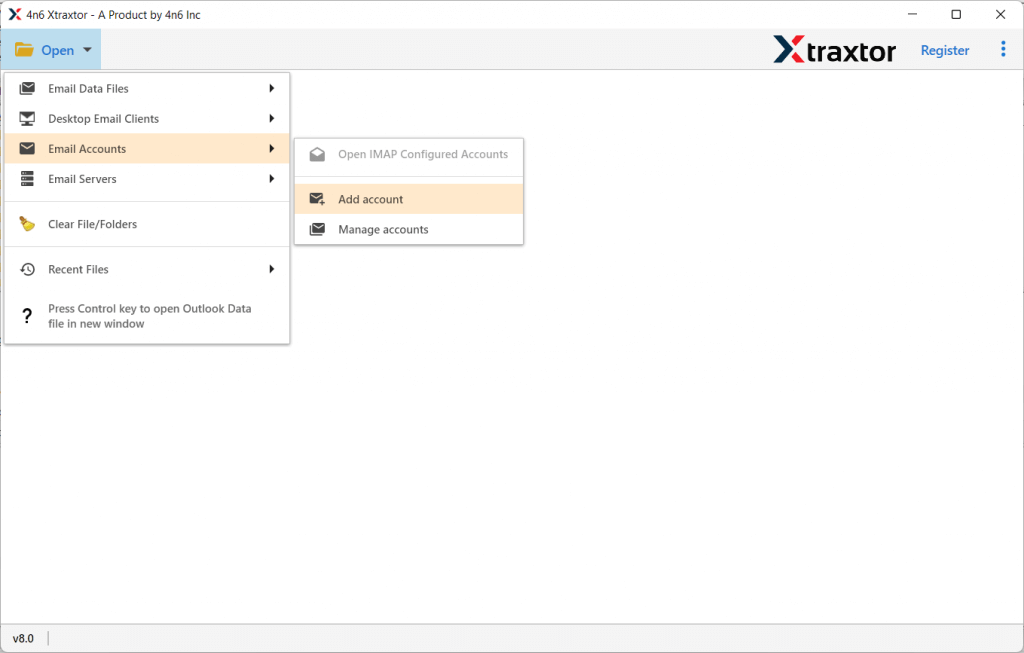
Step 3. Here enter your iCloud email id and password and click on Add button.
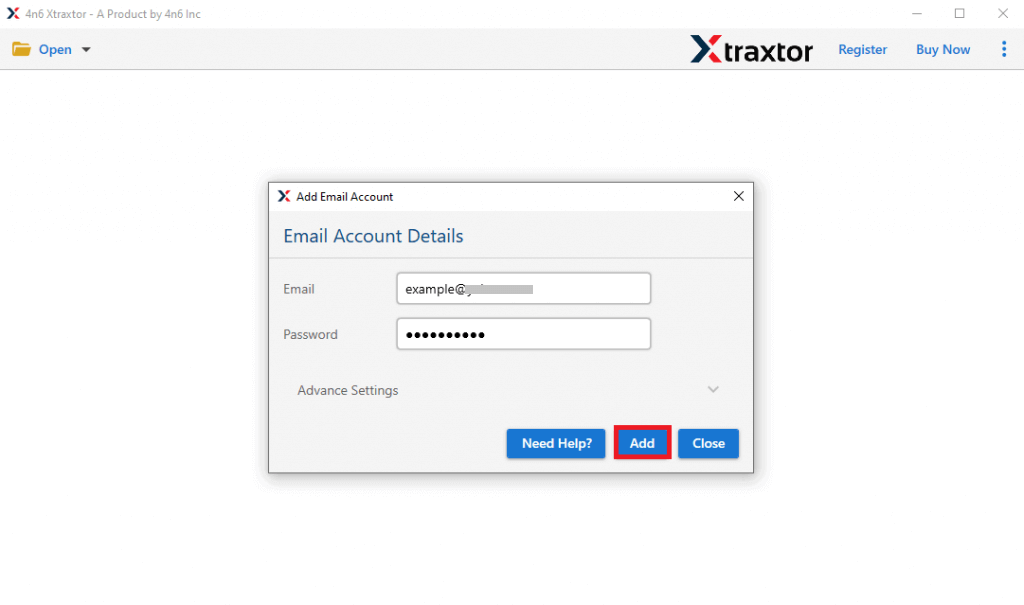
Step 4. Here you can view all your emails before exporting them.
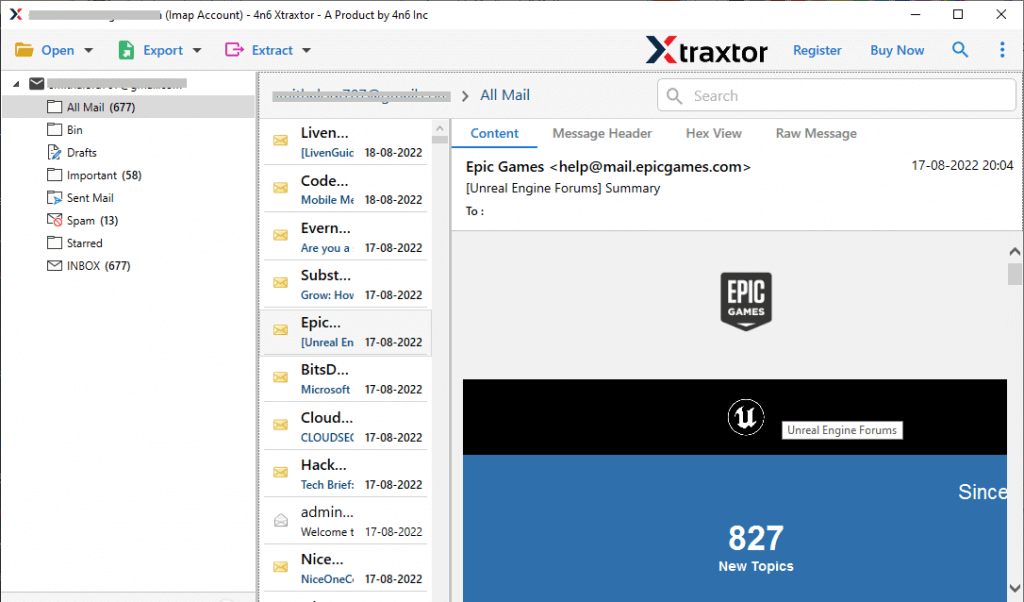
Step 5. Click on Export and choose a file format.
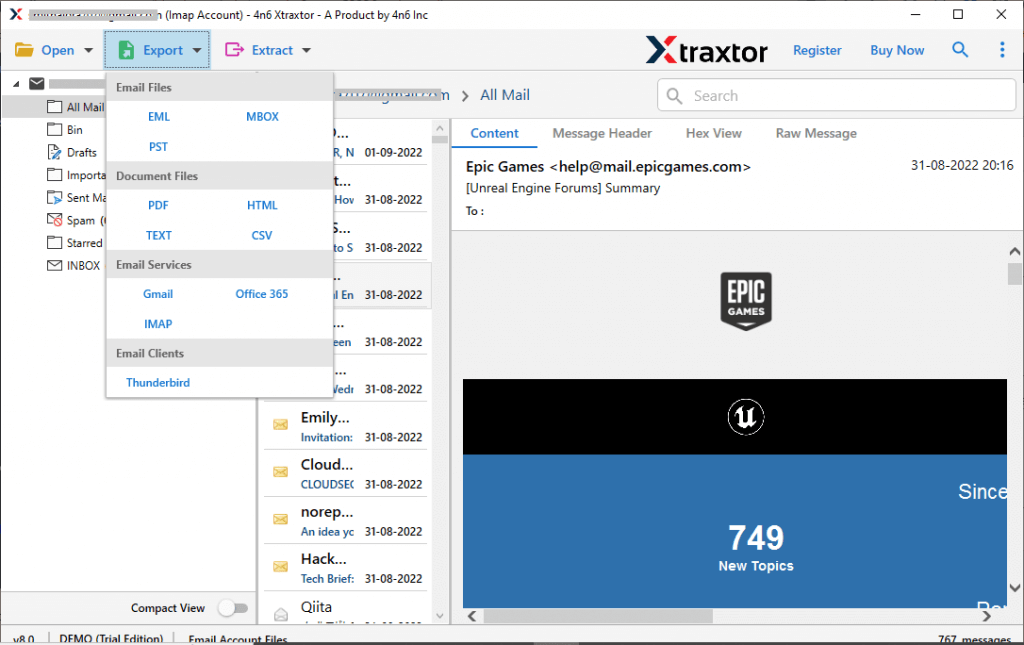
Step 6. Select the email folders you want to download.
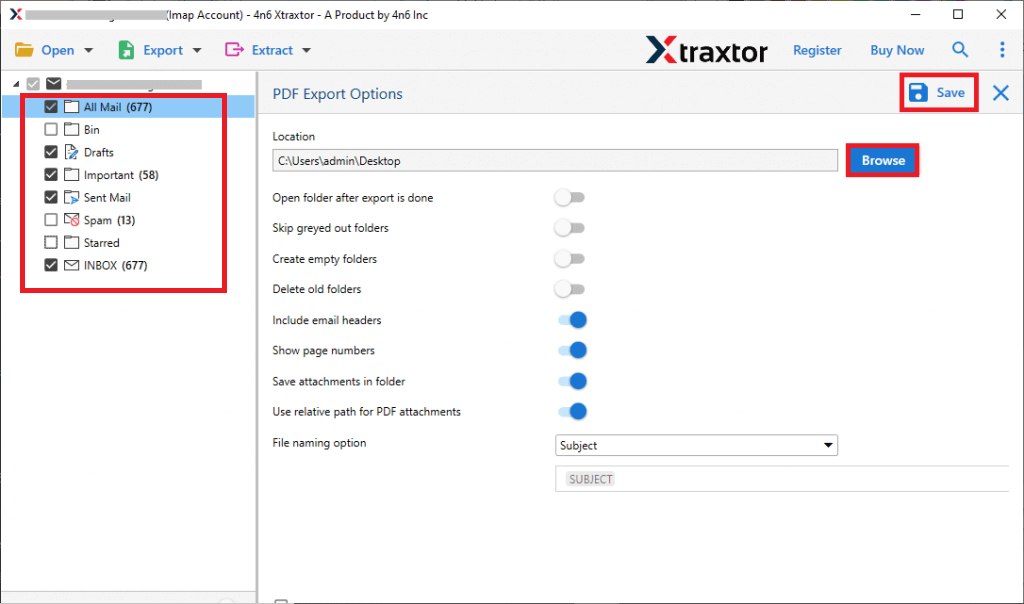
Step 7. Apply filters and backup selective emails from your mailbox.
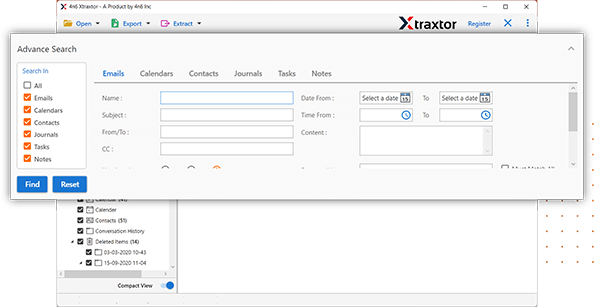
Step 8. Browse the location and hit on the Save button.
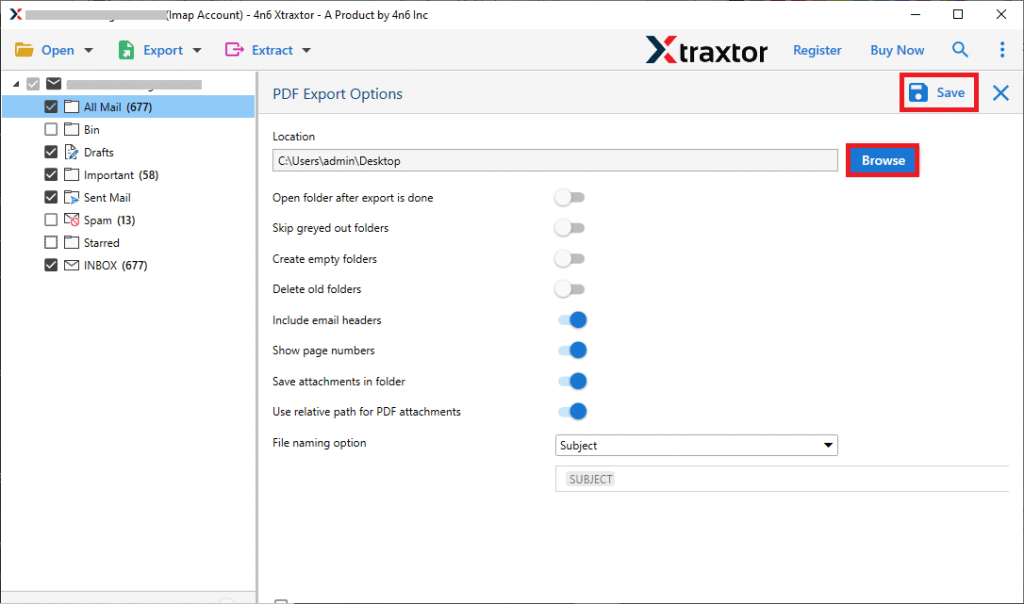
That’s all! Now you can easily backup iCloud emails to your hard drive, including attachments, with just a few clicks. This tool also supports backup backup Gmail email, ensuring your important messages are securely stored. With its simple interface and powerful features, the software provides a seamless experience for all users, whether you’re backup emails or migrating to other platforms.
Prominent Features iCloud Backup Tool
There are various prominent features offered by this tool, some of them mention here –
- This tool will directly backup iCloud emails to PC without any data loss.
- There are various filters such as to, from, cc, bcc, name, date, time, subject, etc for selective email backup.
- Maintain email folder and sub-folder hierarchy and structure while transferring iCloud emails to hard drive.
- Preserve email key elements – sender info, subject, inline images, attachments, hyperlinks, etc.
- Allow to export iCloud emails to PST, PDF, CSV, EML, and many other file formats.
- Use this tool and backup IceWarp email and other webmail account data in a single interface.
- Compatible with Windows 11, 10, 7, Vista, XP and all other previous OS versions.
- It has a preview mode that allows you to view your emails before downloading them.
- Extract email addresses, attachments, and phone numbers from your mailbox data.
- Allow you to select email folders so that you can backup only relevant data.
Manual Method to Backup iCloud Emails
If you want a manual way to transfer emails from iCloud mailbox to PC, then you can follow the given steps –
- 1. Login to your iCloud account on any device using the browser.
- 2. Then, select the mailbox you want to backup.
- 3. After that, right-click on that mailbox and choose the Export Mailbox option.
- 4. Select the destination path in your system and click on Choose button.
- 5. At last, save the file and complete the backup process.
This method allows you to save iCloud emails directly to your system. However, it may be limited in terms of selective emails backup or dealing with large volumes of emails
Why Expert Doesn’t Recommend Manual Approach?
There are some limitations to this solution –
- It requires technical skills to perform the backup.
- Using this manual approach you will have your mailbox backup in .mbox file only.
- There are chances you may lose some of your important data.
For a secure and reliable solution, it’s recommended to use an automated tool. You can try the demo version of the software to easily backup iCloud emails to your hard drive without hassle.
Conclusion
Many users seek a way to backup iCloud emails to PC. In this post, we discuss two effective solutions for backup iCloud emails to a hard drive. You can explore both options and choose the one that suits you best. We hope this article will guide you through the process and help you perform an accurate backup.
