Summary: This post describes the best way to save IBM Verse email to hard drive. If you are also looking for a method to backup IBM Verse email to hard drive along with attachments. Read the complete post and save IBM Verse email to hard drive in an easy way.
IBM Verse is a cloud-based email and collaboration platform developed by IBM. It is designed to integrate email, calendar, file sharing, instant messaging, and social media in a single platform, with the aim of providing a more intuitive and efficient way to manage work-related communication. One of the key features of IBM Verse is its focus on prioritizing important messages and tasks, allowing users to quickly filter and organize their inbox based on relevance. It also includes advanced search capabilities, natural language processing, and machine learning algorithms to help users find the information they need more quickly and easily.
Hello! My organization uses IBM Verse for a long period of time. So it has a lot of emails accumulated so I decide to download them to my hard drive. Can anyone suggest me a safe way to backup IBM Verse email to hard drive?
Here in this article, we will discuss secure ways to create IBM Verse Mail backup on your system. Read the complete article, but before that let’s know the reason for this backup.
Why Need to Download IBM Verse Email
There are several reasons why someone may choose to save IBM Verse email to hard drive, including:
- Data Loss Prevention – Accidents happen and there is always a risk of losing important data due to system crashes, human error or cyber threats. If you have a copy of email in your local system then it ensures that your important data is safe and can be easily restored in case of data loss.
- Archiving: Backing up your IBM Verse email can also serve as an archiving tool. Archived emails can be stored securely for future reference or legal purposes.
- Migration: If you want to migrate your mailbox email to another IMAP mailing account, then the backup copy will come handy. You can transfer the IBM Verse Mail backup copy to other accounts with ease.
How to Backup IBM Verse Email to PC Instantly
For error-free and secure IBM Verse Mail email backup you can use Xtraxtor Email Backup Wizard on your system. This software will instantly download all emails directly from your mailbox to your local drive. With its simple user interface, anyone can archive IBM Verse email to hard drive without any assistance.
Additionally, you can also backup AOL Mail, Yahoo Mail, Gmail email and many other webmail mailbox data without any data loss. There are advanced filter options such as- to, from, cc, bcc, name, date, time, etc for selective email backup. You can install this tool on your Windows 11, 10, 7, Vist, XP and all other previous OS versions.
Follow the given instructions and save IBM Emails to Hard Drive With Attachments
Try this tool for backup process, for that follow the given steps.
Step 1. Launch Xtraxtor software on your sysetm.
Step 2. After that, select Open >> Email Accounts >> Add Account.
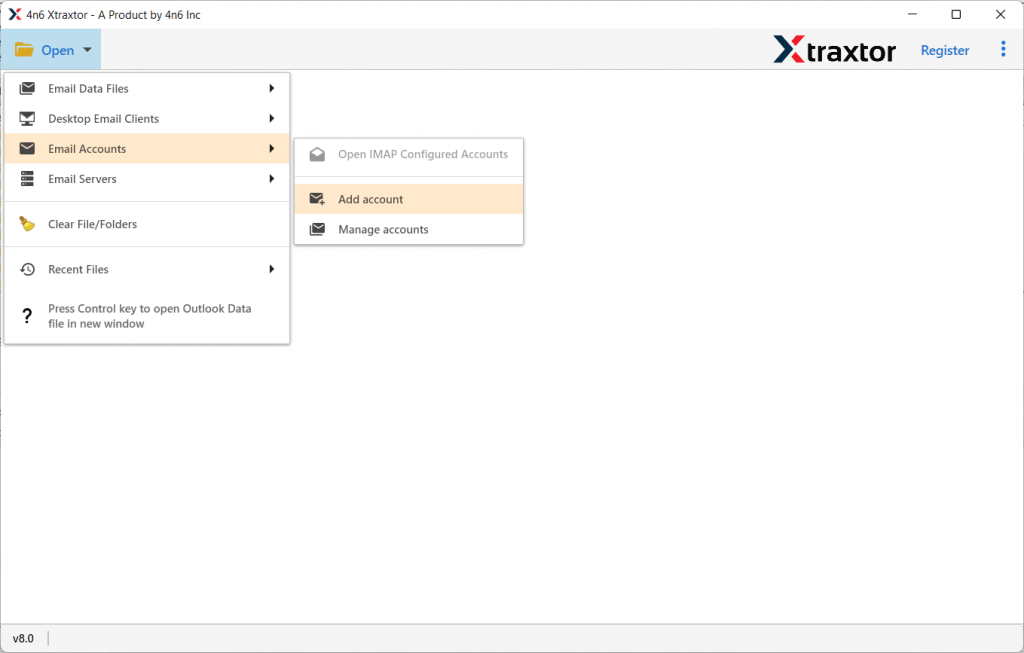
Step 3. Enter your mailbox login details and hit on the Add button.
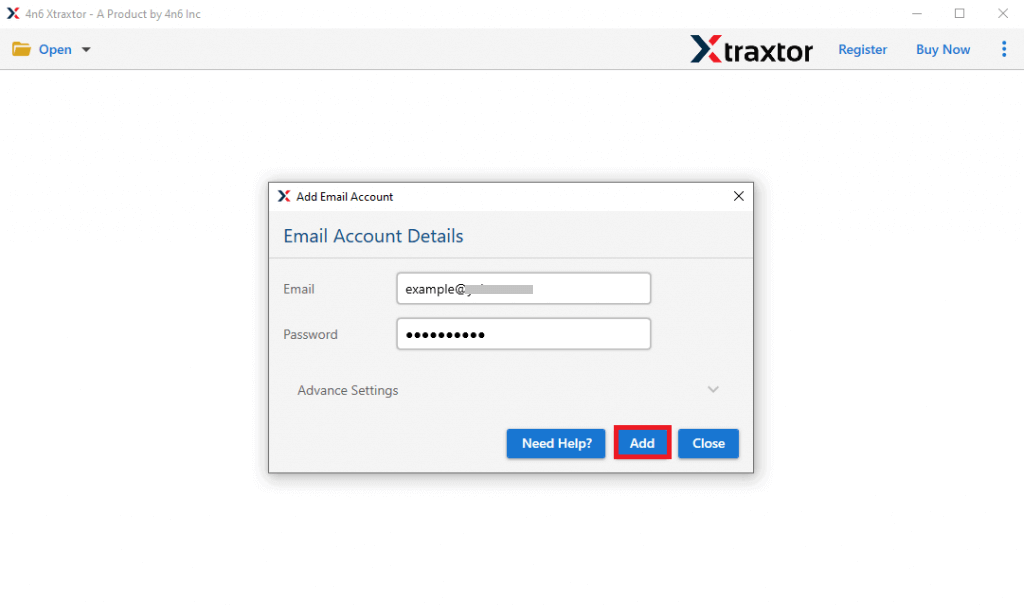
Step 4. Here you can view your emails before downloading them.
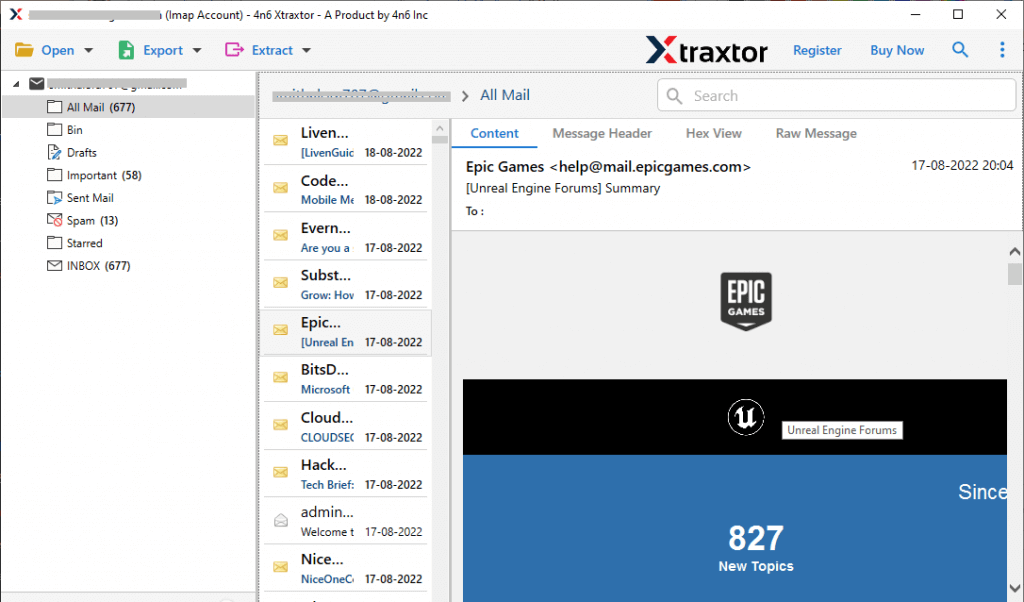
Step 5. Click on Export and choose the file format from the given list.
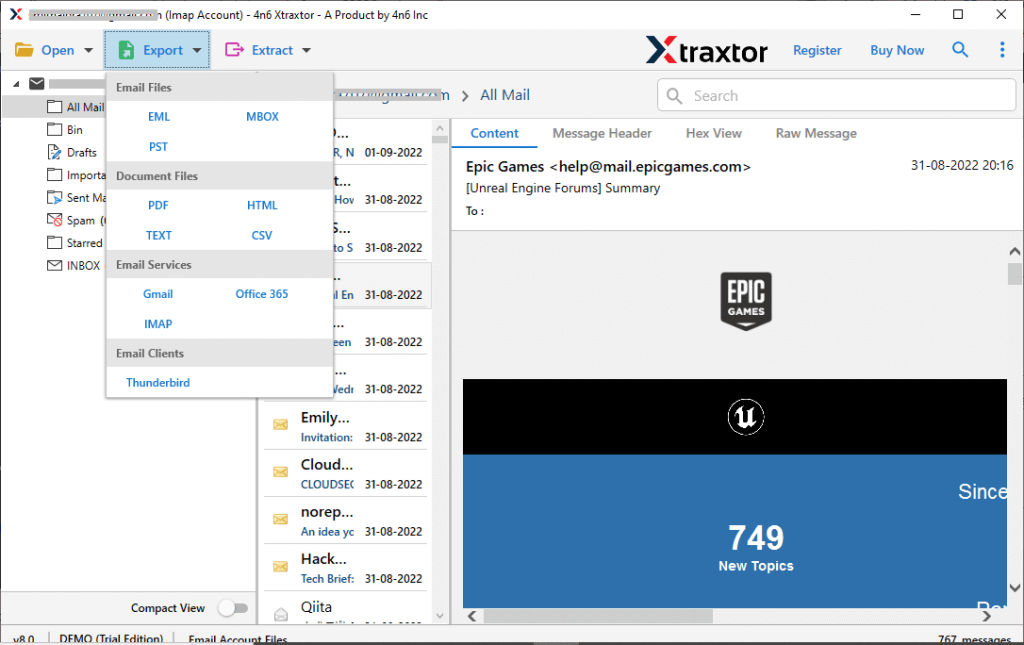
Step 6. Choose email folders that you want to backup from your mail account.
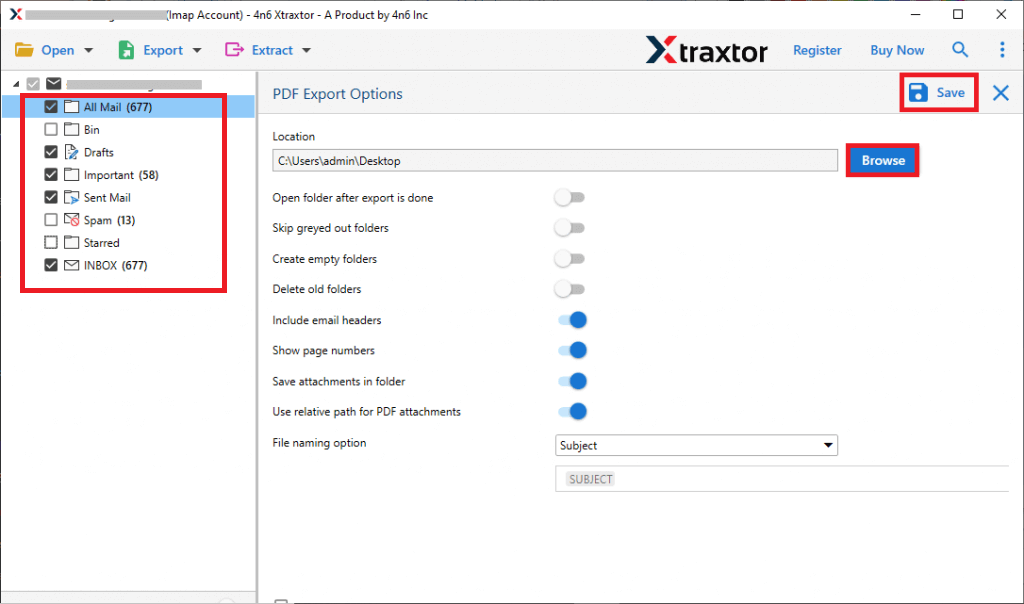
Step 7. Apply the various filter options and export selective emails only.
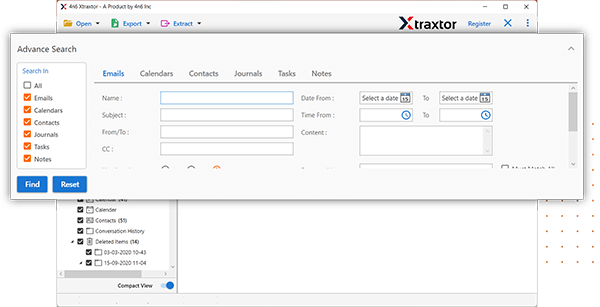
Step 8. Browse the location to save the data file and hit on the Save button.
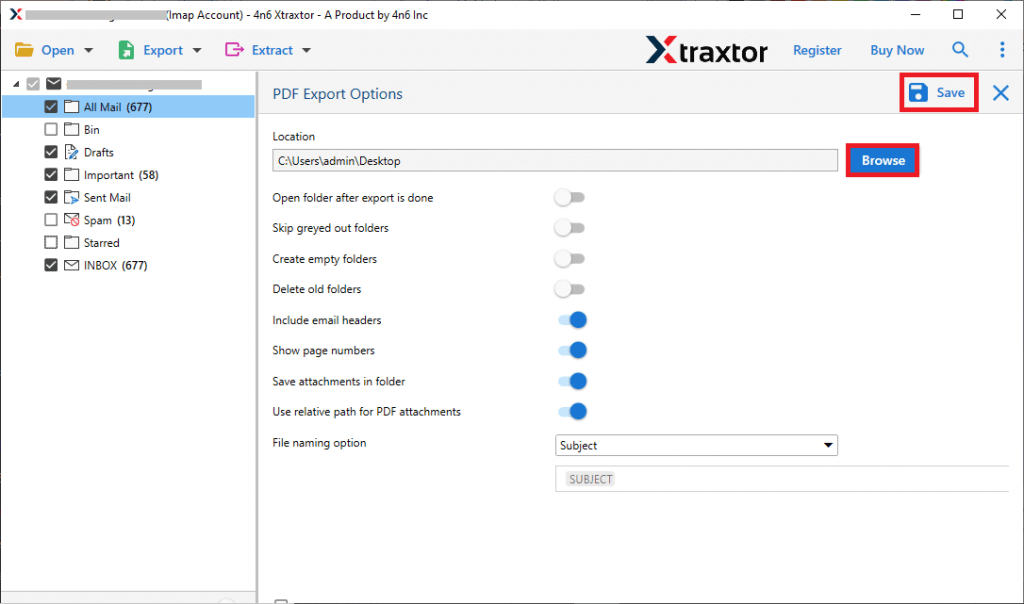
Done! Here you backup IBM Verse email to hard drive along with attachments. If you are looking for a manual solution to archive IBM Verse Mail account data, then you can follow the instructions given below.
How to Download IBM Verse Email to Hard Drive Manually?
For manual backup, you need to install the Outlook application on your system. If you are already an Outlook user, then follow the given instructions –
1. Open the Outlook application on your system.
2. Then, navigate to File >> Info >> Add Account.
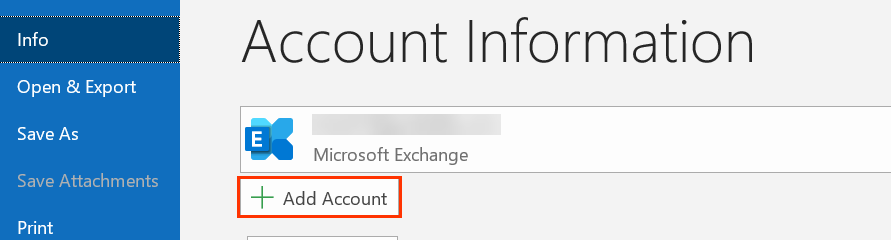
3. Enter your email id and click on Connect button.
4. Type your mailbox password and finish the configuration process. now your IBM Verse Mail account is added in your Outlook interface.
5. Again navigate to File >> Open & Export >> Import/Export.
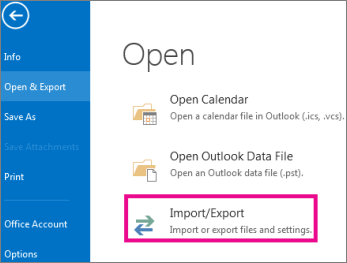
6. Then, choose Export to a File >> Outlook Data File (.pst).
7. Choose your IBM Verse mail id and select the folders you want to export.
8. Browse the targeted location and hit on the finish button.
Here you manually backup IBM Verse email to hard drive, but there are a few limitations with this manual approach. It will take lots of time to complete the backup process and it will be possible that the process will be incomplete. Most importantly, if your Outlook import/export greyed out, then this approach not be helpful. Moreover, there are no filters for selective email archive.
Why Prefer Xtraxtor over Manual Approach
Automated tools are generally preferred over manual approaches to backup IBM Verse email for several reasons:
- Time-Saving: Xtraxtor Email Backup tool can save a significant amount of time compared to manual backups, especially for large amounts of data. The tool will download large amounts of emails in a few simple steps, however, in a manual solution, it will take lots of time.
- Reliability: While downloading emails using an automated tool, there will be no errors in the backup. This tool preserves data integrity throughout the backup process. Whereas in the manual approach, there is no assurance of reliability.
- Email Filters: There are various filter options offered by the software such as – to, from, cc, bcc, name, time, date, subject, etc. On the other hand, there are no such options with the manual method.
- Different Saving Options: Using a manual approach you can only backup IBM Verse Mail email to PST file. Whereas with the Automated tool, you can export IBM Verse email to PST, PDF, CSV, EML, HTML and many other file formats.
- Multiple Backup: This software allows to backup Gmail email, Yahoo Mail or email from many other webmail accounts. whereas there are no such options with the manual approach.
Conclusion
In this blog, we learn about the best ways to backup IBM VErse email to hard drive along with attachments. We mention a secure and error-free Xtraxtor Email backup tool along with a complete step-by-step guide. however, we also mention the manual approach for the IBM Verse Mail backup, but there are certain limitations with this approach. Now you can decide which solution is best for you.
