If you are using DreamHost emails services, backup emails regularly is crucial to prevent data loss, especially in case of accidental deletion, server issues, or even account compromise. DreamHost provides several ways to backup emails, giving you flexibility depending on your needs and technical expertise. It’s essential to ensure that your valuable communications, files, and attachments are safely stored locally or externally for future access.
Dreamhost – Overview
DreamHost is a leading web hosting provider that offers reliable and user-friendly services to individuals and businesses worldwide. In addition to website hosting, DreamHost also provides webmail services for managing business emails. Since your email account likely contains important business-related communications, it is essential to backup DreamHost Mail emails to a hard drive. Regularly backup emails ensures that critical data is preserved and accessible, protecting against accidental deletion, server issues, or other unexpected problems. By backup DreamHost emails to hard drive, you can keep your valuable business emails secure and easily retrievable.
Here in this blog, we will discuss a secure and efficient way to backup Dreamhost email locally on your hard drive. If you want to take your Dreamhost Mail backup, then read this post to the end.
Why User Need Dreamhost Mail Emails to Computer?
There are several reasons why users might want to download DreamHost mailbox data locally, including:
- Offline access: When you download your mailbox data, you can access your emails and attachments even when you are not connected to the internet. This can be useful when you need to refer to an important email while you have limited internet access.
- Protection Of Important Data: By taking Dreamhost Mail backup locally you can protect data loss due to accidental deletion, hardware failure, or server errors. If your mailbox data is lost or damaged, you can restore it from your local backup.
- Control over your data: By backing up your mailbox data locally, you have more control over your data. You can choose when and how to back up your data, and you can store it on a device you trust.
Manual Process Backup Dreamhost Emails to Hard Drive
To manually backup emails from Dreamhost Mail account to hard drive you need an email client install on your system. After configuring your webmail account to the Outlook application, you can easily export your mailbox data. For the backup, follow the given instructions –
1. Open the Outlook application on your system and navigate to File >> Info >> Add Account.
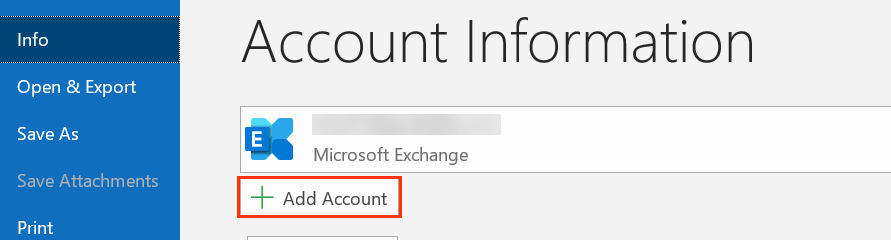
2. Then, enter your Dreamhost email address and hit on the Connect button.
3. After that, type your webmail password and Finish the setup process.
4. Again navigate to File >> Open & Export >> Import/Export.
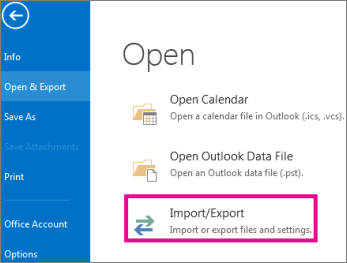
5. Choose Export to a File >> Outlook Data File (.pst).
6. Select your Dreamhost email id and choose the email folders you want to export.
7. Browse the location to save exported data file and hit on the Finish button.
Done! Here you backup Dreamhost Mail account data to hard drive manually, but there are a few limitations you can face.
Why Manual Approach is Not Ideal For Backup?
- Time-consuming: Manually taking Dreamhost Mail backup can be a time-consuming process, especially if you have a lot of data to back up. This can be a significant burden if you need to perform backups regularly.
- Error: While you manually download Dreamhost email to hard drive there is a high chance of data loss, incomplete backup, corrupted email backup, etc. Most importantly, if Outlook import/export greyed out, then it is not possible to download Dreamhost email to hard drive locally.
- No Email Filters: This manual approach will backup your entire mailbox data. If you need to download only selective emails, then there are no filter options with this approach.
Expert Way to Backup Dreamhost Emails to Hard Drive
Users can backup emails from their Dreamhost Mail account locally using the best Emails Backup Tool on their Windows OS systems. This tool helps you to export emails directly from your webmail account in a few simple clicks. With its simple user interface, any novice user can take Dreamhost emails backup to hard drive along with attachments.
Additionally, using this tool you can backup Gmail email, Yahoo Mail and many other webmail account data locally. It also offers various email filters (to, from, cc, name, date, time, etc) for selective email backup. You can try the demo version of the software to backup your emails locally.
Process to Download Dreamhost Emails to Hard Drive
Follow the given instruction and Backup Dramhost Mail account data.
Step 1. Install and Launch Xtraxtor software on your Windows OS system.
Step 2. After that, select Open>> Email Accounts >> Add Account.
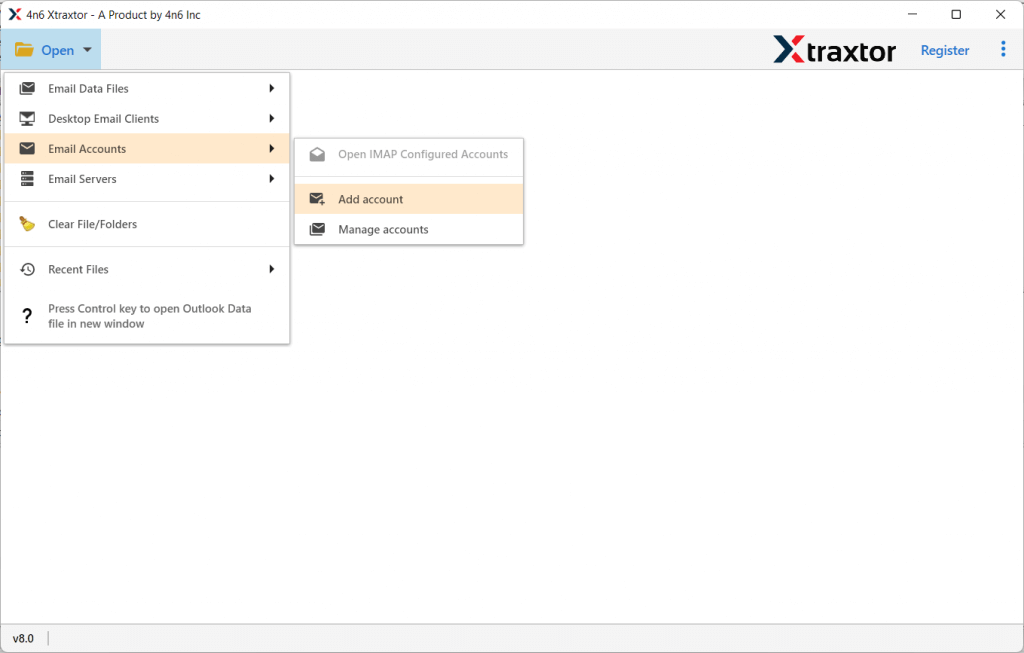
Step 3. Enter your Dreamhost email id and password and hit on the Add button.
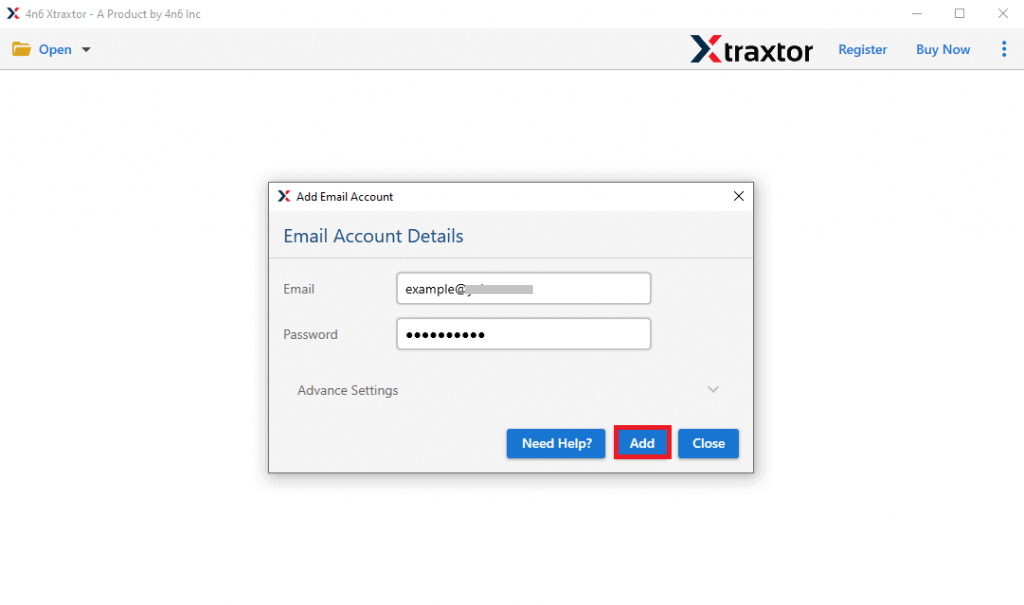
Step 4. Here you can view your emails before exporting them.
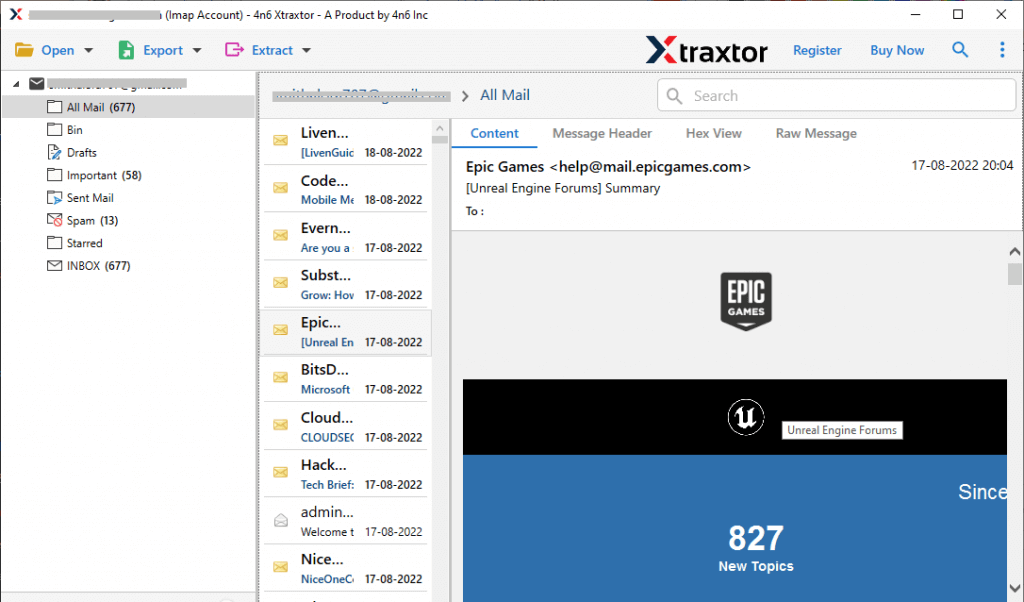
Step 5. Click on Export and choose File format from the given list.
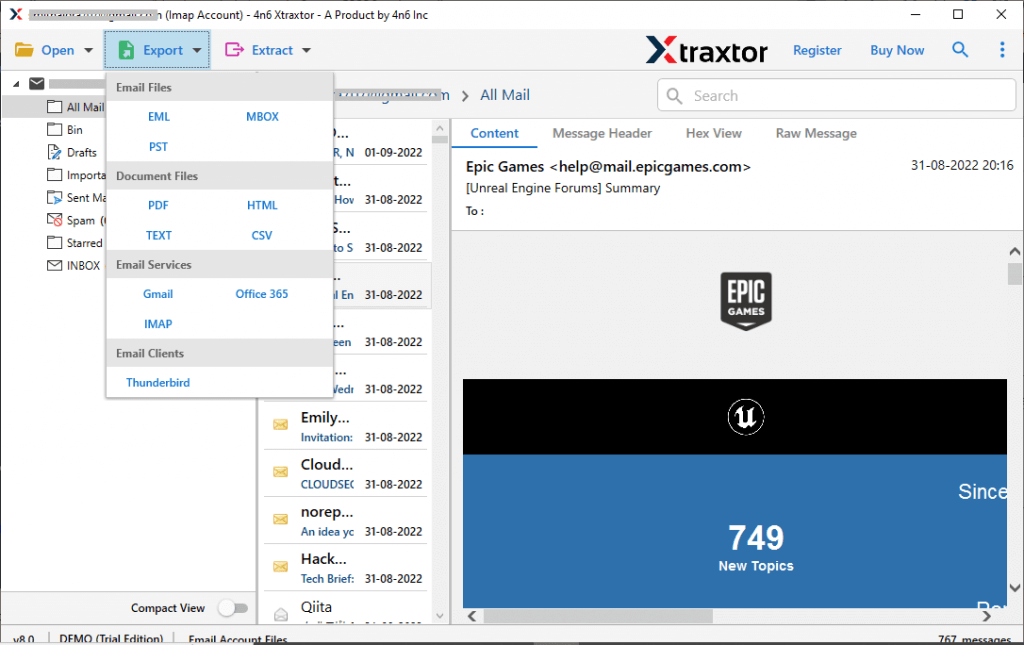
Step 6. Choose the email folders you want to export.
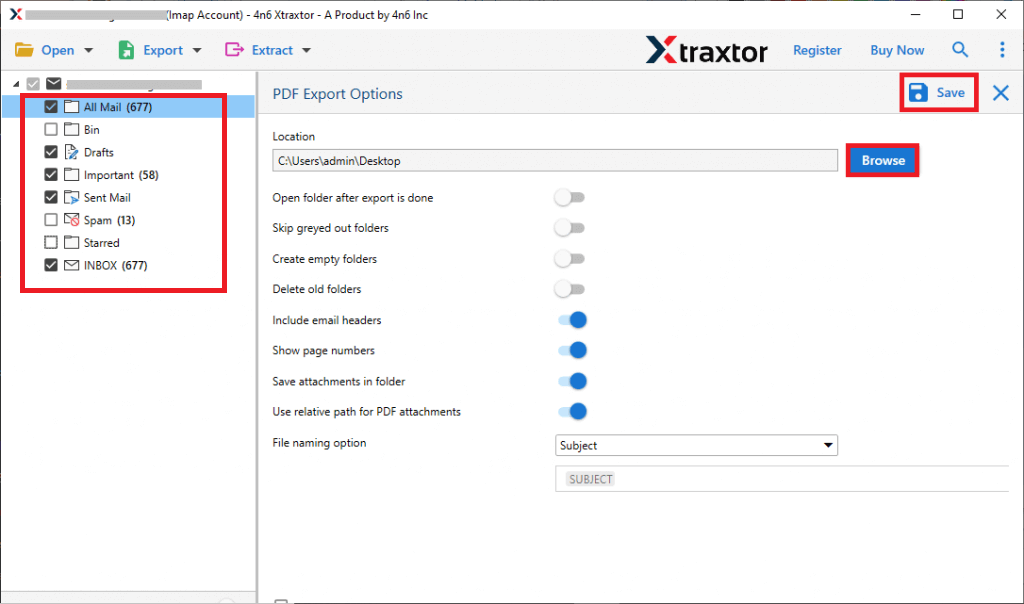
Step 7. Here you can apply the filter options if you want to backup selective emails.
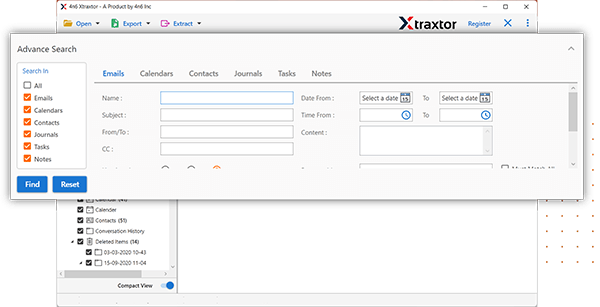
Step 8. Browse the targeted location and hit on the Save button.
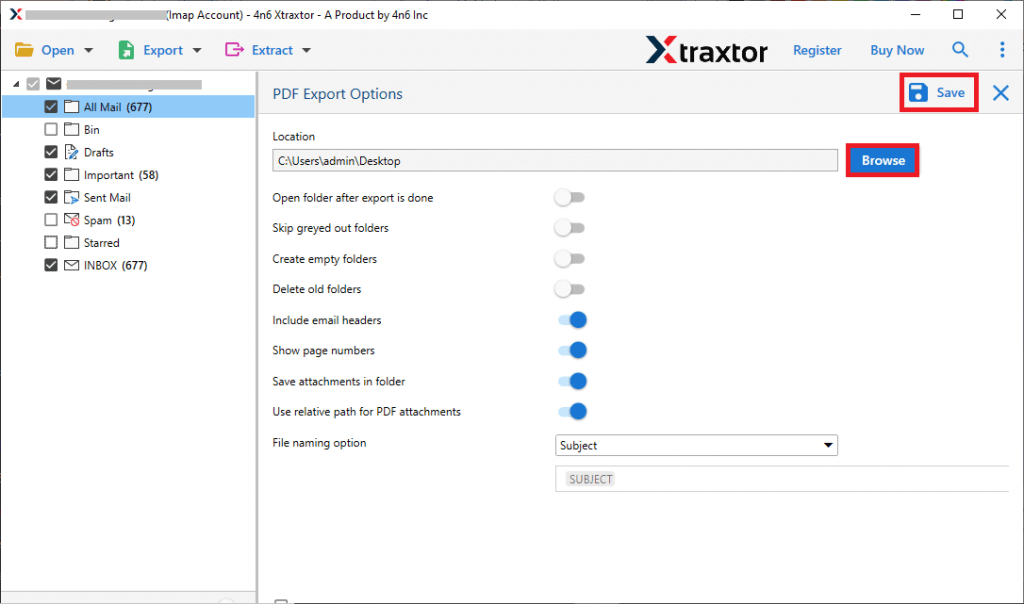
Done! Now you can backup DreamHost emails to hard drive along with attachments in just a few simple clicks. By using a specialized emails backup tool, your important emails will be securely stored and accessible for future use, ensuring that your business communications are always protected.
Why Use Xtraxtor For Email Backup
- Multiple File Saving Options: With this tool, there are various options to save exported mailbox data. Using this software you can backup Dreamhost email to PST, PDF, CSV, EML and other file formats.
- Direct Backup: It will directly export emails from your webmail accounts and save them locally without any error.
- Security: This tool uses advanced encryption and security protocols to ensure that your email data is protected during the backup process and while it is stored.
- Easy to use: It is designed to be easy to use, even for non-technical users. The setup process is simple and the backup process can be initiated with just a few clicks.
- Advanced Filter Options: With this software, there are various filter options – to, from, cc, bcc, name, date, subject, has attachments, etc. Using them you can backup selective emails from the mailbox.
Conclusion
Many users who rely on their DreamHost Mail account for email management often seek ways to backup emails locally. In this blog, we’ll explore various methods to backup DreamHost emails to hard drive along with attachments. Whether you prefer a manual or automated approach, you can use any of the provided solutions to securely store your DreamHost emails locally, ensuring no data is lost in the process. These methods will help you protect your important communications, files, and attachments for future access.
