Are you looking for a solution to backup Charter emails to PC? This blog introduces the best Email Backup Tool to securely download Spectrum emails (formerly Charter) to computer or external hard drive. It ensures your emails are safely stored and easily accessible.
Introduction to Charter Mail
Charter Mail, also known as Spectrum Mail, is an email service offered by Charter Communications, a prominent US-based telecommunications and media company. It provides email hosting services to both individual and business customers who subscribe to Charter’s Internet service. With Charter Mail, users can access their email from any internet-connected device. The service also includes webmail capabilities, enabling users to send and receive emails, as well as manage daily tasks efficiently.
In addition to email services, Charter Communications also offers other products and services, such as home security and automation, business solutions, and mobile services. The company operates in 41 states and has over 31 million customers.
Instant Solution: Try Xtraxtor Email Backup Wizard and download emails from Charter Mail account to hard drive. You can use the demo version of the software and backup Charter email to hard drive without any hassle.
Why Need to Backup Charter Mail Emails
- Protection Against Data Loss: Email data is vulnerable to loss due to various reasons, such as hardware failure, accidental deletion, or cyber-attacks. To backup Charter Mail emails to hard drive, you can ensure that your important data is safe and recoverable in the event of such unforeseen events.
- Compliance and legal requirements: Many organizations are required to maintain email logs for legal and compliance reasons. By backup Charter Mail emails, you can meet these requirements and avoid any legal implications.
- Easy Migration: If you’re switching to a new email service or provider, having a backup Charter Mail emails makes the migration process smoother and more hassle-free.
- Efficient Storage Management: Charter Mail’s email service provides limited storage capacity and you may need to regularly delete old emails to make room for new ones. After taking Charter Mail backup, you can manage your storage space more efficiently and access your old emails when needed.
Manual Way to Download Charter Mail Emails to Hard Drive
If you are looking for a manual way to archive Charter Mail email to hard drive, you will need Outlook interface to be installed on your system. If you already use Outlook, then follow the given instructions-
1. Open Outlook and navigate to File >> Info >> Add Account.
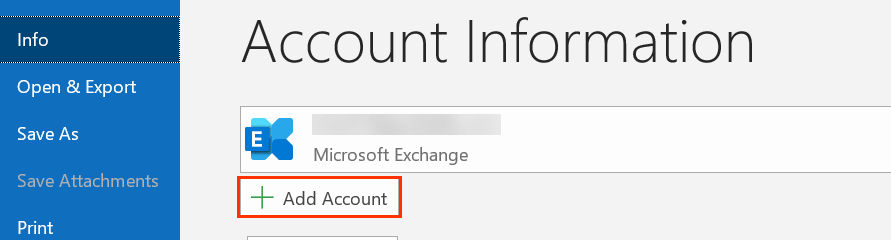
2. Then, enter your Charter Mail account email address and hit on the Connect button.
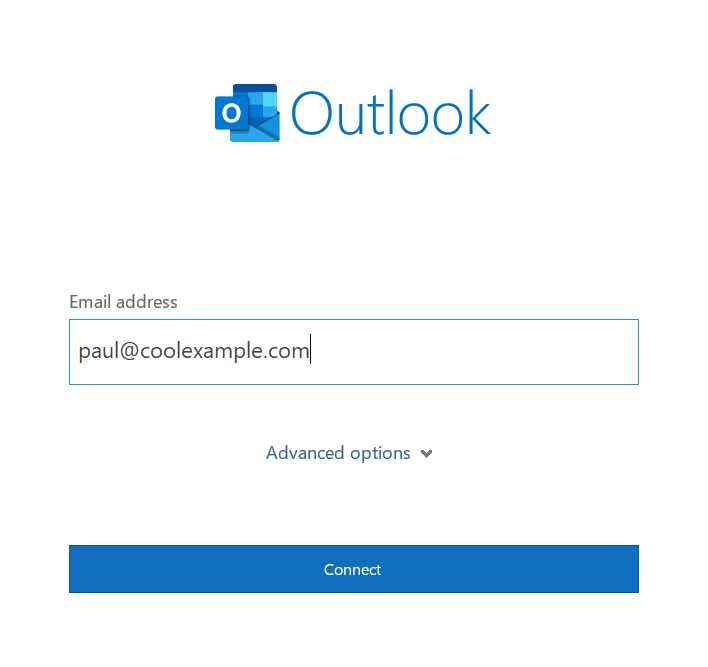
3. Put in your password and finish the configuration.
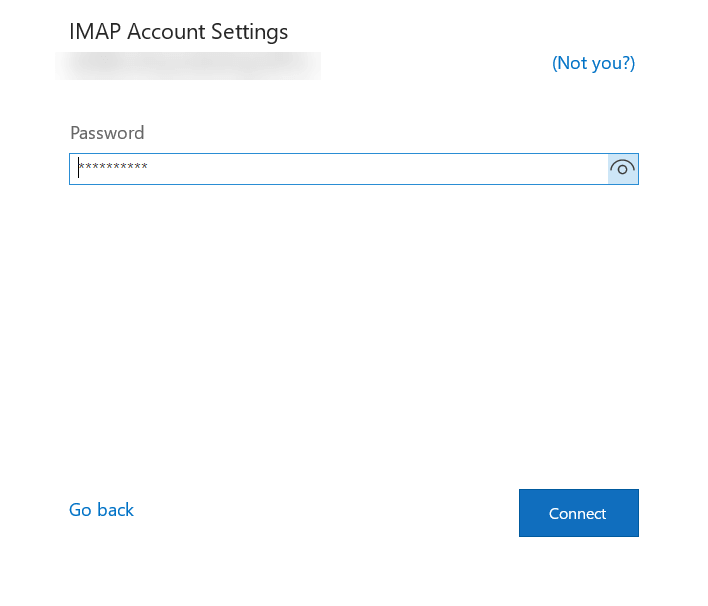
4. Again navigate to File >> Open & Export >> Import/Export.
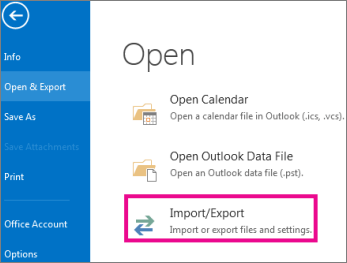
5. Choose Export to a File >> Outlook Data File (.pst).
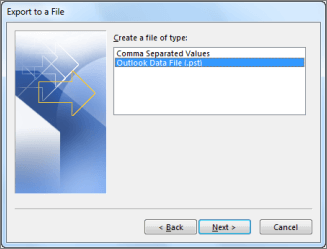
6. Select your Charter Mail email id and choose the folders you want to export.
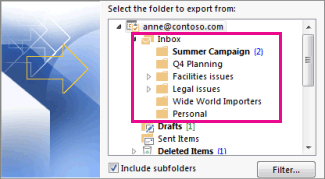
7. Browse the location to save exported data file and hit on the Finish button.

Done! Here you manually backup Charter Mail emails to hard drive. However, we don’t recommend this approach since it is time-consuming and you may lose your data. Most importantly if your Outlook import/export greyed out, then you will not be able to export emails from Charter Mail account to hard drive.
Best Way to Download Charter Emails to Computer
Use Xtraxtor Email Backup Tool and swiftly download emails from Charter Mail account to hard drive with attachments. This automated tool will backup emails directly from your Charter Mail account with attachments. With its simple user interface, any novice user can take Charter Mail backup in a few simple clicks.
Additionally, using this tool you can also forward charter emails to Gmail, Office 365, Yahoo and many other webmail accounts. There are various email filters – to, from, cc, bcc, name, time, date, etc that help you to backup only selective emails from your mailbox.
Process to Create Charter Mail Backup Instantly
Follow the given instructions and backup Charter Mail email to hard drive with ease.
Step 1. Launch the Xtraxtor software on your system.
Step 2. After that, click on Open >> Email Accounts >> Add Account.
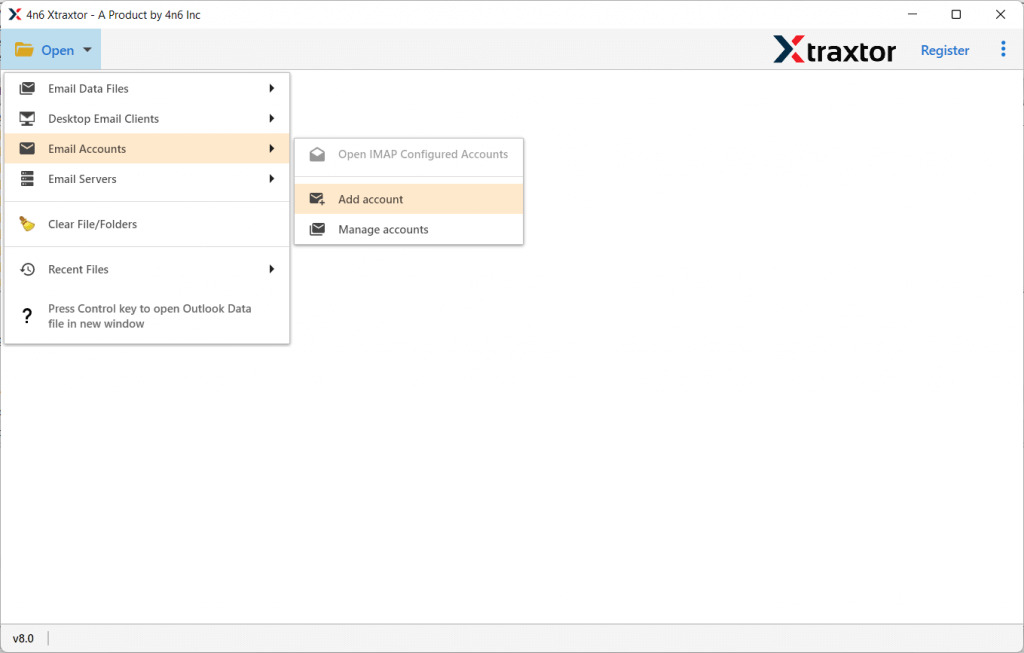
Step 3. Then, enter your webmail login details and hit on the Add button.
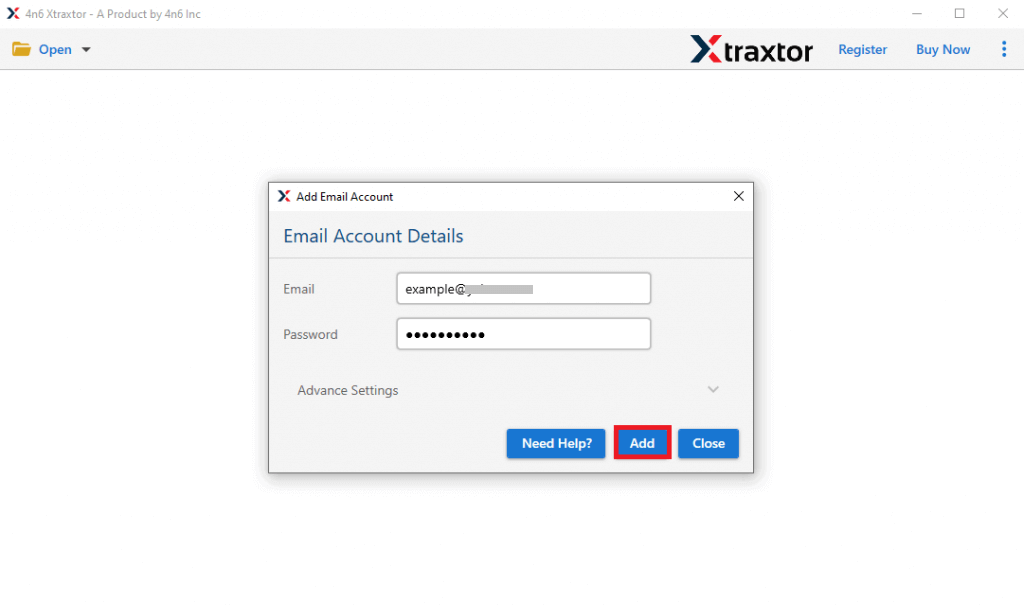
Step 4. Here you can view your mailbox data before downloading them.
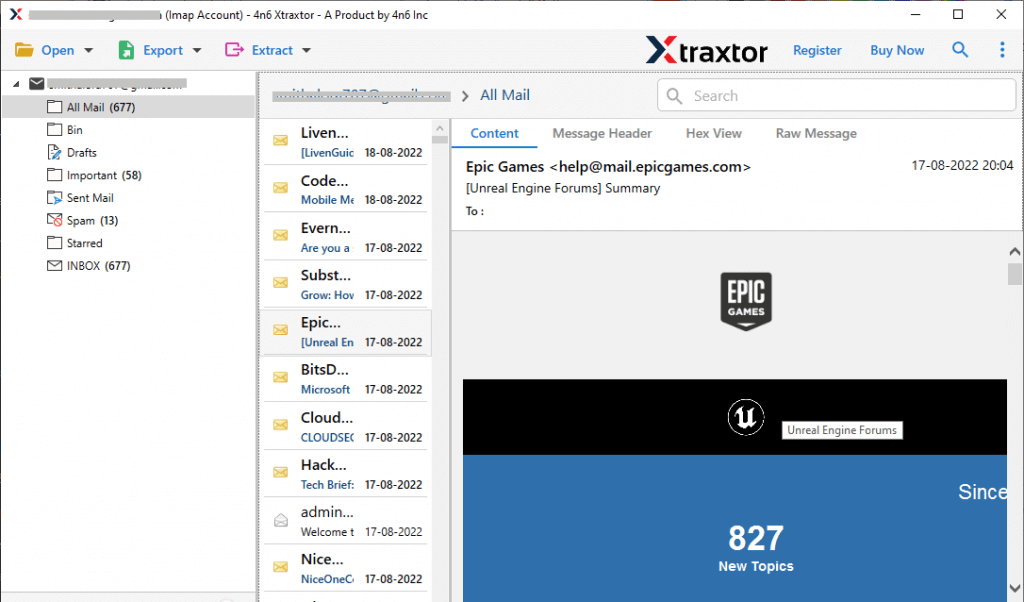
Step 5. Click on Export and choose file format from the given list.
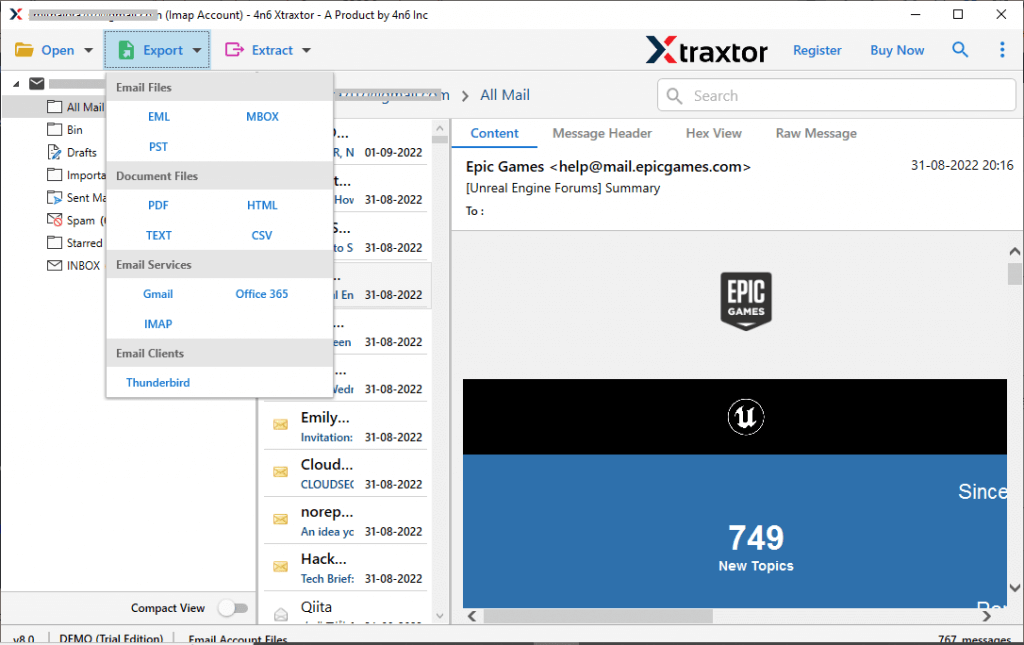
Step 6. Select the email folders you want to export.
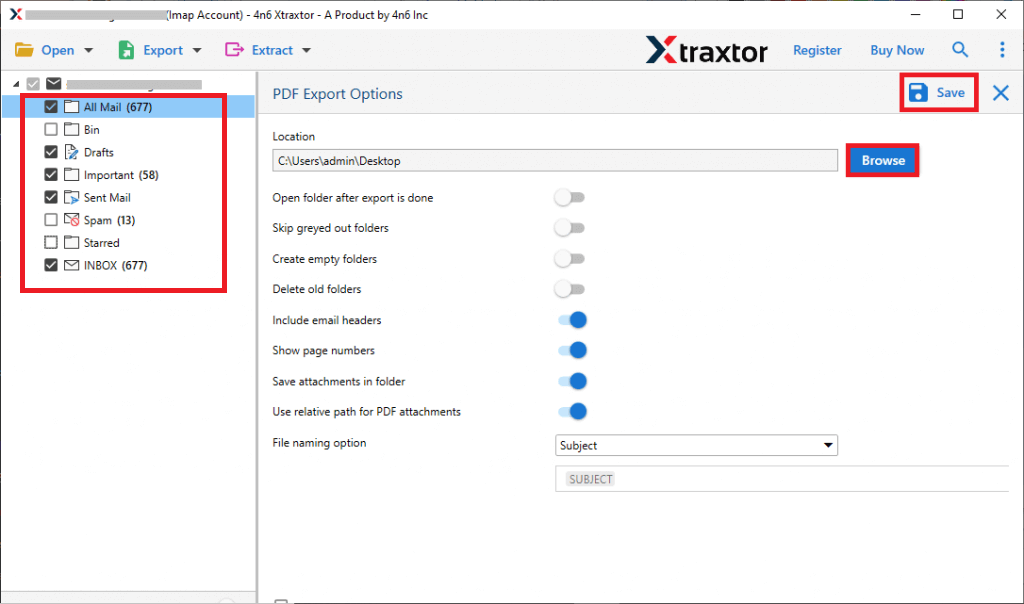
Step 7. Browse the location to save exported data file and hit on the Save button.
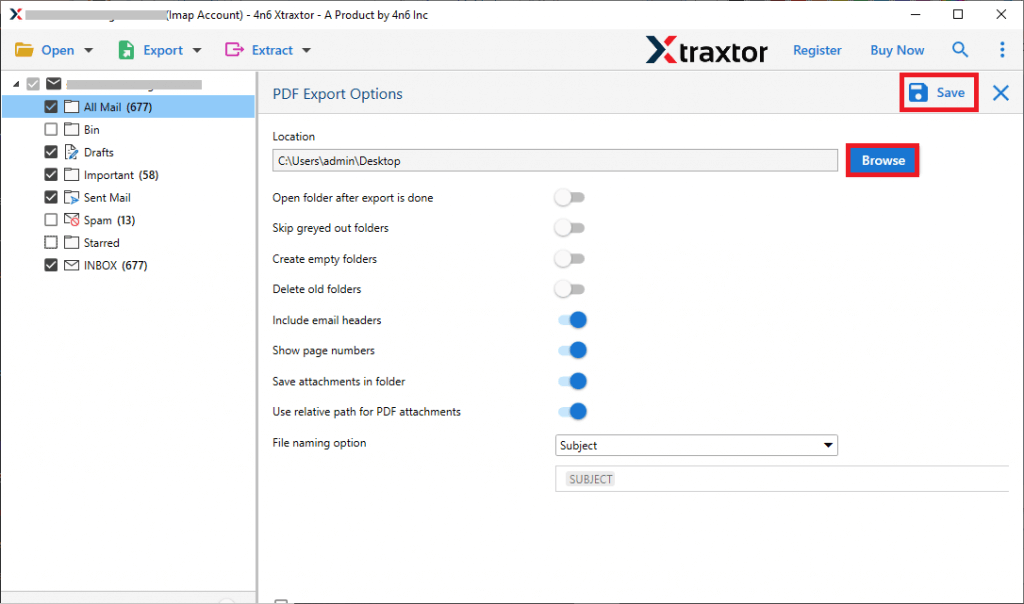
Done! Now, you can backup Charter emails to hard drive with attachments in just a few simple clicks, ensuring no data is lost. This process allows you to securely store your emails and access them whenever needed, all while keeping your attachments intact.
Advanced Features of Charter Mail Backup Tool
- The software effortlessly backup Charter Mail email to hard drive in a few seconds and save your time and effort.
- Allow taking Gmail backup, Yahoo Mail, Office 365 all other webmail data backups.
- Maintain email folder and sub-folder hierarchy and structure during the backup process.
- With this tool, you can backup Charter email to PST, PDF, CSV, EML, MBOX and many other file formats.
- Compatible with Windows 11, 10, 7, Vista, XP and all other previous version systems.
- Various filter options – to, from, cc, bcc, name, subject, date, time, has attachments, etc.
- Backup emails from directly your mailbox to hard drive without any data loss.
- Preserve email attributes – to, from, cc, bcc, subject, inline image, hyperlink, etc.
Conclusion
In this post, we discuss the best way to backup Charter Mail emails to hard drive. Many users are looking for a secure method to backup Charter emails, and this post provides the perfect solution. Follow the steps outlined here to create a backup Charter Mail emails, including attachments, safely and efficiently. This method ensures that all your important emails are securely stored on your hard drive, giving you peace of mind.
