Many users find themselves in need of a secure method to archive their BOL Mail folders to a hard drive, but aren’t sure how to download their mailbox data locally. This guide will help you do just that, ensuring that your emails are backed up and stored safely on your hard drive.
BOL Mail, launched by Grupo Abril in 1996, is a popular webmail service that offers free email services with 6 GB of storage, customizable themes, and more. It uses the IMAP protocol to ensure that your emails remain on the server without getting erased. However, it is important for all webmail users to back up their email data periodically. So, the question is that- How can you export your BOL Mail emails to your hard drive without any risk of data loss? Keep reading to find the best solution.
How to Backup BOL Mail Emails to PC Automatically?
For a quick and secure BOL Mail backup, the Xtraxtor Email Backup Wizard is the ideal solution. This powerful tool allows you to instantly download your webmail data with ease. With its simple and user-friendly interface, even novice users can easily archive their BOL Mail data locally without encountering any issues. The Xtraxtor Email Backup Wizard swiftly backs up emails directly from your BOL Mail account and lets you save them in multiple file formats on your computer, such as EML, PST, PDF, MBOX, and more. This versatility ensures you have the backup in the format that best suits your needs.
Additionally, this tool is not limited to just BOL Mail – it can also back up data from various other webmail accounts, including Bluehost emails and others. One of the standout features of the tool is the ability to use filters like To, From, Name, CC, BCC, Subject, Date, and more, allowing you to selectively back up only the emails you need. The tool also ensures that the folder and sub-folder structure of your emails remains intact during the backup process, preserving your email organization. This comprehensive backup solution gives you peace of mind, knowing that your BOL Mail data is securely backed up and easily retrievable whenever you need it.
Steps to Backup BOL Mail Emails
Step 1. Launch Xtraxtor on your system.
Step 2. After that, select Open >> Email Accounts >> Add Account.
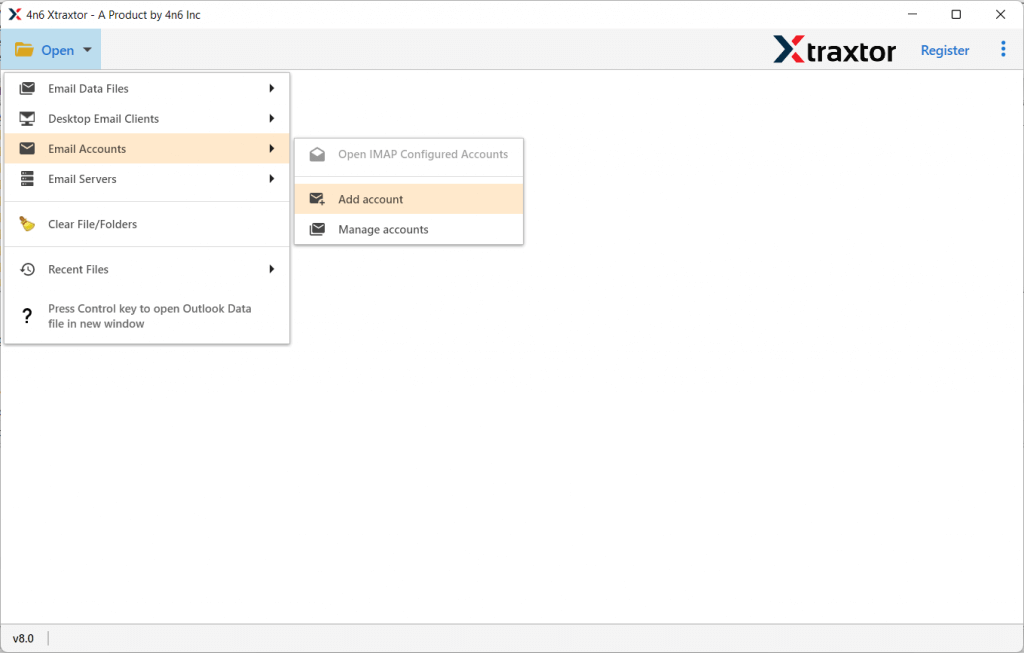
Step 3. Enter your webmail login details and hit on the Add button.
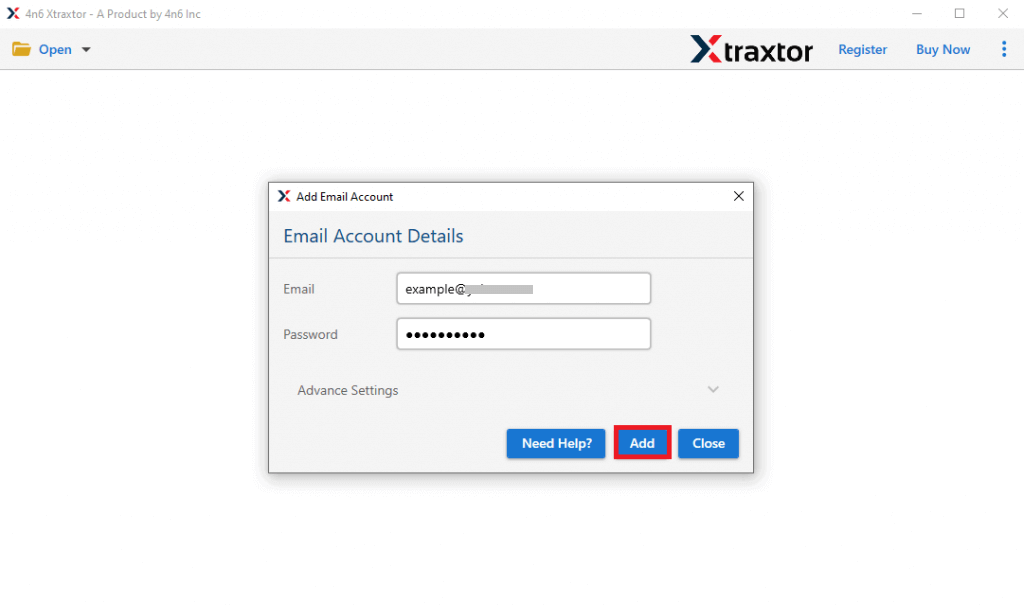
Step 4. Here you can view your mailbox data before exporting them.
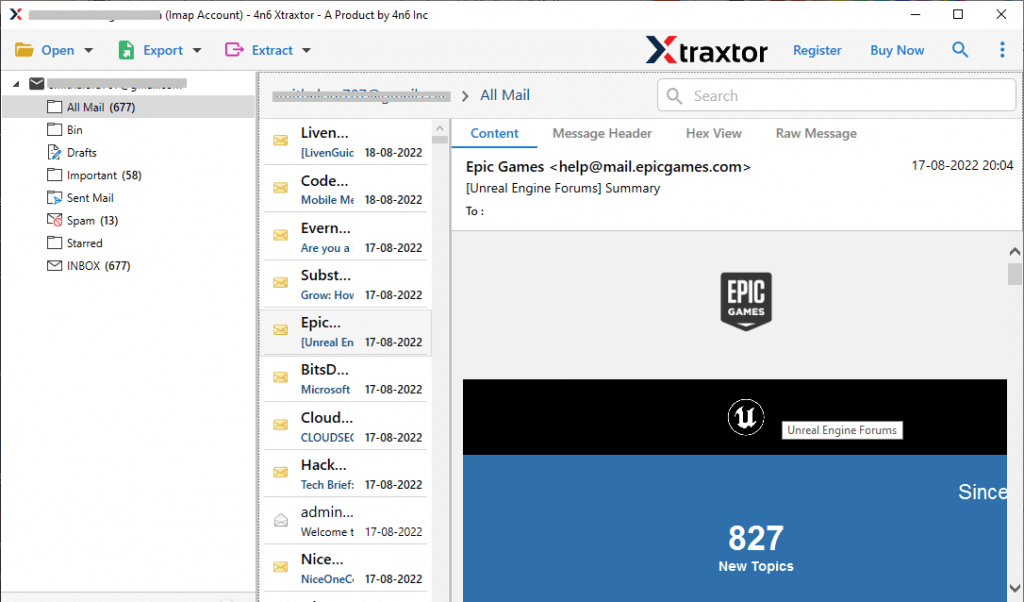
Step 5. Then, click on Export and choose the file format from the given list.
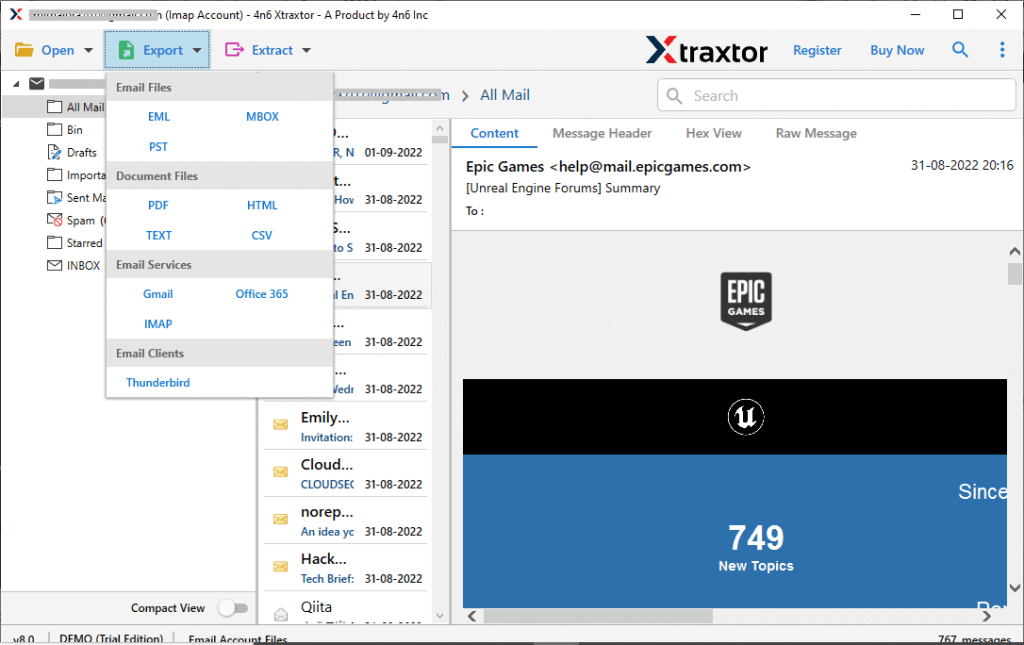
Step 6. If you want, you can choose the email folders and perform the selective backup.
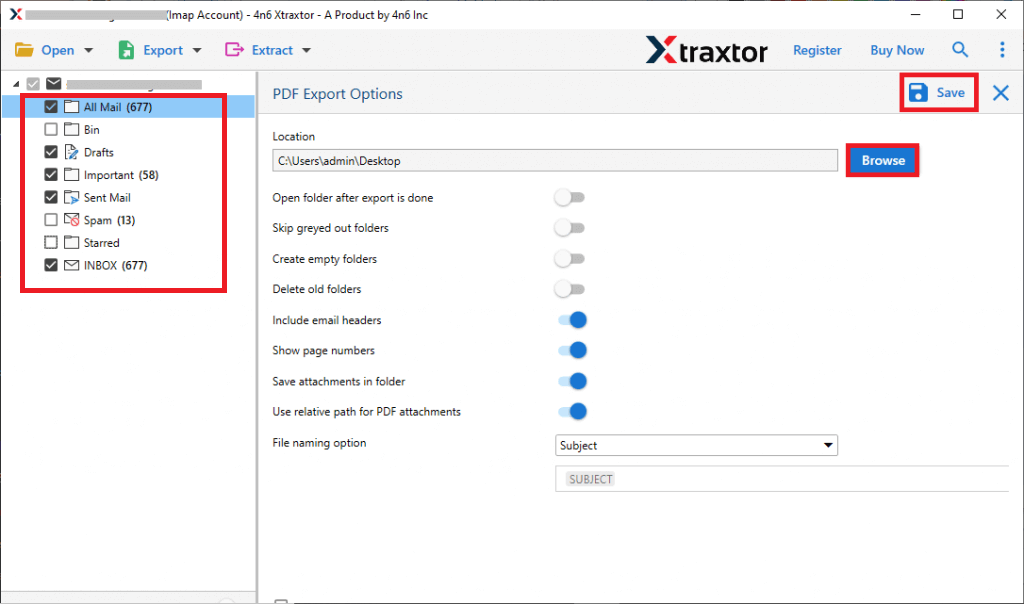
Step 7. Browse the location to save exported data file and hit on the Save button.
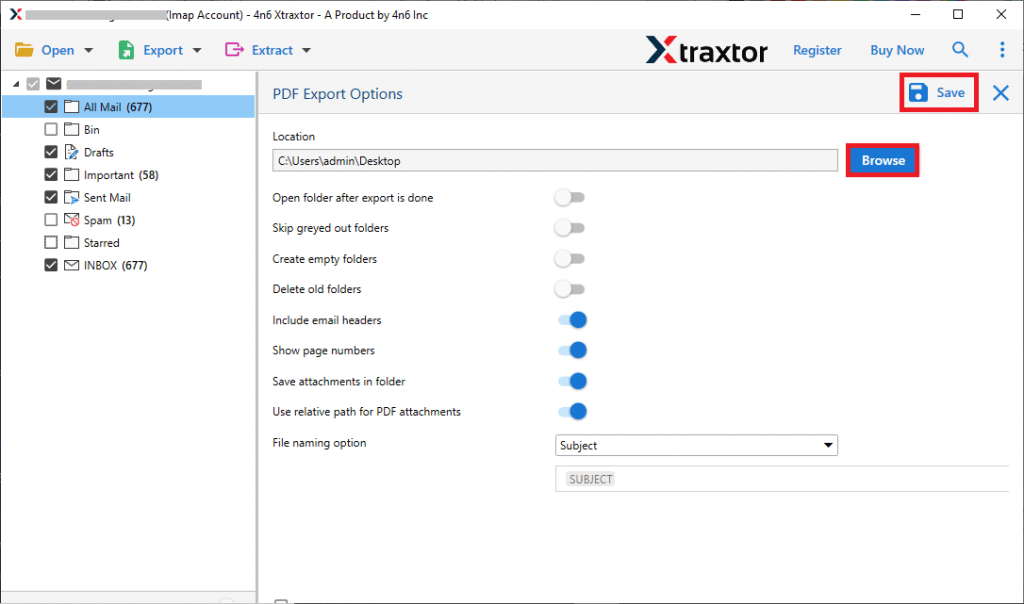
Done! Here you backup BOL email in PDF file format. You can also select the other file format and save your emails.
However, if you want to try the manual approach to download BOL email to hard drive, then you need to install an email client in your system. However, it is not a recommended way to perform the backup process. In the most extreme case, you can lose your important emails. If you still want to go for the manual way, then read the below section.
How to Download All Emails from BOL Mail?
1. In Outlook, navigate to File >> Info >> Add Account.
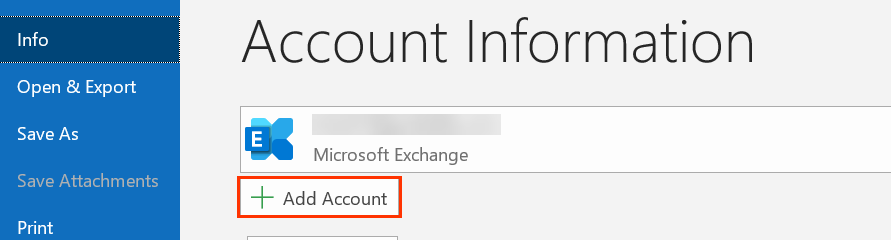
2. Then, enter your BOL email address and click on Connect button.
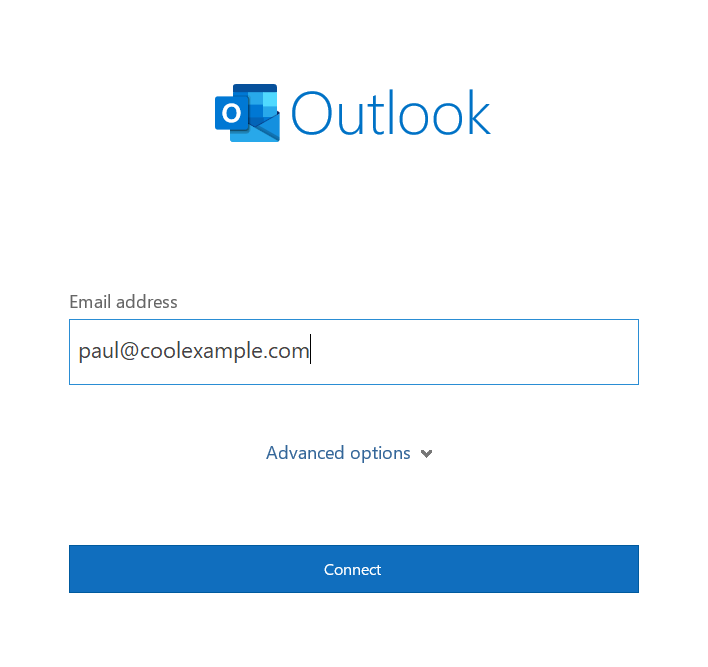
3. After that, enter your mailbox password and click on the Finish button.
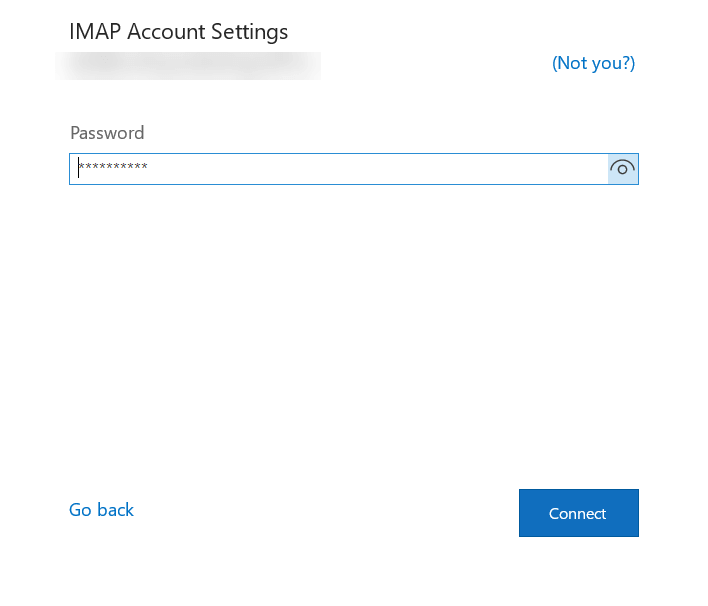
Here you add your BOL Mail account to Outlook interface, now you can export your emails on your hard drive.
4. Again go to File >> Open & Export >> Import/Export.
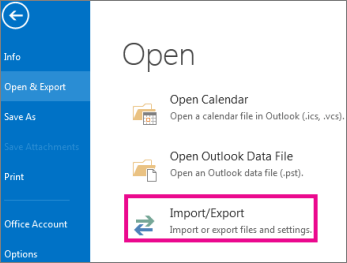
5. Choose Export to a File >> Outlook Data File (.pst).
6. Select your BOL email address and choose the folders you want to export.
7. Browse the location to save exported data file and hit on the Finish button.
Done! Here you backup BOL Mail email to hard drive using the native approach. However, if your Outlook import/export greyed out, then you will not be able to take BOL Mail backup locally.
Why Choose BOL Mail Backup Software?
There are various benefits of using the expert tool for backup instead of the native Approach. Some of them mention here-
- Using a backup tool you can directly download emails from BOL Mail account, whereas in a manual way, you need Outlook to perform the export process.
- The software will download emails into PST, PDF, CSV, EML, HTML and many other file formats. Whereas manually you can only export BOL email to PST format.
- There are various filters available in the software that help you in selective email backup. On the other hand, in the native method, you will not be able to select the email from any particular field.
- Automated tools can perform the same tasks the same way every time, ensuring consistent results. In contrast, manuals can make mistakes or change their approach due to various factors.
- The software will maintain the email folder and sub-folder structure and hierarchy during the backup process. Whereas in a manual way, there is no assurance of that.
- You can use the software on any Windows OS system without any assistance. On the other hand, to configure your webmail account to Outlook you will need some external help.
- Using that automated tool, you can easily migrate BOL email to Gmail, Office 365 and many other webmail accounts.
- The automated tool allows you to back up emails in bulk, even large volumes, without any hassle. In contrast, manual methods may struggle with large mailboxes and require you to back up emails in smaller batches.
- The automated backup tool offers real-time backups, ensuring immediate email data protection. In contrast, the manual method requires Outlook setup and syncing, which can delay the process.
Conclusion
In the above section, we will explore different methods to back up your BOL Mail emails to your hard drive. You can choose from the various options provided to archive your BOL Mail data. However, Xtraxtor offers a superior solution, delivering a more consistent, secure, reliable, and accurate backup process, including attachments. Ultimately, the choice is yours, pick the method that best fits your requirements for a smooth and hassle-free backup experience.
