Many people inquire about how to backup Amazon WorkMail emails, seeking the most effective ways to securely store their important emails data. Backup emails is essential to prevent the loss of critical communications and allows you to retrieve them quickly when necessary. In this article, we’ll guide you through the process of backup Amazon WorkMail emails efficiently while also discussing the benefits of backup emails.
This write will guide you to create Amazon Workmail backup on your system without any data loss. Before that, let’s know a little bit about AWS Workmail.
Amazon Workmail – Overview
Amazon WorkMail is a secure service that helps you to manage your business emails and calendar data with the support of an existing email client. Users can access their email, contacts and calendar data from any web browser. You can also set up interoperability with Microsoft Exchange Server and use the Amazon WorkMail SDK to programmatically manage users’ groups and resources.
When Need to Create Amazon WorkMail Backup?
Still, many users don’t backup their webmail account data, here are some reasons to back up Amazon WorkMail emails to computer.
- After download Amazon WorkMail emails, you can easily conquer many unwanted situations such ad accidental email deletion, virus attacks, etc.
- By archiving AWS WorkMail emails locally you free up your mailbox space so that you have enough storage for new emails.
- If you have a copy of Amazo Workmail backup, then you can access your emails without opening your webmail account.
- Exporting Amazon WorkMail emails in any file format increase the accessibility of emails on a different platform.
Now without any further delay, let’s move ahead and backup emails from Amazon WorkMail emails locally on your system.
Manually Export Amazon WorkMail Emails Locally
If you want to download emails from your AWS mailbox, then you need to use Outlook interface and configure your webmail account with it. For that, follow the stated instructions –
Step 1. Open your Outlook application on your Windows OS system.
Step 2. Then, navigate to File >> Info >> Add Account.
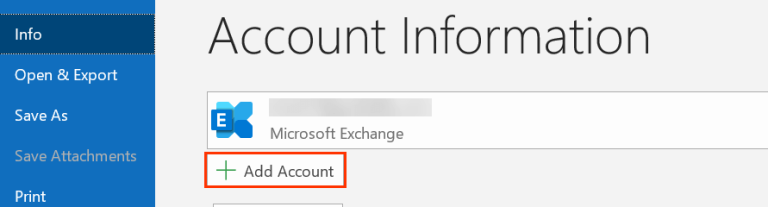
Step 3. Enter your Amazon WorkMail email address and click on Connect button. After that, Outlook automatically connects the AWS account.
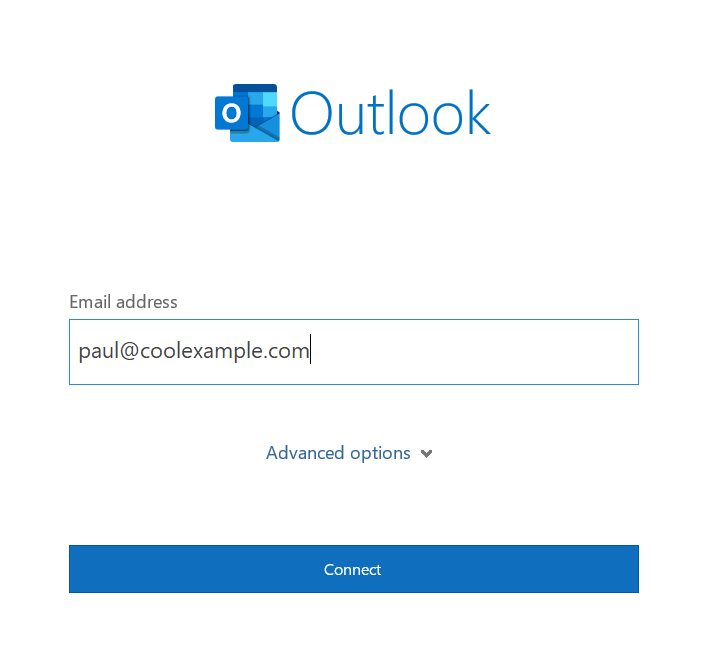
Step 4. Then, enter your webmail password and hit on the Finish button. Here you will receive the message that states that your webmail is added to the Outlook interface. Now restart the Outlook application and search your AWS email address.
Step 5. In Outlook again navigate to File >> Open & Export >> Import/Export.
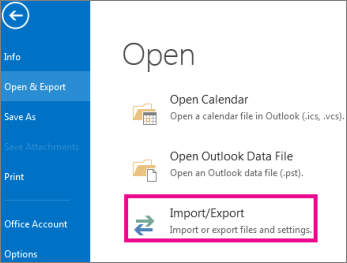
Step 6. Choose Export to a File >> Outlook Data File (.pst).
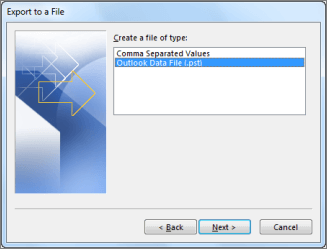
Step 7. Under Amazon WorkMail email id, select the folder that you want to export.
Step 8. Browse the location to save exported data file and hit on the Finish button.
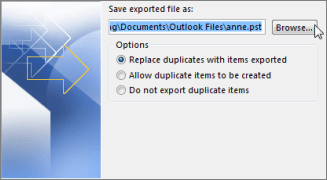
Done! Here you manually backup emails from Amazon WorkMail account. However, this native approach is not a secure way to perform the backup process. There will be no filter options to export selective emails. Along with that, if Outlook import/export greyed out, then this manual way will be of any use.
Backup Amazon WorkMail to Computer With Attachments
A secure and efficient Email Backup Tool is all you need to archive your Amazon WorkMail emails. Using this tool, any novice user can download AWS Workspace data locally without any issues. Additionally, there are various filters such as – to, from, cc, name, date, time, subject, bcc, cc, etc, using them you can backup selective emails from the AWS mailbox.
Additionally, with the help of this tool, you can also migrate from AWS WorkMail to Gmail, Office 365, Yahoo and many other webmail accounts. Along with that, you can also backup 126 Mail emails and many other cloud servers. This software will maintain the email folder and subfolder hierarchy and structure. You can try the demo version of the software and backup Amazon WorkMail emails locally.
Why Use Xtraxtor to Download Amazon WorkMail Mailbox?
With this tool, there are various advanced features for an efficient and secure backup process.
- Backup Amazon WorkMail emails to computer in a few simple clicks without any loss.
- You can take backup your Amazon WorkMail emails into PDF, PST, CSV and many other file formats.
- Preserve email attributes – to, from, cc, bcc, subject, message body, inline images, hyperlinks, attachments, signatures, etc.
- Advanced filters (to, from, name, date, time, subject, etc0 for selective email backup.
- Maintain email folder and sub-folder hierarchy and structure during the export process.
- Compatible with Windows 11, 10, Vista, XP and all other OS versions.
- Allow to backup AIM Mail to hard drive or any other storage device.
- A standalone entity that doesn’t require any additional application to backup Amazon Workspace emails.
Process to Export Amazon WorkMail Emails
Follow the instructions and backup Amazon WorkMail emails to system along with attachments.
Step 1. Download Xtraxtor on your Windows OS system.
Step 2. After that, select Open >> Email Accounts >> Add Account.
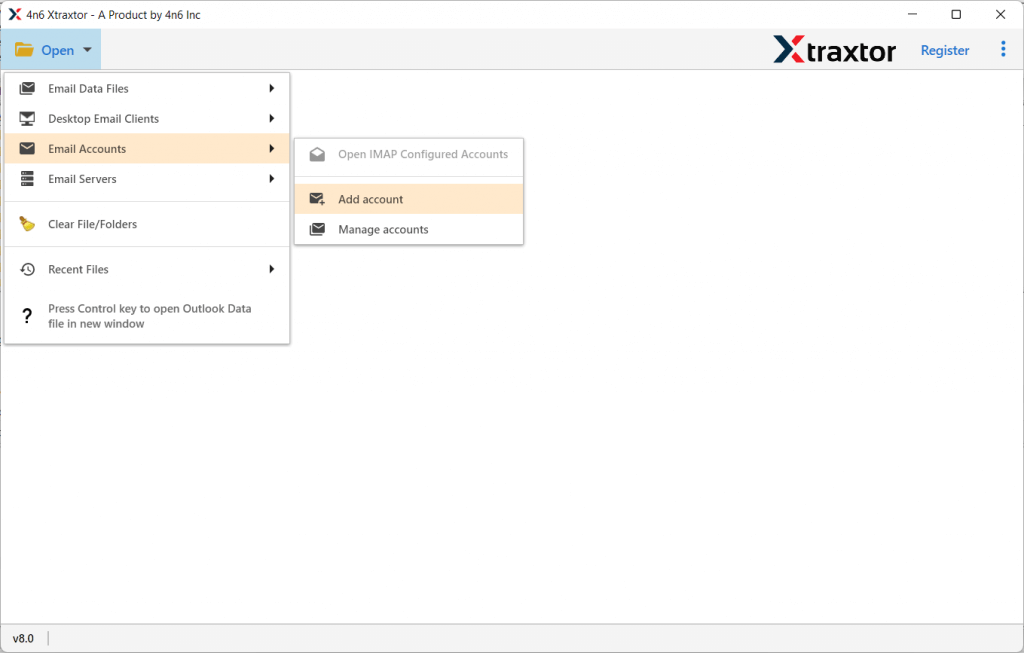
Step 3. Enter your AWS login credentials and hit on the Add button.
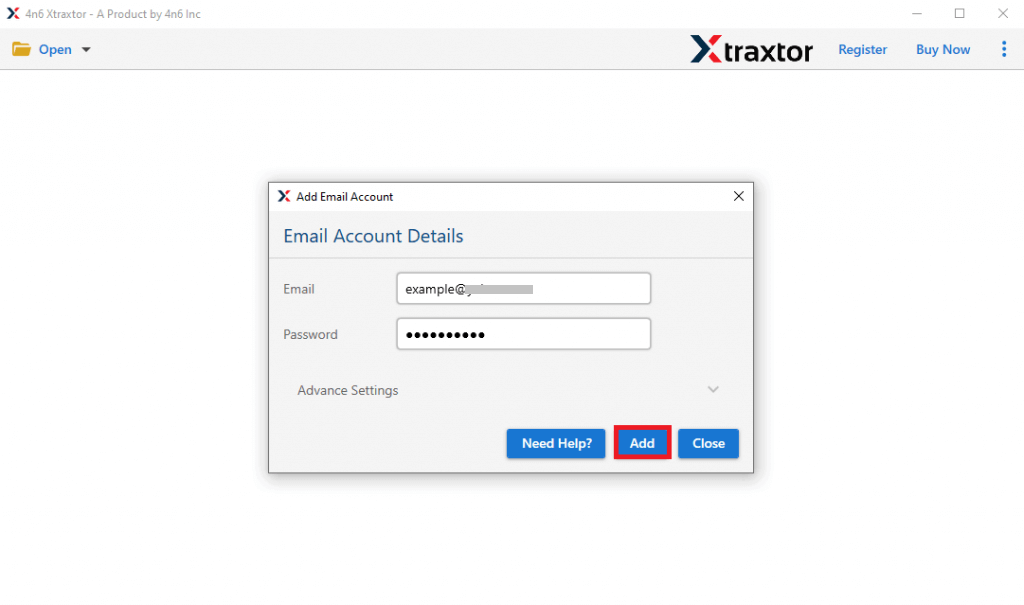
Step 4. Here you can view your mailbox data before exporting them.
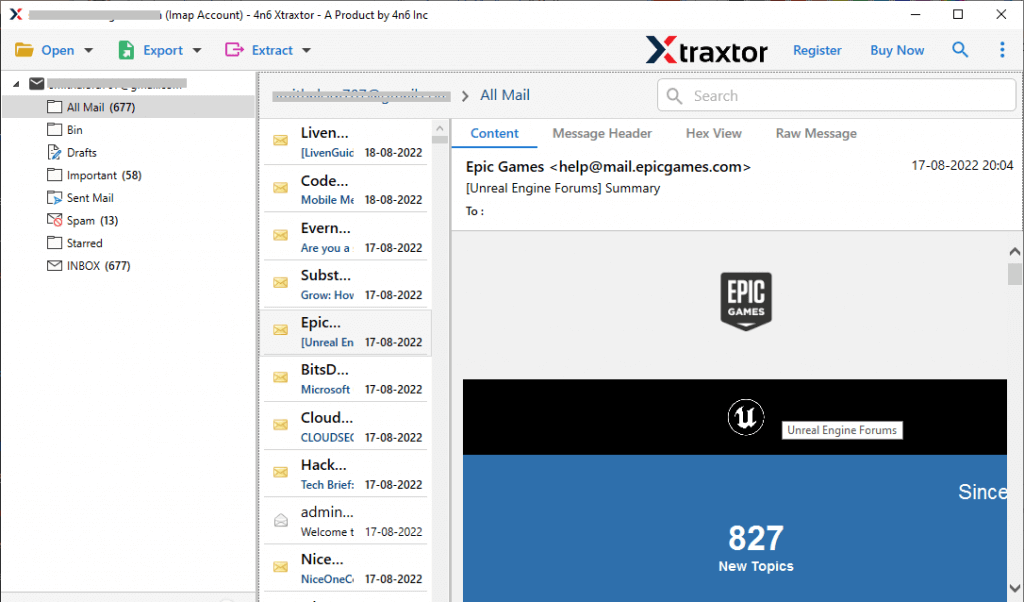
Step 5. After that, click on Export and choose file format from the given saving options.
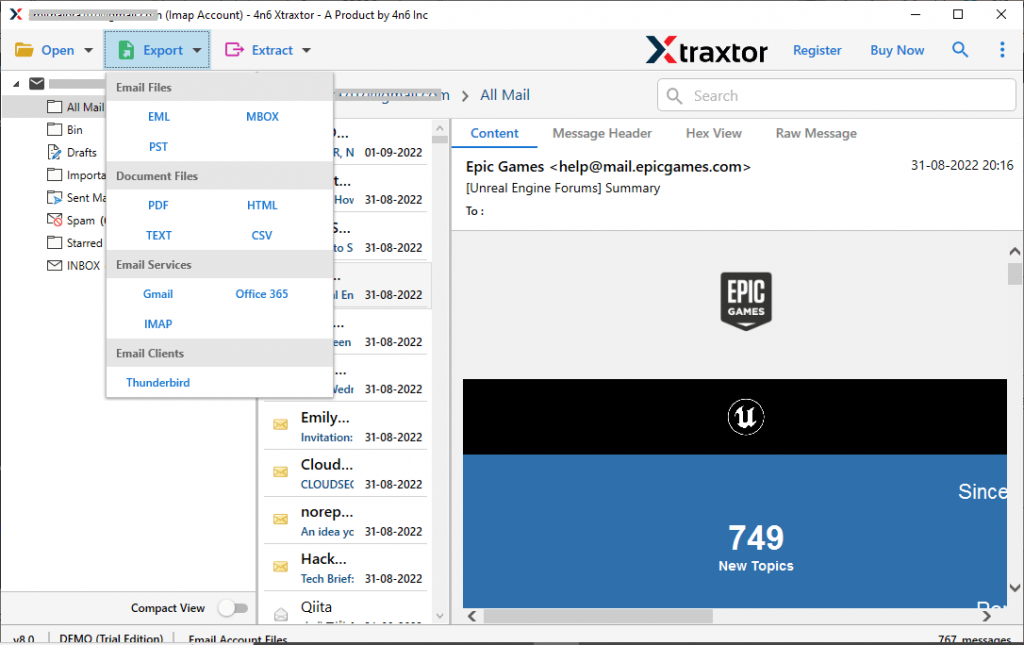
Step 6. If you want to backup only important email folders, then you can choose the folders here.
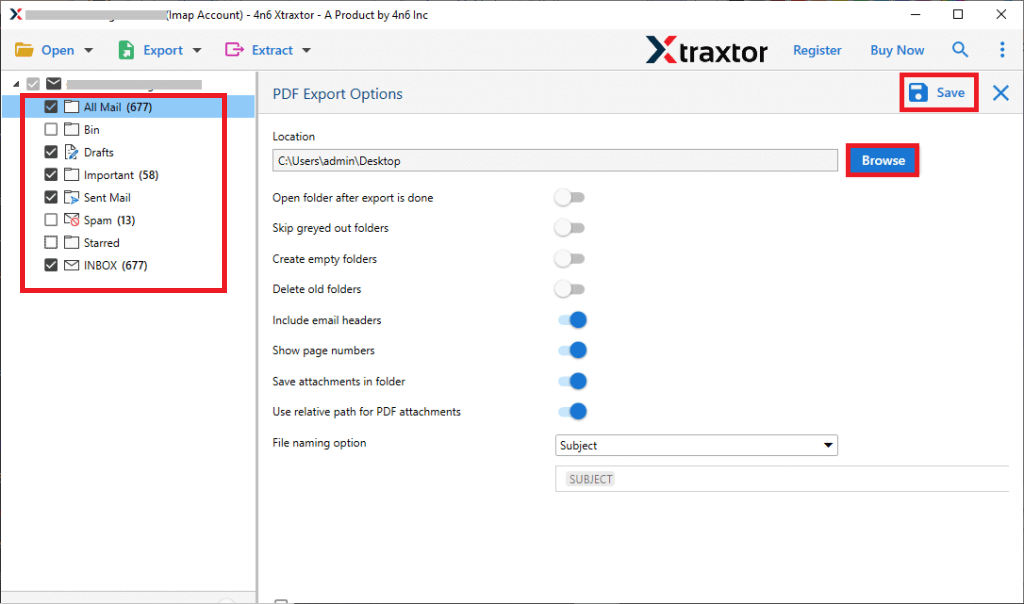
Step 7. At last, browse the location to save exported data file and hit on the Save button.
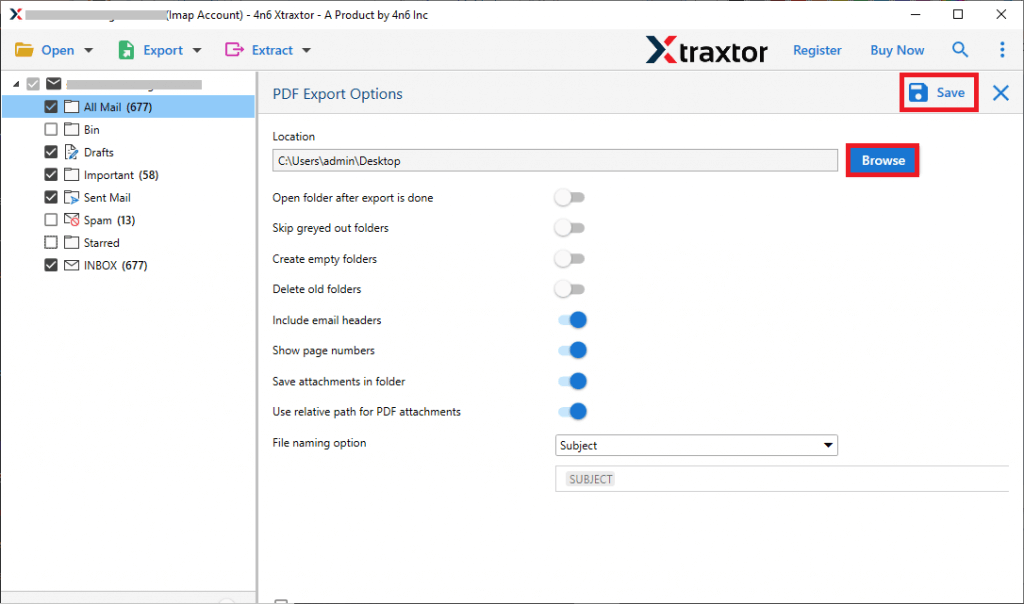
Here, you can complete the AWS email backup process, including attachments. In this method, we export Amazon WorkMail emails to a PDF file, but you can choose from a variety of other file formats available in the list. This flexibility allows you to back up your emails in the format that best suits your needs.
Conclusion
A lot of users search for a secure way to backup Amazon Workmail emails locally. In this blog, we mention a manual solution to backup AWS mailbox data to computer. However, with this manual approach, you can face some limitations. Thus we mention an error-free solution to backup Amazon Workmail to computer along with attachments. Choose the best option to archive your mailbox data.
